
The editor of php, Apple, has brought you a tutorial on the use of key frames in the Windows version. In the video editing process, key frames are a very important function, which can achieve dynamic changes in the picture and special effects. To create more vivid and interesting videos, it is important to master the techniques of using key frames. Next, we will introduce in detail how to use the keyframe function in the Windows version of Cutting, allowing you to easily realize your creative ideas in video editing.
1. Where are the key frames in the computer version?
1. Click on the video in the timeline where key frames need to be added, and place the frame header at the location where key frames need to be added:
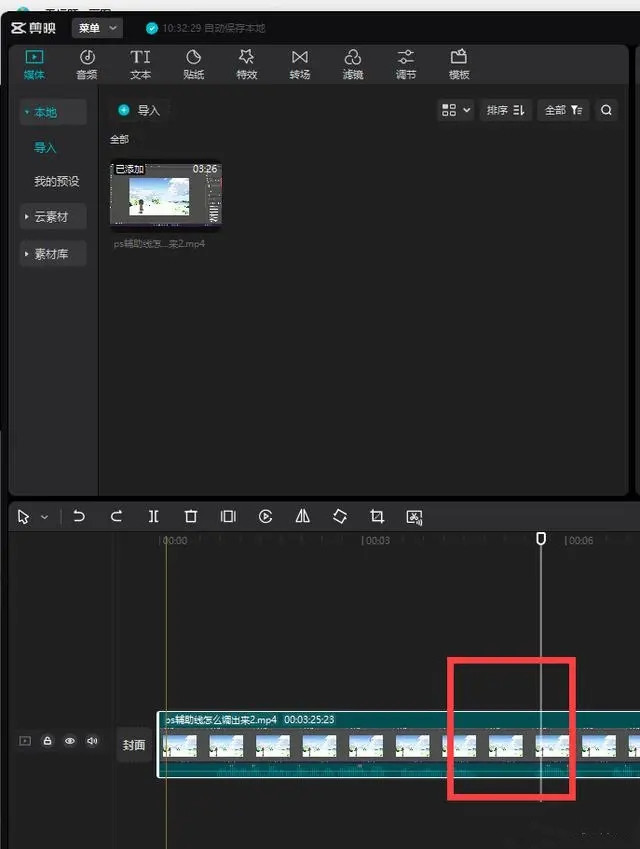
2. Come to the right side. Usually there is no need to manually select it. It will default to the first basic tab in the screen panel. For each item, such as zoom, position, rotation, etc., there is a diamond icon at the end. Click on it. Add keyframes:
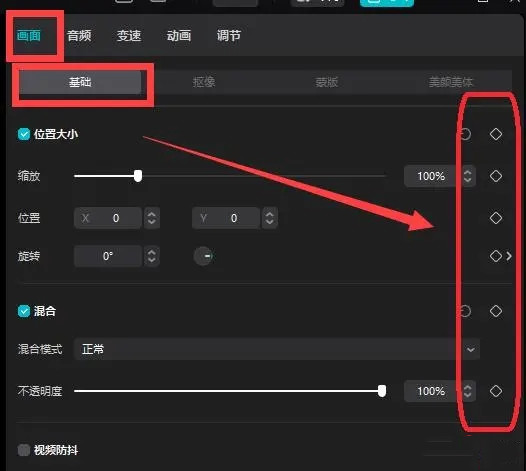
3. Click to complete the addition of key frames at the location of the frame header just now.
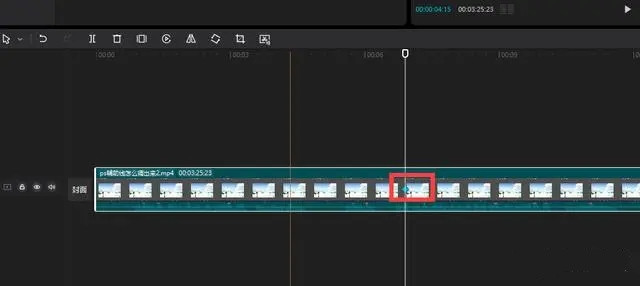
2. How to find key frames if there is no screen panel?
If there is no screen panel on the right, how can you bring it up?
1. Click the menu in the upper left corner of the cutout. You can see the layout mode in the drop-down menu. Click:
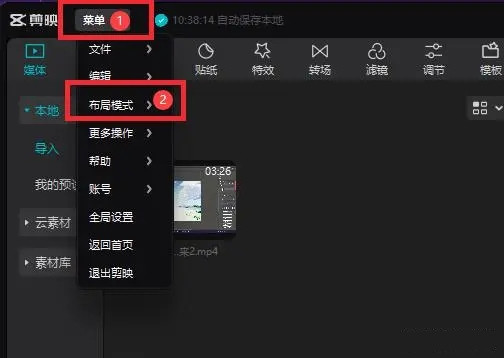
2. In the layout mode submenu, click Default Layout to see the default layout mode:
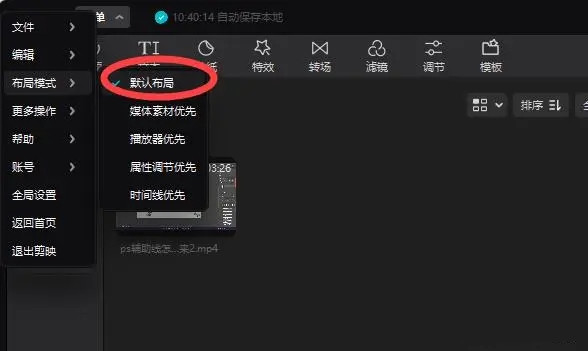
3. In the default layout mode, the first one on the right is the screen panel, where we can add keyframes.
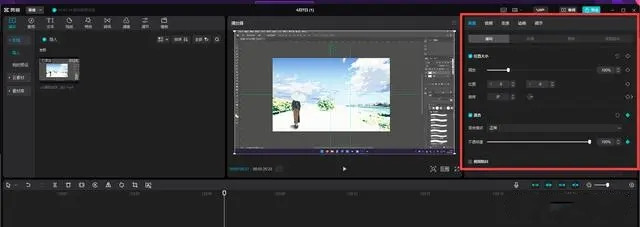
The above is the detailed content of Where are the keyframes for the clipping? Tutorial on using keyframes for Windows version of clipping. For more information, please follow other related articles on the PHP Chinese website!




