
php editor Xigua today brings you a tutorial on the simplest way to lose weight on C drive. As the computer usage time increases, the C drive may become crowded because system files, software installations, etc. take up too much space, affecting the computer's running speed. This tutorial will introduce some simple and practical methods to help you easily free up C drive space and give your computer a new look. Next, let us learn how to slim down C drive!
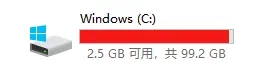
1. Windows comes with disk cleaning tool
The Windows Disk Cleanup tool is the best and safest cleaning tool that comes with Windows. How to use it is:
Go to Disk Properties → Disk Cleanup or run it directly.
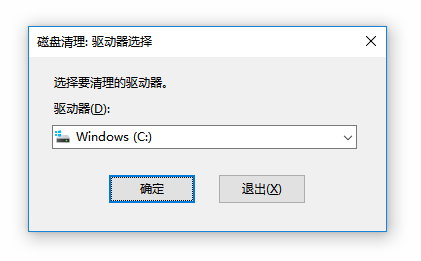
After opening, don’t forget to click Clean System Cleanup to scan again.
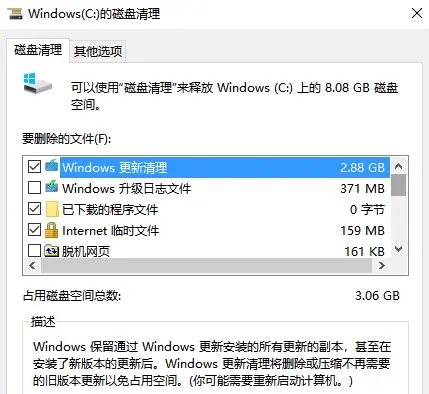
Recommended cleaning: Windows update cleaning, temporary Internet files, etc.;
It is not recommended to clean: Windows upgrade log files.
2. Open source cleaning tools Dism
Dism is a GUI version of Microsoft Dism, which can solidify patches, installer cleanup, offline integrated updates, drivers, etc. It is small in size, does not require installation, and is completely free.
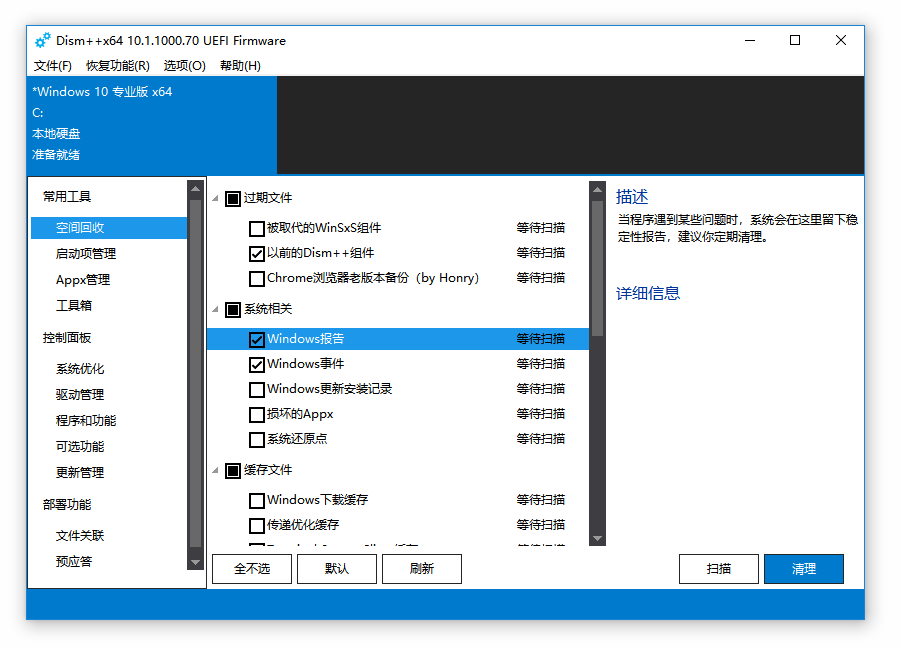
You can choose the items to be cleaned according to your own situation. Click on each item, and the right column will tell you the suggestions for cleaning the item, which can be used as a reference.
After using Dism to clean up, your Windows system should be relatively clean. However, the C drive is not all occupied by the Windows system. In addition to C:\Windows, there are also several big heads such as Program Files (x86), Program Files and AppData.
Most of these files have nothing to do with Windows and are personal files. The cleaning tool will definitely not be able to judge whether your personal files are useful or not. You have to make the decision yourself.
3. Disk analysis tool SpaceSniffer
It is a disk space analysis tool that can help you clean up excess files on the disk, especially those on the system C drive that cannot be cleaned up by various cleaning software. After analyzing the entire disk, you will see the usage of each file/folder and clean it based on your own experience.
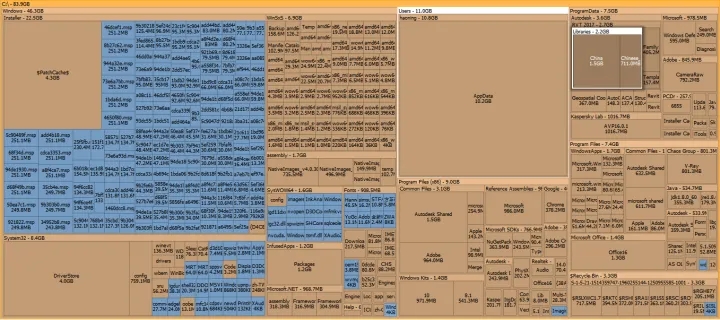
Click on the image to see the larger image. You may find large files and folders such as Windows Installer and Appdata. Based on your own experience, delete useless files. Generally speaking, the folders you mainly focus on are: Common Files and ProgranData.
Note: Be sure not to touch the Windows Installer directory!
The third step of cleaning varies from person to person. Generally speaking, it can still only clean files of a few hundred megabytes or several gigabytes. If the cleanup has reached this point and you feel that the C drive space is almost enough and there is no need to clean up anymore, then you can stop here.
Cleanup is over! !
The above is the detailed content of Share the easiest way to lose weight on C drive tutorial. For more information, please follow other related articles on the PHP Chinese website!
 Can the c drive be expanded?
Can the c drive be expanded?
 How to clean the C drive when it turns red
How to clean the C drive when it turns red
 How to clean up your computer's C drive when it's full
How to clean up your computer's C drive when it's full
 What should I do if my C drive turns red?
What should I do if my C drive turns red?
 The difference between c drive and d drive
The difference between c drive and d drive
 How to clean the computer's C drive that is too full
How to clean the computer's C drive that is too full
 How to deduplicate database in mysql
How to deduplicate database in mysql
 After the computer is turned on, the monitor shows no signal
After the computer is turned on, the monitor shows no signal




