
The Windows error reporting function in Win11 system is a very practical function, which can help the system locate and solve problems. But sometimes, users may want to turn off this feature to reduce distractions. This article will teach you how to turn off Windows Error Reporting in Win11. Let us follow php editor Strawberry to learn more about it!
Method 1: Through the service window
1. Shortcut key "win R" to open the run dialog box, enter "services.msc", and press Enter to open the service interface.
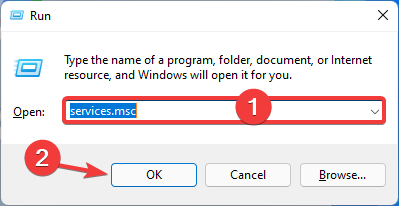
2. After entering the service interface, find the "Windows Error Reporting Service" option on the right, right-click and select "Properties".
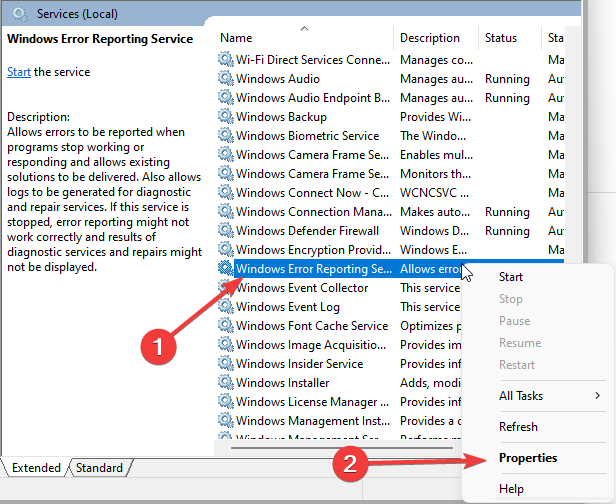
3. Enter the "General" tab, select the option box to the right of "Startup Type" as "Disabled", and then click "Stop" under the service status , click Apply and OK.
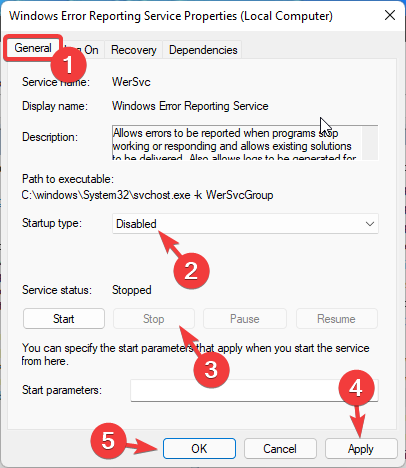
4. Finally, restart the computer.
Method 2. Use the Registry Editor
1. The shortcut key "win R" starts the run window, enter "regedit" in it, and press Enter to open the Registry Editor.
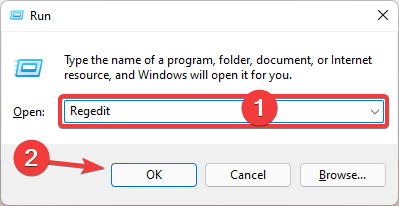
2. After entering the interface, click "ComputerHKEY_LOCAL_MACHINESOFTWAREMicrosoftWindowsWindows Error Reporting" in sequence.
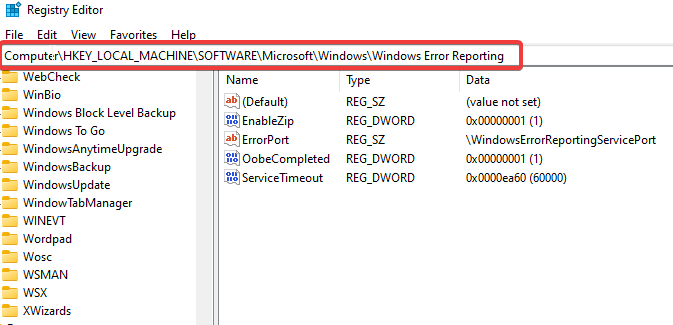
3. Find the "Windows Error Reporting" folder, right-click and select "New" a "DWORD (32-bit) value" and name it "Disabled" .
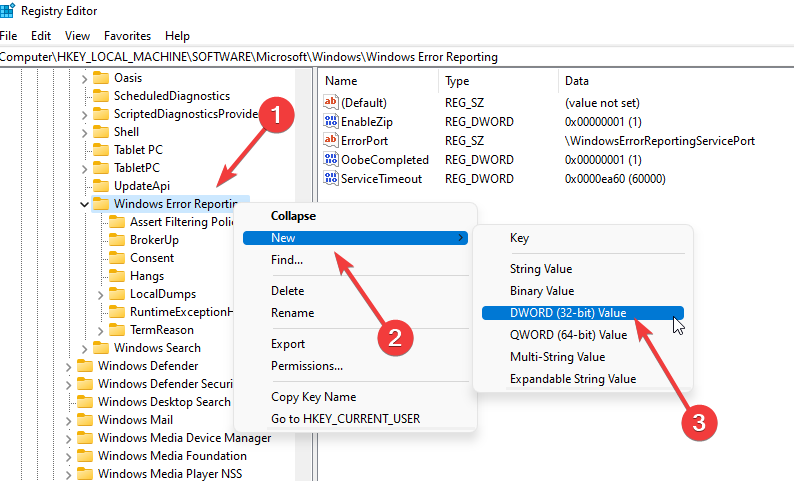
4. Double-click to open the newly created value, change the numerical data to "1" in the window, and click OK.
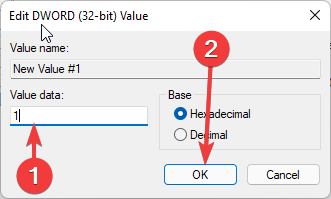
5. Finally, restart the computer.
Method 3: Use the Group Policy Editor
1. Shortcut key "win R" to open the run dialog box, enter the "gpedit.msc" command, and click OK to open the Group Policy Editor.
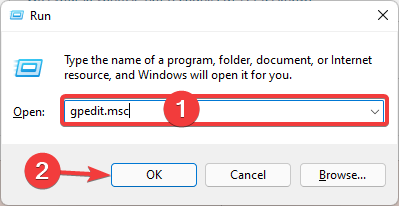
2. In the new interface, click "Computer Configuration - Administrative Templates - Windows Components - Windows Error Reporting".
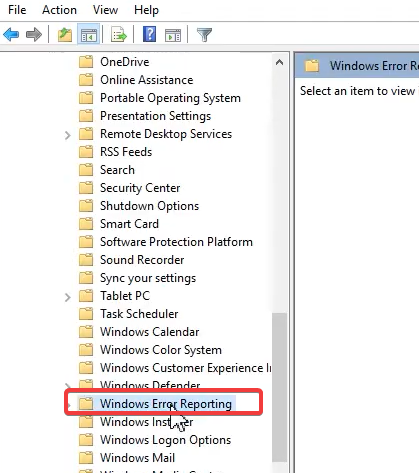
3. Find "Disable Windows Error Reporting" in the options on the right and double-click to open it.
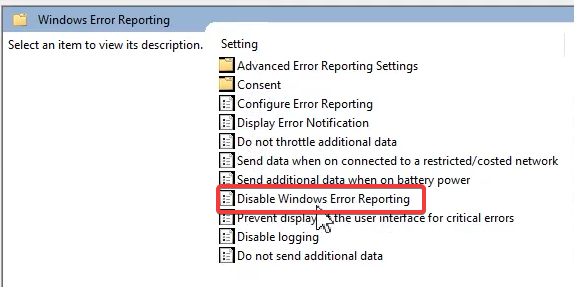
4. Check the "Enabled" button in the upper left corner, click Apply and OK.
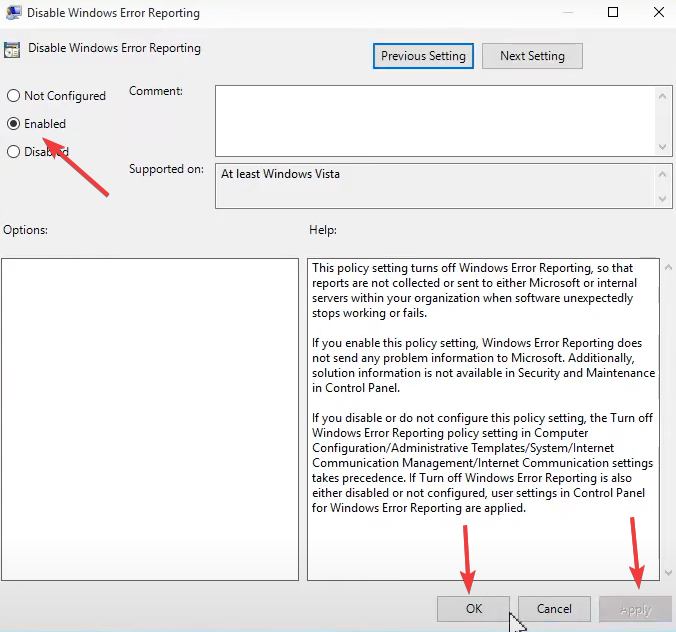
The above is the detailed content of How to turn off Windows Error Reporting in win11. For more information, please follow other related articles on the PHP Chinese website!
 There is no WLAN option in win11
There is no WLAN option in win11
 How to skip online activation in win11
How to skip online activation in win11
 Win11 skips the tutorial to log in to Microsoft account
Win11 skips the tutorial to log in to Microsoft account
 How to open win11 control panel
How to open win11 control panel
 Introduction to win11 screenshot shortcut keys
Introduction to win11 screenshot shortcut keys
 Windows 11 my computer transfer to the desktop tutorial
Windows 11 my computer transfer to the desktop tutorial
 Solution to the problem of downloading software and installing it in win11
Solution to the problem of downloading software and installing it in win11
 How to skip network connection during win11 installation
How to skip network connection during win11 installation




