windows cannot access the specified device path or file
The reasons why windows cannot access the specified device path or file: 1. Insufficient permissions; 2. Wrong file or path; 3. System setting problems; 4. Viruses or malware. Detailed introduction: 1. Insufficient permissions. When a user tries to access a file or device, if there is insufficient permission, the system will block access. This usually occurs when the user tries to access a system file or protected folder; 2. File or path error, if the path to the file or device is incorrect, or the file has been moved, deleted, or renamed, Windows will not be able to find it, etc.

The problem that Windows cannot access the specified device path or file is a common problem that many Windows users may encounter when using their computers. This problem can be caused by a variety of reasons, including insufficient permissions, wrong files or paths, system settings issues, etc. This article will elaborate on the cause and solution of this problem to help users quickly locate and solve the problem.
First, we need to understand the possible reasons why Windows cannot access the specified device path or file. These reasons may include but are not limited to:
1. Insufficient permissions: When a user attempts to access a file or device, if there is insufficient permission, the system will block access. This usually happens when users try to access system files or protected folders.
2. File or path error: If the path to a file or device is incorrect, or the file has been moved, deleted, or renamed, Windows will not be able to find and access it.
3. System settings issues: Some system settings, such as security software or firewalls, may block access to certain devices or files.
4. Viruses or malware: Sometimes, viruses or malware can modify files or system settings, making it impossible to access specified devices or files.
Next, we will provide detailed solutions to these possible reasons:
1. Solve the problem of insufficient permissions
1. Modify the permissions of the file or folder:
- Right-click the inaccessible file or folder and select "Properties".
- In the "Security" tab, click the "Edit" button.
- Select your username and check the "Full Control" option under the "Allow" column.
- Click "Apply" and "OK" to save changes.
2. Run the program as administrator:
- Right-click the icon of the program you want to run and select "Run as administrator".
- This will give the program higher permissions to access files or devices that may be restricted.
3. Modify user account control settings:
- Open the "Control Panel" and select "User Accounts".
- Click "Change User Account Control Settings".
- Move the slider to a lower position to make User Account Control (UAC) less stringent.
- Click "OK" to save changes.
2. Solve the file or path error problem
1. Check the path of the file or folder:
- Make sure the path you enter is correct and there are no misspellings or missing folders.
- If possible, try to use absolute paths instead of relative paths.
2. Use the file search function:
- Enter the file name or part of the file name in the Windows search bar.
- Find the file in the search results and try to access it.
3. Solve system setting problems
1. Check security software and firewall settings:
- Make sure your security software and firewall are not blocking access to the specified device or file.
- Adjust settings as needed to allow access to related devices or files.
2. Check system updates:
- Make sure your Windows system has been updated to the latest version.
- Sometimes, system updates fix issues related to file access.
4. Dealing with virus or malware issues
1. Run anti-virus software:
- Install and run reliable antivirus software and perform a full scan of your system.
- Clear any viruses or malware detected.
2. Reset system files:
- If you suspect that the system files have been tampered with, you can try to use System File Checker (SFC) to repair them. they.
- Open the command prompt (as an administrator), enter the "sfc /scannow" command and press Enter to execute.
In addition to the above targeted solutions, there are some general troubleshooting steps that can help you solve the problem:
1. Restart the computer: Sometimes, a simple restart operation can Resolved some temporary file access issues.
2. Check the hardware connection: If you are unable to access external devices (such as hard drives, USB devices, etc.), please make sure they are properly connected to the computer and the power is turned on.
3. Create a new user account: Sometimes, problems with the user account itself may result in restricted file access. You can try to create a new user account and check whether the files or devices can be accessed normally under this account.
Finally, it should be noted that when dealing with this type of problem, please be careful to avoid unnecessary damage to the system or important files. If you are not sure how to operate, it is recommended to seek professional technical support or consult experts in related fields.
In summary, the problem that Windows cannot access the specified device path or file may be caused by a variety of reasons, but by carefully troubleshooting and taking appropriate solutions, you can usually solve the problem and restore access to the file or file. Normal access to the device. I hope the detailed analysis and solutions provided in this article can be helpful to you.
The above is the detailed content of windows cannot access the specified device path or file. For more information, please follow other related articles on the PHP Chinese website!

Hot AI Tools

Undress AI Tool
Undress images for free

Undresser.AI Undress
AI-powered app for creating realistic nude photos

AI Clothes Remover
Online AI tool for removing clothes from photos.

Clothoff.io
AI clothes remover

Video Face Swap
Swap faces in any video effortlessly with our completely free AI face swap tool!

Hot Article

Hot Tools

Notepad++7.3.1
Easy-to-use and free code editor

SublimeText3 Chinese version
Chinese version, very easy to use

Zend Studio 13.0.1
Powerful PHP integrated development environment

Dreamweaver CS6
Visual web development tools

SublimeText3 Mac version
God-level code editing software (SublimeText3)
![Windows could not complete the installation [FIXED]](https://img.php.cn/upload/article/001/431/639/175606404166924.jpg?x-oss-process=image/resize,m_fill,h_207,w_330) Windows could not complete the installation [FIXED]
Aug 25, 2025 am 03:34 AM
Windows could not complete the installation [FIXED]
Aug 25, 2025 am 03:34 AM
IfWindowsinstallationfailsorgetsstuck,trythesesteps:1.Disconnectexternaldevices.2.BootintoSafeMode.3.RepairsystemfilesviaCommandPromptusingsfcandDISM.4.ClearTPMandresetBIOS.5.PerformacleaninstallusingabootableUSB.
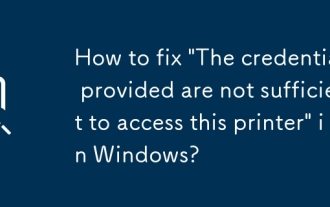 How to fix 'The credentials provided are not sufficient to access this printer' in Windows?
Aug 25, 2025 am 09:59 AM
How to fix 'The credentials provided are not sufficient to access this printer' in Windows?
Aug 25, 2025 am 09:59 AM
Updateorre-enterprintercredentialsbyremovingstoredpasswordsandinputtingcorrectonesusingtheformatHOSTNAME\UsernameorDOMAIN\Username.2.OnthehostPC,enablefileandprintersharing,adjustsharingsettings,andsetthenetworkaccessmodeltoClassicorGuestonlyinLocalS
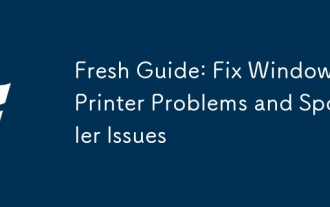 Fresh Guide: Fix Windows Printer Problems and Spooler Issues
Aug 29, 2025 am 08:12 AM
Fresh Guide: Fix Windows Printer Problems and Spooler Issues
Aug 29, 2025 am 08:12 AM
IfyourWindowsprinterisn'tworking,trythesesteps:1.RestartthePrintSpoolerservice.2.Runthebuilt-inPrinterTroubleshooter.3.Reinstalltheprinterdriver.4.Manuallyclearstuckprintjobs.5.UseCommandPrompttoresetprintingcomponents.
 What is a pass key? How to create it? OEE Exchange's pass key tutorial ((APP/Web)
Aug 29, 2025 pm 03:54 PM
What is a pass key? How to create it? OEE Exchange's pass key tutorial ((APP/Web)
Aug 29, 2025 pm 03:54 PM
What is Pass Key Pass Key is a new type of authentication technology that allows users to access their accounts without manually entering their password when logging into a website or application. Through the pass key, users can complete identity authentication using fingerprint recognition, facial scanning or device unlocking methods (such as PIN code). This technology is based on the encryption key pair mechanism, providing efficient and secure protection capabilities, and effectively resisting cyber threats such as phishing attacks. Advantages of Pass Key 1. Password-free login, which is more convenient to operate: use fingerprints, faces and other biometric methods to log in directly to the account, so as to save the hassle of repeatedly entering passwords and avoid login failures caused by entering the wrong password. 2. Stronger security: Pass keys follow technical standards formulated by the FIDO Alliance and W3C, and use asymmetric encryption algorithms to replace traditional secrets.
 How to use virtual private networks (VPN) on Windows
Aug 26, 2025 am 07:20 AM
How to use virtual private networks (VPN) on Windows
Aug 26, 2025 am 07:20 AM
TosetupanduseaVPNonWindows,firstopenSettings>Network&Internet>VPNandclickAddaVPNconnection;1.SetVPNprovidertoWindows(built-in);2.Enterarecognizableconnectionname;3.Inputtheservernameoraddressprovided;4.SelectthecorrectVPNtype(e.g.,IKEv2,L2T
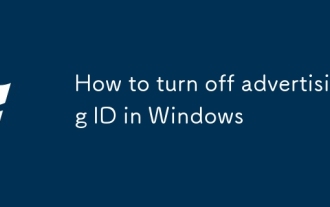 How to turn off advertising ID in Windows
Aug 27, 2025 am 06:03 AM
How to turn off advertising ID in Windows
Aug 27, 2025 am 06:03 AM
OpenSettingsviatheStartmenu,thengotoPrivacy&security(orPrivacyonWindows10).2.ClickGeneralintheleftmenuandlocatetheadvertisingIDoption.3.Toggleoff"LetappsuseadvertisingIDtomakeadsmoreinterestingtoyoubasedonyourappactivity"todisableit.Dis
!['Windows can't find one of the files in this theme' [Fixed]](https://img.php.cn/upload/article/001/431/639/175633464156912.jpg?x-oss-process=image/resize,m_fill,h_207,w_330) 'Windows can't find one of the files in this theme' [Fixed]
Aug 28, 2025 am 06:44 AM
'Windows can't find one of the files in this theme' [Fixed]
Aug 28, 2025 am 06:44 AM
First, confirm whether the theme file is complete. 1. Enter the corresponding theme folder of C:\Users\YourName\AppData\Local\Microsoft\Windows\Themes\; 2. Check whether the .theme file exists; 3. Confirm whether the referenced picture is in the Backgrounds subfolder; 4. Verify whether the referenced .msstyles file actually exists; if any file is missing, you need to download the theme package and install it correctly to solve the problem.
 How to find the classic Control Panel items in Windows
Aug 26, 2025 am 07:12 AM
How to find the classic Control Panel items in Windows
Aug 26, 2025 am 07:12 AM
TheclassicControlPanelinWindows10and11canbeaccessedviaStartmenusearch,Runcommand(control),FileExplorer,orright-clickingtheStartbutton.2.ControlPaneloffersthreeviews:Category,Largeicons,andSmallicons,withiconviewsbeingfastestforlocatingspecifictools.3







