
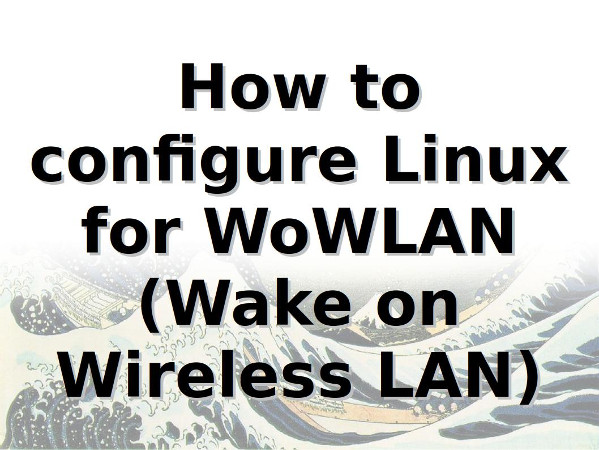
Wireless wake-on (WoWLAN or WoW) allows the Linux system to enter low power mode while keeping the wireless network card active and still connected to the hotspot. . This tutorial demonstrates how to enable WoWLAN / WoW mode on a Linux laptop or desktop computer with a wireless network card installed. Please note that not all wireless cards and Linux drivers support WoWLAN.
On Linux systems, you need to use the iw command to view and operate wireless devices and their configurations. Its format is:
iw command iw [options] command
Enter the following command:
$ iw list $ iw list | more $ iw dev phy#0 Interface wlp3s0 ifindex 3 wdev 0x1 addr 6c:88:14:ff:36:d0 type managed channel 149 (5745 MHz),width: 40 MHz, center1: 5755 MHz txpower 15.00 dBm
Please note this phy0.
Open the terminal and enter the following command to view the status of the wireless network:
$ iw phy0 wowlan show WoWLAN is disabled
The enabled syntax is:
sudo iw phy {phyname} wowlan enable {option}For example, I want to enable wireless wake-up for phy0:
$ sudo iw phy0 wowlan enable any $ iw phy0 wowlan show
The result is:
WoWLAN is enabled: * wake up on disconnect * wake up on magic packet
The syntax is:
$ sudo phy {phyname} wowlan disable
$ sudo phy0 wowlan disableThe above is the detailed content of How to configure the wireless wake-up function of the wireless network card under Linux. For more information, please follow other related articles on the PHP Chinese website!




