
Recently, many Win11 users reported that they encountered a black screen problem when using the extended screen, which caused trouble to users. PHP editor Xinyi summarized the solution for everyone, hoping to help users solve this problem as soon as possible. Next, let’s take a look at how to deal with the black screen situation of Win11 extended screen.
1. Right-click the "Start" icon in the taskbar below and select the "Settings" option.
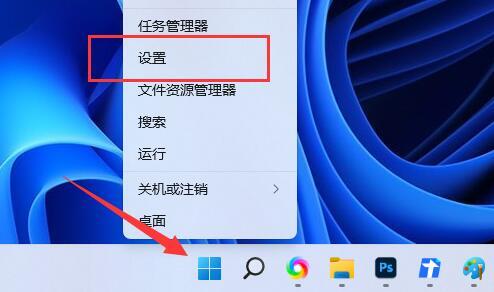
2. After entering the new interface, click the "Display" option.
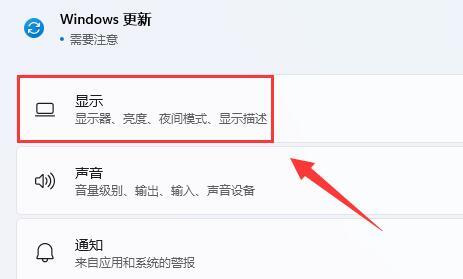
3. Then click the expand button next to "Extend these displays" in the lower right corner.
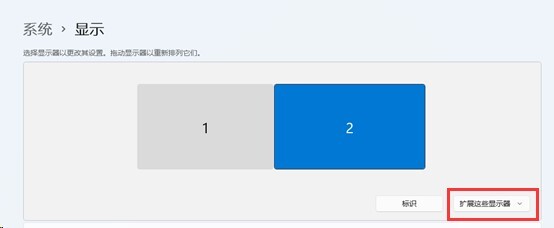
4. Finally, select the "Copy these monitors" option to solve the problem.
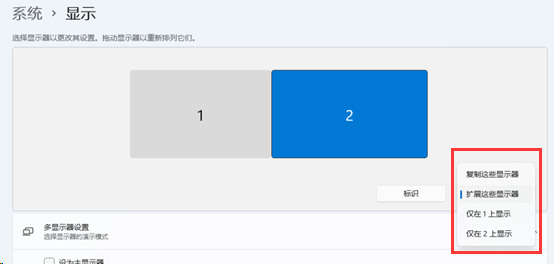
The above is the detailed content of What to do if win11 extended screen black screen. For more information, please follow other related articles on the PHP Chinese website!
 There is no WLAN option in win11
There is no WLAN option in win11 How to skip online activation in win11
How to skip online activation in win11 Win11 skips the tutorial to log in to Microsoft account
Win11 skips the tutorial to log in to Microsoft account How to open win11 control panel
How to open win11 control panel Introduction to win11 screenshot shortcut keys
Introduction to win11 screenshot shortcut keys Windows 11 my computer transfer to the desktop tutorial
Windows 11 my computer transfer to the desktop tutorial Solution to the problem of downloading software and installing it in win11
Solution to the problem of downloading software and installing it in win11 How to skip network connection during win11 installation
How to skip network connection during win11 installation



