Sharing tips for obtaining administrator privileges in Win11
Win11 administrator rights acquisition tips sharing
Microsoft’s latest operating system Windows 11 brings a new experience to users, but sometimes we need to obtain administrator rights to perform some specific operations during system operations. operation. In the Win11 system, it is not difficult to obtain administrator rights. You only need to master some skills to complete it easily. This article will share some tips on obtaining administrator rights in Win11 to help you operate the system better.
1. Use shortcut keys to obtain administrator privileges
In the Win11 system, you can use shortcut keys to quickly open the command prompt or other tools that can be executed with administrator privileges. Pressing the Win X key combination opens a shortcut menu that contains many useful system tools and settings. Select "Windows Powershell (Administrator)" or "Command Prompt (Administrator)" in this menu to quickly run these tools as an administrator.
2. Obtain administrator rights through the start menu
Another way to obtain administrator rights is through the start menu. Click the Start menu, enter the name of the program or tool you want to run in the search box, then right-click the program and select "Run as administrator" in the pop-up menu to obtain administrator rights to run the program.
3. Use shortcuts to set administrator permissions
Sometimes we often need to run a program as an administrator, which can be achieved by setting shortcuts. Find the shortcut of the program that needs to be run as administrator, right-click the shortcut, select "Properties", click the "Advanced" button in the "Shortcut" tab, check "Run as administrator", and finally click "OK" to save the settings. In the future, you can run the program as an administrator by double-clicking the shortcut every time.
4. Use the command line to obtain administrator privileges
For users who are familiar with command line operations, you can also obtain administrator privileges through the command line. Enter "cmd" or "Powershell" in the start menu search box, right-click and select "Run as administrator", and then enter the command to be executed in the command line.
5. Use the shortcut key Win R to open the run box
Win R key combination can open the run box. Enter "cmd" or "powershell" in the run box to open the corresponding command line tool. After entering the command in the run box, press Ctrl Shift Enter to run the command with administrator privileges.
6. Use the UAC pop-up window to obtain administrator permissions
In the Win11 system, when certain operations that require administrator permissions need to be performed, the system will pop up a UAC prompt window asking the user to confirm. Just click the "Yes" button to run the action as an administrator.
7. Use an administrator account to log in to obtain administrator permissions
The most direct way is of course to log in to the system using an account that already has administrator permissions, so that you can directly operate as an administrator without any redundancy. A step of.
To summarize, there are many ways to obtain administrator rights in Win11 system, which can be easily achieved through shortcut keys, start menu, shortcuts, command line and other methods. Mastering these techniques for obtaining administrator rights can operate the system more efficiently and improve work efficiency. I hope the tips shared in this article will be helpful to everyone and make everyone more comfortable when using the Win11 system.
The above is the detailed content of Sharing tips for obtaining administrator privileges in Win11. For more information, please follow other related articles on the PHP Chinese website!

Hot AI Tools

Undress AI Tool
Undress images for free

Undresser.AI Undress
AI-powered app for creating realistic nude photos

AI Clothes Remover
Online AI tool for removing clothes from photos.

Clothoff.io
AI clothes remover

Video Face Swap
Swap faces in any video effortlessly with our completely free AI face swap tool!

Hot Article

Hot Tools

Notepad++7.3.1
Easy-to-use and free code editor

SublimeText3 Chinese version
Chinese version, very easy to use

Zend Studio 13.0.1
Powerful PHP integrated development environment

Dreamweaver CS6
Visual web development tools

SublimeText3 Mac version
God-level code editing software (SublimeText3)
 How to disable Windows Update from automatically updating drivers in win11?
Jun 26, 2024 am 12:18 AM
How to disable Windows Update from automatically updating drivers in win11?
Jun 26, 2024 am 12:18 AM
When you connect any new hardware device to the system, Windows will automatically try to install the driver for it. When the system's built-in driver package cannot be recognized, it will automatically try to connect to Windows Update to search and install the driver. Windows can also automatically update device drivers through Windows Update without user interaction. Although this function seems convenient, under certain circumstances, the feature of automatically updating drivers can cause trouble for users. For example, users' video workflows such as DaVinciResolve, Adobe Premiere, etc. need to use a specific old version of Nvidia Studio driver. As a result, Windows
 Microsoft releases Win11 August cumulative update: improving security, optimizing lock screen, etc.
Aug 14, 2024 am 10:39 AM
Microsoft releases Win11 August cumulative update: improving security, optimizing lock screen, etc.
Aug 14, 2024 am 10:39 AM
According to news from this site on August 14, during today’s August Patch Tuesday event day, Microsoft released cumulative updates for Windows 11 systems, including the KB5041585 update for 22H2 and 23H2, and the KB5041592 update for 21H2. After the above-mentioned equipment is installed with the August cumulative update, the version number changes attached to this site are as follows: After the installation of the 21H2 equipment, the version number increased to Build22000.314722H2. After the installation of the equipment, the version number increased to Build22621.403723H2. After the installation of the equipment, the version number increased to Build22631.4037. The main contents of the KB5041585 update for Windows 1121H2 are as follows: Improvement: Improved
 What to do if win11 keeps restarting with a green screen? How to solve win11 which keeps restarting with a green screen
Jun 26, 2024 am 12:36 AM
What to do if win11 keeps restarting with a green screen? How to solve win11 which keeps restarting with a green screen
Jun 26, 2024 am 12:36 AM
Recently, some Win11 users have experienced frequent green screen problems, and often need to restart to resume normal use. Faced with this problem, I don’t know how to solve it. There are two ways to deal with it, one is to update the driver, and the other is to use Windows memory. Detection, then let us take a look at the steps of this win11 tutorial. Solution to Win11 Keeps Restarting with Green Screen Method 1. First, we can check whether it is a graphics card driver problem. 2. Click the Start menu, search for and open "Device Manager" in the search box above. 3. Click to expand "Display Adapters" and double-click to open the device. 4. Then click “Driver&rd” above
 Win11 Beta 22635.3790 preview version update patch KB5039307 (with update and modification summary)
Jun 26, 2024 am 12:08 AM
Win11 Beta 22635.3790 preview version update patch KB5039307 (with update and modification summary)
Jun 26, 2024 am 12:08 AM
Microsoft today released the KB5039307 update for Windows 11 to members of the Windows Insider project in the Beta channel. After users install it, the version number rises to Build 22635.3790. Microsoft is inviting some WindowsInsider members of the Beta channel to test the following new features: [PhoneLink] According to information reported on June 20, Microsoft is inviting Beta channel users to test the new features of the Windows 11 Start menu in the floating widget window. Directly check the status of connected mobile devices such as Android phones/tablets and perform corresponding operations. [Copilot]Copilot application can be fixed
 Win11 KB5039304 released today: with Build 26100.994 preview version update log
Jun 26, 2024 am 01:15 AM
Win11 KB5039304 released today: with Build 26100.994 preview version update log
Jun 26, 2024 am 01:15 AM
Microsoft today released the KB5039304 update for Windows 11 to members of the Windows Insider project in the Release Preview channel. After installation, the version number rose to Build 26100.994. We have learned that this update is mainly focused on fixing bugs and mainly revolves around Windows Defender Application Control (WDAC). This is a feature introduced in Windows 10 that allows organizations to set a series of policies to control "which drivers and applications can run on the system". Window
 How to return the previous version of win11 win11 system rollback operation guide
May 07, 2025 pm 04:21 PM
How to return the previous version of win11 win11 system rollback operation guide
May 07, 2025 pm 04:21 PM
Starting the rollback function on Windows 11 must be performed within 10 days after the upgrade. The steps are as follows: 1. Open "Settings", 2. Enter "System", 3. Find the "Recover" option, 4. Start rollback, 5. Confirm the rollback. After rollback, you need to pay attention to data backup, software compatibility and driver updates.
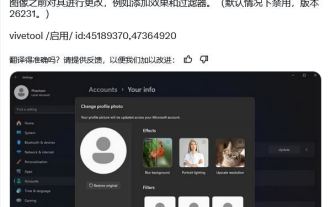 How to experience the avatar hiding feature of Win11 Canary 26231 preview version?
Jun 25, 2024 pm 10:58 PM
How to experience the avatar hiding feature of Win11 Canary 26231 preview version?
Jun 25, 2024 pm 10:58 PM
Microsoft released the Windows 11 Build 26231 preview update to the Canary channel yesterday, which mainly optimizes the narrator function. However, the new preview version hides a new feature that can optimize the avatar through filters and AI enhancement. The source @PhantomOfEarth tweeted on the X platform on June 7, digging and discovering hidden features in the preview version of Windows 11 Build 26231. After the user opens the "Account" page of the settings application, a new "Yourinfo" option will appear. . Custom filters Microsoft has brought 6 filters to user avatars, including Nashville, Sutro,
 Netizens ran Win11 on Apple iPhone 15 Pro and had a terrible experience
Jul 22, 2024 am 12:32 AM
Netizens ran Win11 on Apple iPhone 15 Pro and had a terrible experience
Jul 22, 2024 am 12:32 AM
According to news on July 21, some netizens posted a series of screenshots on social media, claiming that the Windows 11 system was successfully run on the Apple iPhone 15 Pro mobile phone. It is understood that the netizen used a streamlined version of Windows 11 system Tiny11 and virtual machine software UTMSE to achieve this "feat." (Little popular science: emulators and virtual machines are two different concepts. The former simulates a specific hardware architecture, while the latter creates a virtual resource pool on existing hardware.) Judging from the screenshots released by fenye, Windows 11 on the iPhone 15 Pro The running effect is not ideal: both resolution and screen ratio are significantly compressed; only simple single-window applications are supported; although basic functions such as text display are







