
php editor Xigua will introduce you how to quickly and easily count the word count in WPS notes. When using WPS notes, counting word count is a very practical function, which can help us understand the length and content of the document and facilitate editing and adjustment. Below we will introduce in detail the steps of how to count the word count in WPS notes. Open the WPS note, select the document whose word count you want to count, click the "Tools" option on the toolbar, and then select "Word Count" to see the word count results of the document. In this way, you can easily and quickly count the number of words in WPS notes.

1. In the WPS note page that opens, click on the note you want to check the word count.

#2. In the opened note page, we click the "More" button in the upper right corner.
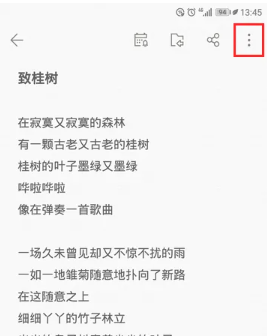
#3. Then click the "Word Count" menu item in the more drop-down menu that pops up.
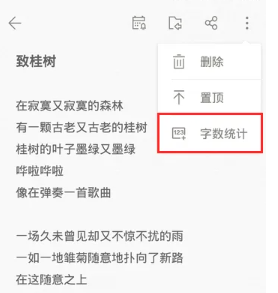
#4. Now you can view all the text statistics results in the note.
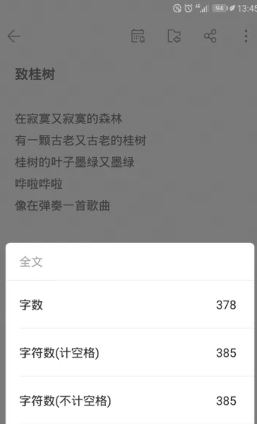
#5. If we only want to view part of the text in the note, we only need to select the text in the note.
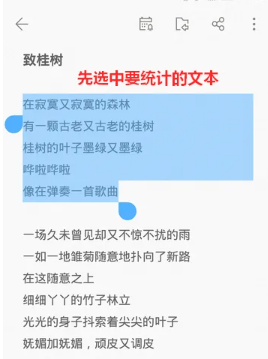
#6. Press and hold the selected text, and you can view the number of words in the selected area in the pop-up menu.
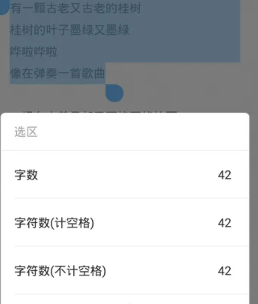
The above is the detailed content of How to count the number of words in WPS notes. For more information, please follow other related articles on the PHP Chinese website!
 bootmgr is missing and cannot boot
bootmgr is missing and cannot boot
 How to update graphics card driver
How to update graphics card driver
 border-radius
border-radius
 Solution to the problem that exe files cannot be opened in win10 system
Solution to the problem that exe files cannot be opened in win10 system
 How to fix winntbbu.dll missing
How to fix winntbbu.dll missing
 Implement 301 jump method through js code
Implement 301 jump method through js code
 What does wifi deactivated mean?
What does wifi deactivated mean?
 How to import mdf files into database
How to import mdf files into database




