

Many Mac users tend to keep the default name of their device and may never consider changing it. Many people choose to stick with the name from the initial setup, such as "Johnny's MacBook Air" or simply "iMac."
Learning how to change the name of a Mac is a very practical skill, especially when you have multiple devices, as it can help you quickly distinguish and manage them.
Next, we will teach you step by step how to change the computer name, host name and Bonjour name (local host name) in macOS system.
Modifying the name of your Mac can not only show your personality, but also help improve your user experience:
Before changing the name of your Mac, you need to understand the basic concepts of computer name, host name, and Bonjour name (local host name) in order to manage your device more effectively.
| Name type | effect | Typical format |
|---|---|---|
| Computer name | The user-identifiable name is equivalent to the "identity" of the device, making it easier for you to identify your Mac device. | User-defined, such as "John Doe's MacBook Pro". |
| CPU name | The name used to identify the device on the network, used for network communication, such as SSH connections. | Usually corresponds to the computer name, but is limited to letters, numbers, hyphens, and periods, and is not case-sensitive. |
| Bonjour name (local host name) | The name used to identify the device on the local network so that other computers can easily find and connect to the Mac. | Computer name .local suffix, not case sensitive. |
For example, if your Mac computer name is Billyfus-MacBook-Pro, then the local host name (Bonjour name) is Billyfus-MacBook-Pro.local, which is convenient for local Identify and connect within the network.
Applicable to macOS Ventura and above.
1Click the Apple menu icon in the upper left corner of the screen and select "System Settings".
2Click "General" > "About This Mac".
3 Click on the current computer name and enter the new name you want.
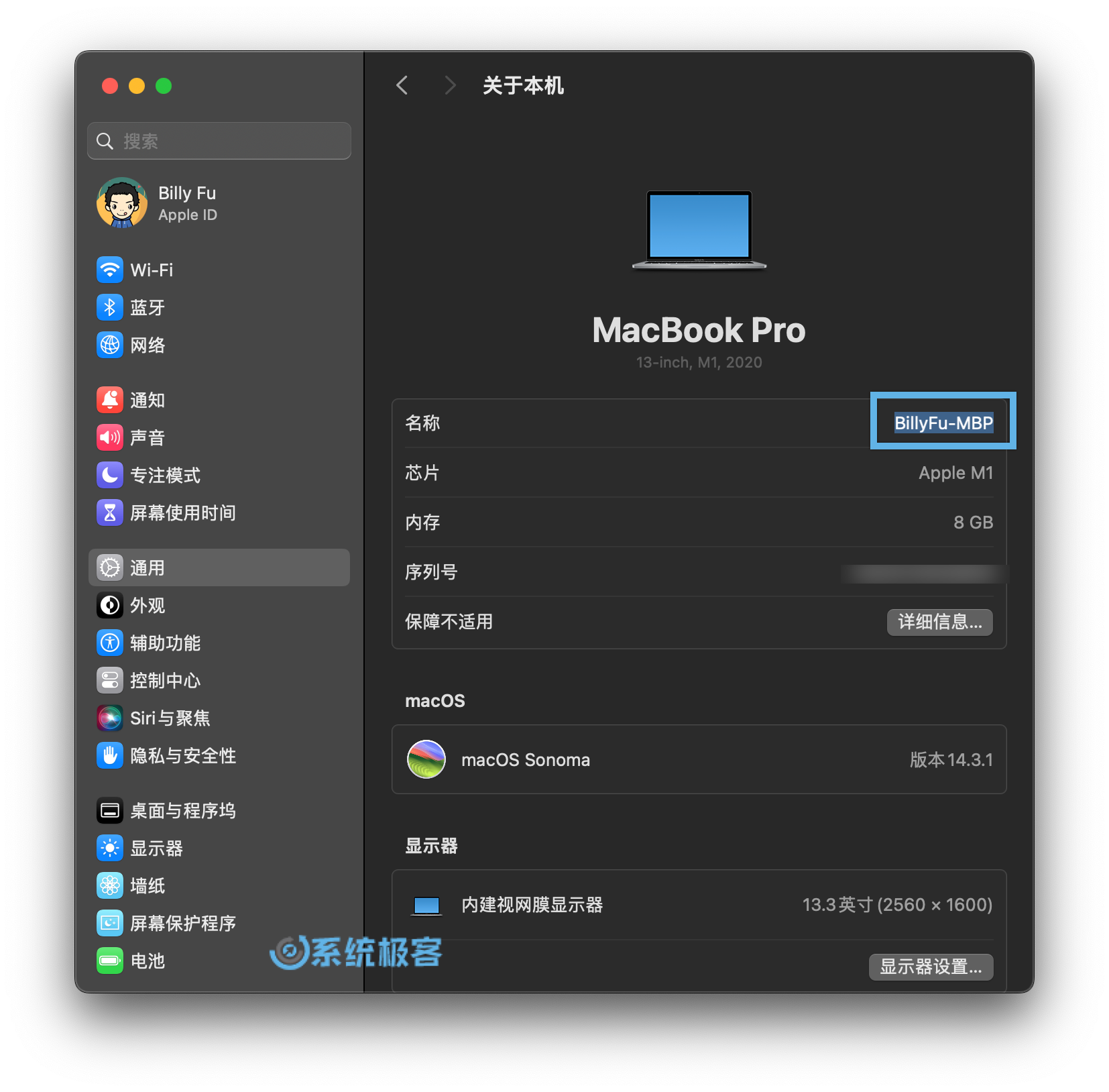 Change computer name
Change computer name
4 Press Enter or close the window to save changes.
5 Restart your Mac to apply the changes.
Applies to all macOS versions.
1 Double-click to open "Terminal" in "Applications" > "Utilities".
2Execute the following command to change the Mac computer name:
## 将 NewComputerName 替换为新的计算机名 scutil --set ComputerName "NewComputerName"
3 Verify administrator rights to confirm changes.
4 Restart your Mac for the changes to take effect.
5Execute the following command in "Terminal" to verify whether the change is successful:
scutil --get ComputerName
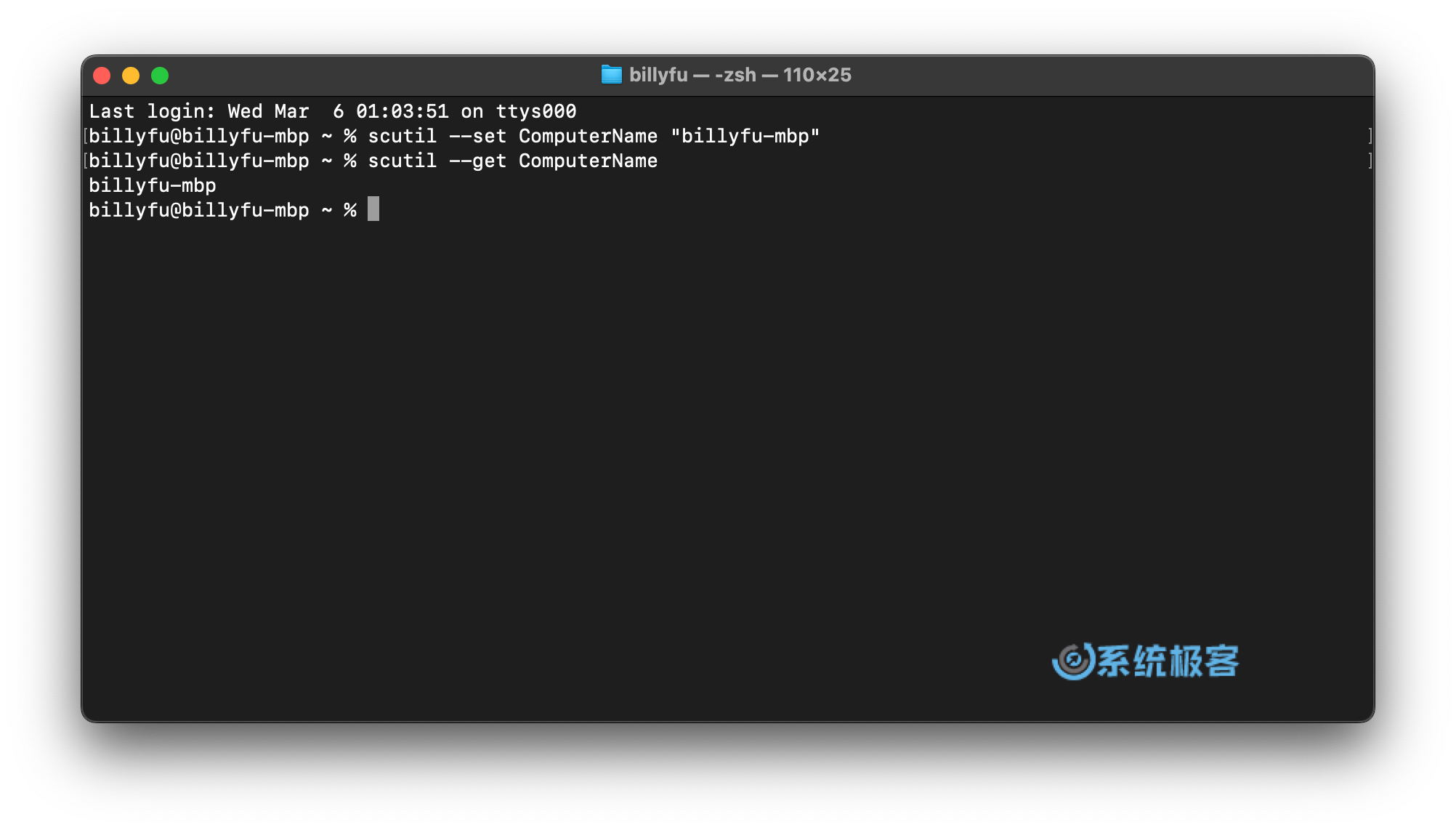 Use the scutil command to change the computer name
Use the scutil command to change the computer name
After the name change is completed, it may take some time for other devices in the network to recognize the new name, and the Bonjour name will also be automatically updated.
Applies to all macOS versions.
On Mac, you can change the host name through the "Terminal" command. The steps are as follows:
1 Double-click to open "Terminal" in "Applications" > "Utilities".
2Execute the following command to change the Mac host name:
## 将 NewHostName 替换为新的计算机名 scutil --set HostName "NewHostname"
3 Verify administrator rights to confirm changes.
4 After restarting your Mac, execute the following command to confirm whether the host name has been changed successfully:
scutil --get HostName
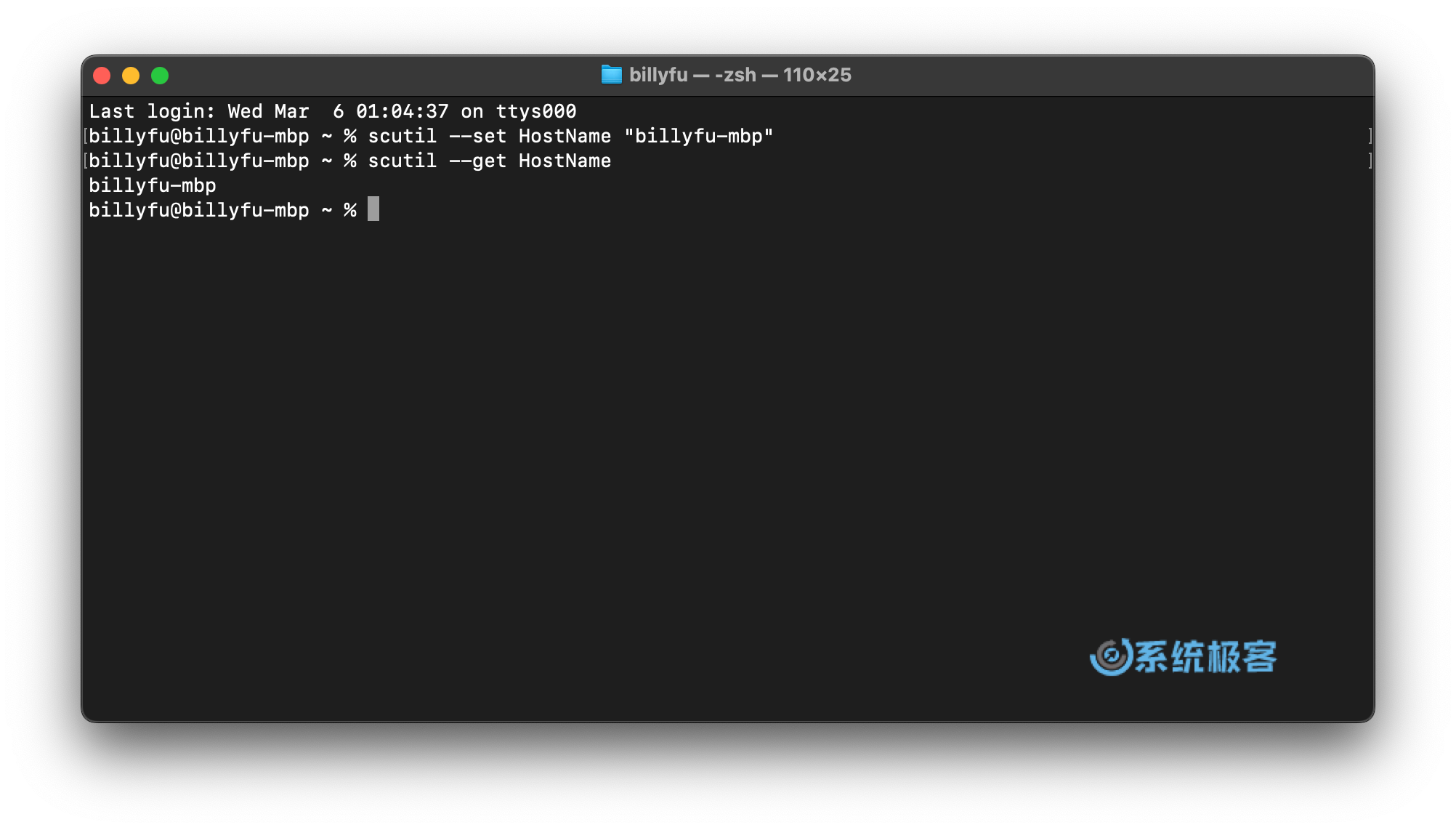 Use the scutil command to change the host name
Use the scutil command to change the host name
Host names are not case-sensitive, and changing the host name will not affect the Bonjour name (local host name).
You can change the Bonjour name (local host name) of your Mac device through the following two methods:
Applicable to macOS Ventura and above.
1Click the Apple menu icon in the upper left corner of the screen and select "System Settings".
2Click "General" > "Sharing".
3 Next to "Local Host Name", click "Edit", enter the new name, and click "OK".
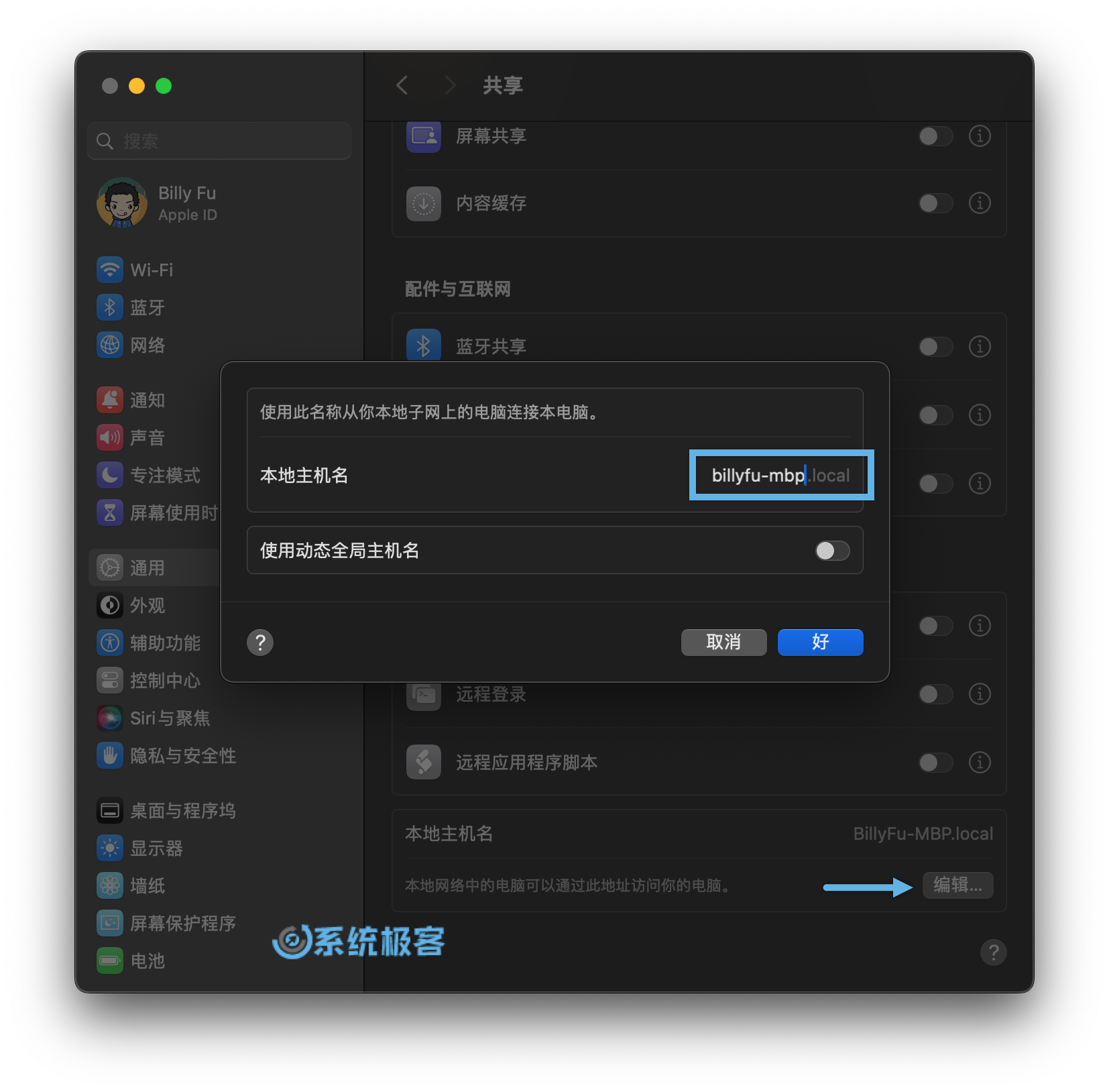 Change the local host name through "System Settings"
Change the local host name through "System Settings"
4 Restart your Mac for the changes to take effect.
Applies to all macOS versions.
1 Double-click to open "Terminal" in "Applications" > "Utilities".
2Execute the following command to change the Mac local host name:
## 将 NewLocalHostName 替换为新的 Bonjour 名称 scutil --set LocalHostName "NewLocalHostName"
3 Restart your Mac to confirm the changes.
4Execute the following command in "Terminal" to check whether the new local host name is set successfully:
scutil --get LocalHostName
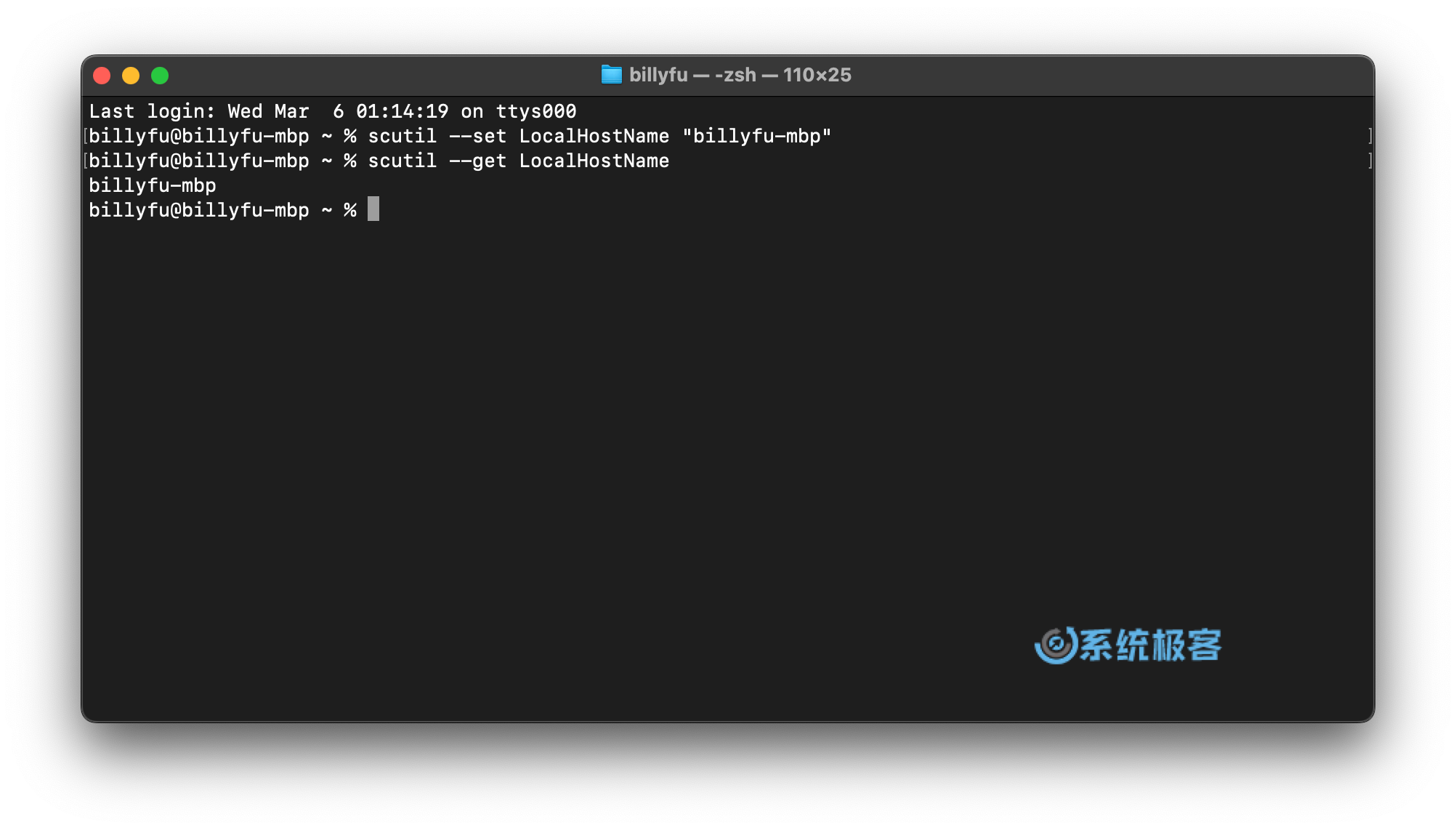 通过 scutil 命令更改本地主机名
通过 scutil 命令更改本地主机名
本地主机名不区分大小写,更改之后,主机名将保持不变。
通过阅读本文,你已经学习了如何更改 Mac 设备的计算机名称、主机名和 Bonjour 名称。无论是为了个性化你的设备,还是为了提升使用体验,更改名称都是一项非常实用的操作。
希望本文提供的详细步骤和注意事项能够帮助你轻松完成修改,并获得更加便捷的 Mac 使用体验。
The above is the detailed content of 3 tips to easily customize your Mac computer name, host name and Bonjour name. For more information, please follow other related articles on the PHP Chinese website!
 Open home folder on mac
Open home folder on mac
 What caching mechanisms does php have?
What caching mechanisms does php have?
 How to automatically wrap ireport
How to automatically wrap ireport
 vue common instructions
vue common instructions
 How to read files and convert them into strings in java
How to read files and convert them into strings in java
 How to adjust the smoke head in WIN10 system cf
How to adjust the smoke head in WIN10 system cf
 jsonp solves cross-domain problems
jsonp solves cross-domain problems
 What is the function of mobile phone NFC?
What is the function of mobile phone NFC?