
php editor Banana will introduce you in detail how to close the Office 2007 ribbon. When using Office 2007, the ribbon may occupy screen space and affect the user experience. Closing the ribbon can make the interface simpler and improve work efficiency. The following will show you step by step the specific steps to close the Office 2007 ribbon.
method one:First, open the excel document you want to operate. The menu ribbon occupies a large part, as shown in the figure below
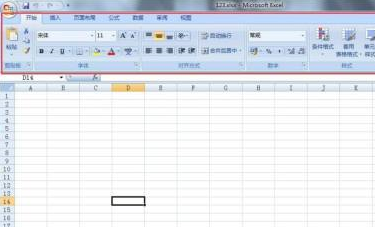 Then, click the Customize Quick Access Toolbar button on the menu bar and find the bottom option Ribbon Minimize
Then, click the Customize Quick Access Toolbar button on the menu bar and find the bottom option Ribbon Minimize
 Xunzheli Next, select Minimize the Ribbon
Xunzheli Next, select Minimize the Ribbon
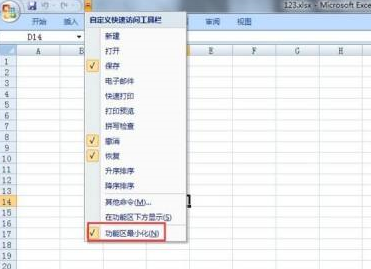 The five low-function areas of Excel were successfully minimized and made room for the editing area.
The five low-function areas of Excel were successfully minimized and made room for the editing area.

First, open the word document you want to operate on.
 Then, perform the same operation, click the Customize Quick Access Toolbar button on the menu bar, and find the bottom option Ribbon Minimization
Then, perform the same operation, click the Customize Quick Access Toolbar button on the menu bar, and find the bottom option Ribbon Minimization
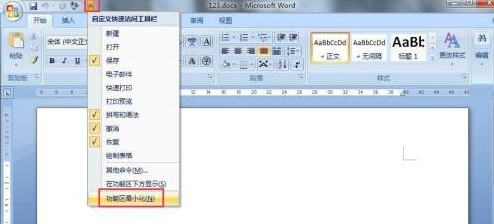 Then, after selecting Minimize Ribbon, the menu ribbon of Word can be minimized successfully.
Then, after selecting Minimize Ribbon, the menu ribbon of Word can be minimized successfully.
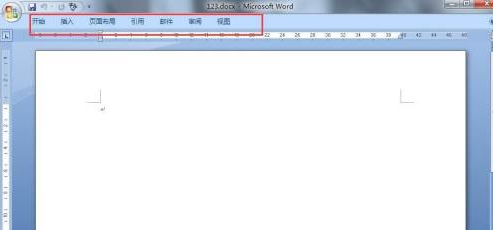
The above is the detailed content of How to close the ribbon in office 2007 - Detailed steps to close the ribbon in office 2007. For more information, please follow other related articles on the PHP Chinese website!




