
php Editor Banana will introduce to you how to set up Adobe Reader XI auxiliary tools. Adobe Reader XI is a powerful PDF reading software that can improve the reading experience by setting up auxiliary tools. This article will introduce in detail how to set up auxiliary tools so that you can use Adobe Reader XI more efficiently.
We first open Adobe Reader and then click Edit - Accessibility Tools - Setting Assistant to open the setting assistant of the accessibility tool.
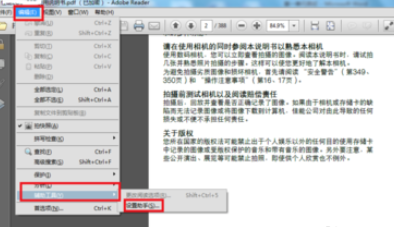
We first open Adobe Reader and then click Edit - Accessibility Tools - Setting Assistant to open the setting assistant of the accessibility tool.
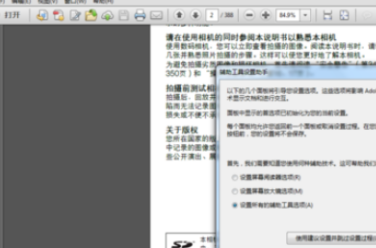
At this time, after we choose to set all accessibility options, we then check: Use high-contrast colors for document text. Then set the high-contrast color combination, field highlight color, and highlight color of required fields in the form field. Also check the boxes to disable smooth text and always show the keyboard selection cursor. Click Next.
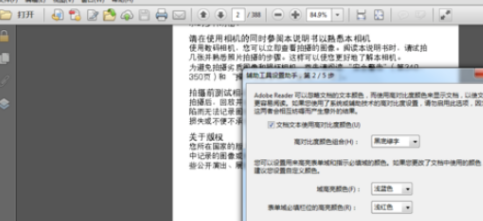
Then we click Next, set the reading order (according to your own habits), ignore the reading order of tagged documents (check according to your own preferences), and check to confirm before tagging documents. Click Next.
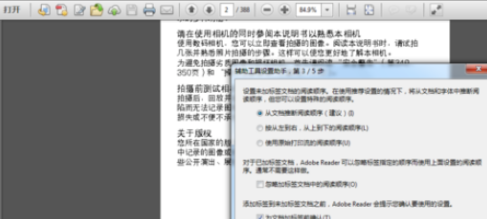
Next, you need to set up the reading document page. Since it takes a long time to load a long document, you generally choose to read only the currently visible page. Then set the page layout and document reduction. Then click Next.
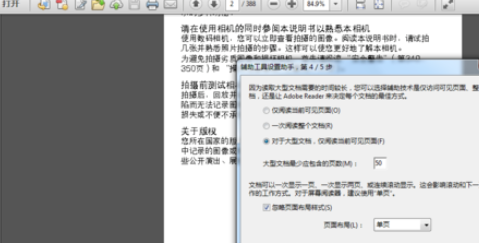
Finally, set whether the document is automatically saved, check to reopen the document to the last page viewed, and check to use a web browser to display the PDF document. Click Finish to save and exit.
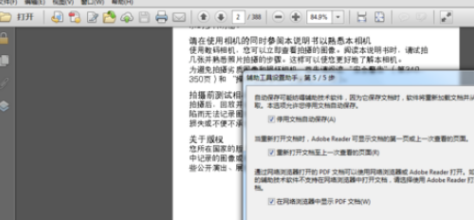
Click Edit - Preferences - Auxiliary Tools, check Replace document color, and then make related settings. You can also ignore page settings and other auxiliary tool settings.
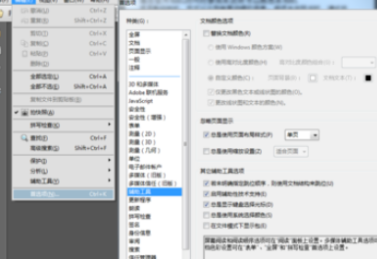
The above is the detailed content of How to set up accessibility tools for Adobe Reader XI - How to set up accessibility tools for Adobe Reader XI. For more information, please follow other related articles on the PHP Chinese website!




