
php editor Baicao has brought you a practical tutorial on setting the font size in Firefox. In daily use, setting the appropriate font size is crucial for reading web content. This article will introduce in detail how to adjust the font size in Firefox to make your reading experience more comfortable and convenient. Let’s learn how to set the font size in Firefox!
Click on the Firefox browser icon.
Click the Tools menu.

Click on the options menu.
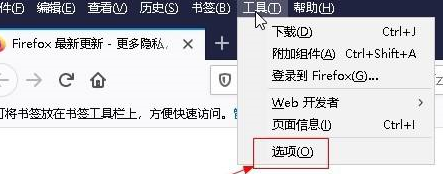
Select General options in the left window.
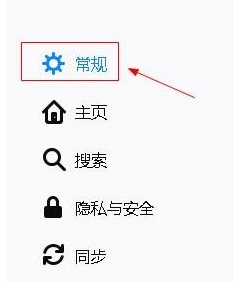
Select font and color options in the right window.
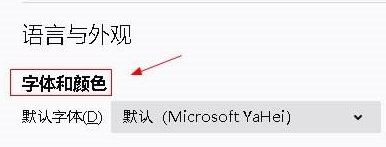
Click the drop-down menu button to the right of the font size option.
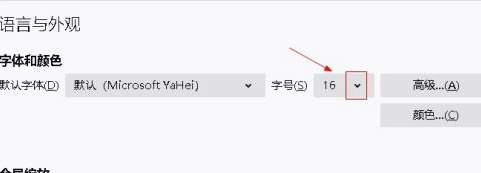
Select the desired font size option.
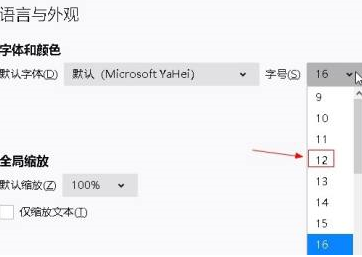
The above is the detailed content of How to set the font size in Firefox - How to set the font size in Firefox. For more information, please follow other related articles on the PHP Chinese website!




