
php Xiaobian Yuzai will introduce to you how to split partitions using the partition tool DiskGenius. DiskGenius is a powerful disk management tool with rich functions, including partition operations. Split partitioning is the re-division of storage space on the disk, making data management more flexible. Through DiskGenius, users can easily split hard disk partitions to meet different needs. Next, let us learn how to perform partition splitting in DiskGenius.
Select the partition to be split, right-click the mouse, and select the "Split Partition" menu item, as shown below:
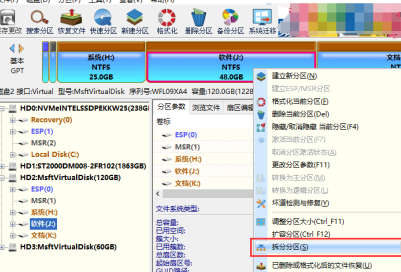
DiskGenius will pop up the Adjust Partition Capacity dialog box. You can set the split partition size by dragging the edge of the partition, and then click the "Start" button.
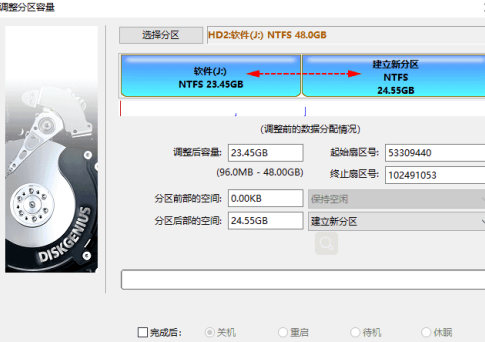
The software prompts the operations to be performed and precautions. Click the "Yes" button and the software starts to split the partition.

Wait for the operation to complete.
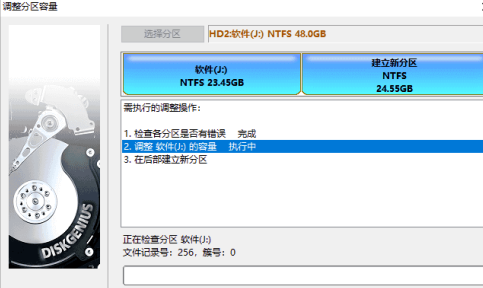
After the operation is completed, click the "Finish" button to adjust the partition dialog box.
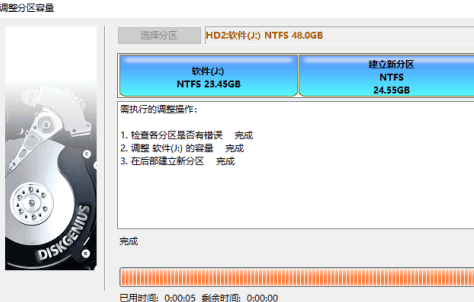
The above is the detailed content of How does the partition tool diskgenius split a partition - How does the partition tool diskgenius split a partition. For more information, please follow other related articles on the PHP Chinese website!




