
Sunflower remote control software is a powerful remote control tool that can help users achieve remote connection, file transfer, screen sharing and other operations. Through Sunflower software, users can easily achieve remote assistance, remote work and other needs. This article will introduce in detail how to use the Sunflower remote control software to help users quickly get started and give full play to its functions, making remote control more convenient and efficient.
Step 1: First open the Sunflower remote control software and ensure that the software successfully connects to the server (as shown in the picture).
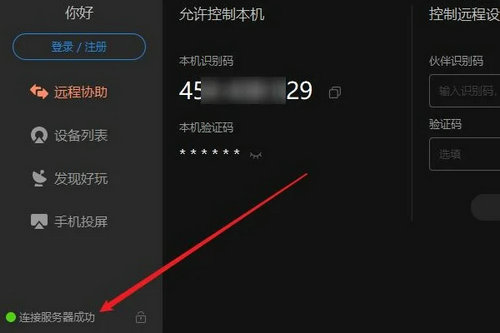
Step 2: Then enter the remote Sunflower identification code (as shown in the picture).
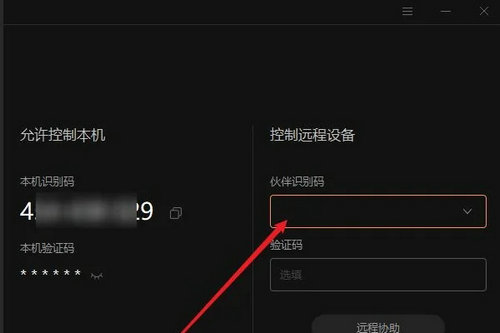
Step 3: You can directly enter the remote verification code for unattended remote connection, or click to confirm the connection through the remote terminal without verification code (as shown in the figure).
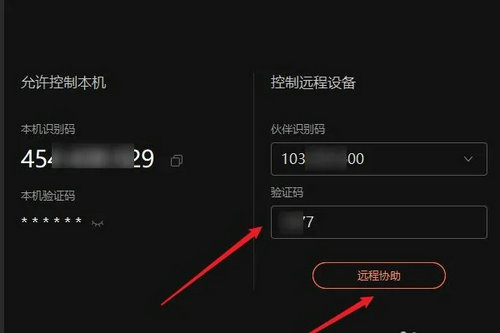
Step 4: Then click "Remote Connection", and the desktop control will start to connect to the remote desktop (as shown in the picture).

Step 5: After the connection is completed, the system automatically enters the desktop environment of the remote computer. You can adjust various parameters of the remote desktop through the task bar above (as shown in the figure).

Step 6: Now you can perform various operations on the remote end.
The above is the entire content of how to use the Sunflower remote control software brought to you by the editor. I hope it can be helpful to everyone.
The above is the detailed content of How to use Sunflower remote control software-Sunflower remote control software usage tutorial. For more information, please follow other related articles on the PHP Chinese website!




