
php editor Xinyi introduces to you how to solve the problem of Microsoft Edge browser not displaying pictures. Encountering this situation may be due to browser setting issues, cache data corruption, or web page loading errors. The following will introduce several common solutions in detail to help you quickly solve the problem of image display in Microsoft Edge browser.
1. First click on the lower left corner to start, right-click on "Microsoft edge browser", as shown in the figure below.
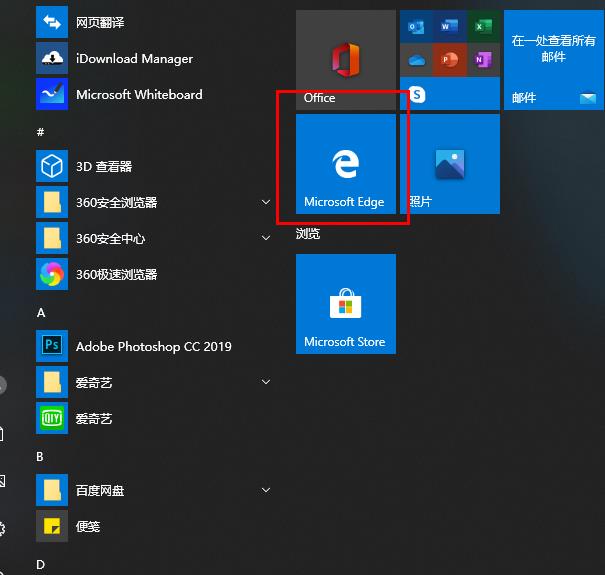
2. Then select "More" and click "App Settings", as shown in the figure below.
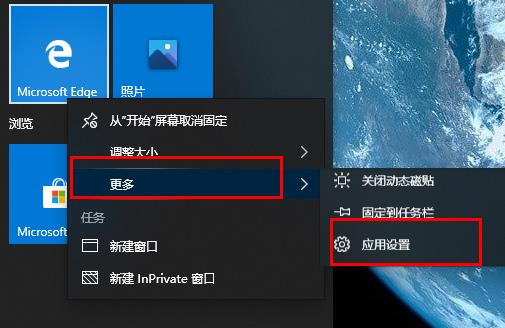
3. Then scroll down to find "Pictures", as shown in the picture below.
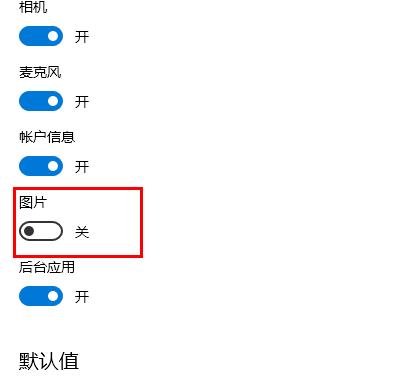
4. Finally, turn on the switch below the picture, as shown in the picture below.
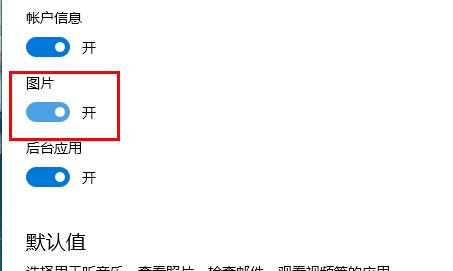
The above is all the content that the editor brings to you on what to do if the Microsoft Edge browser does not display pictures. I hope it can be helpful to you.
The above is the detailed content of What should I do if the Microsoft Edge browser does not display images? - What to do if the Microsoft Edge browser does not display images?. For more information, please follow other related articles on the PHP Chinese website!




