
php Editor Baicao introduces you to the method of making parabola in CorelDraw X4. As a professional graphic design software, CorelDraw X4 has rich functions and tools that can help users easily create various complex graphics and image effects. When making a parabola, you can easily achieve the desired effect with just a few simple steps. Next, let us learn more about how to create parabolas in CorelDraw X4!
We need to click on the fifth tool from the top first.
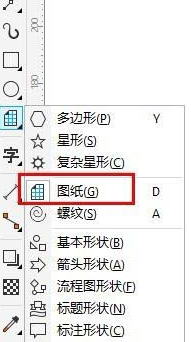
Then we select "3 point curve" in the command below.
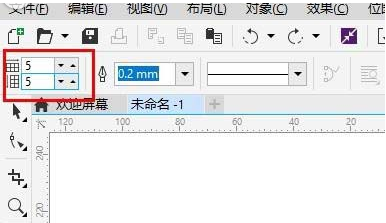
Then we use the left mouse button and hold it still to draw a straight line.
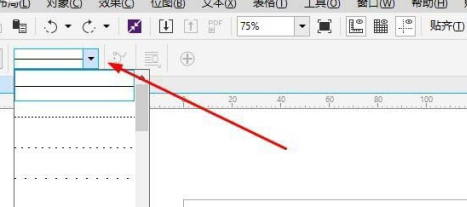
At this time we click to release and draw the third point.
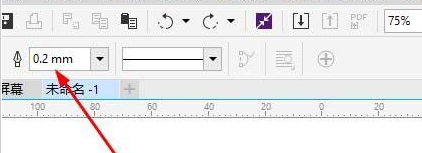
Draw it like in the picture.
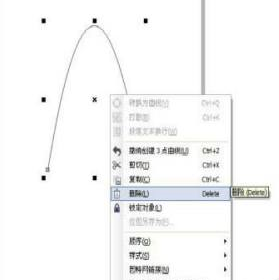
In the last step, the parabola is drawn.
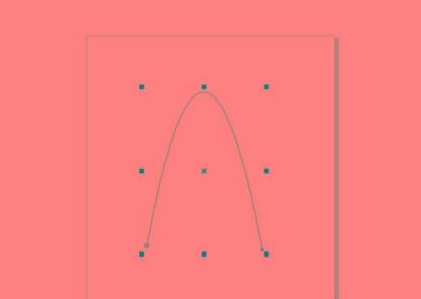
The above is the detailed content of How to create a parabola in CorelDraw X4 - How to create a parabola in CorelDraw X4. For more information, please follow other related articles on the PHP Chinese website!