
php editor Xinyi introduces you to the method of changing the file format of 360 compression. Through this article, you will learn how to use the 360 compression tool to change the file format and easily convert the file format. Follow our steps and you'll be able to quickly and easily make file format changes to suit your various needs. Let’s explore this practical tip together!
First find and click on the 360 compression software on the desktop, as shown in the figure below

Log in to the 360 main interface, as shown in the figure below

Click the "Tools" tab in the upper right corner, as shown below

Select the tool option, and the settings interface will appear, as shown in the figure below
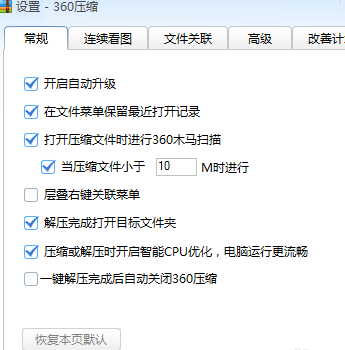
Select "File Association" as shown below
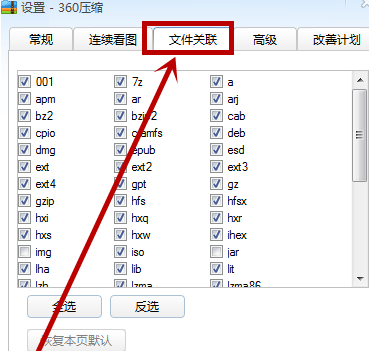
Click the "Select All" tab in the lower left corner, as shown below
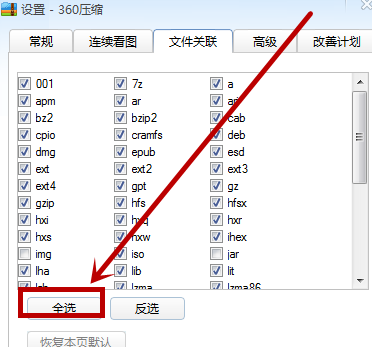
After setting, click OK below, as shown in the figure below
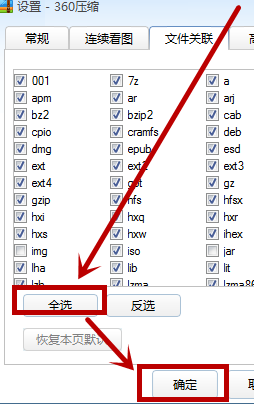
The above is the detailed content of How to change the file format with 360 compression - How to change the file format with 360 compression. For more information, please follow other related articles on the PHP Chinese website!




