
php Editor Xinyi has brought a detailed guide on creating tables in CorelDraw X4. CorelDraw X4 is a professional graphic design software with powerful functions and simple operation. Creating tables is an essential part of the design process. This article will introduce how CorelDraw X4 can quickly and easily create tables, allowing you to be more comfortable in design and improve work efficiency. Next, let us learn how to create tables in CorelDraw X4!
Open the software CorelDRAW x4 and enter the editing page.
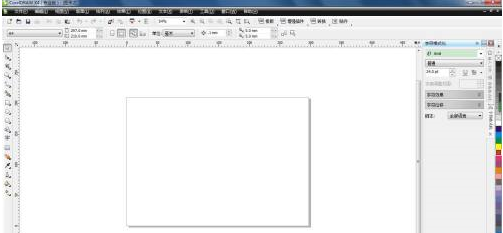
Find "Table Tools" in the left toolbar.
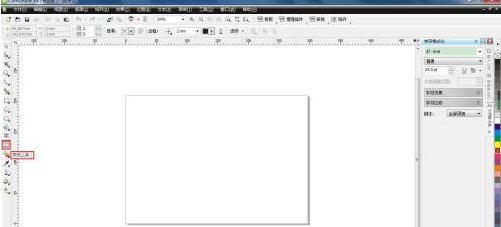
Then enter the number of rows and columns you want to create the table in the number of rows and columns below the menu bar.
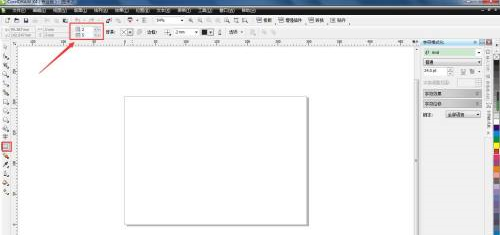
After selecting, pull out a table with several rows and columns in the operation panel.
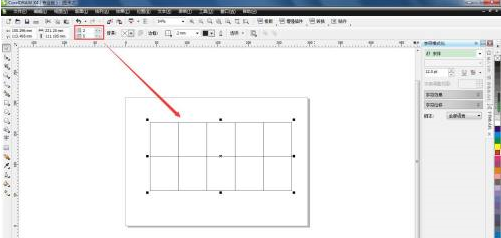
You can set the thickness and color of the outer border.
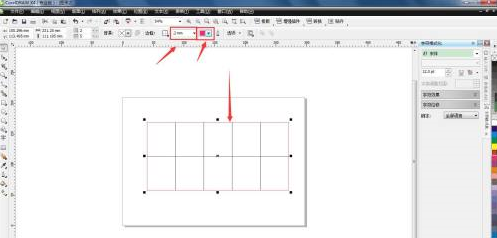
Create a text box within the table and enter the table content. Here you can enlarge or reduce the table according to the actual situation.
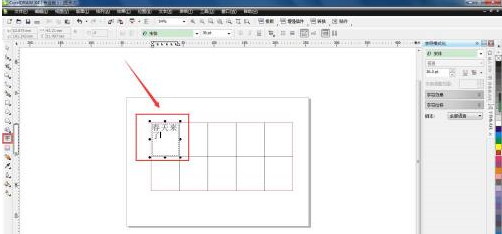
The above is the detailed content of How to create a table in CorelDraw X4-How to create a table in CorelDraw X4. For more information, please follow other related articles on the PHP Chinese website!




