
How to display line width in Auto CAD2020? This is a problem often encountered by many Auto CAD users. In Auto CAD2020, display line width can be achieved through simple settings. In this article, PHP editor Apple will give you a detailed tutorial on displaying line widths in Auto CAD2020, allowing you to easily master line width display techniques.
1. First open Auto CAD2020 and click the drop-down menu behind line width in the properties, as shown in the figure below.
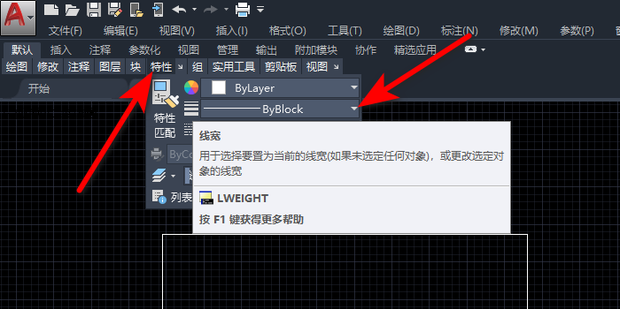
2. Then click to enter the line width settings, as shown in the figure below.
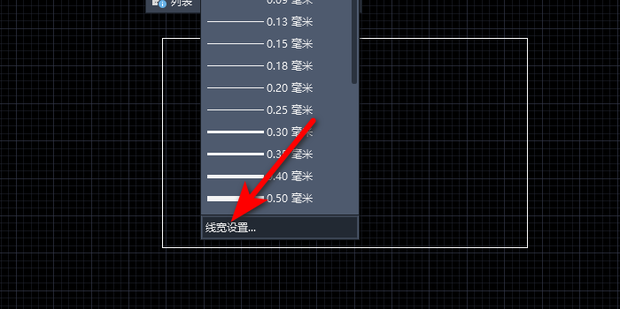
3. Then check Show line width and click OK, as shown in the figure below.
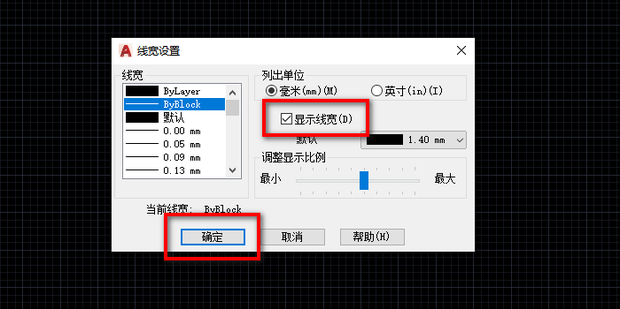
4. Finally, the line width can be displayed, as shown in the figure below.
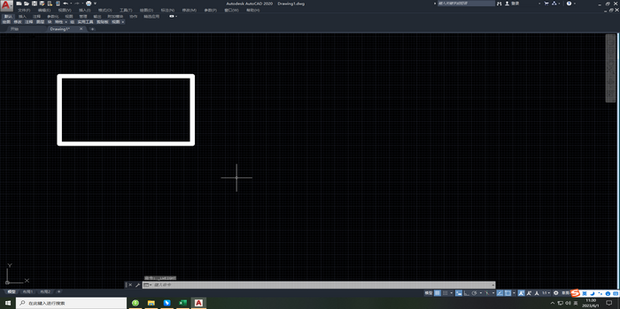
The above is the entire content of how to display line width in Auto CAD2020 brought to you by the editor. I hope it can be helpful to everyone.
The above is the detailed content of How to display line width in Auto CAD2020-Auto CAD2020 display line width tutorial. For more information, please follow other related articles on the PHP Chinese website!




