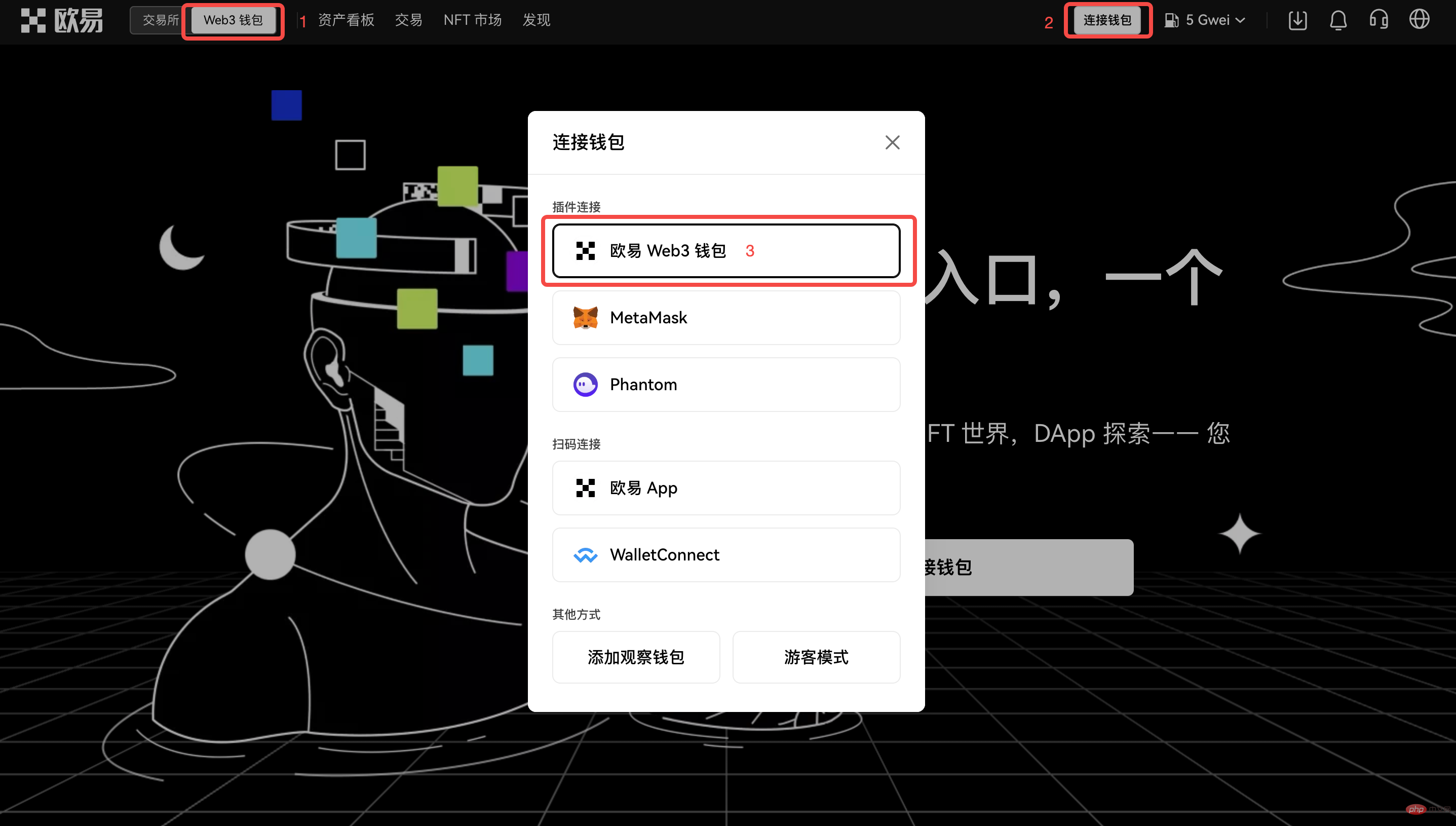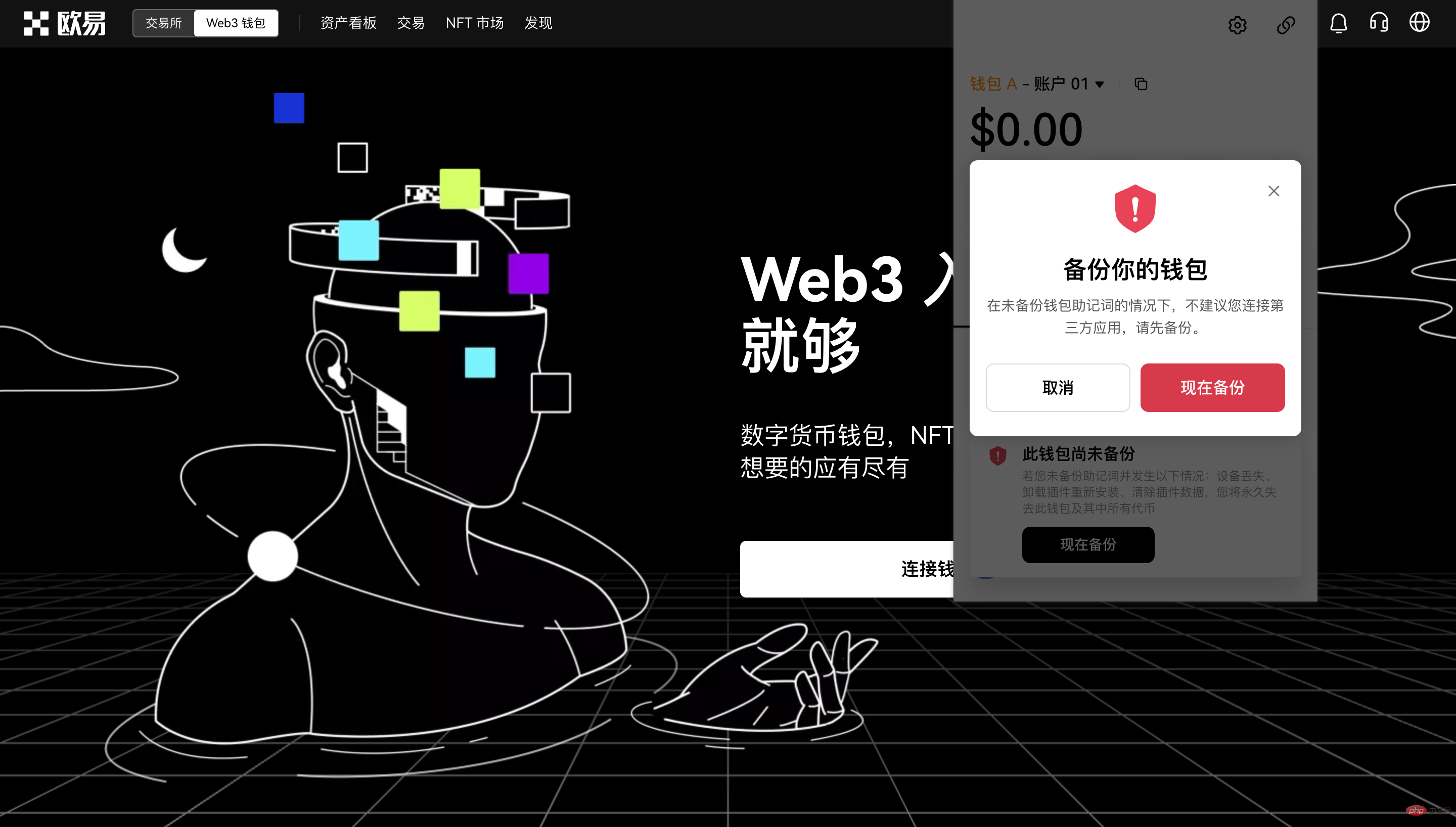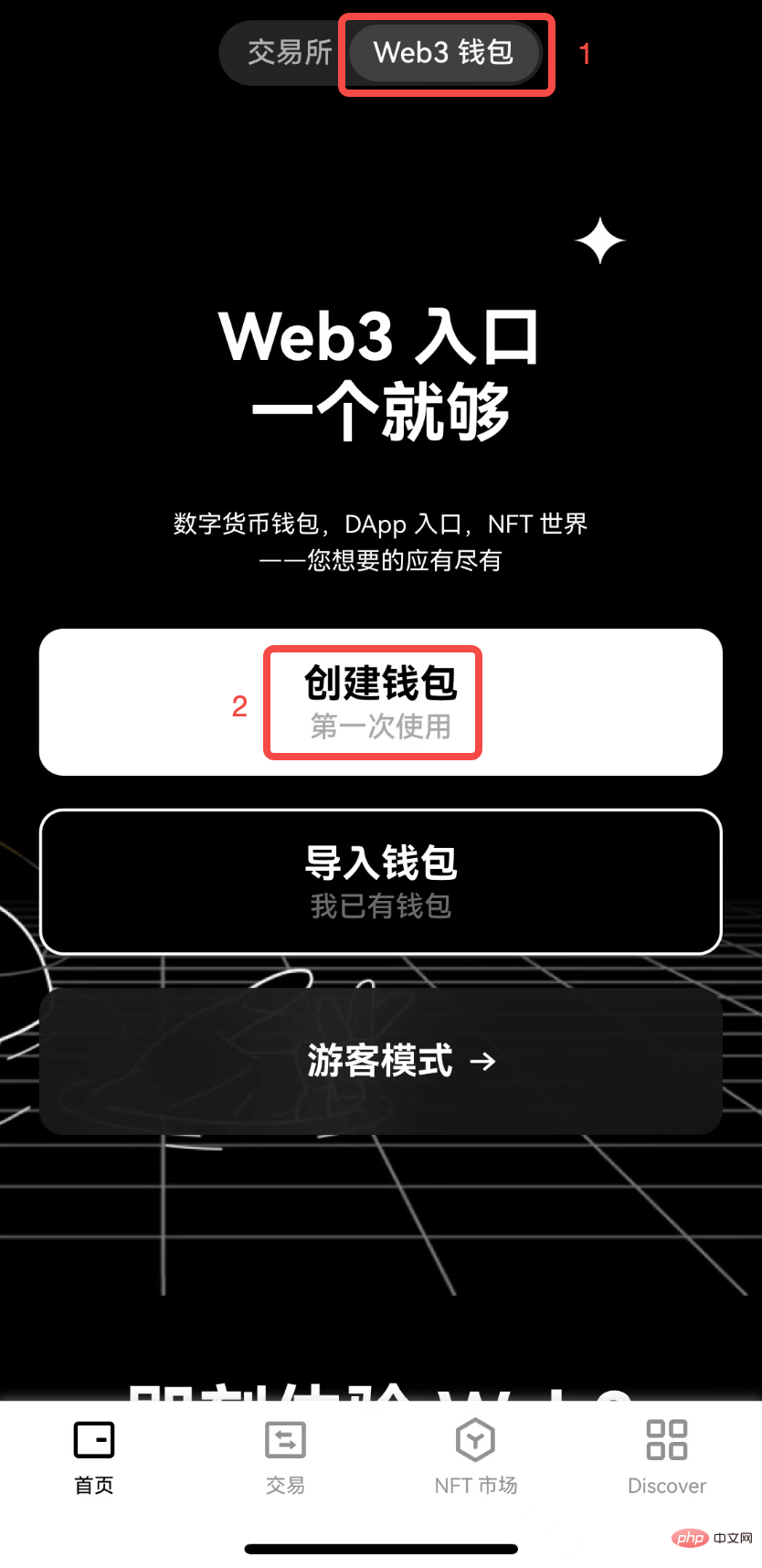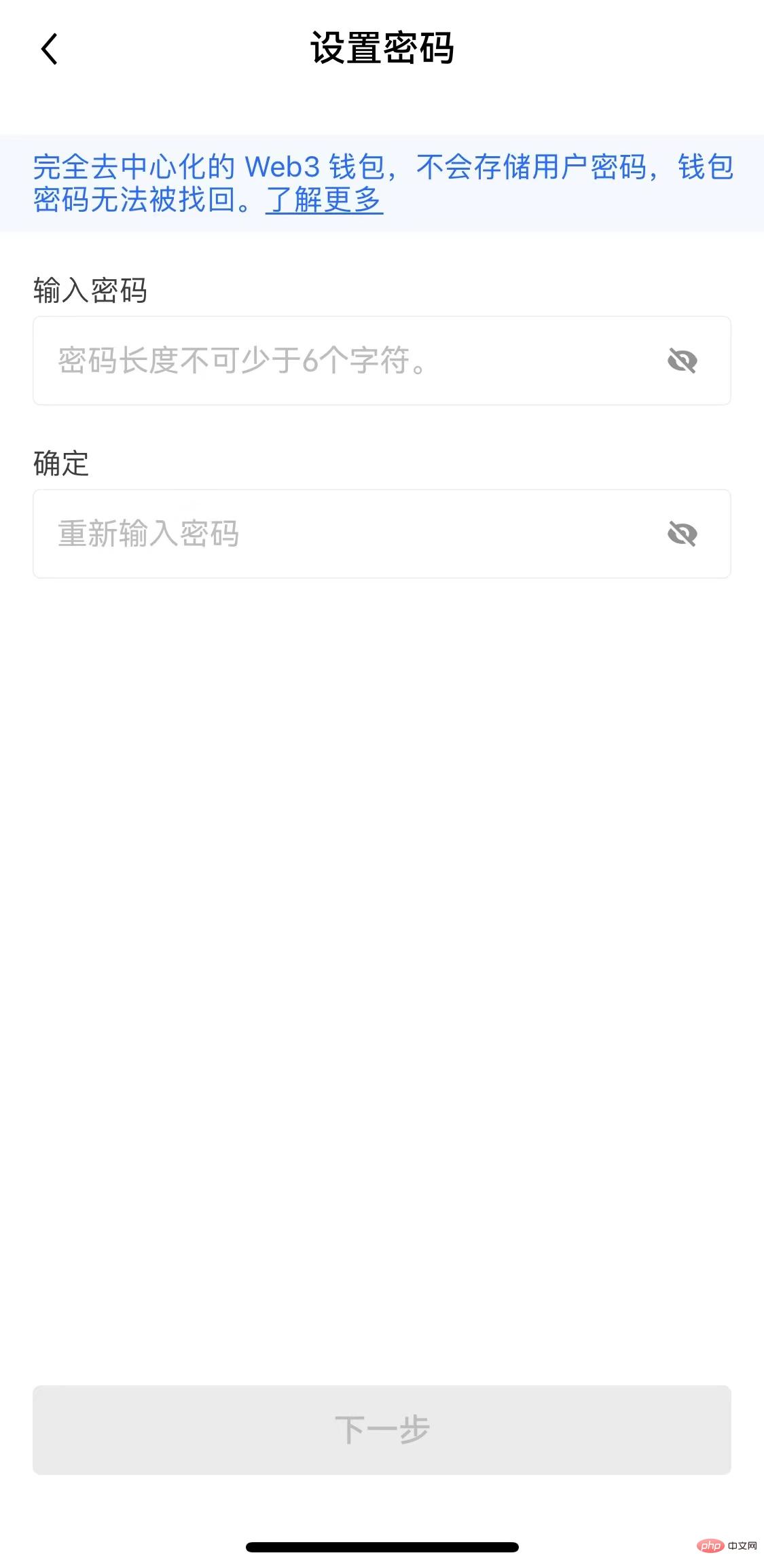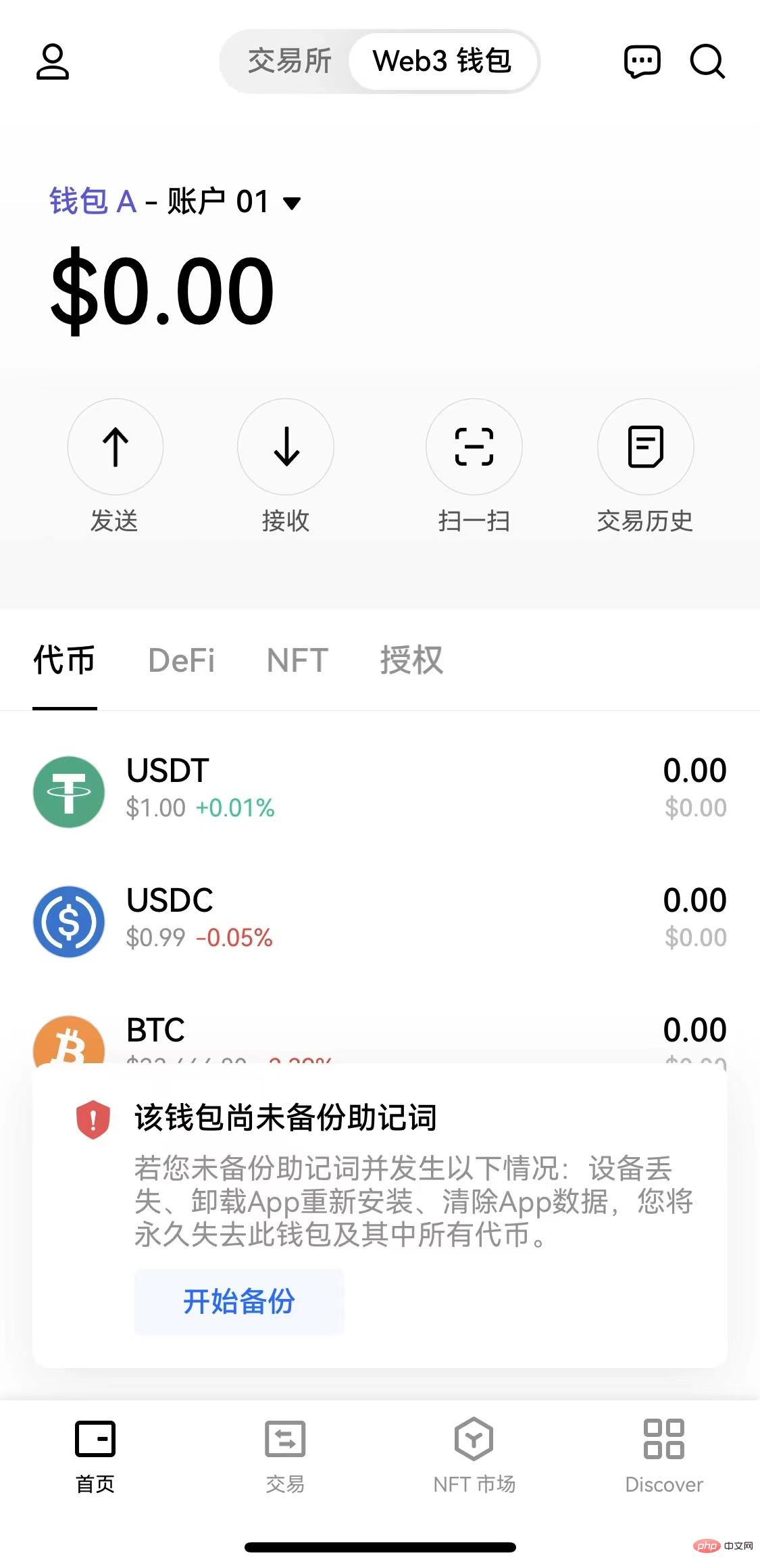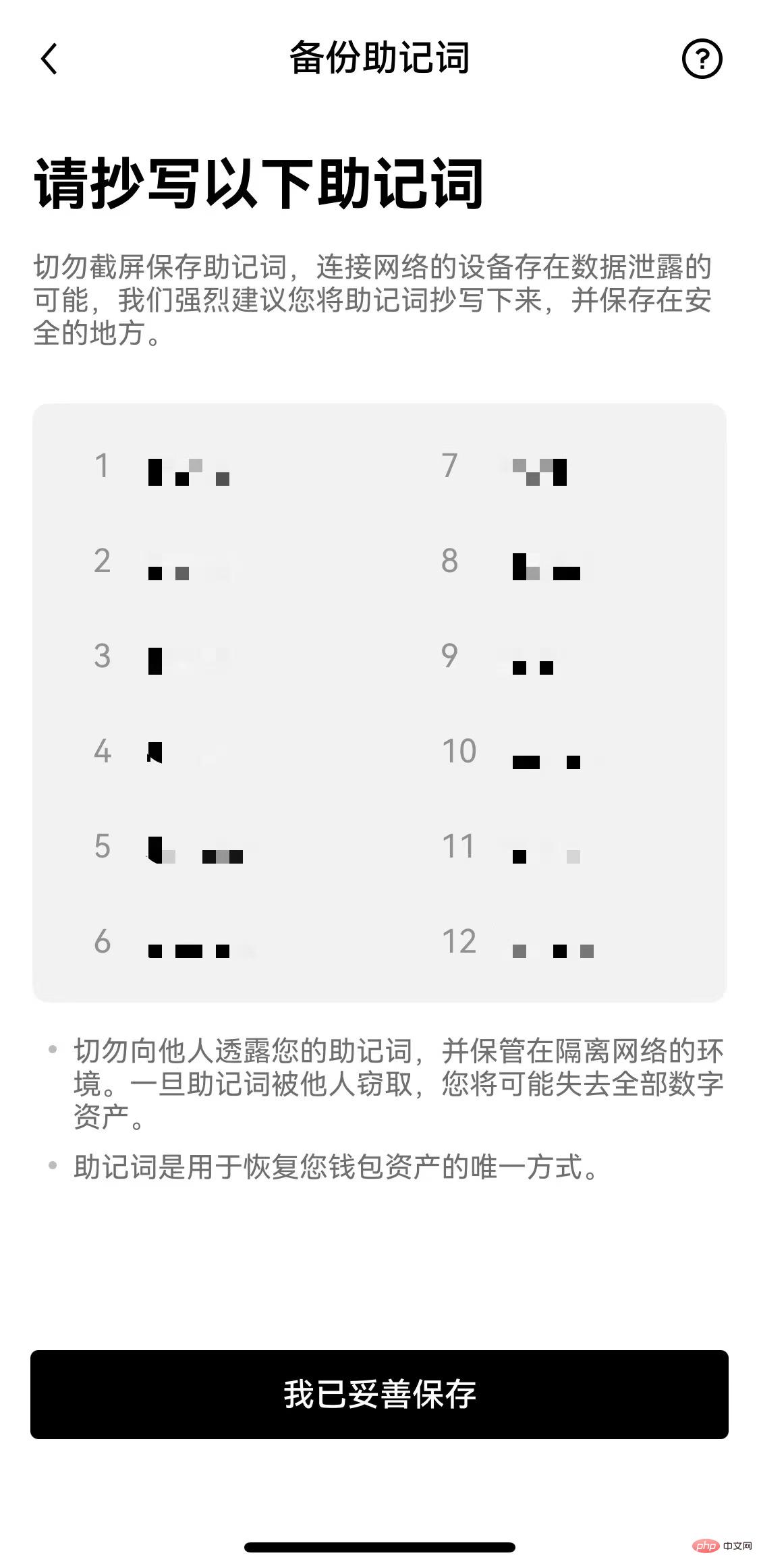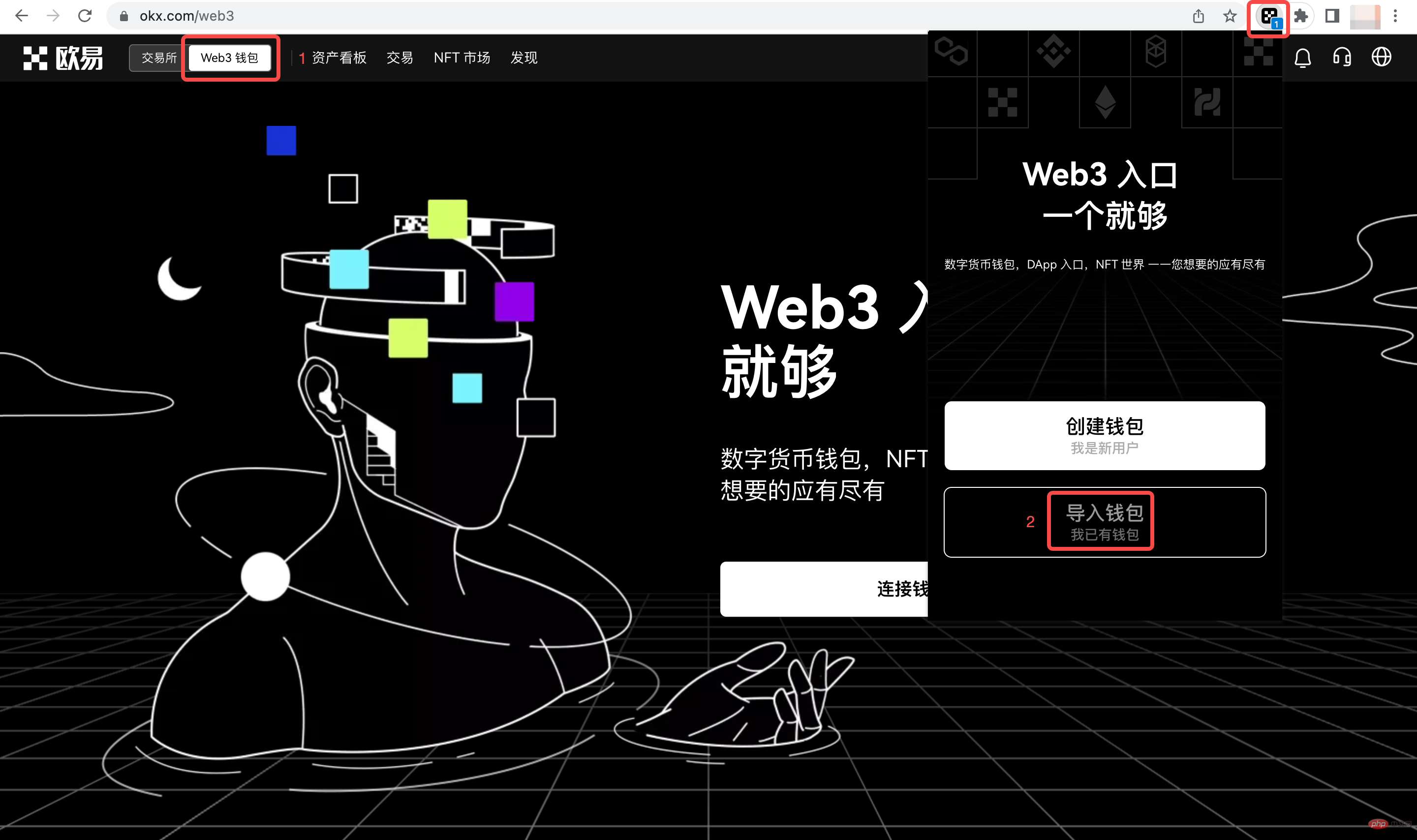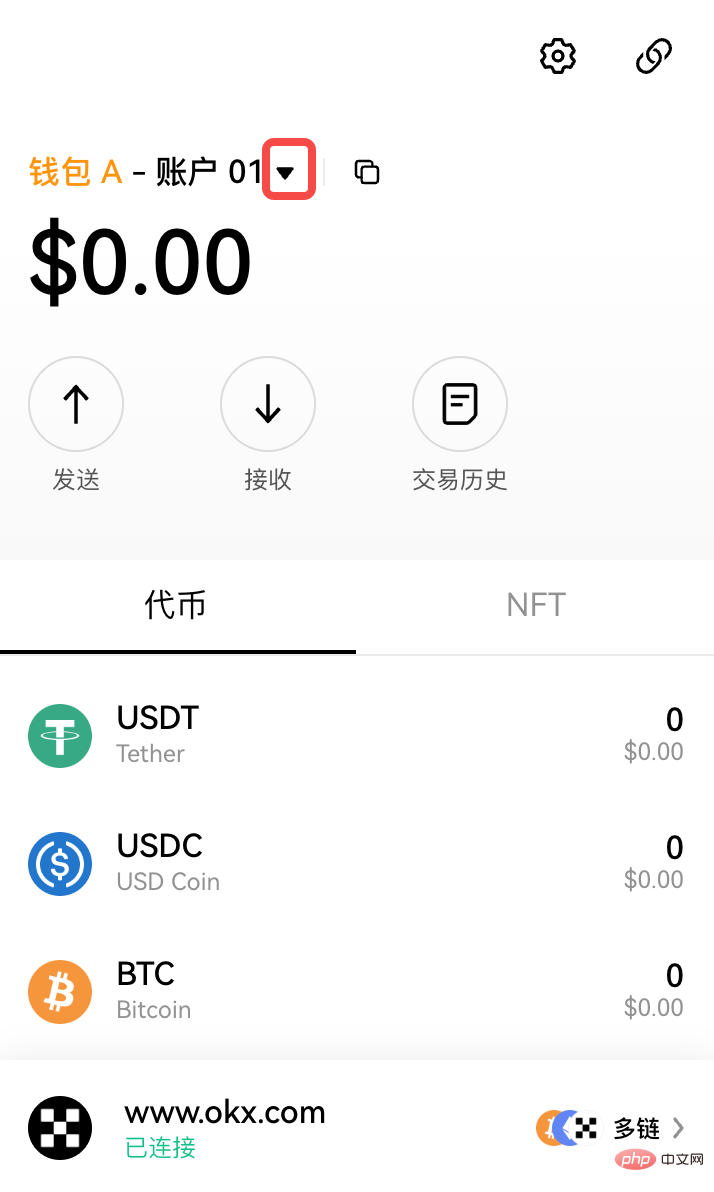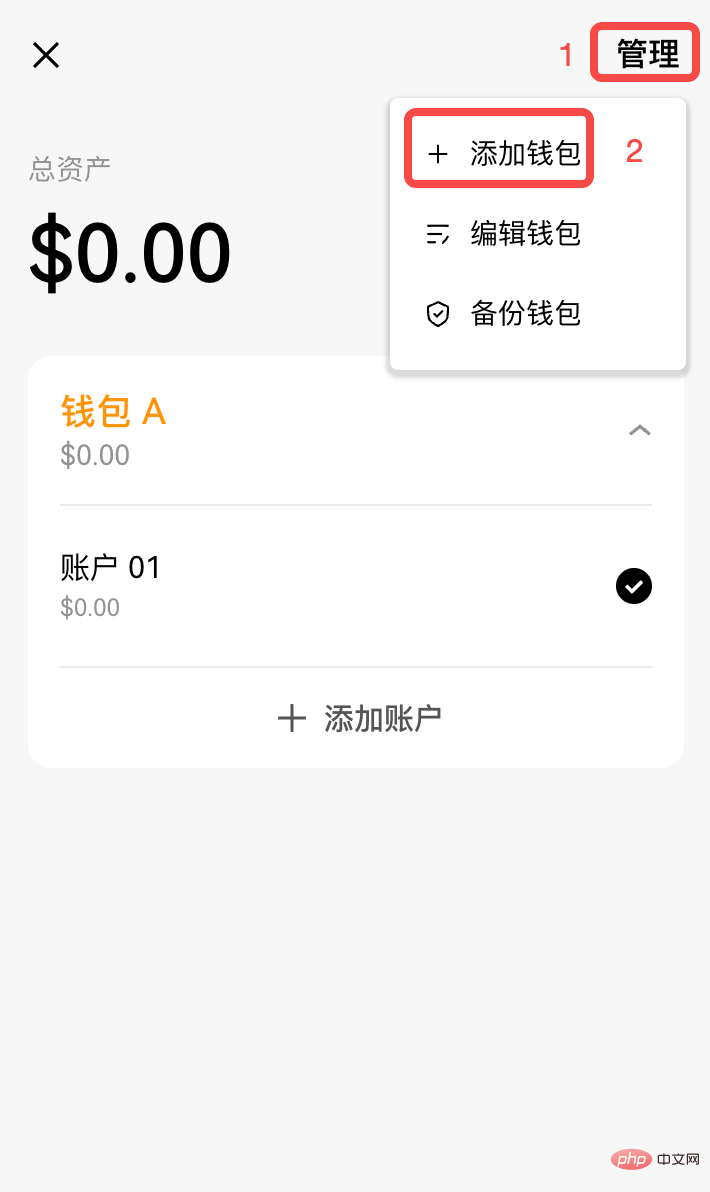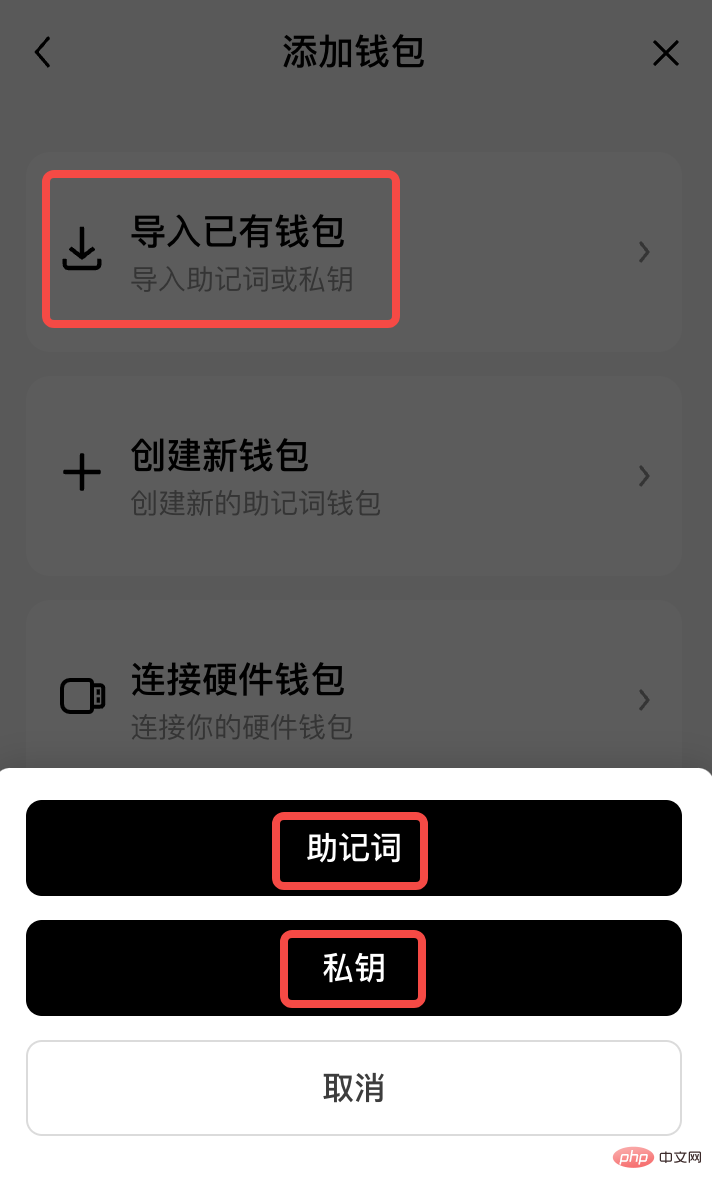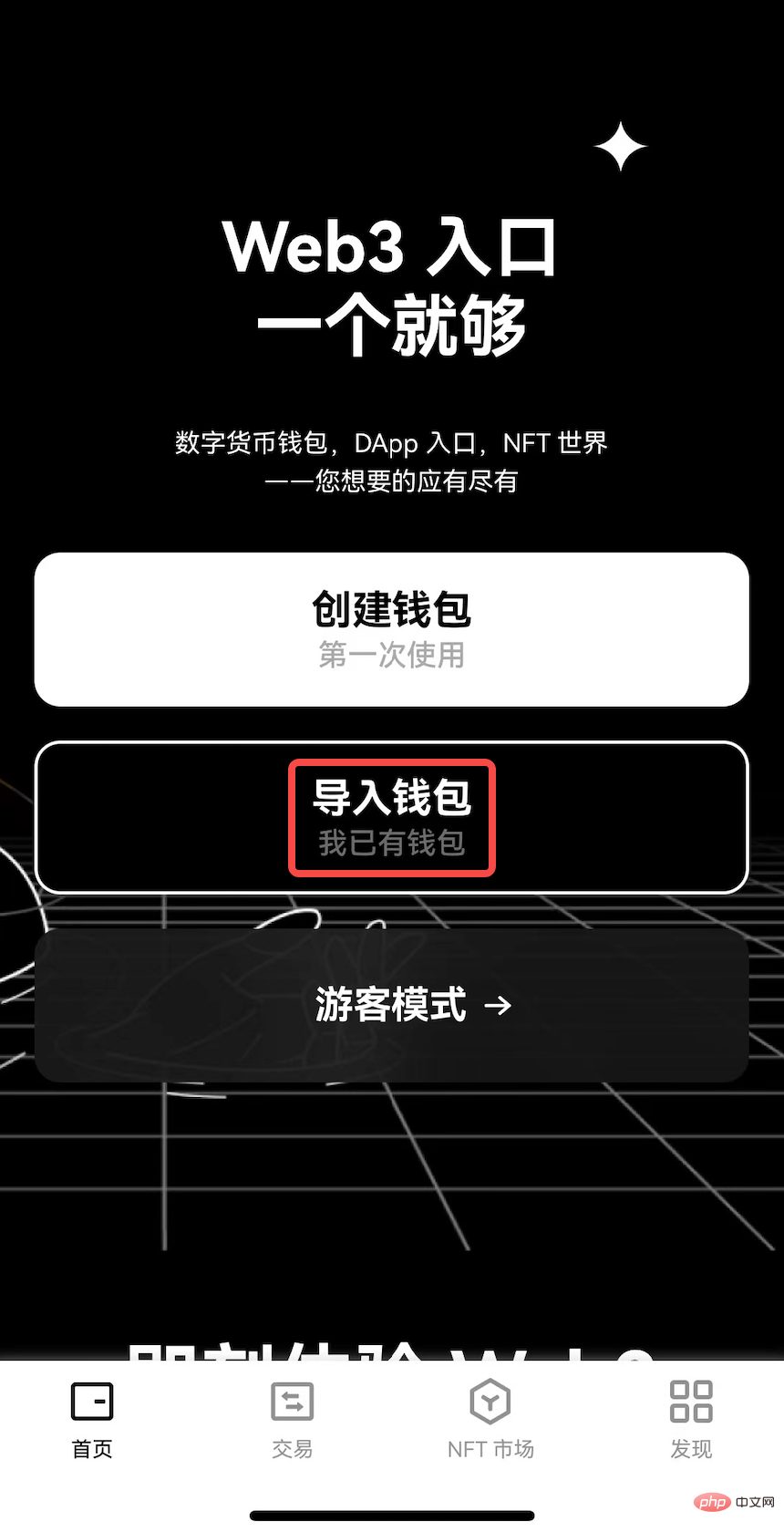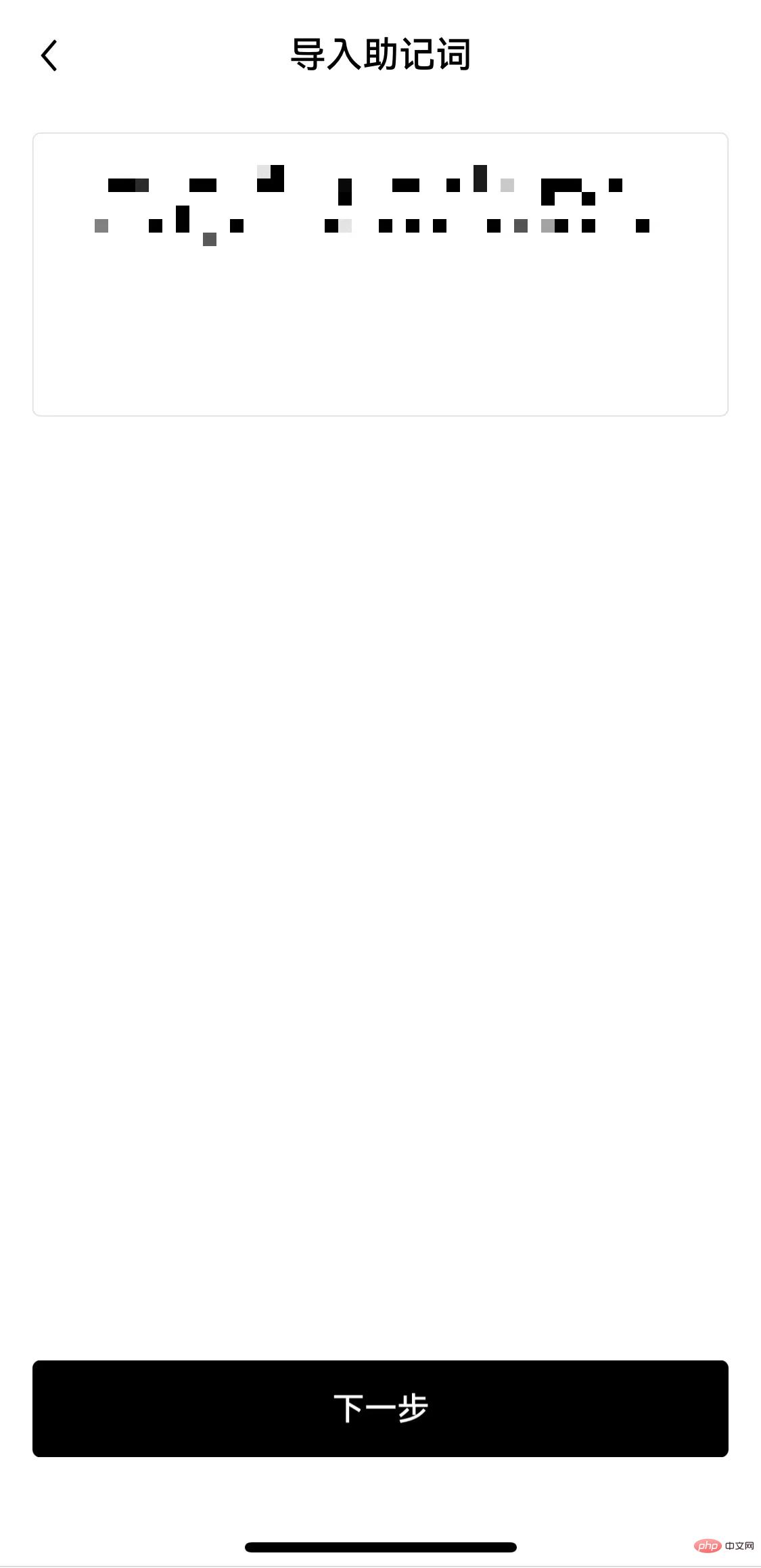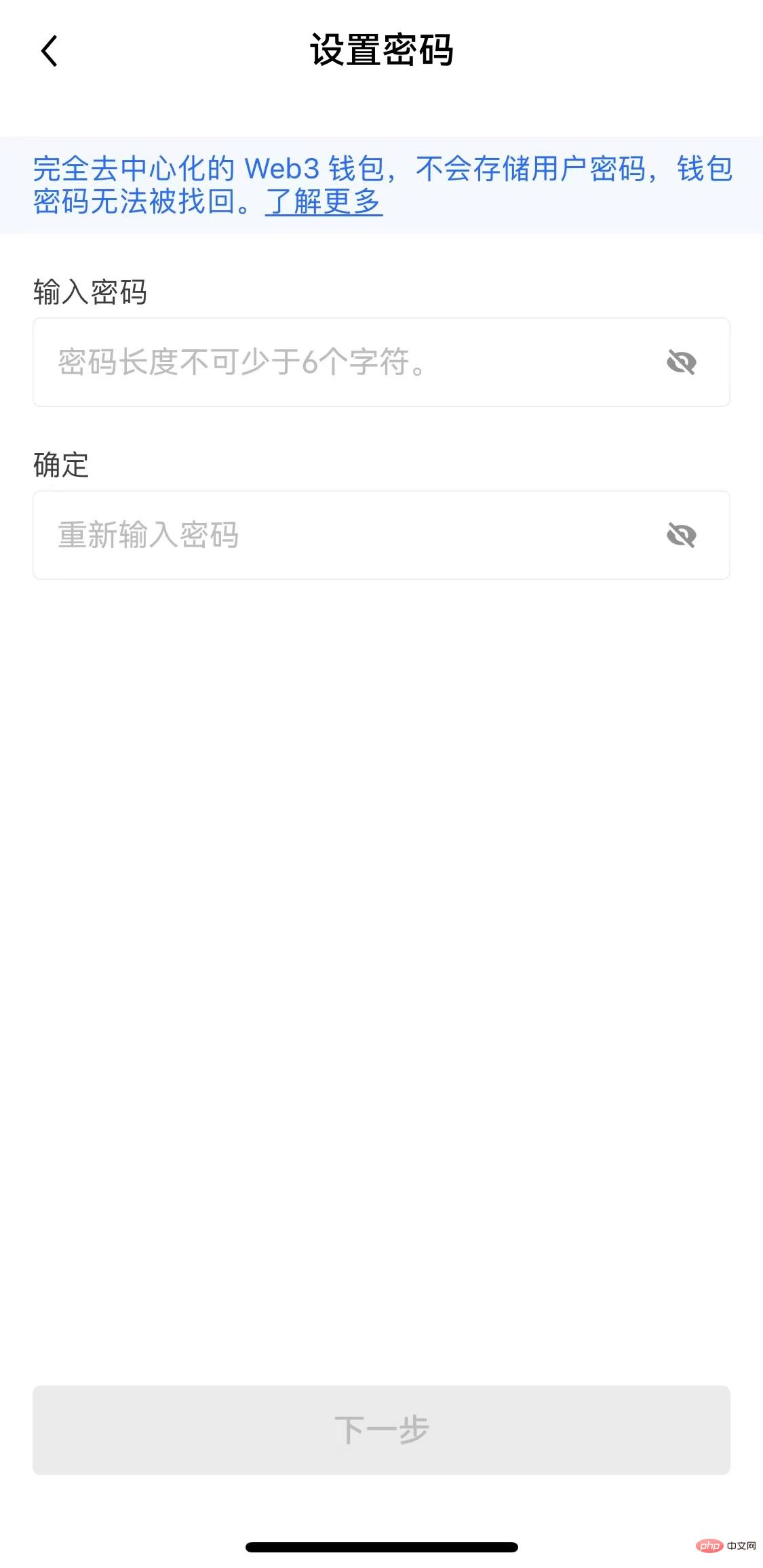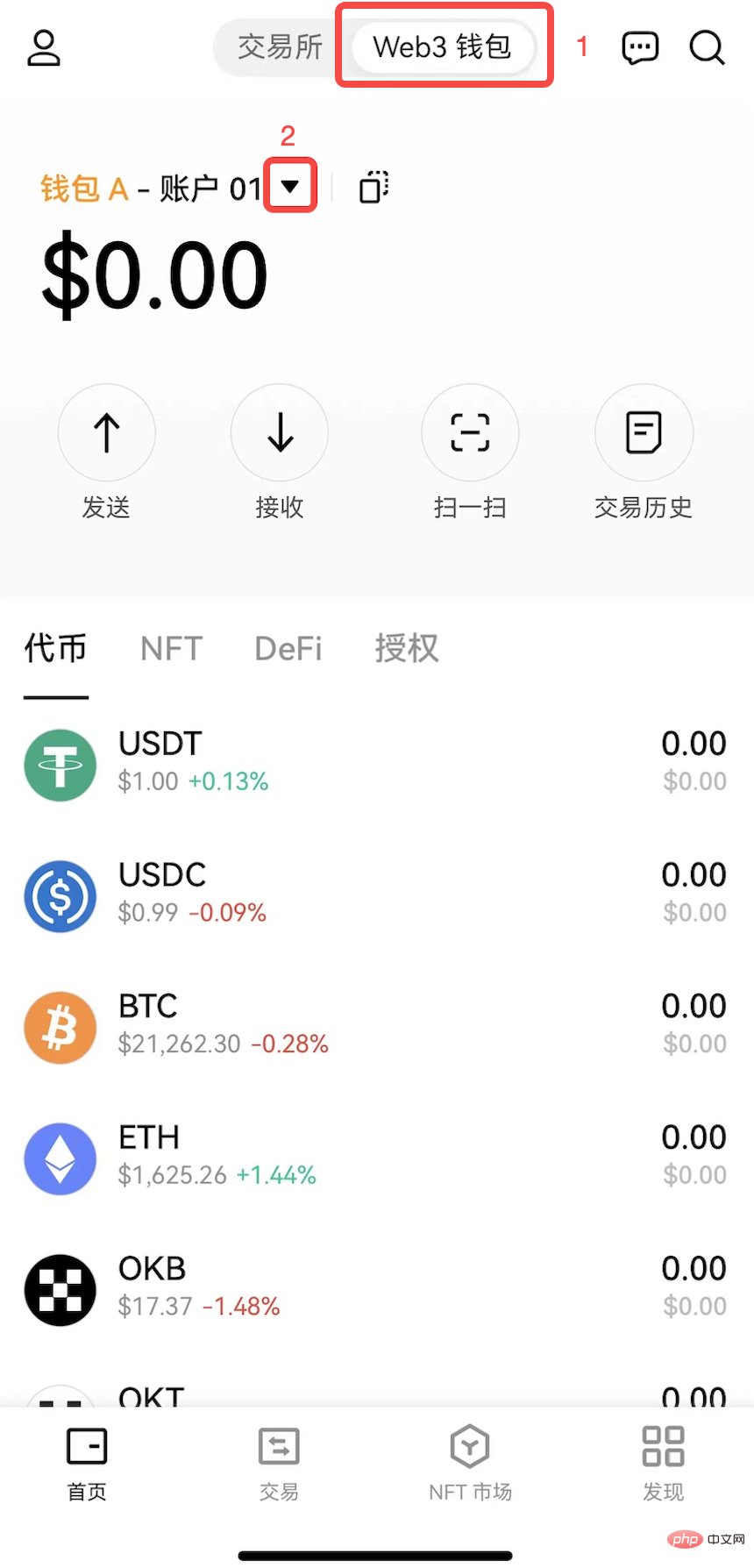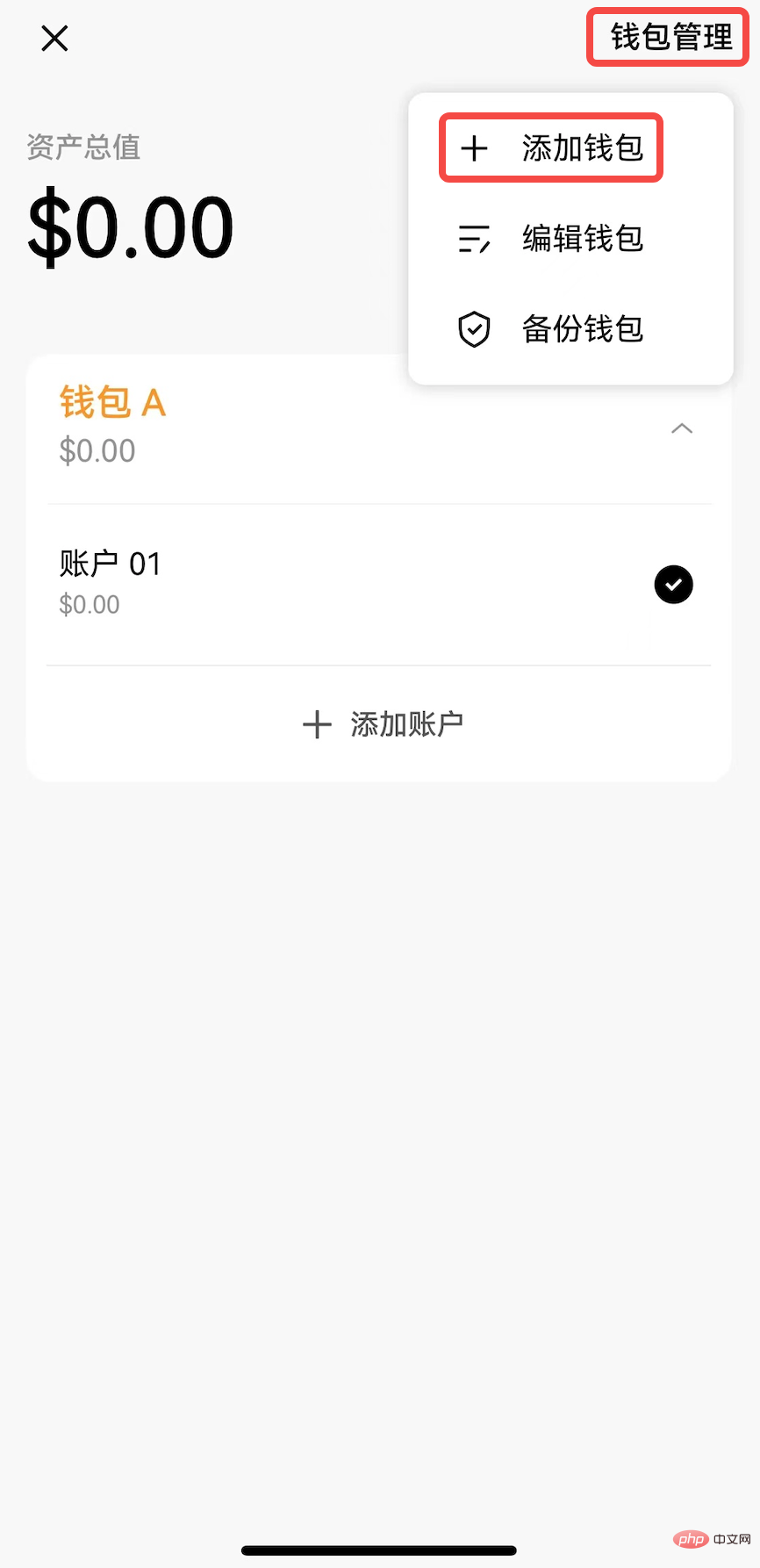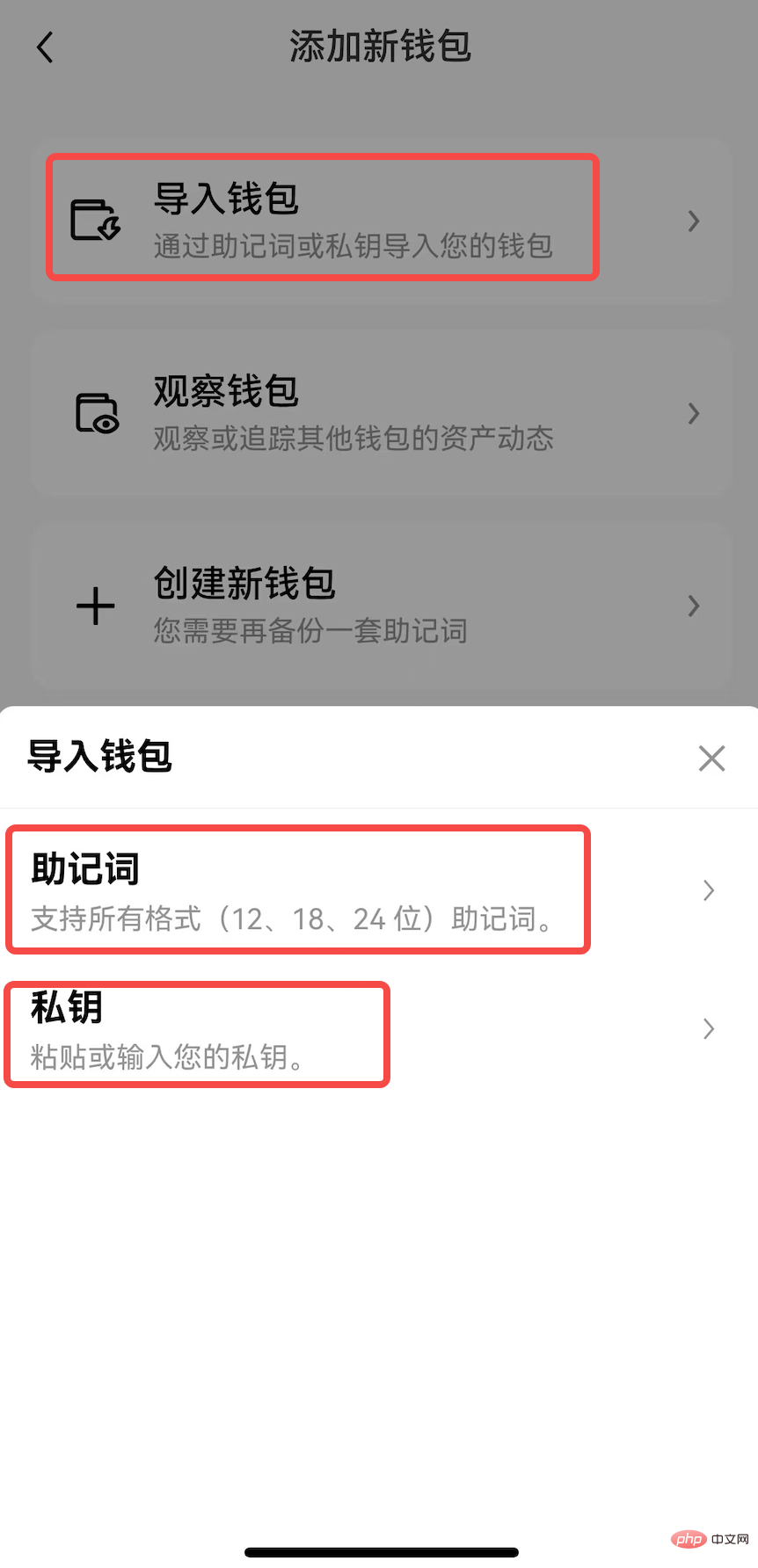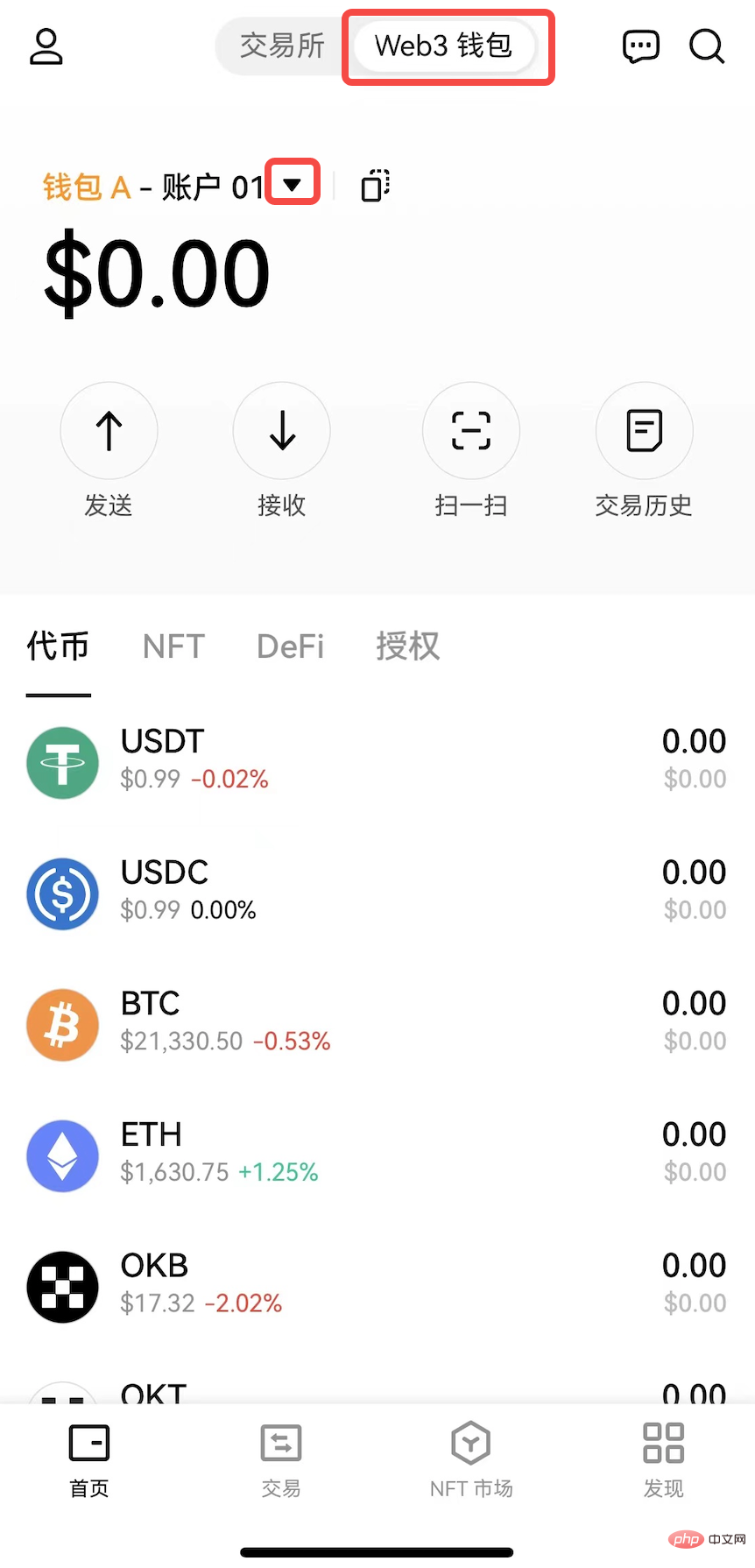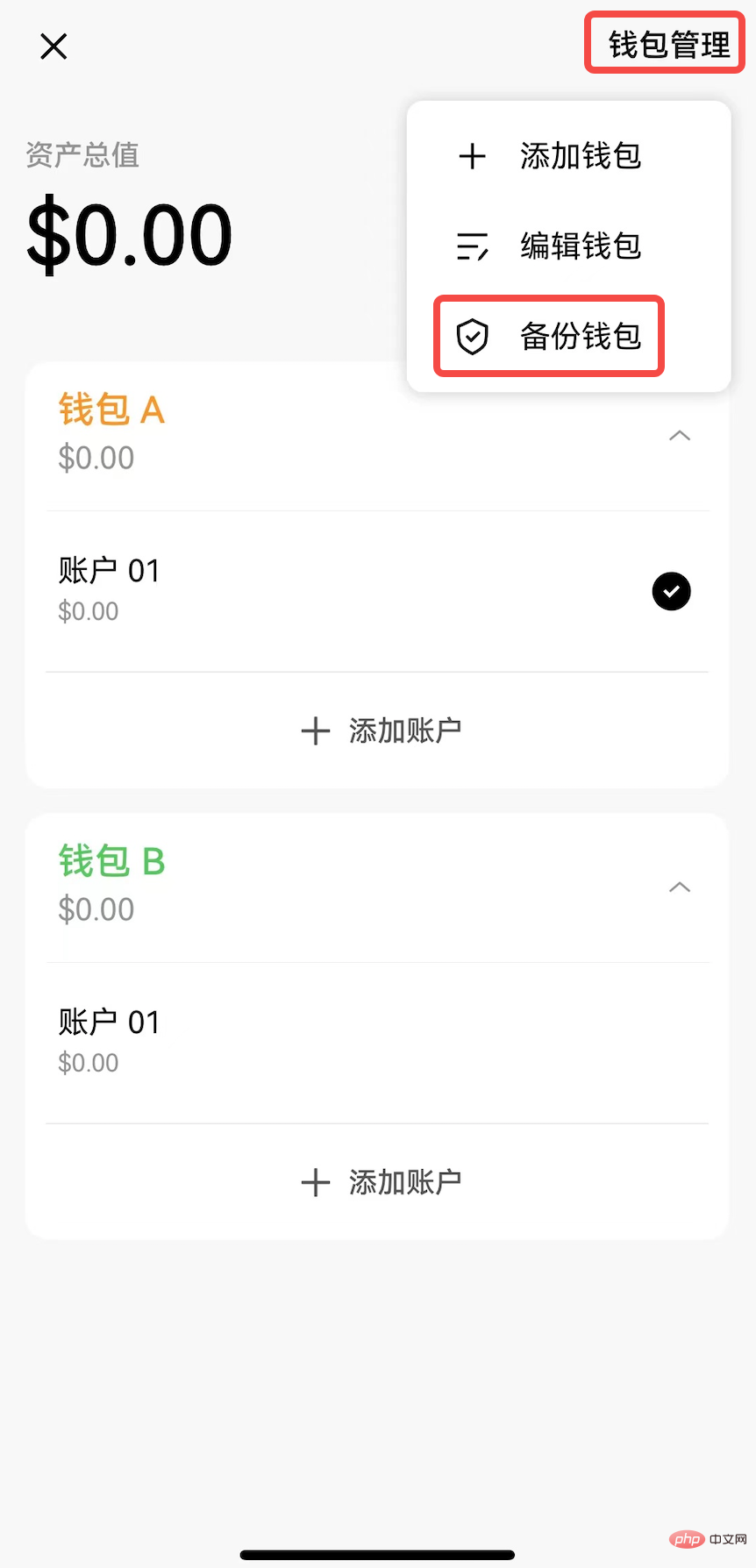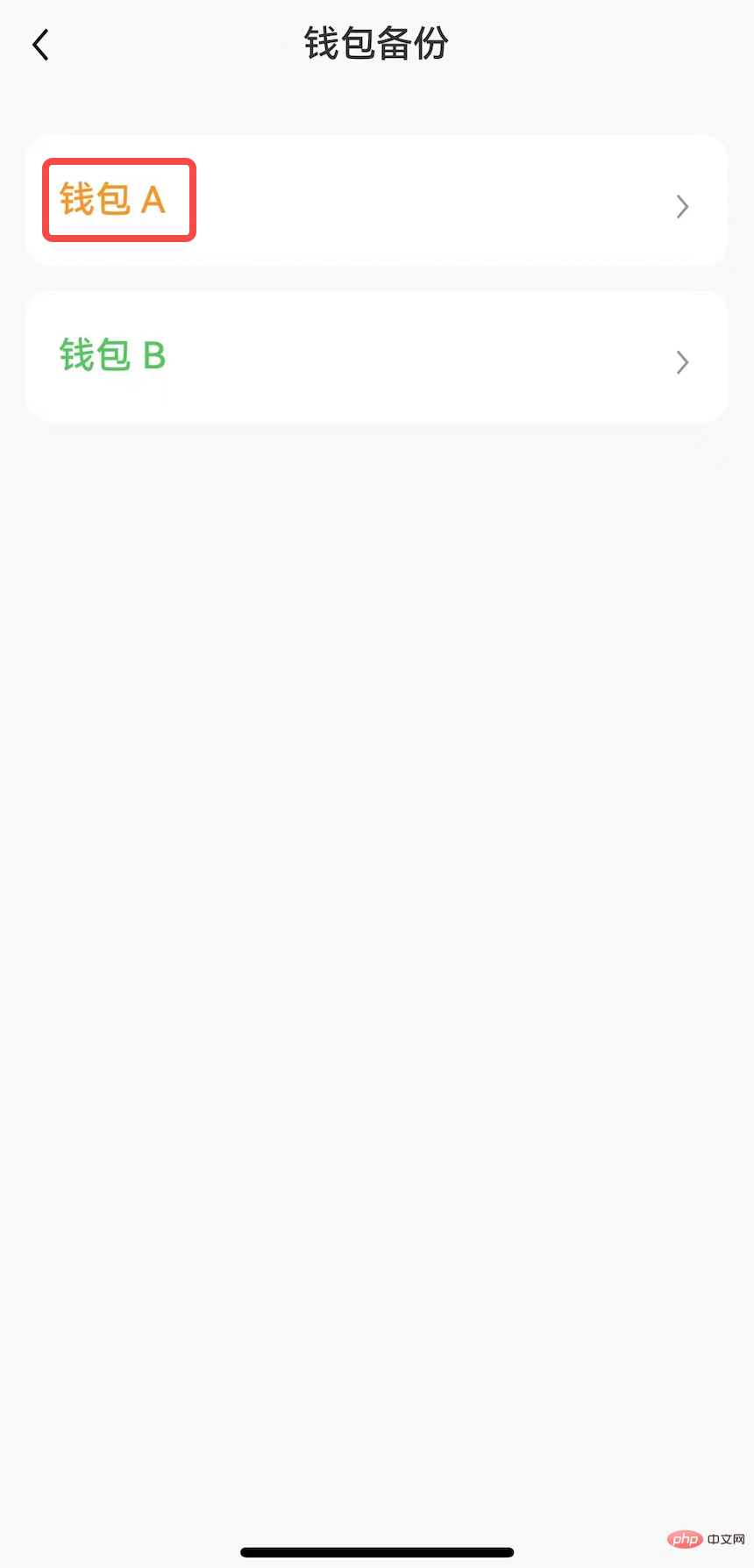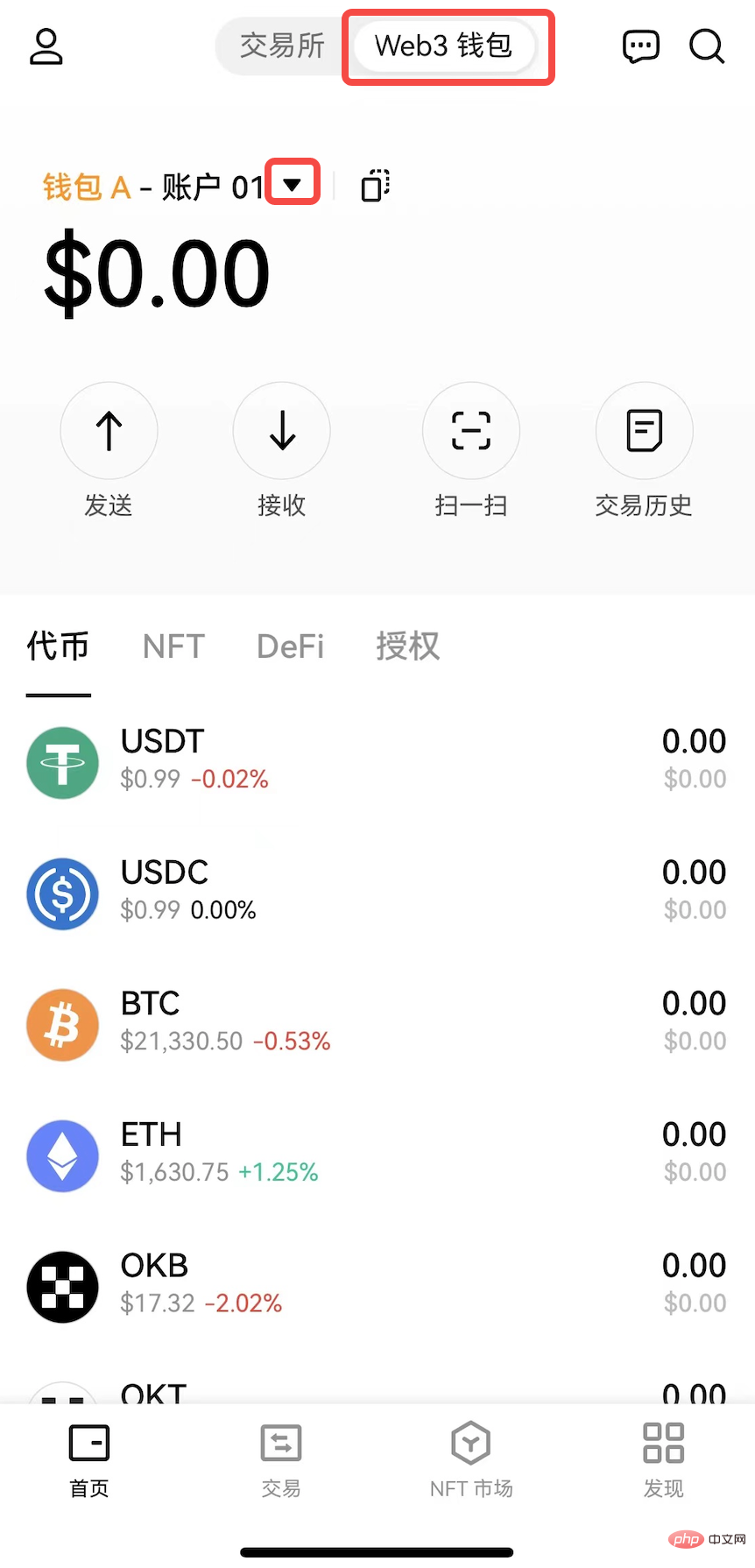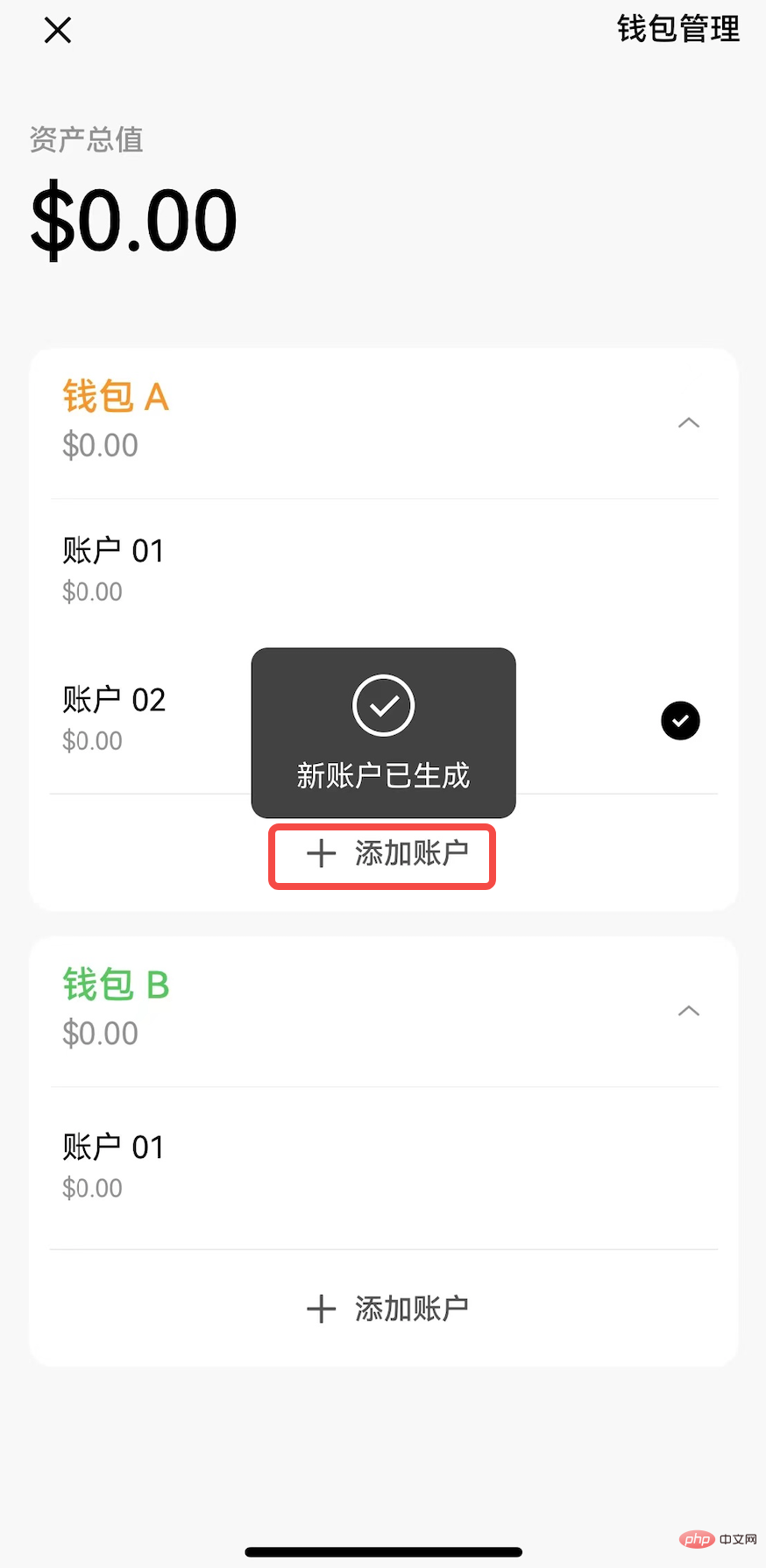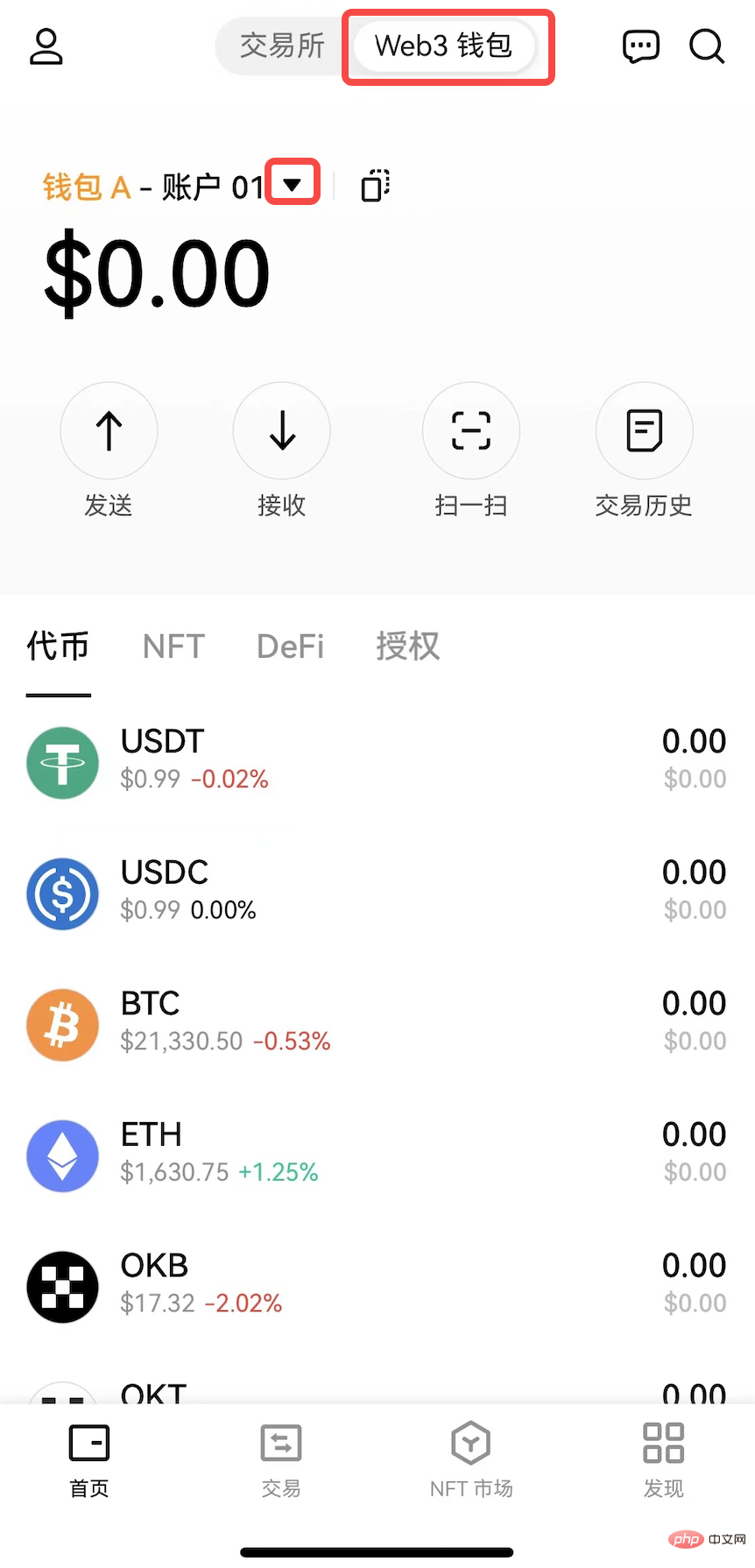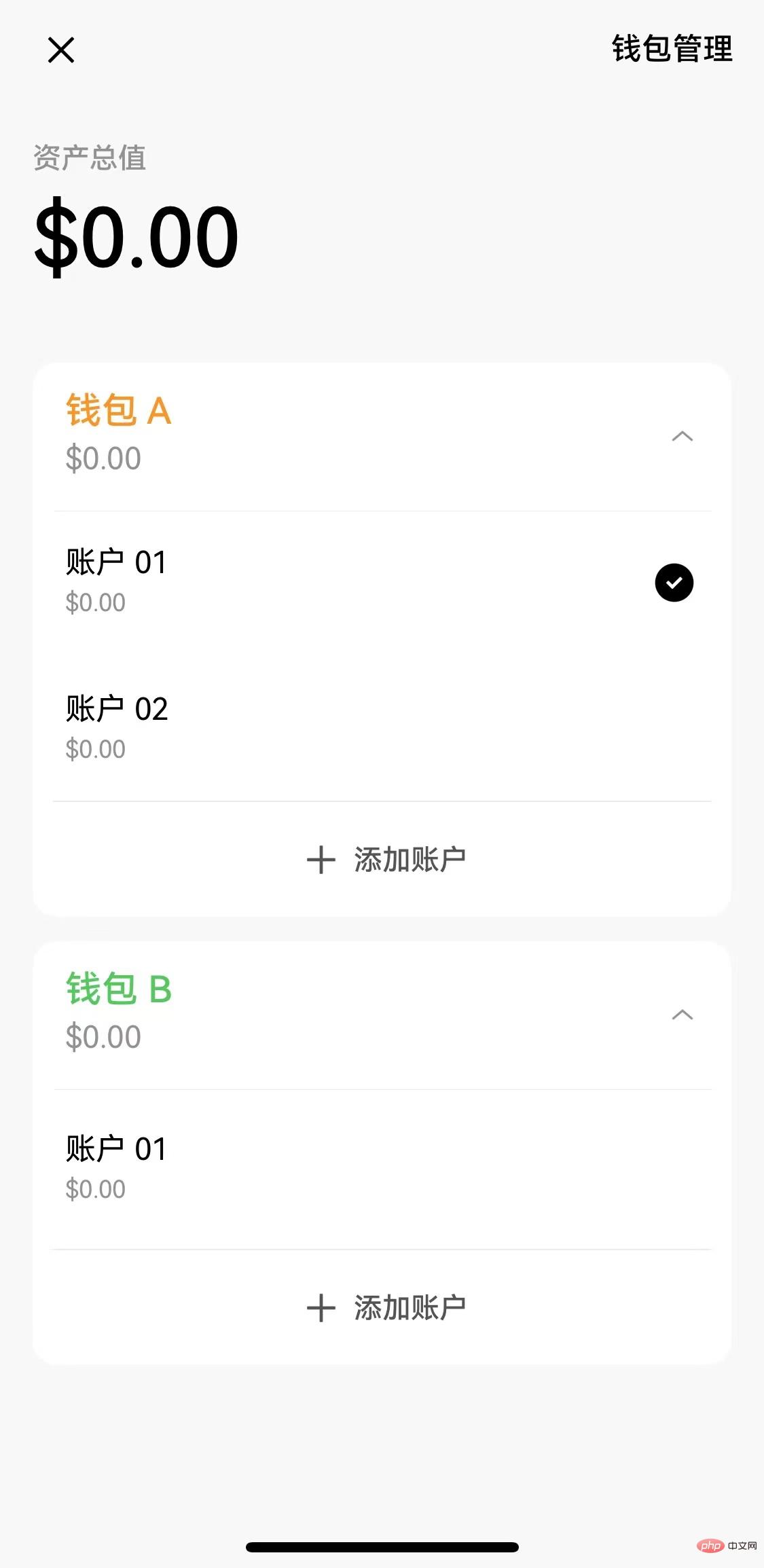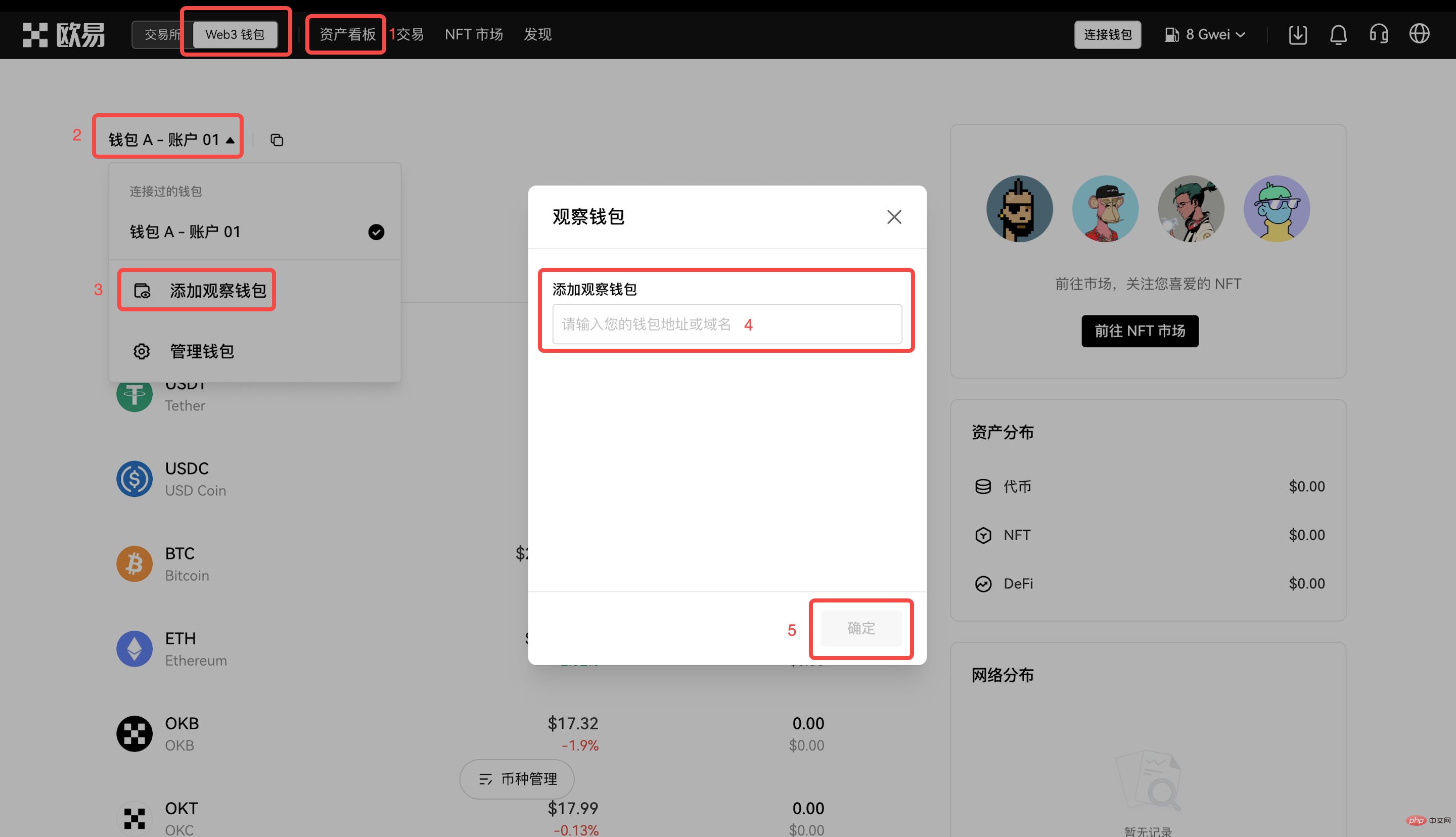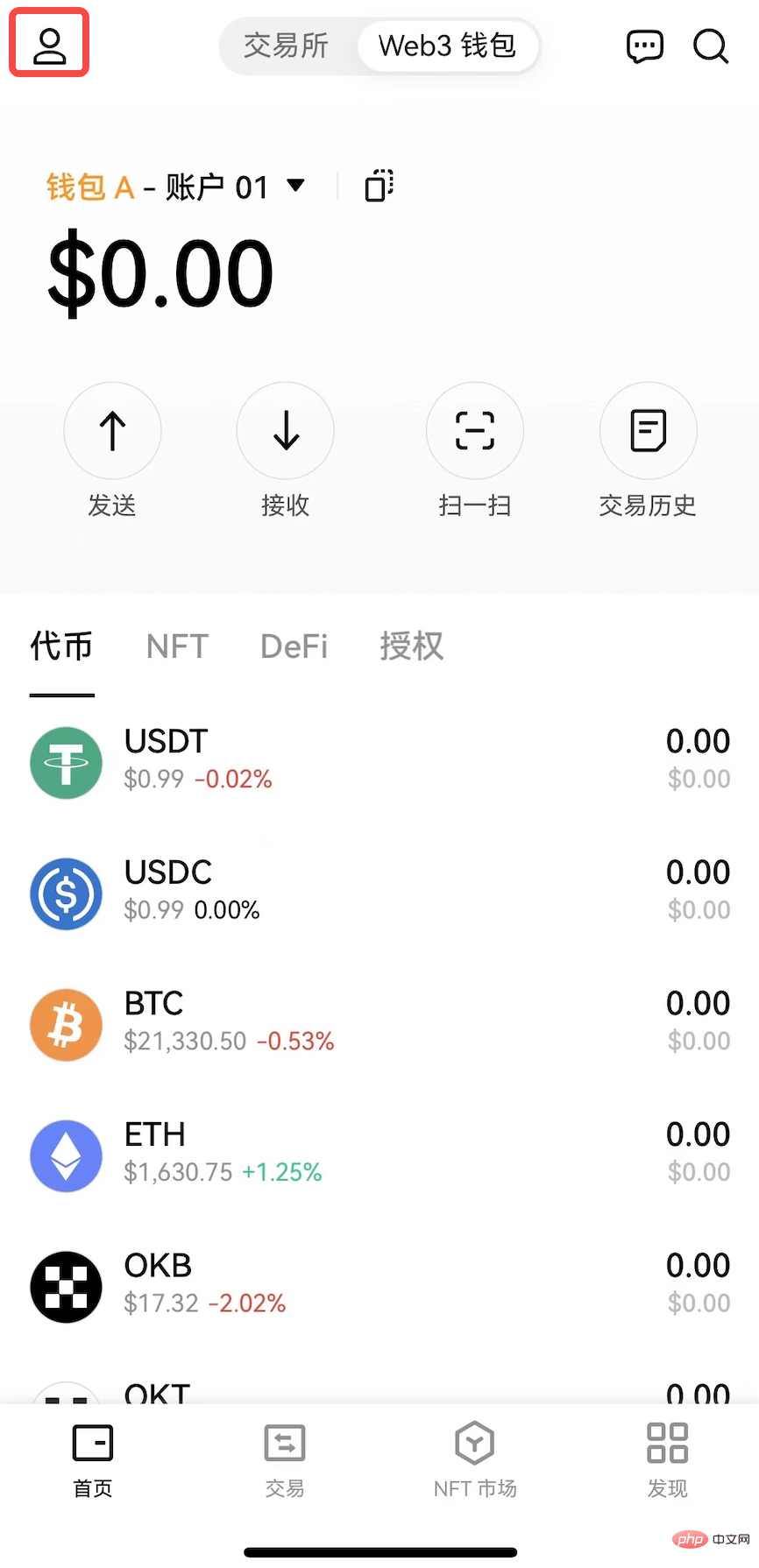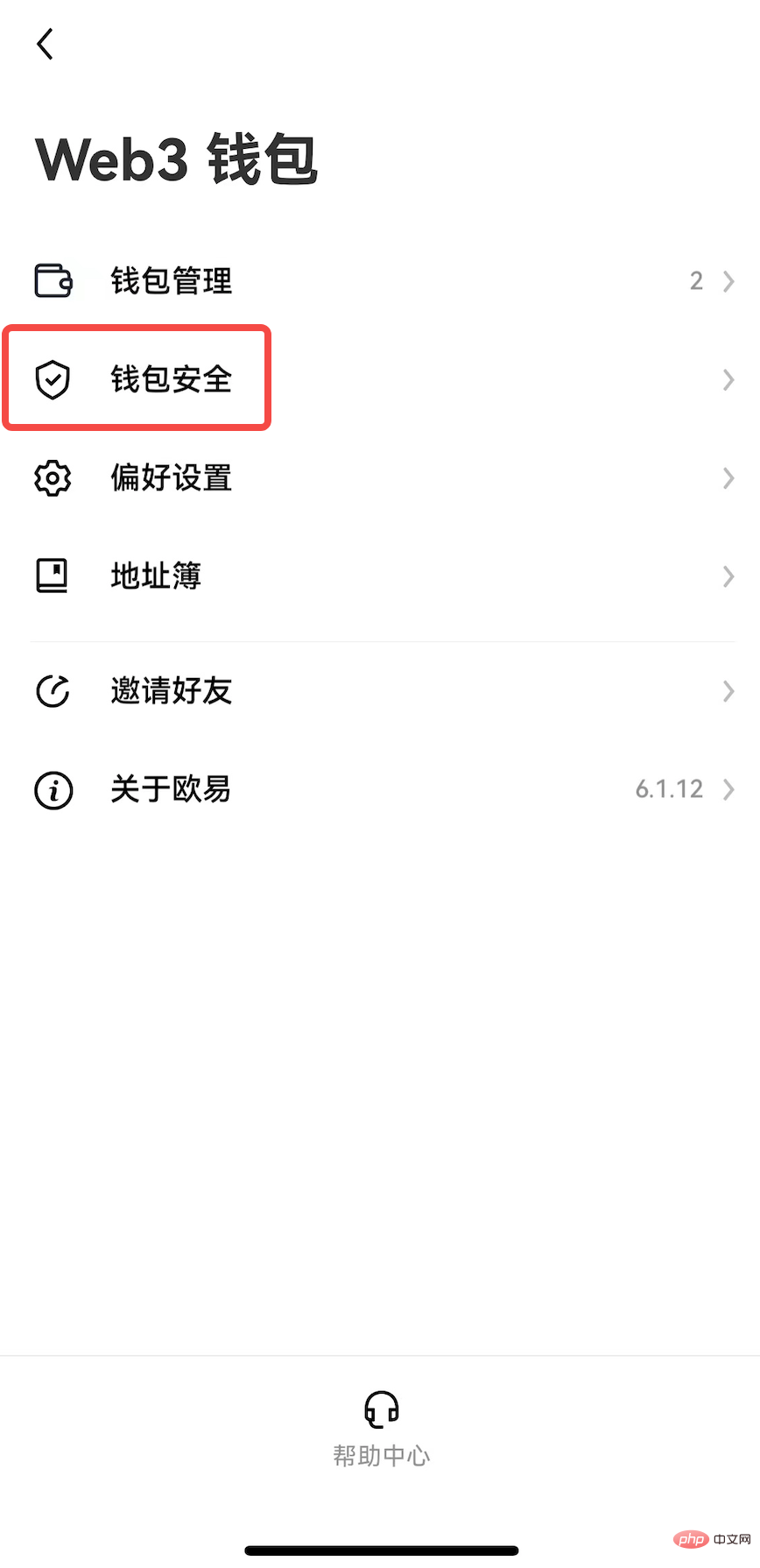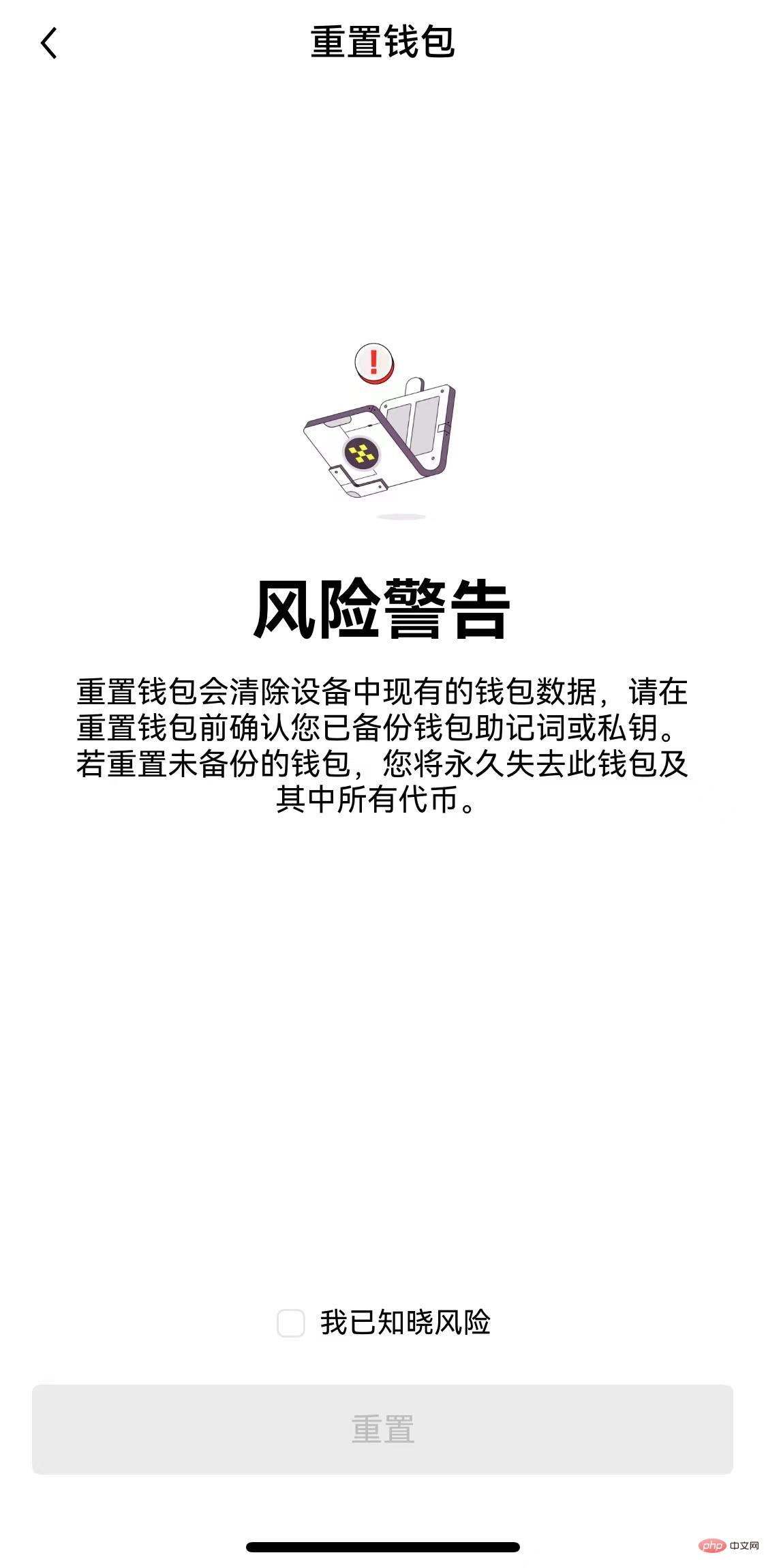Ouyi Web3 Wallet is a non-custodial, decentralized multi-chain wallet that provides one-stop asset management, secure storage, transfer and other functions for global users. By using a set of mnemonics to generate on-chain identities, it helps users manage assets on multiple EVMs and heterogeneous chains such as Bitcoin and Ethereum more safely and conveniently on multiple platforms (App/Web/plug-in), while supporting multiple Mnemonic import and derived addresses.

Ouyi Web3 Wallet is a non-custodial, decentralized multi-chain that provides global users with one-stop asset management, secure storage, transfer and other functions. wallet. By using a set of mnemonics to generate on-chain identities, it helps users manage assets on multiple EVMs and heterogeneous chains such as Bitcoin and Ethereum more safely and conveniently on multiple platforms (App/Web/plug-in), while supporting multiple Mnemonic import and derived addresses.
Currently, Ouyi Web3 wallet supports 29 chains including Bitcoin, Ethereum, OKC, Solana, BSC, Polygon, Avalanche, Tron, Arbitrum, etc. When connecting to the wallet, it is automatically recognized and there is no need to manually cut the chain. The wallet has built-in multi-chain, cross-chain DEX, and heterogeneous multi-chain NFT aggregation trading platform. Through the Ouyi Web3 wallet, you can easily access 1,000 Dapp protocols, a true one-stop Web3.0 entrance.
2. How to create a wallet?
Ouyi Web3 wallet supports App/Web/plug-in terminals to meet all application scenarios. Creating a wallet is a very simple operation, and even novice users can get started quickly. If you have already created a wallet and do not want to add an address, jump directly to [3. How to import a wallet].
Web/Plug-in
1) Open the Ouyi official website, switch to [Web3 Wallet], and click [Connect Wallet]. Taking the Ouyi Web3 wallet as an example, select [Ouyi Web3 Wallet] and click [Download Plug-in].
#2) After completing the plug-in installation, click [Connect Wallet] again, select [Create Wallet], enter the password and confirm.
3) The backup wallet prompt window pops up, click [Backup Now], enter the wallet password you just created, and the mnemonic phrase interface will appear. Please keep the mnemonic phrase properly and it is recommended to copy it into a paper notebook and store it. Ouyi Web3 wallet will not save your mnemonic phrase or private key on the server. Once the assets are lost, they cannot be recovered, and Ouyi cannot help you find your wallet.
#4) After completing the backup, the wallet will be created successfully, and then you can start your Web3.0 journey.
App
1) First download the Ouyi official App, switch to [Web3 Wallet], click [Create Wallet], then enter the password and confirm.
#2) The backup wallet prompt appears, click [Start Backup], enter the wallet password you just created, and the mnemonic interface will appear. Please keep the mnemonic phrase properly and it is recommended to copy it into a paper notebook and store it. After completing the backup, the wallet is created successfully.
#3. How to import wallet?
If the user already has a wallet, you can choose to import the wallet. Importing the wallet requires a mnemonic phrase or private key. Since the mnemonic phrase or private key is closely related to asset security, we recommend manually copying/entering it and do not copy it directly to the clipboard.
Web/Plug-in
If you have not created or imported a wallet in Ouyi Web3:
1) Open the Ouyi official website, switch to [Web3 Wallet], and click [Connect Wallet], then click [Import Wallet], select [Mnemonic Phrase] or [Private Key] and enter it.
2) After completing the input of the mnemonic phrase or private key, enter the [Create Password] interface, enter the password and confirm it to complete the wallet import.
If you have created or imported a wallet in Ouyi Web3 and want to continue importing a new wallet:
Click the Ouyi Web3 wallet plug-in, click [▼], select [Manage], and click [ Add Wallet], select [Import existing wallet], select [Mnemonic Phrase] or [Private Key] according to your needs, and enter the wallet to complete the import. Ouyi Web3 wallet also supports users to connect hardware wallets.
App
If you have not created or imported a wallet in Ouyi Web3:
Download Ouyi first Official App, switch to [Web3 Wallet], click [Import Wallet], select [Mnemonic Phrase] or [Private Key] and enter it, then enter the [Set Password] interface, enter the password and confirm, and the wallet import is completed.
If you have created or imported a wallet in Ouyi Web3 and want to continue importing:
Open the Ouyi official App and switch to [ Web3 Wallet], click [▼], then click [Wallet Management], and select [Add Wallet]. Click [Import Wallet], import [Mnemonic Phrase] or [Private Key] according to your needs and enter them to complete the wallet import.
#4. How to view/back up the mnemonic phrase or private key?
Enter the Ouyi Web3 wallet interface, click [▼], then click [Wallet Management], and select [Backup Wallet], such as [Wallet A].
#Currently supports backup of mnemonic words or private keys. If it is a backup mnemonic phrase, Ouyi Web3 wallet uses a set of mnemonic phrases corresponding to one wallet (including derived wallets generated based on this wallet), which means that with this set of mnemonic phrases, you can manage 29 public chains. crypto assets. If you are backing up your private key, you need to note that different public chains may correspond to different private keys.
5. How to create a new account?
When you successfully create a wallet in Ouyi Web3 or import the wallet using a mnemonic phrase, an account will be automatically generated, such as wallet A-account 01. If you also want to create a new account, click [▼], select the wallet to which you want to add an account, such as Wallet A, and then click [Add Account] to complete the creation of the new account. These accounts under wallet A share a set of mnemonic words, which are often called derivative wallets.
It should be noted that the removal of the created account is currently not supported. If you are sure to remove it, you need to remove the entire wallet from the device, and then Then re-import using the mnemonic phrase. If the private key is imported into the wallet, adding an account is not supported.
Wallets and accounts also support renaming. Click [▼] - [Wallet Management], then click [Manage], and select [Edit Wallet] to name different wallets or accounts.
6. How to switch wallets/accounts?
If you create/import multiple wallets or generate multiple accounts in Ouyi Web3, how can you switch wallets/accounts? Click [▼] to enter the [Wallet Management] interface and select the wallet or account you want to switch.
#7. How to use the observation wallet?
Observation wallet refers to a wallet that imports an address or domain name to view the assets held by the address, asset distribution, network distribution, transaction history, etc. Observing a wallet can be understood as a blockchain browser that observes a specific address.
Compared with the blockchain browser, the advantage of the observation wallet is that 1) multiple observation wallets can be added at the same time, which is easier to track, 2) aggregation of multiple chains, currently the Ouyi Web3 wallet supports 29 chains, as long as the If you observe that the wallet has assets on 29 chains, they will all be displayed, and you can directly see the distribution of assets on different chains, avoiding the trouble of switching browsers back and forth between different chains.
Click on the [Asset Dashboard] interface to connect to the wallet. After completion, click [Wallet A-Account 01], select [Add Observation Wallet], enter the wallet address or domain name, and click OK to complete the addition.
Since only the address or domain name is imported, the observation wallet cannot directly perform on-chain operations such as transfers. If you need to perform related operations, you need to import the mnemonic phrase/private key into the wallet. Or use it with cold wallet authorization.
8. How to reset wallet?
Resetting the wallet means restoring the Ouyi Web3 wallet to the state when downloaded. It will clear all mnemonic words, private keys and wallet data. After the reset is complete, you will need to re-enter the mnemonic phrase or private key to access the wallet.
Click the personal center icon in the upper left corner of the Web3 wallet homepage, then click [Wallet Security] and select [Reset Wallet]. Before performing these steps, make sure you have backed up your mnemonic phrase or private key, otherwise you will Losing access to wallets and facing loss of assets.
#9. What should I do if I forget my password for Ouyi Web3 wallet?
Ouyi will not store the user’s wallet password, nor can it help you retrieve the password. You can reset your wallet password by re-importing your mnemonic phrase or private key, so be sure to back up your mnemonic phrase or private key. If not backed up, forgetting your wallet password means permanent loss of your assets.
The above is the detailed content of Eou web3 wallet tutorial. For more information, please follow other related articles on the PHP Chinese website!