
php editor Baicao will introduce to you how to set the password to unlock every time after disk encryption. Disk encryption is an effective way to keep your data secure, and setting a password to unlock each time can further strengthen security to ensure that unauthorized users cannot access your data. In the settings, you can choose to enable the Password unlock every time option, which will require you to enter your password every time you boot the system to unlock the disk, thus protecting your data from unauthorized access.
1. After turning on the computer, go to the My Computer interface and select the hard drive you want to encrypt.
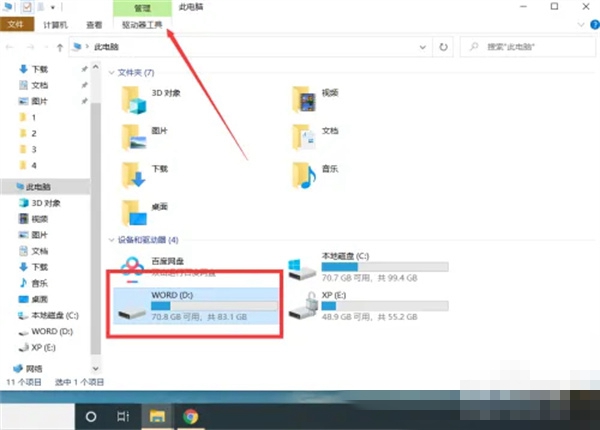
#2. After the selection is completed, click the drive tool, and then select BitLocker—Enable bitlocker.
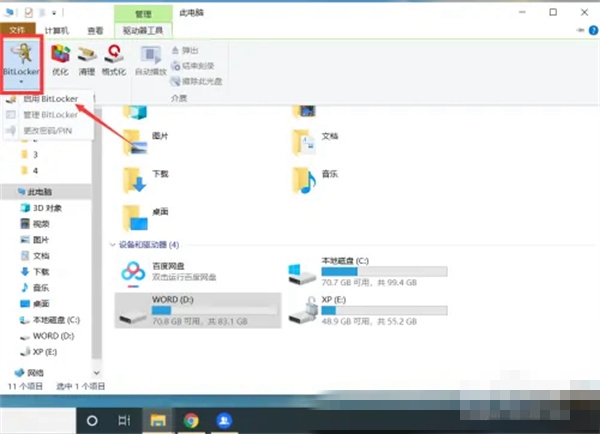
#3. In the pop-up window, select the method the user wants to unlock and set a password, and then click Next.
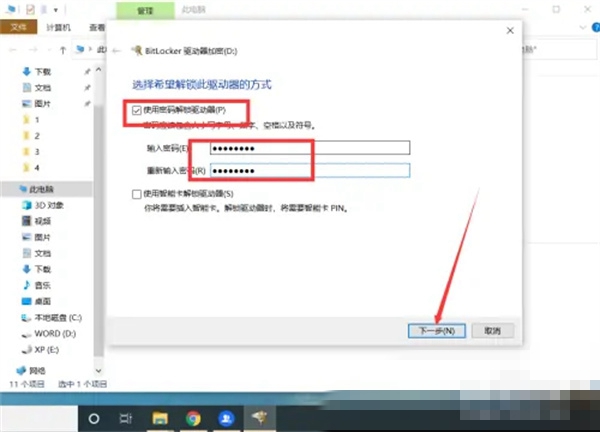
#4. Select the backup key method and click Next again.
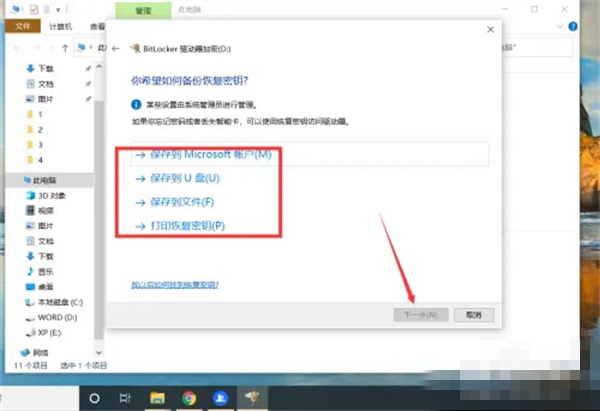
#5. Then select the drive size and encryption mode you want to encrypt.
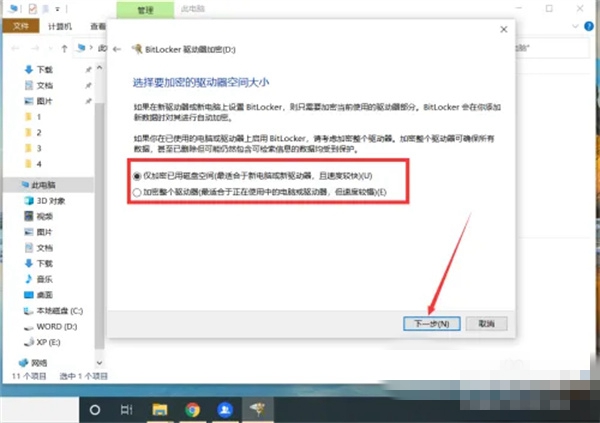
#6. After all the above settings are completed, click to start encryption.
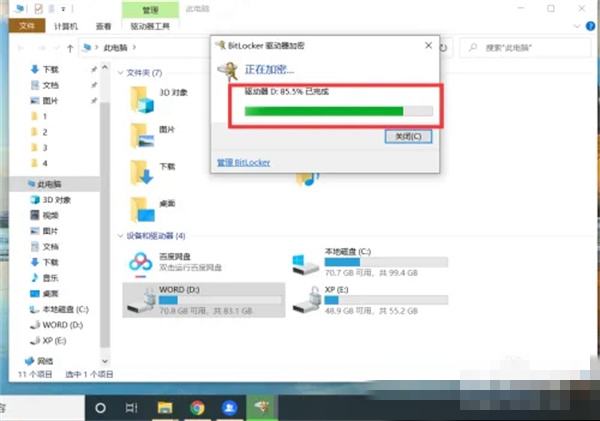
#7. After the setting is completed, the user will need to enter the password every time they open the hard drive after restarting the computer.
The above is the detailed content of How to set the password to unlock every time after disk encryption. For more information, please follow other related articles on the PHP Chinese website!
 What problems can js event bubbling solve?
What problems can js event bubbling solve? How to use round function
How to use round function What to do if the login token is invalid
What to do if the login token is invalid The difference between tcp and udp
The difference between tcp and udp Introduction to javascript special effects code
Introduction to javascript special effects code How to solve tomcat startup crash
How to solve tomcat startup crash Solution to the problem that vscode cannot run after downloading python
Solution to the problem that vscode cannot run after downloading python How to use nanosleep function
How to use nanosleep function



