
To clear the cache of Firefox, first open the browser, click the three horizontal lines in the upper right corner, select "Options", then select the "Privacy and Security" tab in the left menu, and click "Clear Data" Partially click the "Clear Data" button, make sure the "Cache" option is selected, and click the "Clear Data" button to clear your browser cache. This can help improve the running speed of the browser and protect personal privacy information.

1. Open Firefox, as shown in the figure below.
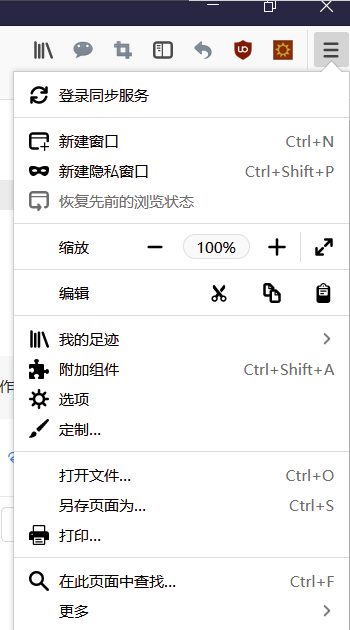
3. Click [My Footprints], as shown in the picture below.
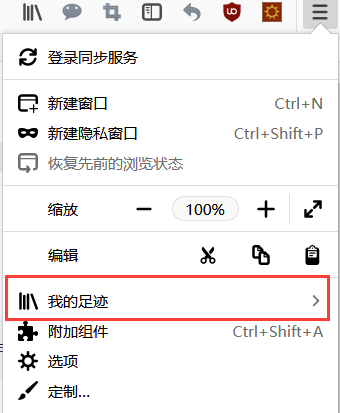
4. Click [History], as shown in the figure below.
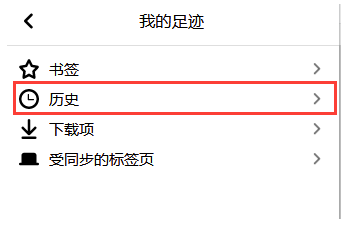
5. Click [Clear Recent History], as shown in the figure below.
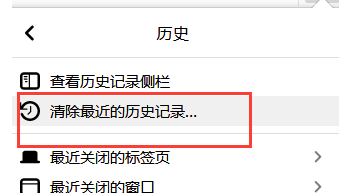
6. Click [Clear Now].
7. Directly click the history button on the toolbar to quickly enter, as shown in the figure below.
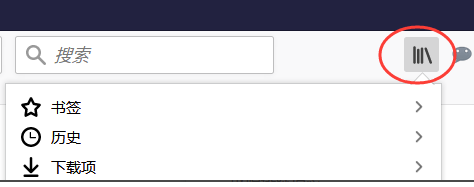
The above is the detailed content of How to clear browser cache in Firefox. For more information, please follow other related articles on the PHP Chinese website!




