
php editor Yuzai brings you a comprehensive guide on how to enlarge fonts in lightning search. When we use search engines on a daily basis, sometimes we want to enlarge the font size of search results to read the information more clearly. In lightning search, enlarging the font is also a common requirement. Next, we’ll explain in detail how to easily do this in Lightning Search.
First, open the "Lightning Search" app on your phone and log in. Then, find the "My" option in the lower right corner of the page and switch to it, then click the hexagon icon in the upper right corner to open the "Settings" function.
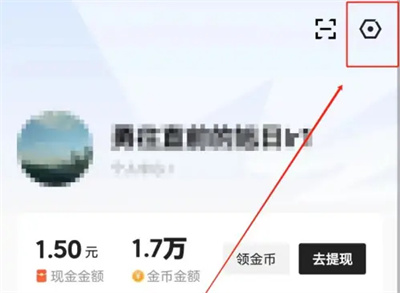
#2. In the settings page, you will see the "Font Size" option, click on it to enter.
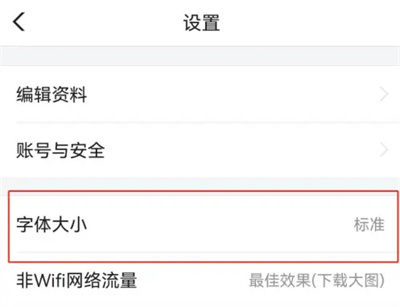
3. Next, you will see a horizontal line at the bottom of the page you enter. Click the circular slider on it and drag it left and right. Follow the prompts above the horizontal line. to set the enlarged font.
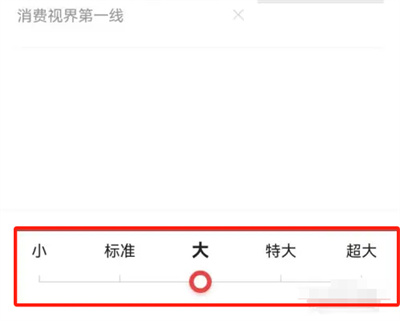
#4. After setting, you will see the preview effect on the page. Click the "OK" button in the upper right corner to save the settings.
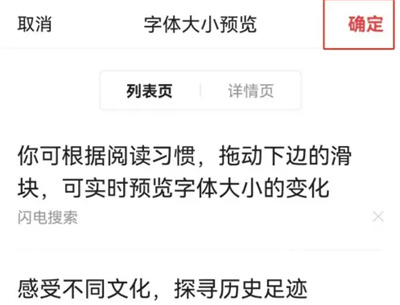
The above is the detailed content of How to enlarge fonts in Lightning Search. For more information, please follow other related articles on the PHP Chinese website!




