
php editor Strawberry shares the method of decompressing 7Z volume files with password. 7Z is a high compression rate file format that is often used for volume compression of large files. If you encounter a 7Z volume file with a password, you can use compression software such as 7-Zip and other tools to decompress it. First make sure you have the correct password, then open the compression software, select the first volume file to decompress, and enter the password to complete the decompression process. If you encounter problems during the decompression process, you can try to re-enter the password or check the file integrity.
First of all, before decompressing the 7Z volume compressed file, the following two conditions need to be met:
1. All 7Z volumes of the same file are placed in one folder, and no omissions are allowed;
2. All 7Z volume file names cannot be changed, and the original state must be saved, which is the file name format of "file name.7z. serial number".
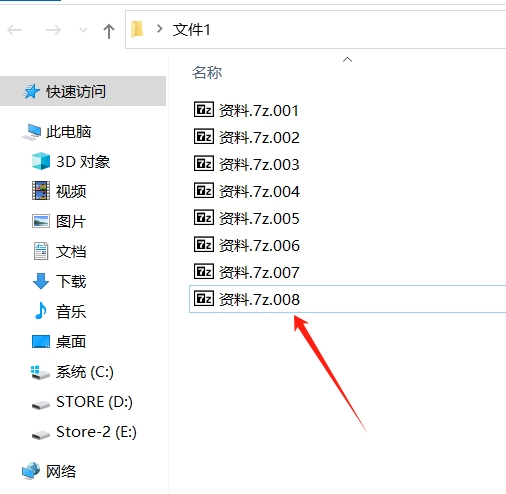
If the above two conditions are not met, a dialog box will pop up to prompt a file error during decompression.
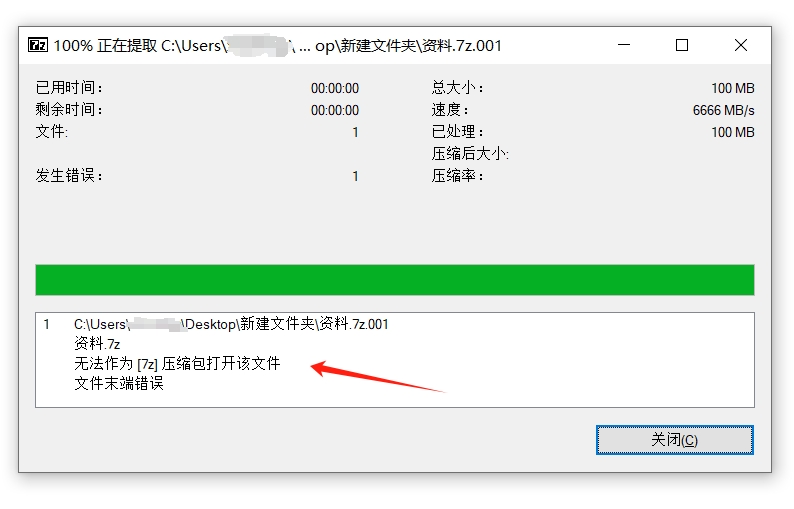
After confirming that the above two conditions are met, you can start to decompress the 7Z volume file with password.
To decompress 7Z volume files, you can use 7-Zip or WinRAR decompression software that supports 7Z format. We only need to follow the method of decompressing ordinary compressed packages and decompress the volume with the first serial number in the 7Z volume file. Unzip all the volumes together.
For example, using 7-Zip software, after selecting the first volume file, right-click and select [Extract File] in the [7-Zip] list to start decompression;
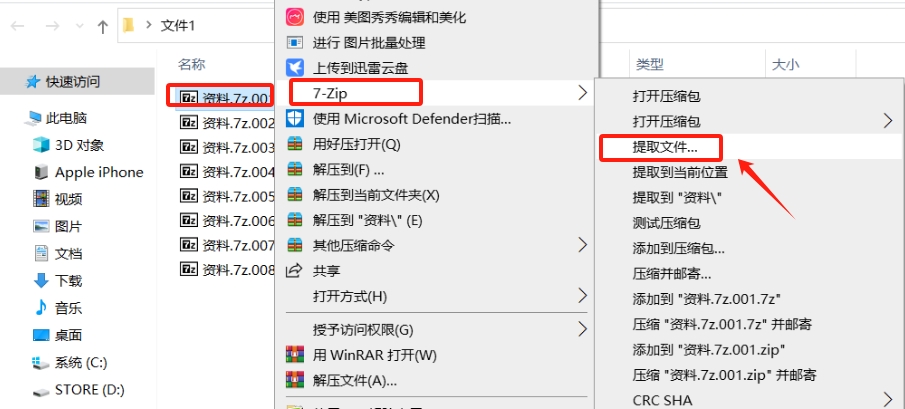
Then a dialog box will pop up prompting you to enter a password. Enter the originally set password in the password field to complete the decompression. All other sub-volume files will also be decompressed directly.
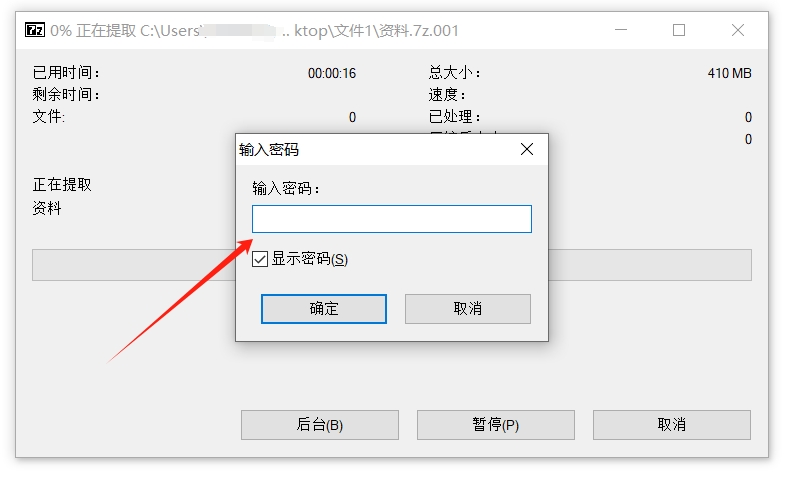
So if you forget the password of the 7Z volume compressed file, how to decompress it?
The decompression software does not have a "forgot password" option, so if you forget your password, you cannot decompress directly through the decompression software, but we can use other tools to solve this problem.
For example, the Pepsi Niu ZIP Password Recovery Tool used by the editor can help us retrieve the password of 7Z compressed files or 7Z volume compressed files.
The tool provides 4 retrieval methods. After importing the compressed file into the tool, select one or more methods and follow the prompts.
But if you want to retrieve the password of a 7Z volume compressed file, you need to merge the 7Z volumes into a compressed package and then import it into the tool. If you don’t know how to merge 7Z volume files, you can read the operation method below.
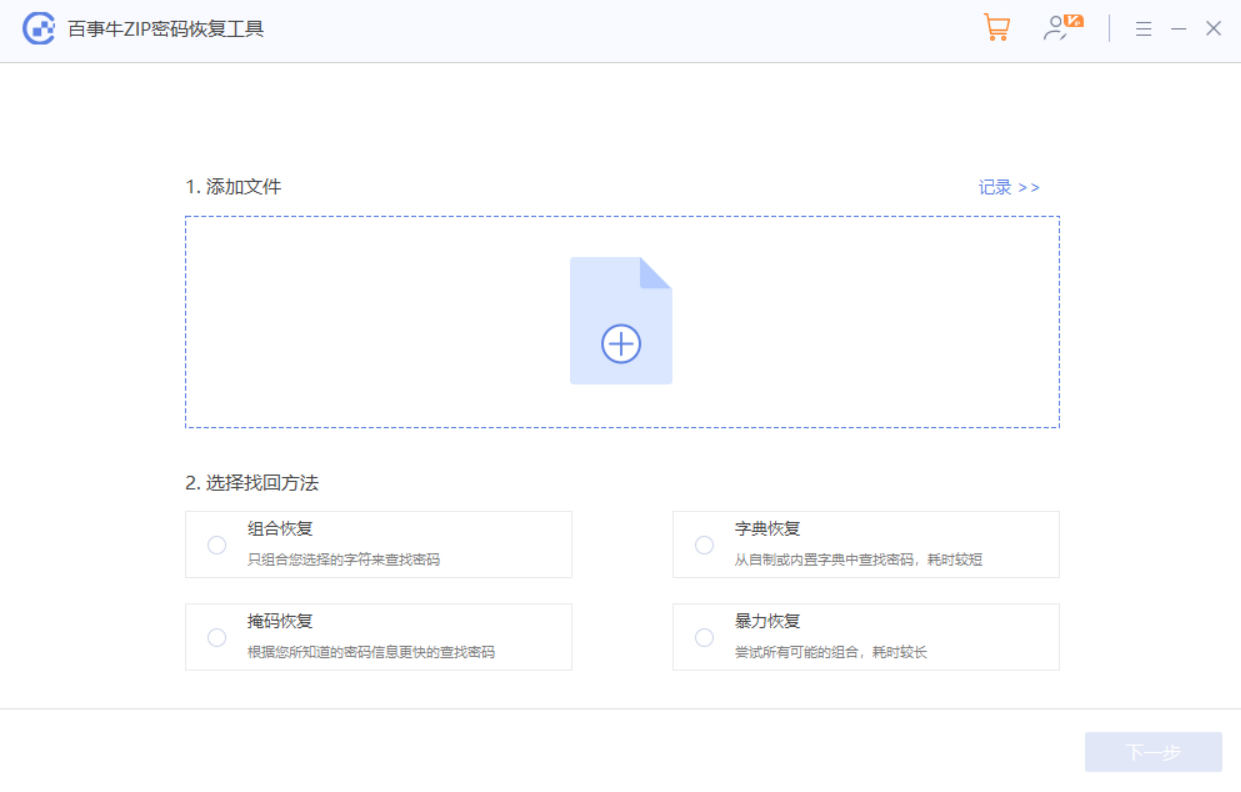
Method for merging 7Z volume files:
1. Open the 7-Zip decompression software, find the folder where the volume file is located, and then select the first volume file;
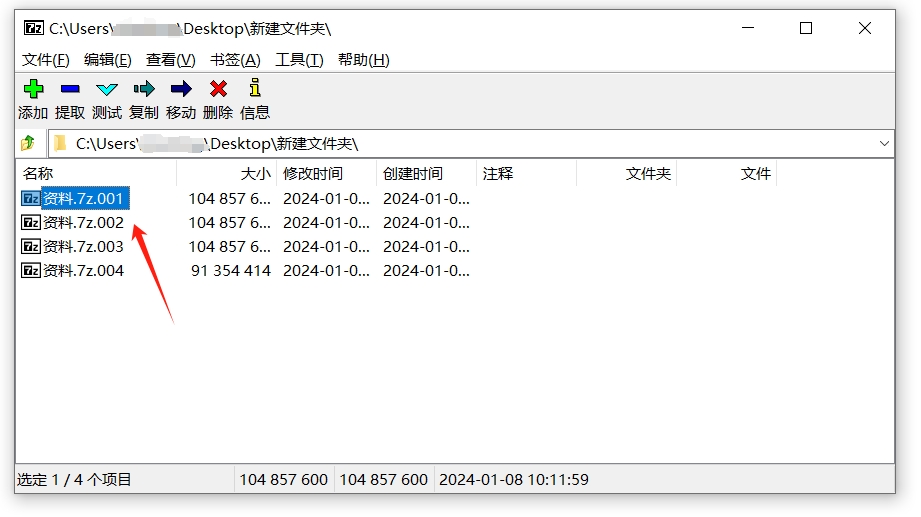
2. Click [Merge Files] in the menu tab [File] list;
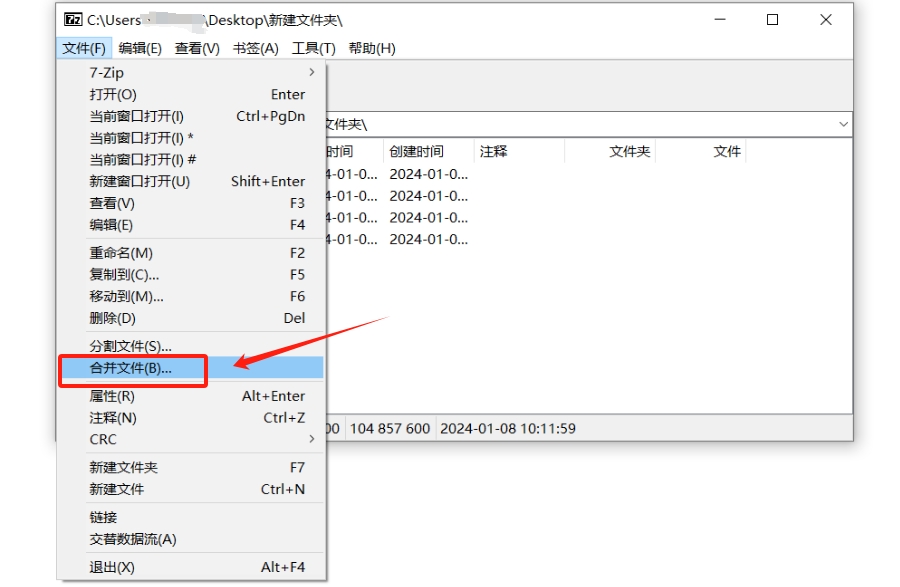
3. After the dialog box pops up, set the saving directory of the merged files, and then click [OK] to merge the 7Z volume files into a compressed package.
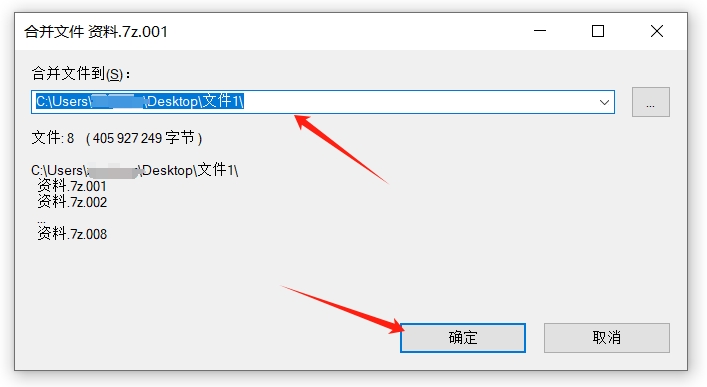
After importing the merged 7Z compressed package into Pepsi Niu ZIP Password Recovery Tool , select the appropriate retrieval method, and then wait for the password to be retrieved.
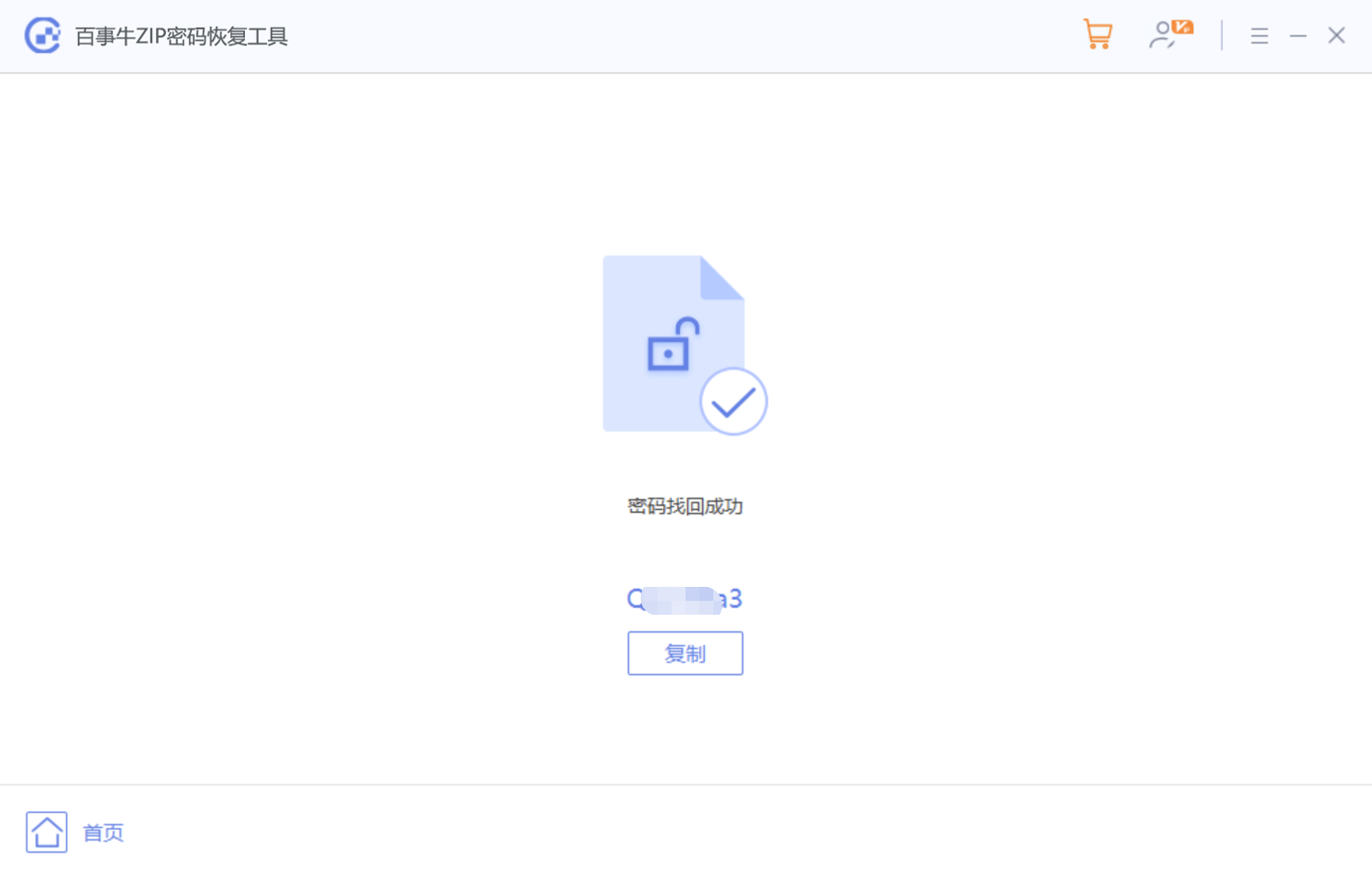
The above is the detailed content of How to decompress the 7Z volume file with password?. For more information, please follow other related articles on the PHP Chinese website!




