
php editor Zimo found that many users recently encountered "fatal error" error prompts after upgrading to Windows 11 system, making them feel confused and anxious. This problem may cause the system to run unstable or even fail to start properly. However, don’t worry, the following will introduce in detail how to solve the problem of “fatal error” error message in Win11 system and restore your system to normal operation.
Solution to the fatal error message in win11:
Method 1:
1. Right-click the start icon in the taskbar and select " set up".

2. After entering the new interface, click "Privacy and Security" and find the "Windows Security Center" option.
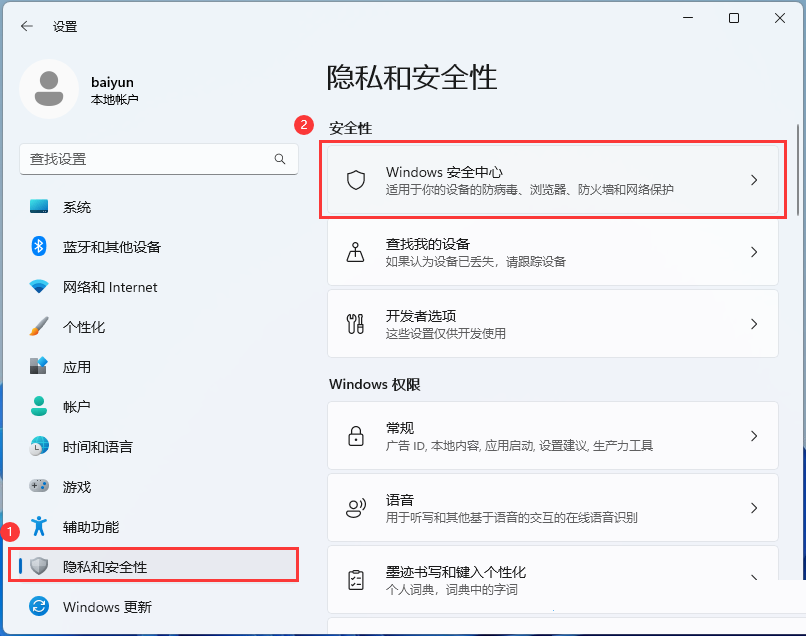
3. Find the switch button under "Kernel Isolation" and turn it off.
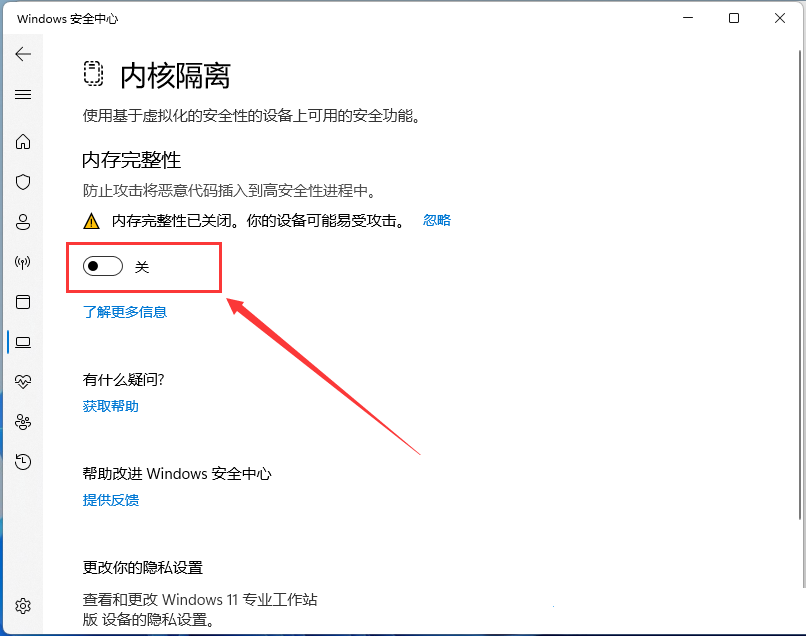
Method 2:
1. Right-click "This Computer" and select the "Properties" option to open it.
2. After entering the new interface, click "Apply" and select "Optional Features" on the right.
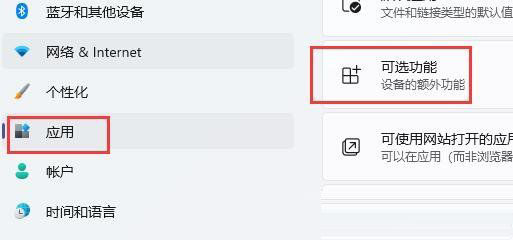
3. Click "More Windows Features" under "Related Settings".
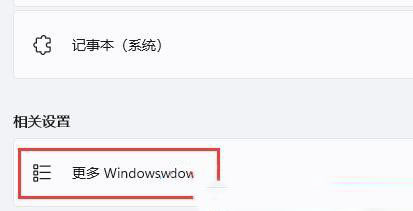
4. Finally, find "DirectPlay" under "Old Version Components" in the window, check it, and click OK to save.
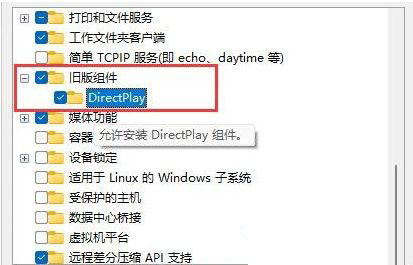
Method 3:
1. Click Start in the taskbar and select "Settings" in the menu options.
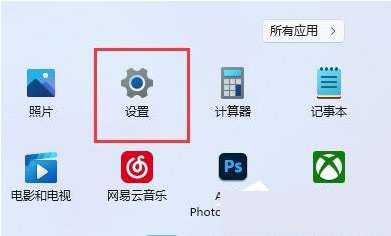
2. In the new interface, click "Windows Update".
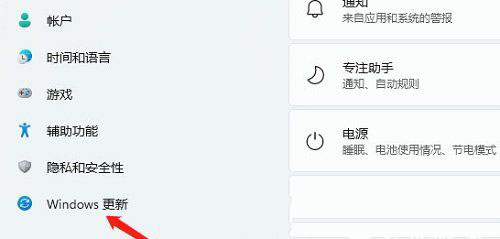
3. Then select "Advanced Options" under "More Options".
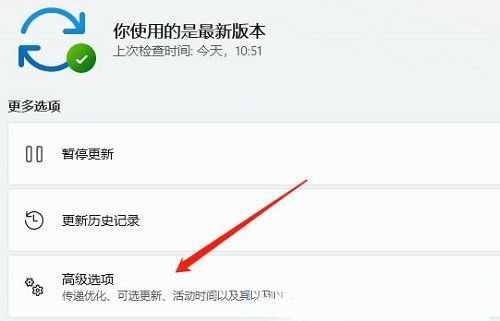
4. Enter "Optional Updates" and click "Driver Update".
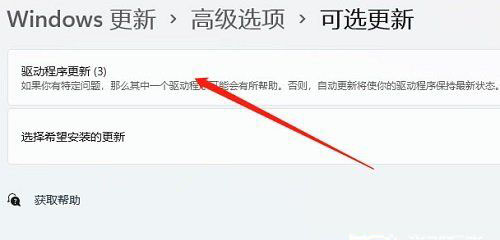
The above is the detailed content of What to do if a fatal error message appears in win11. For more information, please follow other related articles on the PHP Chinese website!
 There is no WLAN option in win11
There is no WLAN option in win11
 How to skip online activation in win11
How to skip online activation in win11
 Win11 skips the tutorial to log in to Microsoft account
Win11 skips the tutorial to log in to Microsoft account
 How to open win11 control panel
How to open win11 control panel
 Introduction to win11 screenshot shortcut keys
Introduction to win11 screenshot shortcut keys
 Windows 11 my computer transfer to the desktop tutorial
Windows 11 my computer transfer to the desktop tutorial
 Solution to the problem of downloading software and installing it in win11
Solution to the problem of downloading software and installing it in win11
 How to skip network connection during win11 installation
How to skip network connection during win11 installation




