
php editor Baicao introduces to you three methods to cancel the 10-second countdown on Win10 boot. In Win10 system, the boot countdown is to provide a better user experience, but sometimes it may cause inconvenience to users. There are many ways to cancel the boot countdown, including through system settings, registry editing, and command prompt. Below we will introduce these three methods in detail to help you quickly cancel the boot countdown and make your computer boot smoother!
In win10, the boot countdown is enabled by default. When we turn on the computer, we will see a countdown interface, usually a 10-second countdown. Within this time, we can choose whether to continue booting or perform some other operations. Although the boot countdown brings some convenience to our system, it may also cause trouble in some cases.
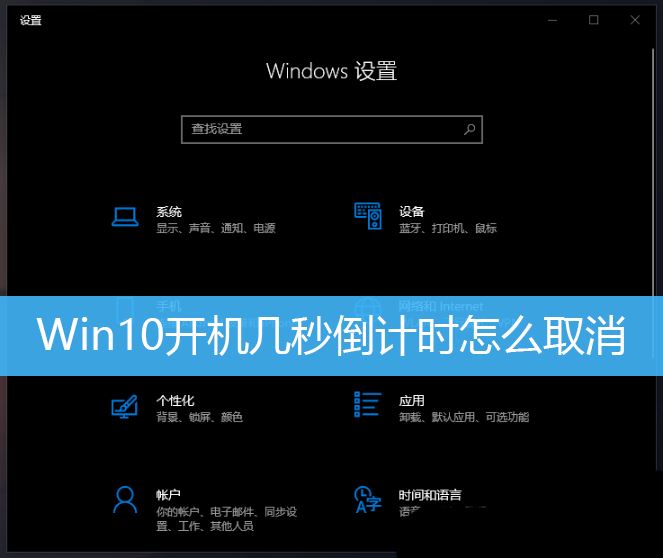
Method 1: Settings
1. Right-click this computer, and select from the menu item that opens. Properties;
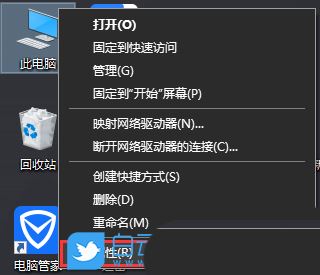
#2. System home page settings window, pull down on the right side, find and click Advanced System Settings under related settings;
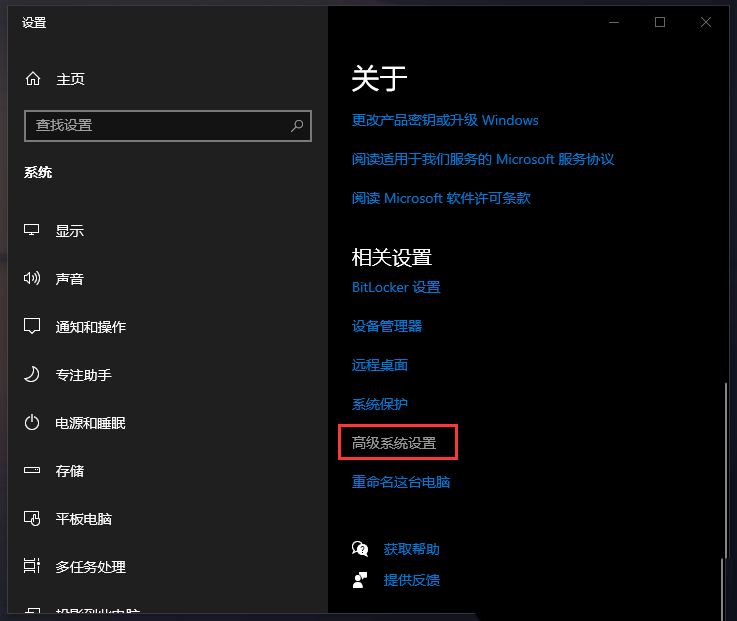
3. In the system properties window, switch to the Advanced tab, and then click Settings under Startup and Recovery;
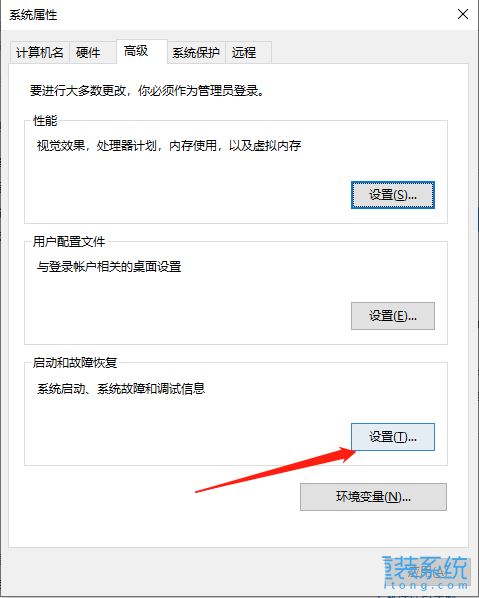
4. In the Startup and Recovery window, Change the time to display the operating system list and the time to display recovery options when needed to 0 seconds, and then click OK;
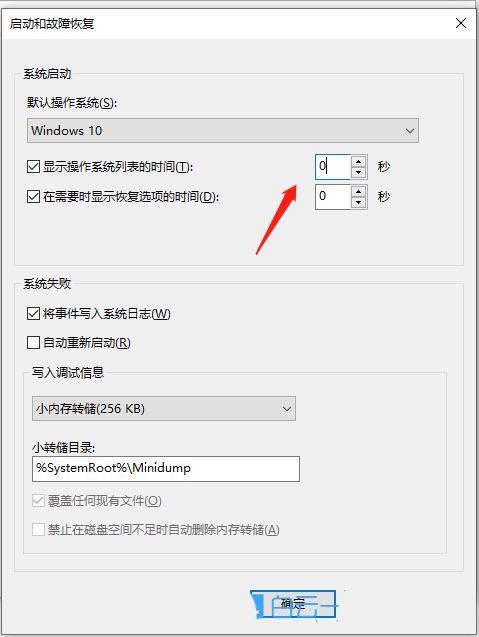
5. Finally, restart the computer to test.
Method 2: Set the system configuration file
We can turn off the boot countdown of win10 by configuring the system file. The specific method is as follows:
1. Use Win R to open the "Run" program, enter "msconfig" and press Enter to enter the system configuration window;
2. Select the "Boot" tab in the window , find the "Timeout Time" option, and adjust its value to "0";
3. Press the "Apply" button, and then restart the computer.
Method 3: Modify the registry
Another way to turn off the boot countdown is to modify the registry. The specific steps are as follows:
1. Use Win R to open the "Run" program, enter "regedit" and press Enter to enter the registry editor;
2. In the registry editor, find Path "HKEY_LOCAL_MACHINE\SOFTWARE\Microsoft\Windows\CurrentVersion\Authentication\LogonUI";
3. Then right-click "LogonUI", select "New-> DWORD (32-bit) Value", and add this The name of the value is "ShowBootTime";
4. Finally, double-click the "ShowBootTime" value, set the value data to "0", and save it.
If you want to enable the boot countdown of win10 again after shutting down, it is also very simple. Just follow the above steps to enter the relevant settings, set the timeout to the desired value, or modify the ShowBootTime value to "1" to enable the boot countdown again.
The above is the detailed content of How to cancel the 10-second countdown on booting up Win10? Three ways to cancel the countdown on booting up Win10. For more information, please follow other related articles on the PHP Chinese website!
 win10 bluetooth switch is missing
win10 bluetooth switch is missing
 Why do all the icons in the lower right corner of win10 show up?
Why do all the icons in the lower right corner of win10 show up?
 The difference between win10 sleep and hibernation
The difference between win10 sleep and hibernation
 Win10 pauses updates
Win10 pauses updates
 What to do if the Bluetooth switch is missing in Windows 10
What to do if the Bluetooth switch is missing in Windows 10
 win10 connect to shared printer
win10 connect to shared printer
 Clean up junk in win10
Clean up junk in win10
 How to share printer in win10
How to share printer in win10




