
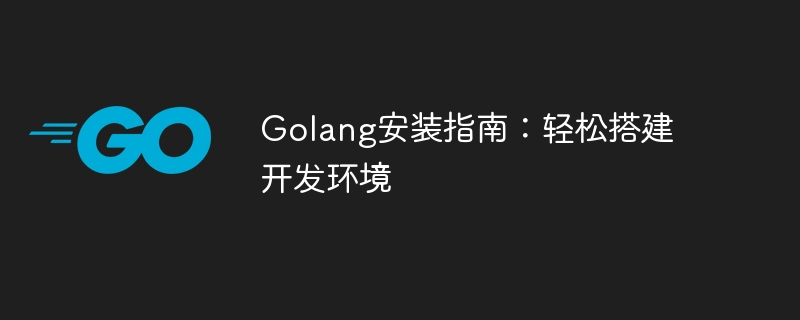
Golang Installation Guide: Easily Build a Development Environment
Golang, also known as Go, is an open source programming language developed by Google. Its design goals are Simple, efficient, easy to read and write. With its excellent performance and good performance in concurrent programming, more and more developers are beginning to use this language to build various applications. In this article, we will lead you step by step to set up the development environment of Golang, so that you can easily get started with this excellent programming language.
First, you need to visit Golang’s official website (https://golang.org), find the version for your operating system on the homepage, and download it The latest Golang installation package. Golang provides installation packages for different operating systems, including common operating systems such as Windows, macOS, and Linux.
Next, select the appropriate installation method according to your operating system.
After downloading the Golang Windows installation package, double-click to run the installation program and follow the prompts to complete the installation. During the installation process, you can choose Golang's installation path and other configuration options.
After downloading the Golang macOS installation package, double-click to open the DMG file, and drag the Golang icon to the "Applications" folder to complete the installation.
For Linux system, you can install it through the package manager. Taking Ubuntu as an example, enter the following command in the terminal to install Golang:
sudo apt-get update sudo apt-get install golang
After the installation is completed, in order to be able to access Golang from any location For command line tools, we need to configure the system’s environment variables.
Find "System" in "Control Panel", click "Advanced System Settings", and enter "Environment Variables" in the "Advanced" tab. In the user variables or system variables, find the "Path" variable, click Edit, and add the Golang installation path, for example: C:Go in.
Open the profile file in the terminal (such as .bashrc, .bash_profile or .zshrcetc.), add the following command:
export PATH=$PATH:/usr/local/go/bin
Save the configuration file and execute the following command to make it effective:
source ~/.bashrc
Now, you have successfully installed and configured the Golang development environment. Next, let us create a Golang project through a simple example.
First, create a new folder, such as hello-world, and create a file named main.go under the folder.
package main
import "fmt"
func main() {
fmt.Println("Hello, Golang!")
}The above code is the simplest Golang program, used to output "Hello, Golang!". Save the file and execute the following command in the terminal:
go run main.go
If you see "Hello, Golang!" output from the terminal, you have successfully compiled and run your first Golang program.
Through the guidance of this article, I believe you have successfully set up a Golang development environment and can successfully write and run Golang programs. As a simple and efficient programming language, Golang has strong concurrency capabilities and good performance, and is suitable for various types of application development. I hope this article is helpful to you, and I wish you success in your Golang learning and development journey!
The above is the detailed content of Golang Installation Guide: Easily set up a development environment. For more information, please follow other related articles on the PHP Chinese website!