 System Tutorial
System Tutorial
 Windows Series
Windows Series
 Why are there black borders on the left and right sides of the win11 monitor? How to solve the dark border on the left side of the win11 desktop
Why are there black borders on the left and right sides of the win11 monitor? How to solve the dark border on the left side of the win11 desktop
Why are there black borders on the left and right sides of the win11 monitor? How to solve the dark border on the left side of the win11 desktop
php editor Xiaoxin will give you the answer: When using Win11 system, the black borders on the left and right of the monitor or the dark frame on the left side of the desktop may be due to improper display resolution settings. Solutions include adjusting monitor resolution, updating graphics card drivers, adjusting scaling and layout settings, and more. With simple adjustments and settings, you can easily solve these problems and make the display effect of Win11 system clearer and more comfortable.

#Analysis of the dark box problem on the left side of win11 desktop
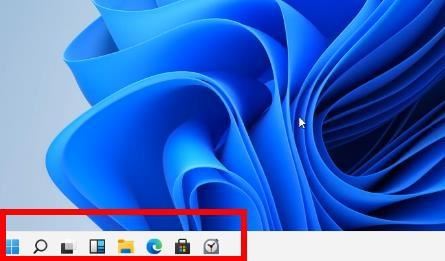
- Adjust screen resolution: right-click Click on a blank space on the desktop, select "Display Settings", and select an appropriate resolution in the "Resolution" column.
- Update the graphics card driver: Open Device Manager, expand "Display Adapters", right-click your graphics card and select "Update Driver".
- Adjust the display mode: Right-click a blank area of the desktop, select "Display Settings", and select "Full Screen" or "Extended Screen" in the "Display Mode" column.
- Replace the monitor: If your monitor is older and may not support the resolution requirements of Windows 11, consider replacing it with a monitor that supports a higher resolution.
Method 1: Adjust the screen resolution
1. How to adjust the computer resolution, first right-click on Display Settings.
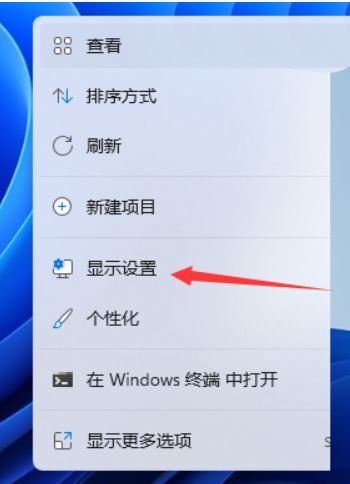
#2. Click to display.
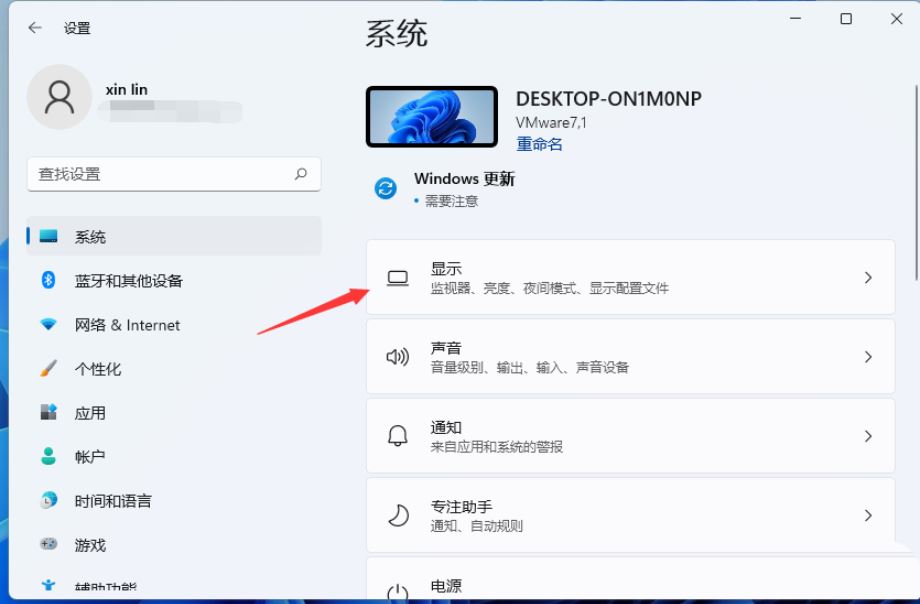
#3. You will see the option to adjust the resolution.
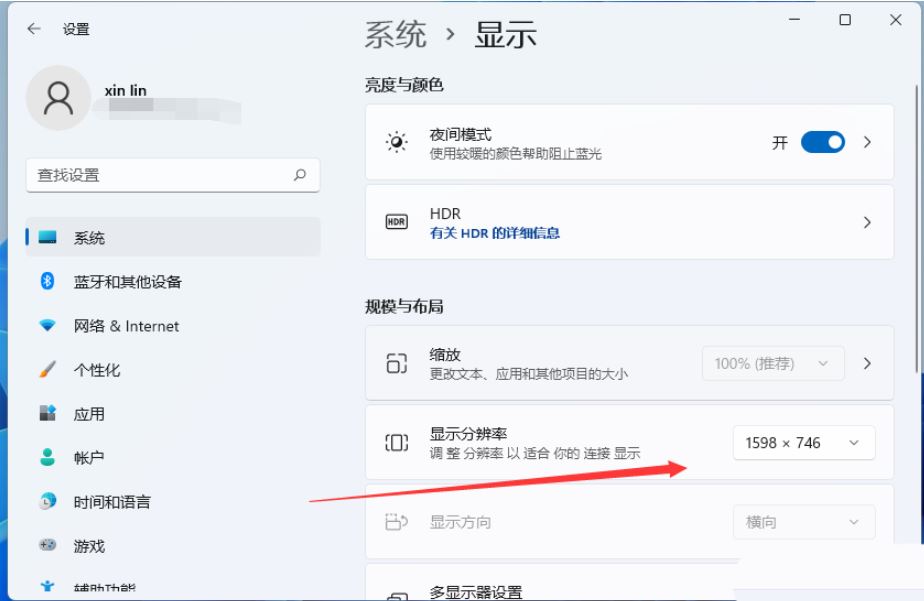
#4. Pay attention to the computer configuration and choose a resolution suitable for the computer. If you choose the recommended resolution and still have black edges, you can increase the resolution until it matches completely.
5. If there are still black edges, when setting the resolution, you can see that the resolution slider is at a position close to the lowest end, and there is a "recommended" word above.
6. Push the "slider" to the "Recommended" 1440X900 at the top. At this time, the No. 1 monitor in the "Monitor Appearance" at the top will appear in widescreen mode.
7. Click "Apply" and then select "Keep changes". Then click OK so that the black borders on both sides of the computer screen disappear.
Solution 2:
1. Open this computer, click -;
2. Switch to the tab, check the box below and click OK to save the settings.
But method two has a disadvantage, that is, you cannot see the thumbnail of the image after the setting is completed!
Method 3: Treating the symptoms but not the root cause
1. View->Small icons or large icons, treating the symptoms but not the root cause.
2. Select the software whose icon turns black, such as QQ, right-click->Properties->Change Icon, select the appropriate icon (not the QQ icon), although the icon changes to another style of icon (not the QQ icon) Black box), but it is different from the original icon of the software, so I imagine setting the icon back (right-click->Properties->Change Icon) and selecting the original QQ icon, but the icon will still display a black box.
3. Of course, you can also try: Start->Run->cmd /k reg delete "HKEY_CLASSES_ROOT\lnkfile" /v IsShortcut /f & taskkill /f /im explorer.exe & start explorer.exe , but it may only be suitable for WIN7 users and has no effect on WIN10 users.
4. I tried the simplest method: select any file whose icon turns into a black box (PS: it is not a software shortcut file), right-click Properties ->Change Opening Method-> ;Select the software that can open the file, you will feel the screen shake, and then all the black boxes will disappear!
What should I do if the dragged window in win11 has borders?
Solution
1. Right-click an empty space on the desktop and select "Screen Resolution".
2. On the secondary page, you can see that the current resolution of the computer is 1024X768.
3. Click this button and you can see the resolution slider is near the lowest position with the word "Recommended" above it.
4. Push the "Slider" to the top "Recommended" position 1440X900. At this time, display No. 1 in "Display Appearance" at the top will appear in widescreen mode.
5. Click Apply and select Keep Changes. Then click OK so that there will be no black borders on both sides of the computer screen.
How to set the screen if win11 is not full?
The win11 screen dissatisfaction solution is as follows
Right-click on a blank space on the desktop and select the screen resolution option.
2. Enter the screen resolution and you can see the currently displayed resolution.
3. Open the menu below the resolution and adjust the resolution to the maximum.
4. Then click Apply and OK.
5. Keep the modified data and click the OK button.
6. Return to the desktop, you can see that the black borders around it have disappeared and it is now displayed in full screen.
How to turn off csgo4:3 black edges in win11?
The first solution:
1. First open csgo, enter the game interface, click the option in the upper right corner to enter the video settings page.
2. Change the display mode to window mode or window full screen mode
3. Finally click Apply. The black borders of the game have disappeared.
The second solution:
1. You can also open the NVIDIA control panel by right-clicking on the desktop if you don’t want the window.
2. Click on the left to adjust the desktop size and position.
3. Then adjust the zoom mode on the right to full screen, and then click Apply to save.
4. Enter the game normally to solve the problem.
How to adjust the upper and lower black edges of cf in win11 system?
1. On the desktop, use the right mouse button to select Graphic Properties. Select a monitor. Select Zoom to full screen, and overlay application settings below. Select the application in the lower right corner and re-enter the game to remove the black borders.
2. Please set the laptop desktop resolution to 1920*1080 and the CrossFire game resolution to 1366*768.
The above is the detailed content of Why are there black borders on the left and right sides of the win11 monitor? How to solve the dark border on the left side of the win11 desktop. For more information, please follow other related articles on the PHP Chinese website!

Hot AI Tools

Undresser.AI Undress
AI-powered app for creating realistic nude photos

AI Clothes Remover
Online AI tool for removing clothes from photos.

Undress AI Tool
Undress images for free

Clothoff.io
AI clothes remover

AI Hentai Generator
Generate AI Hentai for free.

Hot Article

Hot Tools

Notepad++7.3.1
Easy-to-use and free code editor

SublimeText3 Chinese version
Chinese version, very easy to use

Zend Studio 13.0.1
Powerful PHP integrated development environment

Dreamweaver CS6
Visual web development tools

SublimeText3 Mac version
God-level code editing software (SublimeText3)

Hot Topics
 1378
1378
 52
52
 Win11 24H2 will adjust security rules and NAS user access may fail
Jun 25, 2024 pm 05:23 PM
Win11 24H2 will adjust security rules and NAS user access may fail
Jun 25, 2024 pm 05:23 PM
Digital enthusiasts all know that Microsoft has released a preview version of Windows 1124H2, and the official version of Windows 1124H2 will be coming soon. This is a very important version update, and many friends are paying close attention to it. Of course, the most noteworthy thing about Windows 1124H2 is the new features and improvements in AI. It is said that Microsoft will deeply integrate Copliot. However, AI is not the subject of this article. The subject of this article is to introduce readers to two new security rule changes in the Windows 1124H2 version, which may affect some NAS users. Specifically, in the Windows 1124H2 version, Microsoft will make changes to two important network access rules:
 What should I do if the win11 dual-screen calendar does not exist on the second monitor?
Jun 12, 2024 pm 05:47 PM
What should I do if the win11 dual-screen calendar does not exist on the second monitor?
Jun 12, 2024 pm 05:47 PM
An important tool for organizing your daily work and routine in Windows 11 is the display of time and date in the taskbar. This feature is usually located in the lower right corner of the screen and gives you instant access to the time and date. By clicking this area, you can bring up your calendar, making it easier to check upcoming appointments and dates without having to open a separate app. However, if you use multiple monitors, you may run into issues with this feature. Specifically, while the clock and date appear on the taskbar on all connected monitors, the ability to click the date and time on a second monitor to display the calendar is unavailable. As of now, this feature only works on the main display - it's unlike Windows 10, where clicking on any
 Is Win11 LTSC not suitable for individual users at all? Analysis of the advantages and disadvantages of the LTSC version
Jun 25, 2024 pm 10:35 PM
Is Win11 LTSC not suitable for individual users at all? Analysis of the advantages and disadvantages of the LTSC version
Jun 25, 2024 pm 10:35 PM
Microsoft provides multiple versions of Windows systems, each targeting different usage scenarios. In addition to the Home, Professional, Education and Enterprise editions, there is also a special LTSC edition designed for the specific needs of large businesses and organizations. Although Windows 11 LTSC has become quite popular recently, it lacks commonly used functions and is not suitable for individual users. And this version has not yet been officially launched, and is expected to be released around September in the second half of 2024. Interesting thing: From Windows 1.0 to 11, the evolution of Windows versions. What is Windows 11 LTSC? Windows11LTSC is a feature of Windows11 operating system
 System Restore prompts that you must enable system protection on this drive
Jun 19, 2024 pm 12:23 PM
System Restore prompts that you must enable system protection on this drive
Jun 19, 2024 pm 12:23 PM
The computer has a restore point, and when the system is restored, it prompts "You must enable system protection on this drive." This usually means that the system protection function is not turned on. System protection is a feature provided by the Windows operating system that can create system restore points to back up system files and settings. That way, if something goes wrong, you can revert to a previous state. When the system fails and you cannot enter the desktop to start it, you can only try the following method: Troubleshooting-Advanced Options-Command Prompt Command 1 netstartvssrstrui.exe/offline:C:\windows=active Command 2 cd%windir%\system32 \configrenSYSTEMsy
 Is win11 24h2 worth installing? Comparison of the differences between Win11 24H2 and 23H2
Jun 11, 2024 pm 03:17 PM
Is win11 24h2 worth installing? Comparison of the differences between Win11 24H2 and 23H2
Jun 11, 2024 pm 03:17 PM
The win1124h2 version is a version that many users are looking forward to. Now that the small update of Win1124H2 has been completed, it will welcome a larger Moment update. However, many users are asking whether win1124h2 is easy to use? What is the difference between Win1124H2 and 23H2? Let this site carefully introduce to users the differences between Win1124H2 and 23H2. What is the difference between Win1124H2 and 23H2? The Windows 1124H2 update brings many adjustments and new features to the Settings application, and accelerates the migration of Control Panel-related functions/features. Improved accessibility Windows 1124H2 includes several accessibility improvements: including color filters
 What should I do if win10 does not switch users? Win10 login interface does not have the option to switch users. Solution
Jun 25, 2024 pm 05:21 PM
What should I do if win10 does not switch users? Win10 login interface does not have the option to switch users. Solution
Jun 25, 2024 pm 05:21 PM
A problem that Windows 10 users may encounter is that they cannot find the switch user option on the login interface. So what should I do if there is no switch user option on the win10 login interface? Let this site give users a detailed explanation of the problem of not switching user options in the win10 login interface. Detailed solution to the problem of switching user options on the Win10 login interface: Check user account settings: First, make sure you have multiple user accounts on your computer and that these accounts are enabled. You can check and enable the account by following these steps: a. Press Win+I keys to open Settings and select "Accounts". b. Select "Family & Others" or &ld in the left navigation bar
 MHz is history! Microsoft Windows 11 memory speed unit switches to MT/s
Jun 25, 2024 pm 05:10 PM
MHz is history! Microsoft Windows 11 memory speed unit switches to MT/s
Jun 25, 2024 pm 05:10 PM
Digital hardware enthusiasts all know that in recent years there have been two memory parameter marking units, namely "MHz" and "MT/s", which may be confusing to digital novices. "MHz" and "MT/s" are both measures of memory transfer performance, but they still have significant differences. MHz represents how many millions of cycles a memory module can perform per second, and each cycle is an operation performed on the memory module, such as storing and retrieving data. But due to the rapid development of current technology, new technology allows DDR memory to increase data transfer rate without increasing clock speed, and the old memory measurement method has also
 Windows cannot start the Windows Audio service Error 0x80070005
Jun 19, 2024 pm 01:08 PM
Windows cannot start the Windows Audio service Error 0x80070005
Jun 19, 2024 pm 01:08 PM
The guy's computer appears: Windows cannot start the WindowsAudio service (located on the local computer). Error 0x8007005: Access denied. This situation is usually caused by user permissions. You can try the following methods to fix it. Method 1: Modify the registry to add permissions through batch processing, create a new text document on the desktop, save it as .bat, and right-click the administrator to go far. Echo==========================EchoProcessingRegistryPermission.Pleasewait...Echo================== ========subinacl/subkey




