 System Tutorial
System Tutorial
 Windows Series
Windows Series
 What should I do if the win11 dual-screen calendar does not exist on the second monitor?
What should I do if the win11 dual-screen calendar does not exist on the second monitor?
What should I do if the win11 dual-screen calendar does not exist on the second monitor?
Understand the convenient taskbar date and time display in Windows 11 In our busy daily lives, getting the time and date quickly and easily is crucial. Windows 11’s taskbar cleverly integrates this functionality so you can view it with just a click of your mouse. PHP editor Baicao will introduce this convenient function to you in detail in this article to help you manage your time and routine efficiently.
However, if you use multiple monitors, you may run into issues with this feature. Specifically, while the clock and date appear on the taskbar on all connected monitors, the ability to click the date and time on a second monitor to display the calendar is unavailable.
As of now, this feature only works on the main display - it's unlike Windows 10, where clicking the clock and date area on any connected monitor will bring up the calendar.
Currently, Microsoft has not integrated this multi-monitor calendar feature into Windows 11, although given the feature's availability in previous versions of the operating system, it is possible that the feature will be implemented in a future update. Currently, there's a workaround to efficiently manage your schedule across multiple monitors.
It is also recommended to keep your system up to date by regularly installing Windows updates. These updates could improve system functionality and may ultimately provide a solution to multi-monitor calendar issues.
If you continue to experience problems with your Windows system, consider using PC repair software Fortect. This tool automatically solves a variety of common problems to help keep your computer efficient and stable.
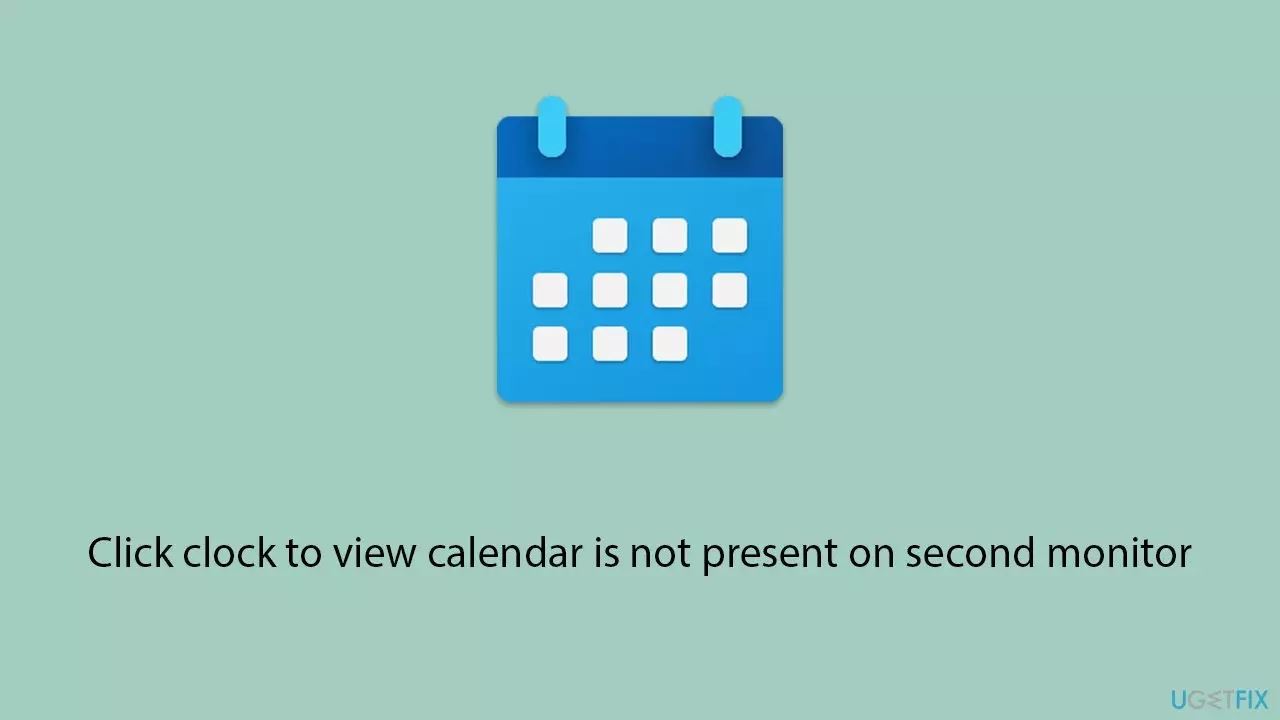
Method 1: Install all Windows updates
Installing updates can solve a series of problems and may add new features to your system that were not previously enabled. For example, click the clock on the secondary monitor to view the calendar. Updates can include bug fixes, security patches, and feature enhancements to improve the overall stability and performance of Windows.
- Type updates in Windows Search and press Enter.
- Click to check for updates.
- If an update is available, click Install Now.
- Don't forget to install all available optional updates.
- Once completed, restart your computer to implement the changes.
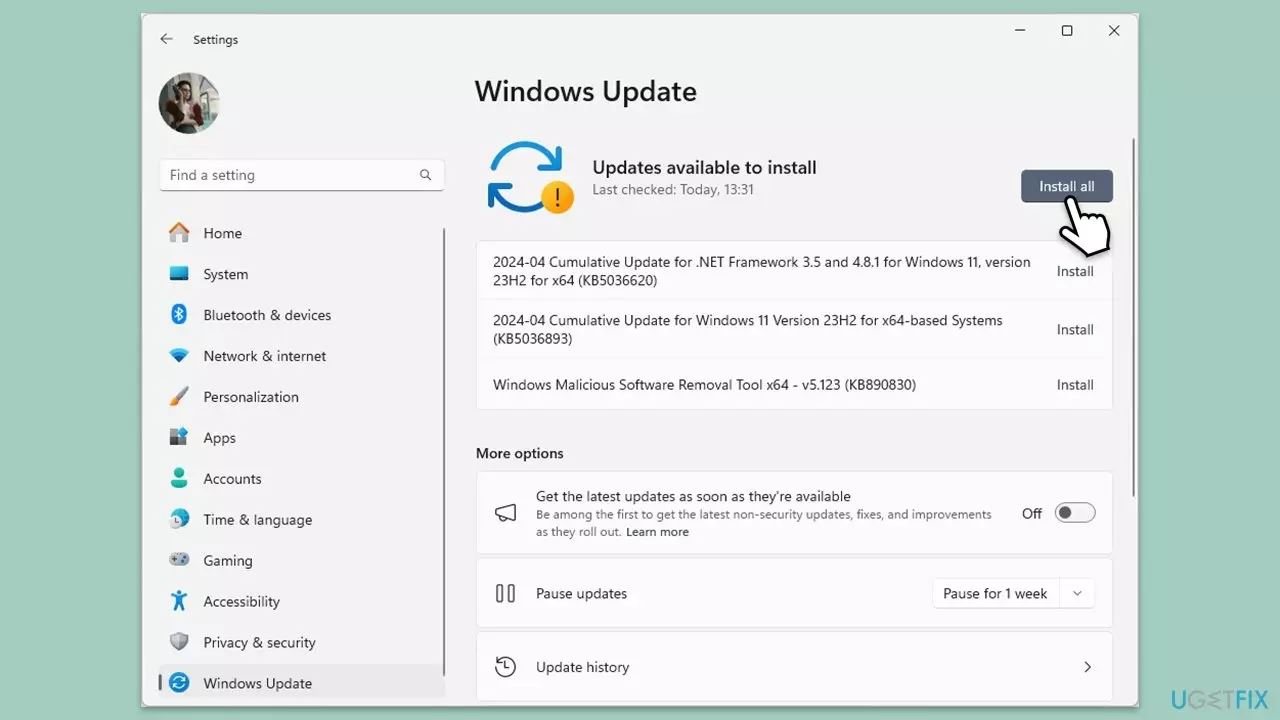
Method Two: Use the "Provide Feedback" option to request feature implementation
Providing feedback directly to Microsoft can influence future updates and encourage inclusion Specific features, such as multi-display calendar functionality. Your feedback helps Microsoft understand user needs and prioritize changes.
- Open Feedback Center by searching for "Feedback Center" in the Start menu and clicking on the app.
- Click the "Suggested Features" button.
- Enter required information: Summarize your feedback and explain it in detail.
- Click Next.
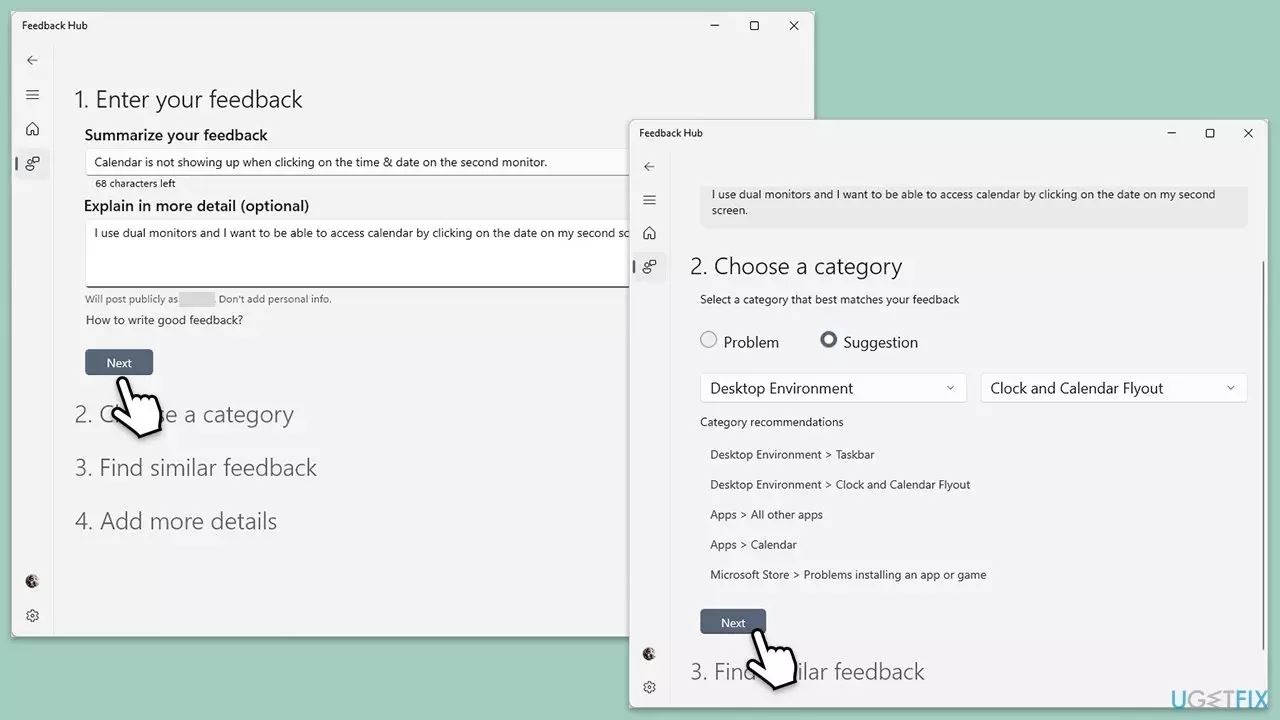
- Select a category and click Next.
- Find similar feedback and click "Next".
- Next, you can add other details, such as adding screenshots, attaching files, or even providing a recording.
- Finally, click Submit to send your feedback to Microsoft.
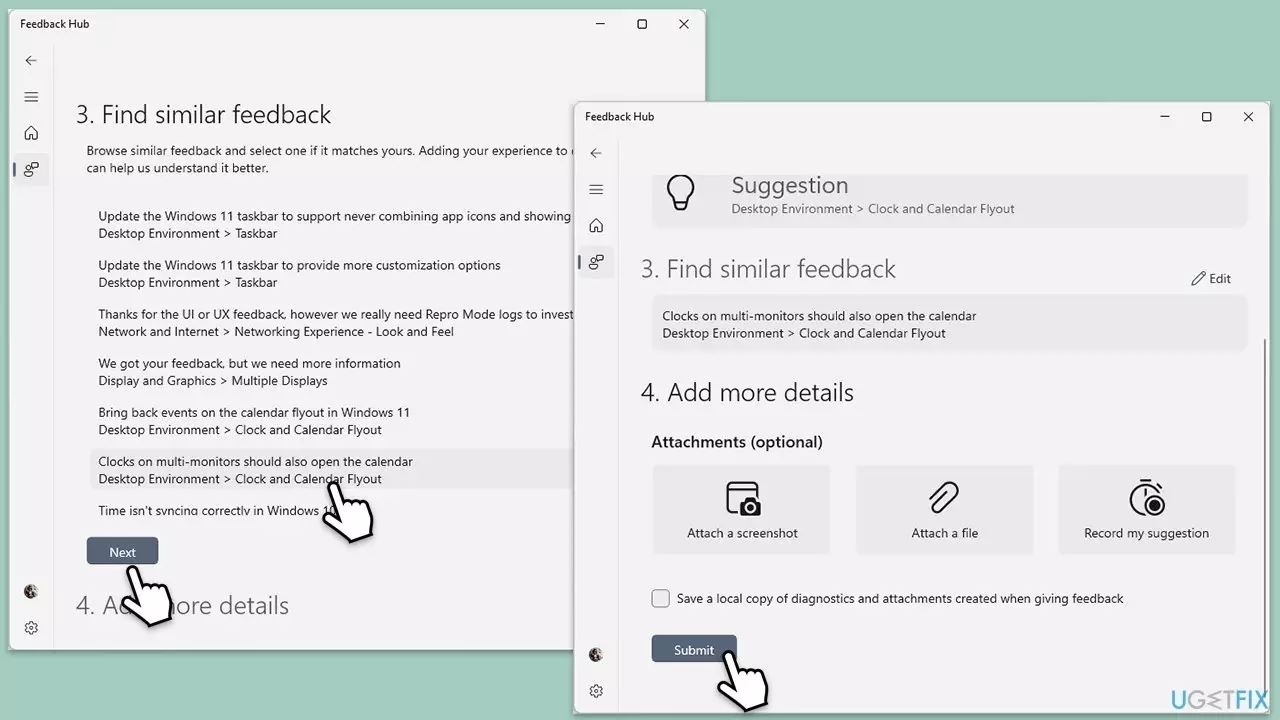
Method Three: Restart Windows Explorer
Restarting Windows Explorer can sometimes solve problems with the taskbar and its functions. Without having to restart the entire computer.
- Press Ctrl + Shift + Esc to open the Task Manager.
- In the "Processes" tab, find "Windows Explorer".
- Right-click Windows Explorer and select Restart.
- Wait a few seconds for the taskbar and desktop icons to disappear and reappear.
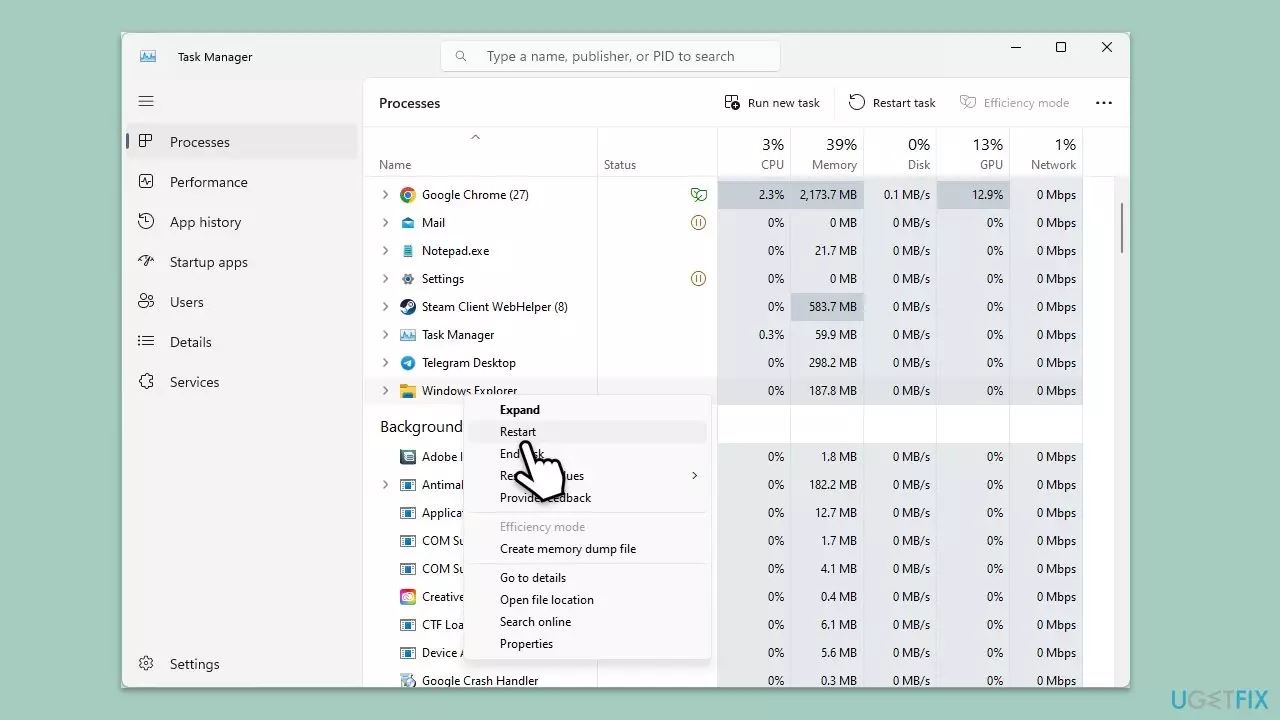
Method 4: Use third-party software to enable the click-on-clock-view-calendar function
Some third-party applications provide enhanced taskbar functionality. Includes the ability to click the clock on the secondary monitor to view the calendar.
- Research and find a reputable third-party taskbar enhancement tool that supports multiple monitors. For example, you can use "Eleven Clock" obtained from the official Microsoft Store. Another application that works well is DisplayFusion.
- Download and install the software.
- Follow the software's setup instructions to enable the clock click feature on the secondary display.
- Configure settings to your liking.
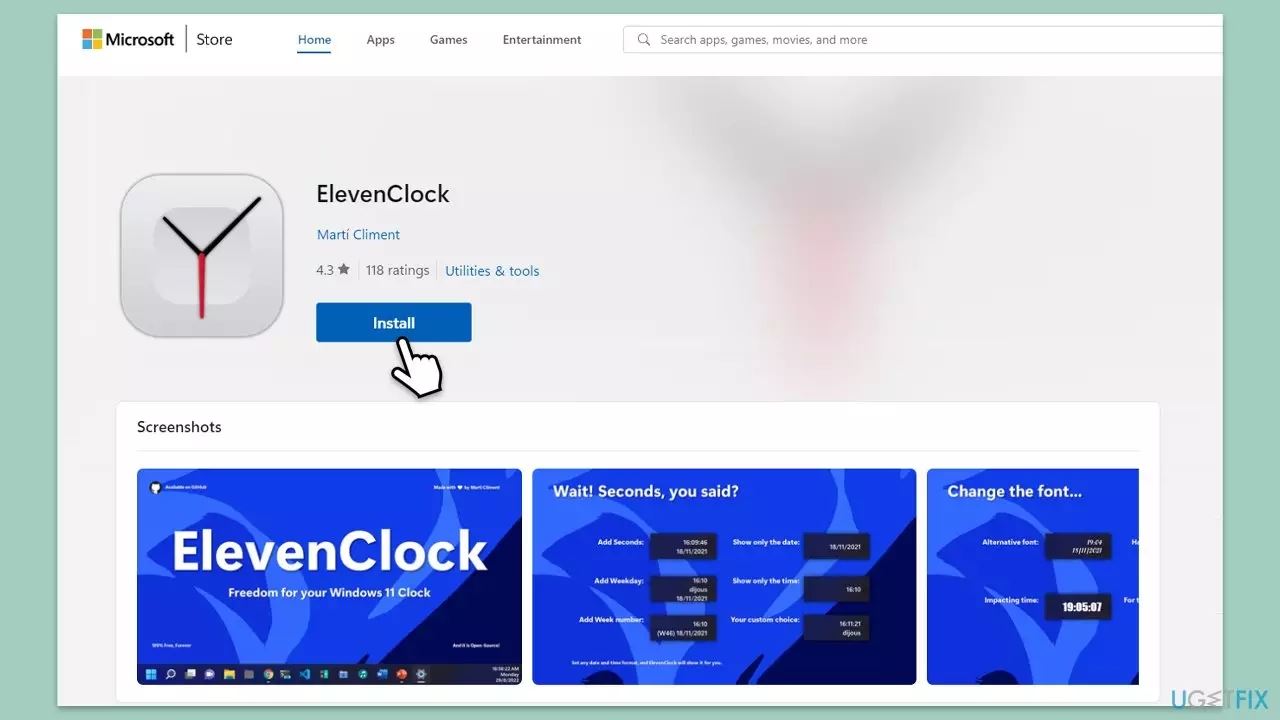
The above is the detailed content of What should I do if the win11 dual-screen calendar does not exist on the second monitor?. For more information, please follow other related articles on the PHP Chinese website!

Hot AI Tools

Undresser.AI Undress
AI-powered app for creating realistic nude photos

AI Clothes Remover
Online AI tool for removing clothes from photos.

Undress AI Tool
Undress images for free

Clothoff.io
AI clothes remover

AI Hentai Generator
Generate AI Hentai for free.

Hot Article

Hot Tools

Notepad++7.3.1
Easy-to-use and free code editor

SublimeText3 Chinese version
Chinese version, very easy to use

Zend Studio 13.0.1
Powerful PHP integrated development environment

Dreamweaver CS6
Visual web development tools

SublimeText3 Mac version
God-level code editing software (SublimeText3)

Hot Topics
 1384
1384
 52
52
 Win11 24H2 will adjust security rules and NAS user access may fail
Jun 25, 2024 pm 05:23 PM
Win11 24H2 will adjust security rules and NAS user access may fail
Jun 25, 2024 pm 05:23 PM
Digital enthusiasts all know that Microsoft has released a preview version of Windows 1124H2, and the official version of Windows 1124H2 will be coming soon. This is a very important version update, and many friends are paying close attention to it. Of course, the most noteworthy thing about Windows 1124H2 is the new features and improvements in AI. It is said that Microsoft will deeply integrate Copliot. However, AI is not the subject of this article. The subject of this article is to introduce readers to two new security rule changes in the Windows 1124H2 version, which may affect some NAS users. Specifically, in the Windows 1124H2 version, Microsoft will make changes to two important network access rules:
 What should I do if the win11 dual-screen calendar does not exist on the second monitor?
Jun 12, 2024 pm 05:47 PM
What should I do if the win11 dual-screen calendar does not exist on the second monitor?
Jun 12, 2024 pm 05:47 PM
An important tool for organizing your daily work and routine in Windows 11 is the display of time and date in the taskbar. This feature is usually located in the lower right corner of the screen and gives you instant access to the time and date. By clicking this area, you can bring up your calendar, making it easier to check upcoming appointments and dates without having to open a separate app. However, if you use multiple monitors, you may run into issues with this feature. Specifically, while the clock and date appear on the taskbar on all connected monitors, the ability to click the date and time on a second monitor to display the calendar is unavailable. As of now, this feature only works on the main display - it's unlike Windows 10, where clicking on any
 Is Win11 LTSC not suitable for individual users at all? Analysis of the advantages and disadvantages of the LTSC version
Jun 25, 2024 pm 10:35 PM
Is Win11 LTSC not suitable for individual users at all? Analysis of the advantages and disadvantages of the LTSC version
Jun 25, 2024 pm 10:35 PM
Microsoft provides multiple versions of Windows systems, each targeting different usage scenarios. In addition to the Home, Professional, Education and Enterprise editions, there is also a special LTSC edition designed for the specific needs of large businesses and organizations. Although Windows 11 LTSC has become quite popular recently, it lacks commonly used functions and is not suitable for individual users. And this version has not yet been officially launched, and is expected to be released around September in the second half of 2024. Interesting thing: From Windows 1.0 to 11, the evolution of Windows versions. What is Windows 11 LTSC? Windows11LTSC is a feature of Windows11 operating system
 System Restore prompts that you must enable system protection on this drive
Jun 19, 2024 pm 12:23 PM
System Restore prompts that you must enable system protection on this drive
Jun 19, 2024 pm 12:23 PM
The computer has a restore point, and when the system is restored, it prompts "You must enable system protection on this drive." This usually means that the system protection function is not turned on. System protection is a feature provided by the Windows operating system that can create system restore points to back up system files and settings. That way, if something goes wrong, you can revert to a previous state. When the system fails and you cannot enter the desktop to start it, you can only try the following method: Troubleshooting-Advanced Options-Command Prompt Command 1 netstartvssrstrui.exe/offline:C:\windows=active Command 2 cd%windir%\system32 \configrenSYSTEMsy
 Is win11 24h2 worth installing? Comparison of the differences between Win11 24H2 and 23H2
Jun 11, 2024 pm 03:17 PM
Is win11 24h2 worth installing? Comparison of the differences between Win11 24H2 and 23H2
Jun 11, 2024 pm 03:17 PM
The win1124h2 version is a version that many users are looking forward to. Now that the small update of Win1124H2 has been completed, it will welcome a larger Moment update. However, many users are asking whether win1124h2 is easy to use? What is the difference between Win1124H2 and 23H2? Let this site carefully introduce to users the differences between Win1124H2 and 23H2. What is the difference between Win1124H2 and 23H2? The Windows 1124H2 update brings many adjustments and new features to the Settings application, and accelerates the migration of Control Panel-related functions/features. Improved accessibility Windows 1124H2 includes several accessibility improvements: including color filters
 What should I do if my win11 wallpaper is locked and cannot be changed? What to do if my computer wallpaper is locked and cannot be changed?
Jun 09, 2024 pm 08:58 PM
What should I do if my win11 wallpaper is locked and cannot be changed? What to do if my computer wallpaper is locked and cannot be changed?
Jun 09, 2024 pm 08:58 PM
What should I do if my win11 wallpaper is locked and cannot be changed? Users can directly click on this computer, then click on the search box and directly enter %ProgramData%MicrosoftWindows to perform the operation. Now, let this website give users a detailed introduction to the detailed explanation of Win11 wallpaper being locked and unable to be changed. The win11 wallpaper is locked and cannot be changed. Detailed explanation method one: 1. Double-click the mouse to enter [This PC]. 2. After entering, enter a string of codes like [%ProgramData%MicrosoftWindows] in the search box at the top of the page, and then click Enter. 3. Then find [systemdata] in the folder below and click in
 Quick solution to the unresponsiveness of clicking desktop icons in Windows 11
Jun 05, 2024 pm 01:03 PM
Quick solution to the unresponsiveness of clicking desktop icons in Windows 11
Jun 05, 2024 pm 01:03 PM
Nowadays, more and more people are using the win11 system. This system will inevitably have some problems. Recently, many users have encountered the problem of no response when clicking desktop icons in win11. Let’s take a look at the specific solutions! Method 1 1. On the Windows 10 desktop, we right-click the Start button in the lower left corner, and then select the "Run" menu item in the pop-up menu. 2. The Windows 10 run window will open, enter the command regedit in the window, and then click the OK button. 3. The Registry Editor window will open. In the window, we locate Computer\HKEY_CURRENT_USER\Software\Microsoft\Windows\
 How to change the win11 system interface to the classic version? Share how to change the win11 system interface to the classic version
May 09, 2024 pm 02:19 PM
How to change the win11 system interface to the classic version? Share how to change the win11 system interface to the classic version
May 09, 2024 pm 02:19 PM
Win11 has designed a new modern user interface, providing new interactions and appearances. However, many users still prefer the classic version of the desktop, so how should they be changed to the classic version? Let’s take a look below! 1. Adjust the taskbar: - Right-click the taskbar and select Taskbar Settings. -In the taskbar settings, you have the option to change the taskbar position to the bottom and adjust the size of the taskbar icons. - There is also the option to hide the task view button, task view and the new notification center. Also available: Xiaozhi Eye Protector. Quickly beautify the taskbar and experience a different desktop. 2. Adjust the start menu: - Right-click the start button on the taskbar and select Start button settings. -In the start button settings you can choose to set the start menu style to classic which will




