
Are you worried that your lost Windows Defender history hides infections? Windows Security's protection history tracks defenders' behavior to help you easily identify and remove threats. But what if your Windows security history is empty, missing, or not showing up? In this article, we'll look at the possible causes and the steps you can take to correct the problem.
If you haven't cleared your Windows Defender protection history recently but it still appears blank, the reasons may be:
If your Windows security history is empty, missing, or not showing up in Windows 11, here's how to fix it:
For most solutions you may need to obtain permission from Amdin
This problem can be effectively solved by cleaning the Defender history files by deleting any old files that may be corrupted or causing conflicts.
Del“C:ProgramDataMicrosoftWindows Defenderscansmpcache*”/S>;nul 2>;&;1 <img src="https://img.php.cn/upload/article/000/000/164/170910709136225.jpg" alt="Windows 11中缺少或未显示Windows安全保护历史记录">
DEL: Delete command to delete files.
"C:ProgramDataMICROSOFTWindows DefenderSCANSMPCACHE*: Indicates a delete command scan directory for erasing files starting with MPCACHE under...
The/S flag helps the delete command execute recursively, not only deleting files in the specified directory, but also deleting files in its subdirectories.
NUL plays a role in the command line similar to the pipe symbol | in PowerShell, used to redirect the output of the del command. By using NUL, you can ensure that no output messages are displayed on the terminal, such as confirmation messages when files are deleted.
2>&1: Used to suppress the display of any error messages encountered during the deletion process.
Del“C:ProgramDataMicrosoftWindows DefenderScansHistoryServiceDetectionHistory*”
After that,
Del“C:ProgramDataMicrosoftWindows Defenderscansmpenginedb.db”
After the removal process is complete, restart the system and check for errors.
Resetting Windows Security will restore the app to its default settings, which can help fix issues that have been preventing it from running. To reset,
From [Start] Menu
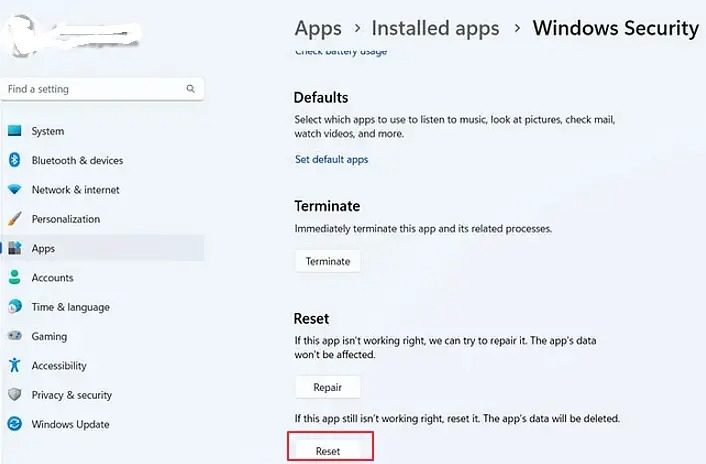
From Windows PowerShell
Get-AppxPackage Microsoft.SecHealthUI-所有用户|Reset-AppxPackage
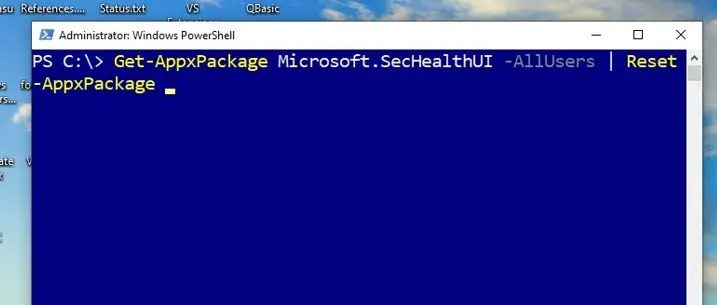
explain:
Get-AppxPackage: Used to retrieve information about the installed Appx package. AppX happens to be the app packaging format used by Microsoft for Microsoft App Store apps.
Microsoft.SecHealthUI: is the full name of Microsoft security package.
-AllUsers: Option is used to specify the package information to be retrieved for all users in the system.
|(pipeline): Helps pass the output of Get-AppxPackage to the command on the right side of the pipe.
Reset-AppxPackage: Reset related packages for all users in the system.
In summary, this command retrieves the Microsoftinformation.SecHealthUI package and resets or reinstalls the package.
Add-Appx软件包-注册-DisableDevelopmentMode“C:WindowsSystemAppsMicrosoft.Windows.SecHealthUI_cw5n1h2txyewyAppXManifest.xml”
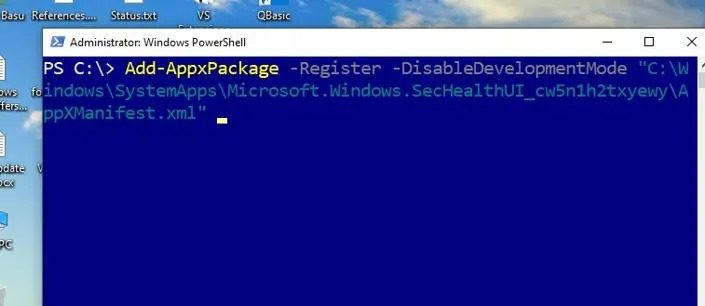
解释:
Add-AppxPackage:在系统上添加或安装APPX包。
-注册:应用程序安装后进行注册。注册过程包括将有关该程序包的信息添加到Windows应用程序存储库并使其可用。
-DisableDevelopments模式:关闭开发模式;开发模式允许用户打开带有调试和部署选项的应用程序,这种情况下不需要。
“C:WindowsSystemAppsMicrosoft.Windows.SecHealthUI_cw5n1h2txyewyAppXManifest.xml”:提到了AppXManifest.xml文件的路径,该文件包含应用程序的元数据和配置信息,如应用程序的描述和显示名称。
总而言之,该命令在修复或重新安装后注册Microsoft.SecHealthUI和appx程序包。
执行完上述命令后,重新启动系统,检查是否出现错误。
损坏的系统映像也可能导致保护历史记录丢失。在这种情况下,运行DISM工具可以帮助解决问题。
第三方应用程序有时可能会与Microsoft Defender应用程序发生冲突并限制其功能,因此可能不会显示保护历史记录。在这种情况下,在干净启动状态下对问题进行故障排除也有助于解决错误。
我希望这篇文章能帮助解决这个问题。
The above is the detailed content of Windows Security history is missing or not showing up in Windows 11. For more information, please follow other related articles on the PHP Chinese website!




