
Are you unable to purchase or watch content on your Xbox due to error code 8C230002? Some users keep getting this error when trying to purchase or watch content on their console.
Sorry, there is a problem with the Xbox service. Try again later. For help with this issue, visit www.xbox.com/errorhelp.
Status code: 8C230002
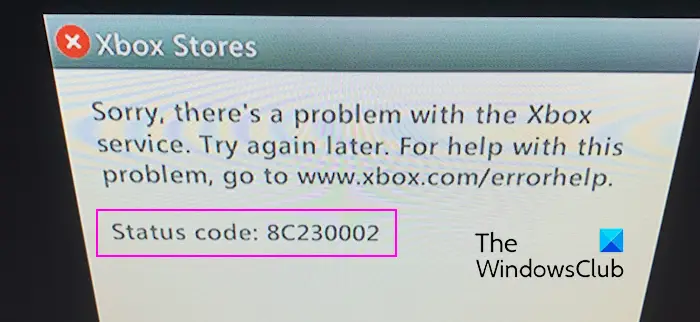
This error code is usually caused by temporary server or network problems. However, there may be other reasons, such as your account's privacy settings or parental controls, that may prevent you from purchasing or viewing specific content.
If you receive error code 8C230002 when trying to watch or purchase content on your Xbox console, here are the solutions to fix the error:
This error may be caused by a server issue affecting the Xbox service. Before trying other fixes, be sure to check the Xbox status page to make sure the Xbox service is running properly.
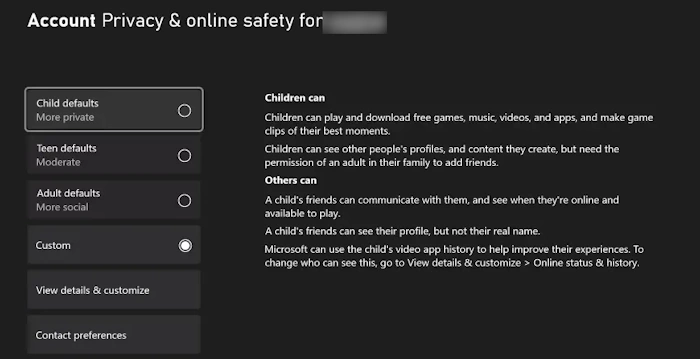
Another possible reason why you are encountering this error is due to the online security and privacy settings of your Xbox account. Some settings may restrict your ability to view or purchase content. Therefore, please check your account settings and make appropriate adjustments to resolve this issue. Here's how to adjust your settings:
Once completed, return to your home screen and check if error code 8C230002 has been resolved.
If this error occurs on a child or other member's account, you can request that the parent account make the necessary changes to your account's online security and privacy settings.
Fix: Unable to add friends on Xbox.
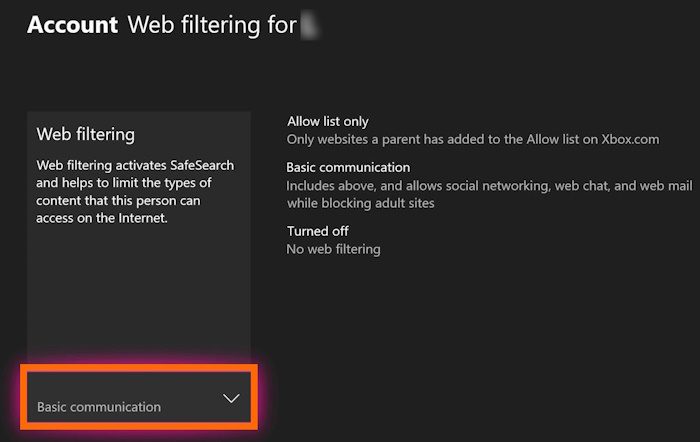
Your account may have content restrictions, which is why you can't watch or purchase certain content on Xbox. This error may be triggered by web filtering, age restrictions, or parental controls applied to your account. Therefore, please ask your Xbox family group administrator to remove the restriction to fix the error.
To disable web filtering options on Xbox, follow these steps:
Similarly, you can change the age restriction by setting the access content options. Open the Guide menu, go to Profile & System &> Settings &> Account &> Family Settings > > Manage family members, select Members, and set the desired age under Access content.
See: Current profile is not allowed to play on Xbox Live.
If you are using a secondary account, you can purchase content using the Games Market on Xbox.com.
To do this, open a web browser on your PC and go to the Xbox 360 Marketplace or Xbox Store website. Then, log in to the Microsoft account linked to your Xbox account. Now, search for the game or content you want to purchase or download and download it. Next, check your Xbox console in the Active Downloads section; the game should be downloaded on your console.
If the error persists, you can contact Xbox Support to get the help you need.
The above is the detailed content of Fix Xbox error code 8C230002. For more information, please follow other related articles on the PHP Chinese website!
 How to solve error code 8024401C
How to solve error code 8024401C How to solve dns_probe_possible
How to solve dns_probe_possible What to do if the blue screen code 0x0000007e occurs
What to do if the blue screen code 0x0000007e occurs Solution to computer display error code 651
Solution to computer display error code 651 mysql create database
mysql create database Why is there no sound from the computer?
Why is there no sound from the computer? What's the matter with Douyin crashing?
What's the matter with Douyin crashing? What is the difference between php7 and php8
What is the difference between php7 and php8