
php editor Apple introduces you to the speech-to-text settings of Win10 Education Edition. In Win10 Education Edition, you can use the built-in speech recognition function to convert speech into text for convenient operation and communication. With simple setup steps, you can easily enable and use this feature, making your work and study more efficient and convenient. Next, let’s learn about the specific setting method!
1. First, you need to open the personalization settings in the computer, enter the voice settings interface through the search box in the interface, and turn on the online speech recognition function.
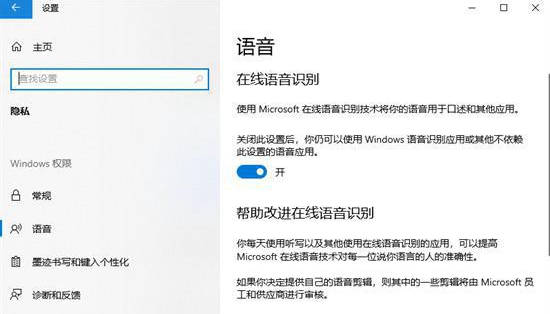
#2. Then check whether the microphone on the computer has permission. If not, you need to turn it on.
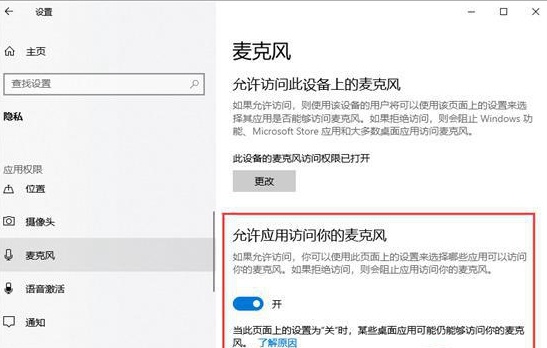
3. If direct conversion is required, the user can create a text file on the desktop. When needed, just open the file and press the win H key. Implement voice conversion.
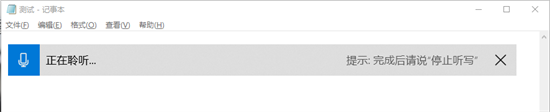
#4. If native voice conversion is required, the user needs to install the VB-CABLE driver with an administrator account. After installation, enter the sound settings and select CABLE for all input and output devices.
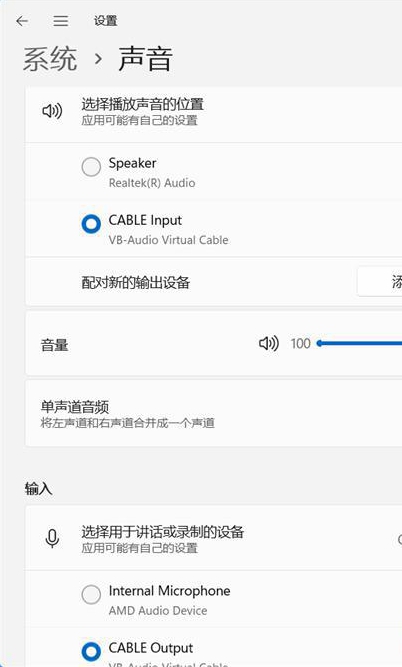
#5. After all the above steps are completed, the user can open the speech recognition tool through the "win H" key combination.
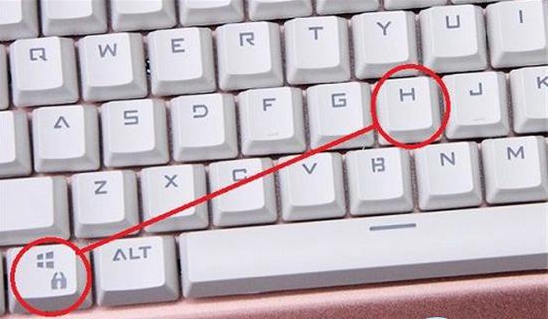
The above is the detailed content of How to set up speech to text in win10 education version. For more information, please follow other related articles on the PHP Chinese website!
 win10 bluetooth switch is missing
win10 bluetooth switch is missing
 Why do all the icons in the lower right corner of win10 show up?
Why do all the icons in the lower right corner of win10 show up?
 The difference between win10 sleep and hibernation
The difference between win10 sleep and hibernation
 Win10 pauses updates
Win10 pauses updates
 What to do if the Bluetooth switch is missing in Windows 10
What to do if the Bluetooth switch is missing in Windows 10
 win10 connect to shared printer
win10 connect to shared printer
 Clean up junk in win10
Clean up junk in win10
 How to share printer in win10
How to share printer in win10




