
php editor Yuzai introduces to you the solution to the problem that the network path cannot be found when joining a domain in Win10. When using Windows 10 system, sometimes you will encounter the problem that the network path cannot be found after joining the domain, which brings inconvenience to work and study. In this article, we will introduce you in detail how to solve this problem and help you successfully solve the problem that the network path cannot be found.
1. First, you need to check whether the service is started normally. If the two main assignments have been started, you only need to start the messenger and alerter. .
The main inspection services are computer brower, remote procedure (RPC), tcp/ip netbios helper, windows management instrumentation, server, and workstation.
2. If all services still cannot be resolved after starting all services, you need to check whether the dns settings are correct through nslookup.
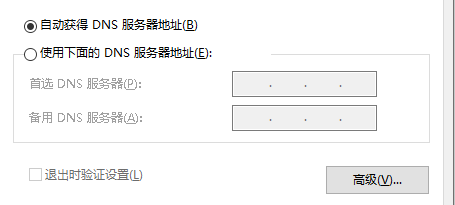
#3. After excluding the above elements, you need to check the netbois settings in the network connection settings and turn on the tcp/ip settings in this interface.
4. In addition, you also need to check the computer's firewall. Some firewalls will also cause this situation to occur on various networks.
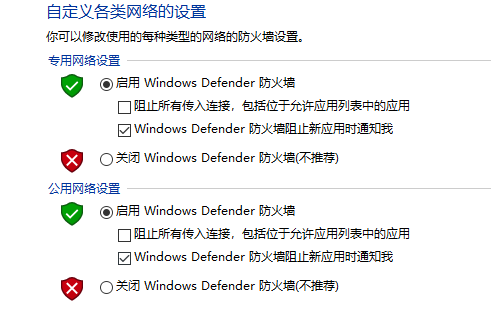
The above is the detailed content of How to solve the problem that the network path cannot be found when joining a domain in Windows 10. For more information, please follow other related articles on the PHP Chinese website!
 win10 bluetooth switch is missing
win10 bluetooth switch is missing
 Why do all the icons in the lower right corner of win10 show up?
Why do all the icons in the lower right corner of win10 show up?
 The difference between win10 sleep and hibernation
The difference between win10 sleep and hibernation
 Win10 pauses updates
Win10 pauses updates
 What to do if the Bluetooth switch is missing in Windows 10
What to do if the Bluetooth switch is missing in Windows 10
 win10 connect to shared printer
win10 connect to shared printer
 Clean up junk in win10
Clean up junk in win10
 How to share printer in win10
How to share printer in win10




