
php editor Xiaoxin discovered that some users encountered the problem that personalization settings cannot be modified when using the Win11 system. This can impact the user experience and make it confusing. In response to this problem, we have compiled some solutions, hoping to help everyone successfully solve the problem of unable to modify Win11 personalized settings. Next, let’s take a look at these solutions!
Solution to the problem that win11 personalization settings cannot be modified:
Method 1: Modify the local group policy
1. Press the shortcut key "win R" in the run window Enter the "gpedit.msc" command and press Enter to open the Local Group Policy Editor.
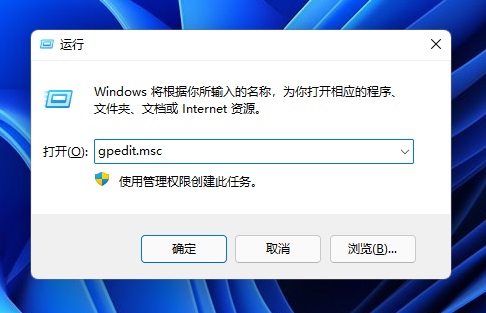
2. After entering the new interface, click the "User Configuration - Management Templates - Control Panel - Personalization" option.
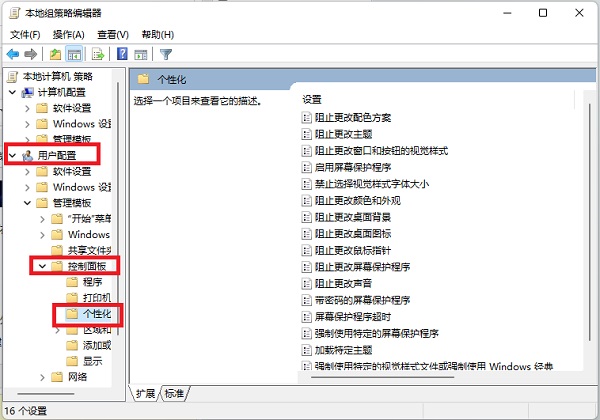
3. Find the "Prevent changes to desktop background" setting on the right and double-click to open it. Check "Not Configured" or "Disabled" on the left. Finally, click OK and Apply below.
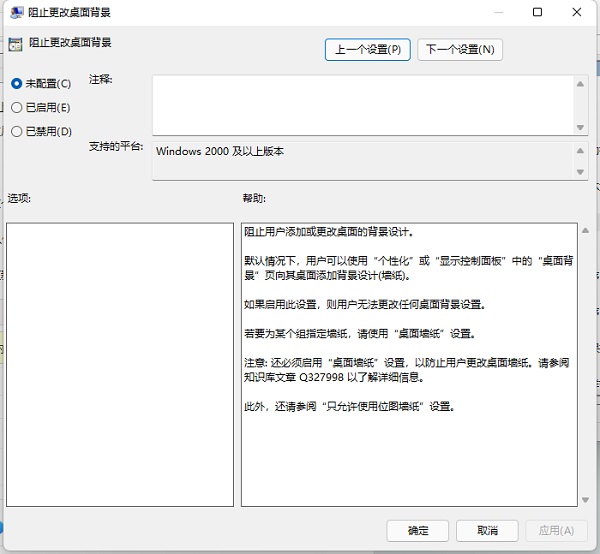
Method 2: Activate the system
The inability to perform personalized settings may also be because the system has not been activated. You can use tools to activate the system.
Method 3: Reinstall the system
If the problem still cannot be solved, there is a high probability that it is due to a system problem and you can reinstall the system.
The above is the detailed content of What to do if Win11 personalization settings cannot be modified. For more information, please follow other related articles on the PHP Chinese website!
 There is no WLAN option in win11
There is no WLAN option in win11
 How to skip online activation in win11
How to skip online activation in win11
 Win11 skips the tutorial to log in to Microsoft account
Win11 skips the tutorial to log in to Microsoft account
 How to open win11 control panel
How to open win11 control panel
 Introduction to win11 screenshot shortcut keys
Introduction to win11 screenshot shortcut keys
 Windows 11 my computer transfer to the desktop tutorial
Windows 11 my computer transfer to the desktop tutorial
 Solution to the problem of downloading software and installing it in win11
Solution to the problem of downloading software and installing it in win11
 How to skip network connection during win11 installation
How to skip network connection during win11 installation




