 Common Problem
Common Problem
 How to solve the problem that windows cannot access the specified device path or file
How to solve the problem that windows cannot access the specified device path or file
How to solve the problem that windows cannot access the specified device path or file
Solution: 1. If it is a permissions problem, you may need to run the program as an administrator or change file permissions; 2. If the file is damaged or infected by a virus, you may need to repair the file or run anti-virus software; 3. If it is a path problem, you need to ensure that the file path is correct.

The "Windows cannot access the specified device path or file" error usually means that the Windows operating system is trying to access a specific device, folder, or file. Encountered a problem. This issue may be caused by a number of reasons, including but not limited to the following:
File is protected: For example, if you are trying to open a system file or installer, Windows may will prevent you from opening it.
Insufficient user account permissions: This error occurs if you do not have sufficient permissions to access the file or device.
Some system files are corrupted: This may cause Windows to be unable to read or access certain files correctly.
Programs or drivers infected with viruses or malware: Security software may prevent these programs or drivers from running.
The path or file name contains invalid characters: In Windows, certain characters (such as colon, backslash, etc.) are not allowed in the path or file name.
There is a problem with the storage device: If the device you are trying to access is inaccessible or in an unreadable and writable state, it may be due to a damaged device or hardware problem.
Wrong file path: If a program or file has been moved to a different folder, or there is an error in the file path, Windows cannot find and access it.
The solution to this problem depends on the specific cause. For example, if it's a permissions issue, you may need to run the program as an administrator or change file permissions. If the file is corrupted or infected by a virus, you may need to repair the file or run anti-virus software. If it's a path issue, you need to make sure the file path is correct.
The above is the detailed content of How to solve the problem that windows cannot access the specified device path or file. For more information, please follow other related articles on the PHP Chinese website!

Hot AI Tools

Undress AI Tool
Undress images for free

Undresser.AI Undress
AI-powered app for creating realistic nude photos

AI Clothes Remover
Online AI tool for removing clothes from photos.

Clothoff.io
AI clothes remover

Video Face Swap
Swap faces in any video effortlessly with our completely free AI face swap tool!

Hot Article

Hot Tools

Notepad++7.3.1
Easy-to-use and free code editor

SublimeText3 Chinese version
Chinese version, very easy to use

Zend Studio 13.0.1
Powerful PHP integrated development environment

Dreamweaver CS6
Visual web development tools

SublimeText3 Mac version
God-level code editing software (SublimeText3)
![Windows could not complete the installation [FIXED]](https://img.php.cn/upload/article/001/431/639/175606404166924.jpg?x-oss-process=image/resize,m_fill,h_207,w_330) Windows could not complete the installation [FIXED]
Aug 25, 2025 am 03:34 AM
Windows could not complete the installation [FIXED]
Aug 25, 2025 am 03:34 AM
IfWindowsinstallationfailsorgetsstuck,trythesesteps:1.Disconnectexternaldevices.2.BootintoSafeMode.3.RepairsystemfilesviaCommandPromptusingsfcandDISM.4.ClearTPMandresetBIOS.5.PerformacleaninstallusingabootableUSB.
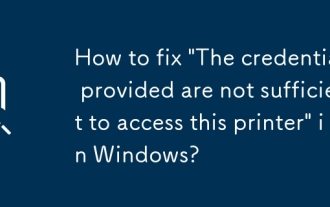 How to fix 'The credentials provided are not sufficient to access this printer' in Windows?
Aug 25, 2025 am 09:59 AM
How to fix 'The credentials provided are not sufficient to access this printer' in Windows?
Aug 25, 2025 am 09:59 AM
Updateorre-enterprintercredentialsbyremovingstoredpasswordsandinputtingcorrectonesusingtheformatHOSTNAME\UsernameorDOMAIN\Username.2.OnthehostPC,enablefileandprintersharing,adjustsharingsettings,andsetthenetworkaccessmodeltoClassicorGuestonlyinLocalS
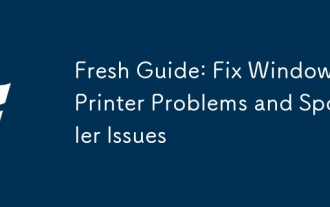 Fresh Guide: Fix Windows Printer Problems and Spooler Issues
Aug 29, 2025 am 08:12 AM
Fresh Guide: Fix Windows Printer Problems and Spooler Issues
Aug 29, 2025 am 08:12 AM
IfyourWindowsprinterisn'tworking,trythesesteps:1.RestartthePrintSpoolerservice.2.Runthebuilt-inPrinterTroubleshooter.3.Reinstalltheprinterdriver.4.Manuallyclearstuckprintjobs.5.UseCommandPrompttoresetprintingcomponents.
 How to use virtual private networks (VPN) on Windows
Aug 26, 2025 am 07:20 AM
How to use virtual private networks (VPN) on Windows
Aug 26, 2025 am 07:20 AM
TosetupanduseaVPNonWindows,firstopenSettings>Network&Internet>VPNandclickAddaVPNconnection;1.SetVPNprovidertoWindows(built-in);2.Enterarecognizableconnectionname;3.Inputtheservernameoraddressprovided;4.SelectthecorrectVPNtype(e.g.,IKEv2,L2T
!['Windows can't find one of the files in this theme' [Fixed]](https://img.php.cn/upload/article/001/431/639/175633464156912.jpg?x-oss-process=image/resize,m_fill,h_207,w_330) 'Windows can't find one of the files in this theme' [Fixed]
Aug 28, 2025 am 06:44 AM
'Windows can't find one of the files in this theme' [Fixed]
Aug 28, 2025 am 06:44 AM
First, confirm whether the theme file is complete. 1. Enter the corresponding theme folder of C:\Users\YourName\AppData\Local\Microsoft\Windows\Themes\; 2. Check whether the .theme file exists; 3. Confirm whether the referenced picture is in the Backgrounds subfolder; 4. Verify whether the referenced .msstyles file actually exists; if any file is missing, you need to download the theme package and install it correctly to solve the problem.
 What is a pass key? How to create it? OEE Exchange's pass key tutorial ((APP/Web)
Aug 29, 2025 pm 03:54 PM
What is a pass key? How to create it? OEE Exchange's pass key tutorial ((APP/Web)
Aug 29, 2025 pm 03:54 PM
What is Pass Key Pass Key is a new type of authentication technology that allows users to access their accounts without manually entering their password when logging into a website or application. Through the pass key, users can complete identity authentication using fingerprint recognition, facial scanning or device unlocking methods (such as PIN code). This technology is based on the encryption key pair mechanism, providing efficient and secure protection capabilities, and effectively resisting cyber threats such as phishing attacks. Advantages of Pass Key 1. Password-free login, which is more convenient to operate: use fingerprints, faces and other biometric methods to log in directly to the account, so as to save the hassle of repeatedly entering passwords and avoid login failures caused by entering the wrong password. 2. Stronger security: Pass keys follow technical standards formulated by the FIDO Alliance and W3C, and use asymmetric encryption algorithms to replace traditional secrets.
 How to find the classic Control Panel items in Windows
Aug 26, 2025 am 07:12 AM
How to find the classic Control Panel items in Windows
Aug 26, 2025 am 07:12 AM
TheclassicControlPanelinWindows10and11canbeaccessedviaStartmenusearch,Runcommand(control),FileExplorer,orright-clickingtheStartbutton.2.ControlPaneloffersthreeviews:Category,Largeicons,andSmallicons,withiconviewsbeingfastestforlocatingspecifictools.3
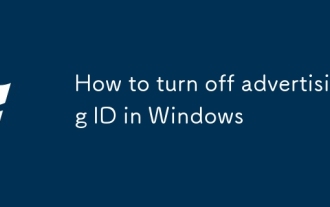 How to turn off advertising ID in Windows
Aug 27, 2025 am 06:03 AM
How to turn off advertising ID in Windows
Aug 27, 2025 am 06:03 AM
OpenSettingsviatheStartmenu,thengotoPrivacy&security(orPrivacyonWindows10).2.ClickGeneralintheleftmenuandlocatetheadvertisingIDoption.3.Toggleoff"LetappsuseadvertisingIDtomakeadsmoreinterestingtoyoubasedonyourappactivity"todisableit.Dis





