
php editor Zimo will help you solve the problem of Win11 showing unrecognized network! When you encounter an unrecognized network prompt when connecting to the network in Win11, it may be caused by network settings issues. First, you can try restarting your network adapter or restarting your router to resolve the issue. If the problem persists, you can try updating network drivers or resetting network settings. In addition, check whether the network connection is normal and make sure the wireless network switch is turned on. Through these methods, you are likely to be able to solve the problem of Win11 not recognizing the network and restore the network connection to normal!
How to deal with unrecognized network in win11
Method 1:
1. First, confirm whether the local network cable connection is normal.
2. Any connection error in any of them will result in no internet access.
Method 2:
1. If the local connection is correct, right-click to start the menu.
2. Open the device manager in the right-click menu.
3. Expand the network adapter, right-click the network card, and click Uninstall Device.
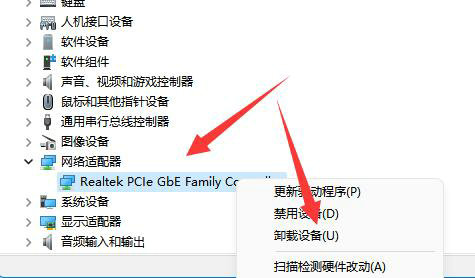
#4. After uninstalling, restart the computer, return here, right-click the network adapter, and click Scan to detect hardware changes.
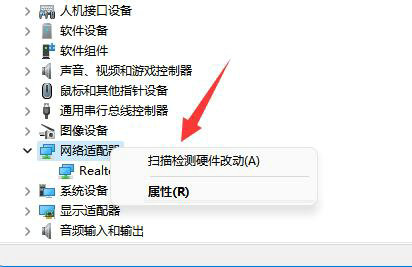
Method three:
1. If it still doesn’t work, open the network and internet settings.
2. Then open the network adapter options.
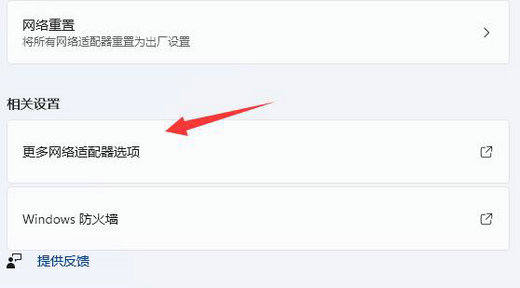
#3. Then right-click the network and open properties.
4. Finally, double-click to open internet protocol version 4 and modify the ip address and dns address to solve the problem.
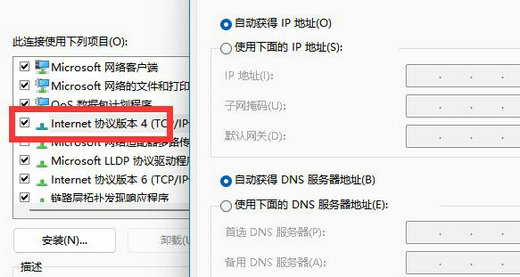
The above is the detailed content of How to solve the problem of unrecognized network in win11? Details. For more information, please follow other related articles on the PHP Chinese website!
 There is no WLAN option in win11
There is no WLAN option in win11
 How to skip online activation in win11
How to skip online activation in win11
 Win11 skips the tutorial to log in to Microsoft account
Win11 skips the tutorial to log in to Microsoft account
 How to open win11 control panel
How to open win11 control panel
 Introduction to win11 screenshot shortcut keys
Introduction to win11 screenshot shortcut keys
 Windows 11 my computer transfer to the desktop tutorial
Windows 11 my computer transfer to the desktop tutorial
 Solution to the problem of downloading software and installing it in win11
Solution to the problem of downloading software and installing it in win11
 How to skip network connection during win11 installation
How to skip network connection during win11 installation




