php小编新一为您详细解答win11中毛玻璃效果的关闭方法。毛玻璃效果是win11系统的一大特色,但有时也可能会影响操作体验。想要关闭毛玻璃效果,您可以通过简单的设置步骤来实现。接下来我们将为您介绍win11中关闭毛玻璃效果的具体操作步骤,让您轻松解决这个问题,享受更顺畅的系统体验。
win11毛玻璃效果怎么关?
1、首先,点击桌面的开始图标选择设置应用。
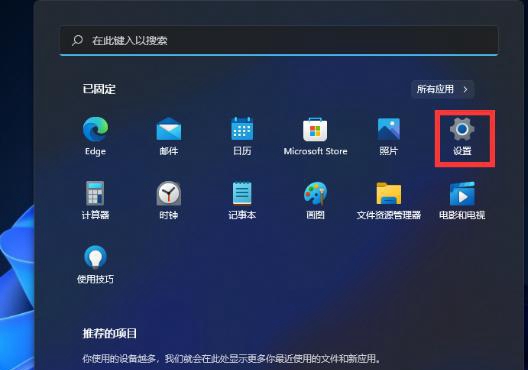
2、在设置界面中点击选择个性化的选项。
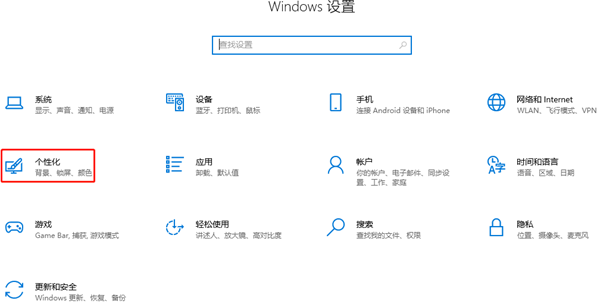
3、然后,在个性化的左侧栏中点击选择颜色选项。
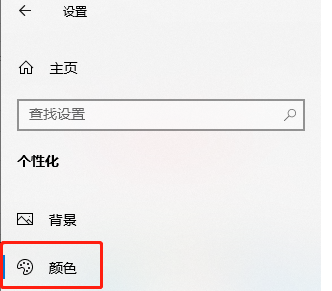
4、我们可以在当前页面的右侧看到透明效果的设置。
5、最后,点击将下面的开关开启即可。
以上就是win11毛玻璃怎么关闭?win11毛玻璃效果怎么关?详情的详细内容,更多请关注php中文网其它相关文章!

每个人都需要一台速度更快、更稳定的 PC。随着时间的推移,垃圾文件、旧注册表数据和不必要的后台进程会占用资源并降低性能。幸运的是,许多工具可以让 Windows 保持平稳运行。

Copyright 2014-2025 //m.sbmmt.com/ All Rights Reserved | php.cn | 湘ICP备2023035733号