
php editor Xiaoxin will introduce you in detail how to change the MAC address in Win11 system. The MAC address is a unique identifier for a device and sometimes needs to be modified to solve network problems or improve privacy and security. The following will explain in detail the steps on how to change the MAC address under Win11 system, so that you can easily master this technique.
How to change win11 MAC address
1. Enter cmd in the desktop search box, and then double-click the command prompt in the search results.
2. Enter ipconfig /all in the command window and press Enter. In the displayed results, you can see the Ethernet physical address, which is the mac address of your network card.
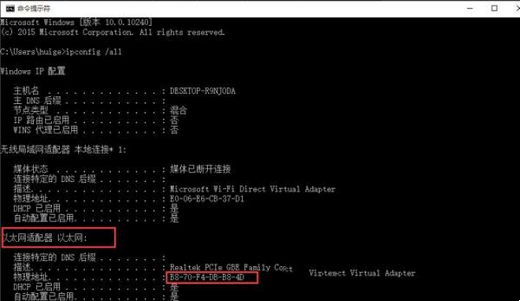
#3. Then right-click the network icon in the lower right corner of the desktop and select Open Network and Sharing Center.
4. Click to change adapter settings.
5. Then find the wireless network and right-click to open properties.
6. Enter the configuration options.
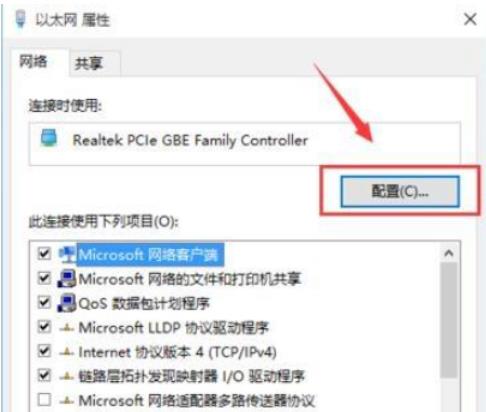
7. Switch to the advanced options in the new window that opens, find Network Address in the property list, then click the value and fill in the new mac address.
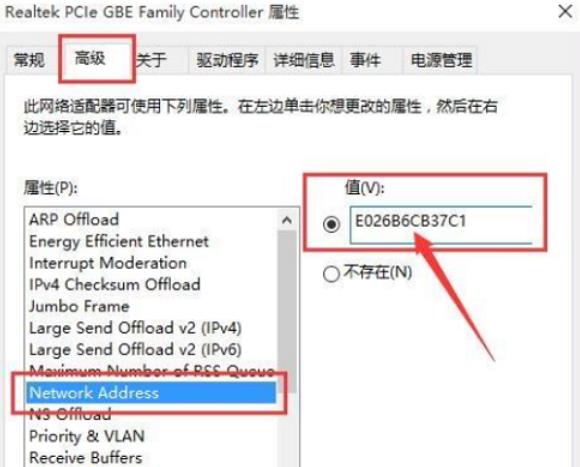
8. Re-enter ipconfig /all in the command window and press Enter. You can see that the mac address at this time has changed and becomes the E0-26-B6- just entered. CB-37-C1.
The above is the detailed content of How to change the MAC address of win11? Tutorial on how to change the MAC address of win11. For more information, please follow other related articles on the PHP Chinese website!
 There is no WLAN option in win11
There is no WLAN option in win11 How to skip online activation in win11
How to skip online activation in win11 Win11 skips the tutorial to log in to Microsoft account
Win11 skips the tutorial to log in to Microsoft account How to open win11 control panel
How to open win11 control panel Introduction to win11 screenshot shortcut keys
Introduction to win11 screenshot shortcut keys Windows 11 my computer transfer to the desktop tutorial
Windows 11 my computer transfer to the desktop tutorial Solution to the problem of downloading software and installing it in win11
Solution to the problem of downloading software and installing it in win11 How to skip network connection during win11 installation
How to skip network connection during win11 installation



