 Computer Tutorials
Computer Tutorials
 Computer Knowledge
Computer Knowledge
 How to increase the clock frequency of your computer's CPU
How to increase the clock frequency of your computer's CPU
How to increase the clock frequency of your computer's CPU
How to overclock computer CPU
With the continuous advancement of technology, people's demand for computer performance is getting higher and higher. An effective way to improve computer performance is to increase the CPU's operating frequency through overclocking. Overclocking allows the CPU to process data faster, providing higher computing power. So, how to overclock a computer CPU? The following will introduce you to the basic principles and specific operation methods of overclocking.
First, let us understand the principles of overclocking. The operating frequency of the CPU is provided by the crystal oscillator on the motherboard. The crystal oscillator generates a fixed oscillation signal that controls the CPU clock frequency. Overclocking is to increase the working speed of the CPU by increasing the clock frequency of the CPU. However, overclocking may cause some problems, such as excessive temperatures, stability issues, etc. Therefore, before overclocking, users need to ensure that they understand the risks of overclocking and take appropriate protective measures.
First of all, we need to enter the BIOS setting interface of the computer. Press the Del, F2 and other keys when the computer starts to enter the BIOS settings. In the BIOS, we can find "CPU Frequency" or similar options. In this option, we can change the multiplier and base frequency of the CPU.
Frequency multiplier is a factor of the CPU operating frequency. It determines the CPU's clock frequency by multiplying the signal produced by the crystal oscillator by the multiplier value. Generally speaking, the CPU multiplier value can be adjusted.
The base frequency is the original clock frequency of the CPU, usually 100MHz or 133MHz. By increasing the base frequency, the CPU's working speed can be increased. However, increasing the base frequency may also cause the frequency of other parts (such as memory, PCI bus, etc.) to exceed its tolerance range, causing system stability problems. Therefore, before increasing the base frequency, you need to ensure that other parts are also working properly.
Overclocking can be achieved not only by increasing the multiplier and base frequency, but also by increasing the voltage to improve the performance of the CPU. By increasing the voltage, more current is supplied to the CPU, making it work faster. However, too high a voltage can also cause the CPU to overheat and increase the risk of damage to electronic components. Therefore, before increasing the voltage, careful consideration is needed and ensure a good cooling system is in place to reduce the temperature.
After overclocking, we need to conduct some tests to ensure the stability of the system. A common testing method is to use some stress testing tools, such as Prime95 or AIDA64 to conduct stability testing. These tools will perform high-load tests on the CPU to verify whether the system can work normally in an overclocked state.
Finally, if you encounter problems during overclocking, you can restore the default settings by resetting the BIOS. In the BIOS settings, there is usually an option to "load optimized defaults", which can restore the BIOS to factory settings and solve problems that may be encountered during overclocking.
In summary, computer CPU overclocking can improve computer processing capabilities, but it also comes with certain risks. Before overclocking, users need to understand the principles and risks of overclocking and strictly follow the operating procedures. At the same time, ensure a good cooling system and stability testing to ensure the normal operation of the system.
The above is the detailed content of How to increase the clock frequency of your computer's CPU. For more information, please follow other related articles on the PHP Chinese website!

Hot AI Tools

Undress AI Tool
Undress images for free

Undresser.AI Undress
AI-powered app for creating realistic nude photos

AI Clothes Remover
Online AI tool for removing clothes from photos.

Clothoff.io
AI clothes remover

Video Face Swap
Swap faces in any video effortlessly with our completely free AI face swap tool!

Hot Article

Hot Tools

Notepad++7.3.1
Easy-to-use and free code editor

SublimeText3 Chinese version
Chinese version, very easy to use

Zend Studio 13.0.1
Powerful PHP integrated development environment

Dreamweaver CS6
Visual web development tools

SublimeText3 Mac version
God-level code editing software (SublimeText3)
 How to buy Bitcoin BTC? How to deposit and withdraw Bitcoin safest?
Aug 21, 2025 am 06:39 AM
How to buy Bitcoin BTC? How to deposit and withdraw Bitcoin safest?
Aug 21, 2025 am 06:39 AM
This article mainly explores the purchasing methods of digital asset Bitcoin (BTC), and provides detailed guidance and suggestions on the security issues of its storage and extraction, aiming to help users establish a safe and reliable asset management system.
 The computer's system tray icon is messy, how to organize it?
Aug 21, 2025 pm 08:12 PM
The computer's system tray icon is messy, how to organize it?
Aug 21, 2025 pm 08:12 PM
Hide the system tray icon without affecting the program operation, only removes the visual display; 2. Completely clean up and disable non-essential startup items through the task manager; 3. Resolve the mess and uninstall the software and develop the habit of canceling the bundling and checking during installation, so as to achieve the dual goals of visual refreshing and resource optimization.
 How to save Bitcoin to your hard drive?
Aug 19, 2025 pm 06:06 PM
How to save Bitcoin to your hard drive?
Aug 19, 2025 pm 06:06 PM
Saving Bitcoin to the hard drive means using the Cold Money Bao to store the private key to ensure the security of the assets. The specific steps include: preparing the hardware device and installing the corresponding application, opening the receiving function to select an account, connecting to unlock the Ledger device and entering the crypto asset application, verifying the address consistency between the device and the software, copying the address after confirming and sharing it with the sender. It is recommended to re-verify the address accuracy before each use.
 Win7 system taskbar icon display abnormally_Win7 tray icon garbled repair steps
Aug 21, 2025 pm 08:18 PM
Win7 system taskbar icon display abnormally_Win7 tray icon garbled repair steps
Aug 21, 2025 pm 08:18 PM
How to fix the abnormal display of Win7 taskbar icons include rebuilding the icon cache, adjusting display settings, checking system files, cleaning the registry and anti-virus. 1. Delete the IconCache.db file and restart to rebuild the icon cache; 2. Adjust the icon size and font settings through "personalization"; 3. Run the sfc/scannow command to check and repair the system files; 4. Add the IsShortcut key value to the registry; 5. Comprehensive anti-virus to ensure system security. Causes include cache corruption, virus infection, system file or registry issues, and hardware failures. Prevention methods include regular cleaning of junk files, updating anti-virus software, carefully installing software, backup system and updating drivers. Other uncommon tips include using system restore, uninstalling and beautifying software
 How to save Bitcoin to hard drive How to save Bitcoin to hard drive
Aug 19, 2025 pm 06:00 PM
How to save Bitcoin to hard drive How to save Bitcoin to hard drive
Aug 19, 2025 pm 06:00 PM
Saving Bitcoin to the hard disk is actually to save a private key or mnemonic word. Create an account through a desktop account and back it up to an encrypted hard disk, and then withdraw it from the exchange to the account, so that the assets are controlled by the user independently and improve security.
 How to use TikTok on a computer?
Aug 17, 2025 pm 02:09 PM
How to use TikTok on a computer?
Aug 17, 2025 pm 02:09 PM
YoucanuseTikTokonacomputerviaitswebsiteforbrowsing,liking,commenting,andeditingyourprofile,butcannotuploadvideosdirectly.2.Touploadvideos,transferthemfromacomputertoaphoneviacloudstorageoruseTikTok’sQRcodetoolathttps://www.tiktok.com/uploadtosendvide
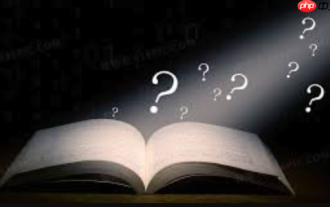 How to fix the computer's mouse wheel fails?
Aug 21, 2025 pm 07:57 PM
How to fix the computer's mouse wheel fails?
Aug 21, 2025 pm 07:57 PM
1. The failure of the mouse wheel is usually caused by software conflicts, driving problems or dust accumulation; 2. The resolution steps are to restart the computer, check the mouse settings, update or reinstall the driver, and replace the USB interface; 3. If it is invalid, clean the dust in the roller gap, and disassemble and clean the encoder or sensor if necessary; 4. Physical wear or circuit failure requires replacement of the mouse.
 Bitcoin download official entrance Bitcoin official website login entrance 2025 share
Aug 21, 2025 pm 07:21 PM
Bitcoin download official entrance Bitcoin official website login entrance 2025 share
Aug 21, 2025 pm 07:21 PM
Bitcoin has no official login portal, and users mainly manage assets through trading platforms or personal accounts. In 2025, the mainstream exchanges are still Binance, Ouyi, and Huobi. If you choose a platform, you need to pay attention to security, compliance, user experience, fees and customer service. After registering, complete the identity verification and bind the payment method to buy and sell Bitcoin. In addition, users can independently control assets through desktop, mobile or hardware accounts, of which the hardware accounts are the safest. Because of the high threshold, it is no longer suitable for individual participation.






