How to Test Your Computer's Power Supply (PSU)
PSU failure is one of the common reasons why your computer experiences BSOD and sudden crashes. Therefore, it is crucial to ensure the good functioning of the PSU. In this article, we'll learn how to test your computer's power supply unit (PSU) to ensure the proper functioning of your system.
Testing a Windows computer’s power supply unit (PSU)
Here's how to test your computer's power supply unit (PSU).
Let’s talk about it in detail.
1]Check Symptoms
Before proceeding with the next tests, we need to check for some symptoms to determine whether these tests are necessary. By observing these symptoms, we can understand whether there is a problem with the health of the PSU.
- First, pick up an electrical tester and carefully touch it to your CPU's case. If there is a leakage, your PSU may be faulty.
- Another symptom is a burning smell coming from your computer, if the PSU is severely burned you will notice smoke, which is a leak.
- Random shutdowns or blue screens can be caused by PSU issues that cause voltage drops.
- Intermittent boot errors or crashes are issues that may be caused by a faulty PSU.
- Noise coming from the power supply unit (PSU) may be a sign of failure, such as a grinding fan or a high-pitched whine or buzz. If the noise exceeds the slight hum of a fan, that's usually a bad sign.
If you cannot draw any conclusions from the symptoms, check the tests mentioned below.
2] Test PSU using jumpers
The Jumpire Wire test doesn't provide all the information you need about your PSU, but it can inform you whether your device is in an operable condition.
In order to test, you will need a 6AWG or 18AWG gauge jumper wire and a paper clip. Follow the steps below.
After connecting the green wire to the ground wire and reconnecting the PSU to power, the PSU fan should start spinning and the power indicator light should appear, which means the PSU is operating normally. If the fan is not spinning, the PSU may be damaged and it is recommended to consult an expert or call customer service.
3] Test your PSU using a multimeter
A simple way to test your power supply is to use a multimeter. It is important to remember that a multimeter is a critical instrument that can be used to accurately measure various ranges of current, voltage, and resistance.
You can test the connectivity and voltage between different pins by using a multimeter. Simply short the powered pin to the adjacent ground pin, then connect a multimeter to ground and test the connector pins one by one to make sure the voltage is OK.
4] Test your PSU using a PSU tester
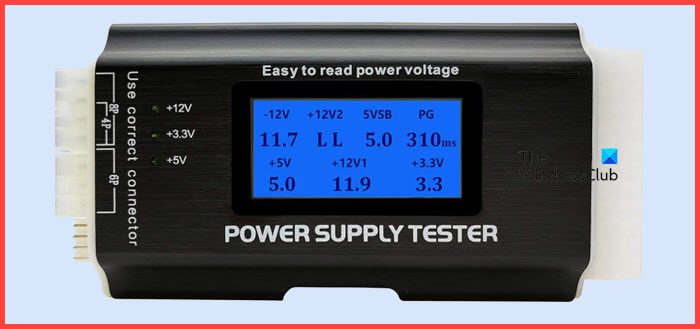
Last but not least, let’s buy a PSU tester. They are cheap and allow you to test your PSU. All you need to do is plug in the cable, power up the PSU, and reach the LCD screen. For many users, a PSU tester is a bit overwhelming, but if you don't want to deal with a fidgety multimeter, get a PSU tester.
Hopefully you will know if your PSU is failing, using one of the tests mentioned here.
The above is the detailed content of How to Test Your Computer's Power Supply (PSU). For more information, please follow other related articles on the PHP Chinese website!

Hot AI Tools

Undress AI Tool
Undress images for free

Undresser.AI Undress
AI-powered app for creating realistic nude photos

AI Clothes Remover
Online AI tool for removing clothes from photos.

Clothoff.io
AI clothes remover

Video Face Swap
Swap faces in any video effortlessly with our completely free AI face swap tool!

Hot Article

Hot Tools

Notepad++7.3.1
Easy-to-use and free code editor

SublimeText3 Chinese version
Chinese version, very easy to use

Zend Studio 13.0.1
Powerful PHP integrated development environment

Dreamweaver CS6
Visual web development tools

SublimeText3 Mac version
God-level code editing software (SublimeText3)
 How to Set Up a Dual Monitor Display on Windows
Jul 27, 2025 am 04:16 AM
How to Set Up a Dual Monitor Display on Windows
Jul 27, 2025 am 04:16 AM
TosetupdualmonitorsonWindows,firstcheckhardwarecompatibilitybyensuringyourGPUhasmultiplevideoportsandyouhavethecorrectcables;connectthesecondmonitor,poweronbothdisplays,andletWindowsdetectthemautomatically;thenopenDisplaysettings,identifyandarrangeth
 how to sync my phone to my computer
Jul 19, 2025 am 04:37 AM
how to sync my phone to my computer
Jul 19, 2025 am 04:37 AM
Tosyncyourphonewithyourcomputer,useaUSBcablefordirectfiletransfer,enableautomaticphotosyncingviaGooglePhotosoriCloud,andutilizecloudserviceslikeGoogleDrive,Dropbox,iCloud,orOneDriveforgeneralfilesyncing.First,connectyourphoneviaUSBandselectthecorrect
 Logitech Options & Logi Options |Download/Install/Uninstall - MiniTool
Jul 19, 2025 am 12:48 AM
Logitech Options & Logi Options |Download/Install/Uninstall - MiniTool
Jul 19, 2025 am 12:48 AM
What is Logitech Options software? What is Logi Options ? What is the difference between Logitech Options and Options ? How to get them? Read this post from php.cn and you can find much information on these two programs and Logitech Options download
 How to switch between windows on Mac
Jul 25, 2025 am 03:56 AM
How to switch between windows on Mac
Jul 25, 2025 am 03:56 AM
Mastering the various methods of Mac window switching can significantly improve efficiency. 1. Use the shortcut key Command Tab to switch between applications, and Command ` to switch between the same application window; 2. Trackpad gesture: Slide left and right to switch the desktop, and swipe up to open MissionControl to view all windows; 3. Click the application icon or menu bar window button to switch between the mouse and click the application icon or menu bar window button. At the same time, you can drag and drop the window in MissionControl to adjust the desktop. Just choose the most suitable method according to the equipment habits.
 How to update graphics drivers on a computer
Aug 08, 2025 am 09:35 AM
How to update graphics drivers on a computer
Aug 08, 2025 am 09:35 AM
Confirm the graphics card model: Windows users view through Device Manager or dxdiag, macOS users view graphics information in "About this machine"; 2. Recommend updates from the manufacturer's official website: NVIDIA, AMD, and Intel users visit their official website to download the corresponding drivers, and notebook users are given priority to view the brand official website support page; 3. You can use Windows Device Manager for basic updates, but it may not be the latest version; 4. Optional official automatic update tools such as GeForceExperience, AMDAdrenalin or Intel Assistant; 5. Restart the computer after the update and avoid using third-party driver update software to ensure the stability of the system and the pure driver. Correct updates can effectively improve the
 How to Uninstall VMware Tools on Windows 11/10?
Jul 21, 2025 am 12:25 AM
How to Uninstall VMware Tools on Windows 11/10?
Jul 21, 2025 am 12:25 AM
If the copy of VMware Tools got corrupted, you couldn’t perform a successful update and there will be some residual files. These residual files will prevent you from reinstalling VMware Tools. Thus, you need to uninstall VMware Tools completely first
 what is a file extension
Jul 20, 2025 am 04:09 AM
what is a file extension
Jul 20, 2025 am 04:09 AM
The file extension is a suffix at the end of the file name and is used to indicate the file type. It is usually located after a point after a file name, such as .docx or .jpg, which helps computers and users identify how to process files. First, the file extension tells the operating system which program to use to open the file. For example, the .mp3 file is opened by the music player, while the .xlsx file is opened by Excel; secondly, they are also important in terms of security and can help identify malicious files such as document.pdf.exe; common extensions include document class .docx, .pdf, image class .jpg, .png, audio/video class .mp3, .mp4, code class .js, .py, and compressed file class .zi
 how to enable virtualization in BIOS
Jul 26, 2025 am 07:22 AM
how to enable virtualization in BIOS
Jul 26, 2025 am 07:22 AM
To enable virtualization technology, you must first enter the BIOS settings. 1. Press F2, F10, or Del according to different brands of computers to enter the BIOS; 2. Turn off "Quick Start" to prevent the keys from being invalid; 3. Look for Intel Virtualization Technology (VT-x) or SVMMode (AMD-V) options, usually located under the Advanced, CPUConfiguration or Security menu; 4. Change the virtualization option from Disabled to Enabled; 5. Save and exit, and it will take effect after the system restarts; 6. You can confirm whether it is enabled successfully through the task manager or third-party tools. Pay attention to keyword prompts when operating, try a few more times







