 Computer Tutorials
Computer Tutorials
 Computer Knowledge
Computer Knowledge
 How to let all users print specified prompt information when logging in in Linux
How to let all users print specified prompt information when logging in in Linux
How to let all users print specified prompt information when logging in in Linux

In the Linux system, through configuration files and scripts, you can display the specified prompt information when all users log in. Next, we will introduce several commonly used implementation methods.
Method 1: Modify the /etc/issue file
sudo vi /etc/issue
Welcome to My Linux System! Please be aware that all activities are monitored.
Now, when the user logs in, the system will display the prompt information added in the /etc/issue file.
Method 2: Use the /etc/profile file
sudo vi /etc/profile
echo "Welcome to My Linux System!" echo "Please be aware that all activities are monitored."
Now, when the user logs in, the system will execute the code added in the /etc/profile file and display the corresponding prompt information.
Method 3: Use /etc/update-motd.d/script
sudo vi /etc/update-motd.d/99-custom-message
#!/bin/sh echo "Welcome to My Linux System!" echo "Please be aware that all activities are monitored."
sudo chmod +x /etc/update-motd.d/99-custom-message
Now, when the user logs in, the system will execute the /etc/update-motd.d/99-custom-message script and display the corresponding prompt information.
Method 4: Use the /etc/motd file
sudo vi /etc/motd
Welcome to My Linux System! Please be aware that all activities are monitored.
Now, when the user logs in, the system will display the prompt information added in the /etc/motd file.
The above is the detailed content of How to let all users print specified prompt information when logging in in Linux. For more information, please follow other related articles on the PHP Chinese website!

Hot AI Tools

Undresser.AI Undress
AI-powered app for creating realistic nude photos

AI Clothes Remover
Online AI tool for removing clothes from photos.

Undress AI Tool
Undress images for free

Clothoff.io
AI clothes remover

AI Hentai Generator
Generate AI Hentai for free.

Hot Article

Hot Tools

Notepad++7.3.1
Easy-to-use and free code editor

SublimeText3 Chinese version
Chinese version, very easy to use

Zend Studio 13.0.1
Powerful PHP integrated development environment

Dreamweaver CS6
Visual web development tools

SublimeText3 Mac version
God-level code editing software (SublimeText3)

Hot Topics
 1384
1384
 52
52
 How to let all users print specified prompt information when logging in in Linux
Feb 19, 2024 pm 05:12 PM
How to let all users print specified prompt information when logging in in Linux
Feb 19, 2024 pm 05:12 PM
In Linux systems, through configuration files and scripts, you can display specified prompt information when all users log in. Next, we will introduce several commonly used implementation methods. Method 1: Modify the /etc/issue file. Open the terminal and use a text editor (such as vi or nano) to edit the /etc/issue file with root permissions. sudovi/etc/issue Add the prompt message you want to display at the end of the file, for example: Welcome to MyLinuxSystem! Please beaware that all activities are monitored. Save and close the file. Now when the user logs in, the system will display /
 How to configure software mirror source in Ubuntu?
Feb 19, 2024 am 11:15 AM
How to configure software mirror source in Ubuntu?
Feb 19, 2024 am 11:15 AM
Configuring software mirror sources is an effective way to increase download speeds and obtain software updates in Ubuntu. The following are the configuration steps: Open the terminal: On the Ubuntu desktop, press the Ctrl+Alt+T key combination to open the terminal. Back up the original software source configuration file (optional): If you want to keep the original software source configuration backup, you can execute the following command to back up the /etc/apt/sources.list file: sudocp/etc/apt/sources.list/ etc/apt/sources.list.backup Edit the software source configuration file: Use a text editor (such as nano or vi) to open the software source configuration file: sudonano
 Is ETC worth holding for the long term? Is ETC coin worth investing in?
Feb 27, 2024 pm 08:58 PM
Is ETC worth holding for the long term? Is ETC coin worth investing in?
Feb 27, 2024 pm 08:58 PM
Is ETC worth holding for the long term? ETC (Ethereum Classic) is a cryptocurrency based on blockchain technology. It was born on July 20, 2016. It is a branch of the Ethereum blockchain. The origin of ETC can be traced back to the controversy over the Ethereum hard fork in the Ethereum community. Is ETC coin worth investing in? Whether ETC coin is worth investing in requires comprehensive consideration of the following factors: Technical advantages: ETC coin is based on Ethereum blockchain technology, has advantages such as smart contracts and programmability, and has broad application prospects in the field of decentralized application development. Community support: ETC currency has an active community, and community members are confident in the long-term development of ETC currency. Market demand: ETC currency has a relatively high popularity in the cryptocurrency market.
 What currency is ETC?
Mar 01, 2024 am 11:30 AM
What currency is ETC?
Mar 01, 2024 am 11:30 AM
ETC coin, the full name of Ethereum Classic, is a cryptocurrency generated after the hard fork of the original Ethereum blockchain in 2016.
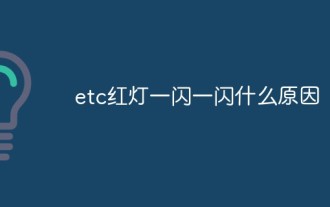 etc. What's the reason for the red light flashing?
Mar 17, 2023 am 10:16 AM
etc. What's the reason for the red light flashing?
Mar 17, 2023 am 10:16 AM
The main reason why the etc red light flashes is that the ETC card is not inserted in place. You can re-plug the ETC card. When the ETC is inserted in place, the green light flashes once, and then there is a corresponding prompt, such as prompting that the card Is it a charge card or a savings card.
 Ethereum Classic Price Prediction 2024-2030
Mar 21, 2024 pm 01:36 PM
Ethereum Classic Price Prediction 2024-2030
Mar 21, 2024 pm 01:36 PM
Ethereum Classic token price just broke out of a downtrend and is currently testing support at $15 while struggling with its 20-day and 50-day moving averages (MA) in an attempt to gain upward momentum. $15 was successfully tested before breaking out of this downtrend, and doing so again could help it beat the moving averages and start upward momentum. Technical indicators suggest that Ethereum Classic price will struggle to rise much in the near future.
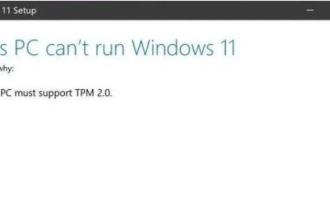 Tips and tutorials for solving win11 installation issues
Jan 09, 2024 pm 07:10 PM
Tips and tutorials for solving win11 installation issues
Jan 09, 2024 pm 07:10 PM
Since the win11 system was leaked, many friends want to install and experience this new system. However, some friends have prompted that the installation cannot be performed during installation. At this time, we can solve the problem by changing the relevant files. Let’s take a look at it together. What should I do if win11 prompts that it cannot be installed? 1: Installation package error 1. First of all, there may be a problem with the downloaded installation package. We can re-download a win11 image file. 2. Click the link above to download. The image files provided by this site have been extensively tested to ensure that they can be installed normally. 2. System rejection 1. If you still cannot install using the above system, it may be that the original system has rejection. We can solve the rejection by changing related files. 2. First
 Rivian upper control arm failures alarm owners - service centres seemingly to blame
Jun 25, 2024 pm 03:39 PM
Rivian upper control arm failures alarm owners - service centres seemingly to blame
Jun 25, 2024 pm 03:39 PM
As far as EV startups go, the Rivian R1T and its sister, the R1S, have been impressively unafflicted by major issues and recalls. A new report out of Carscoops, however, shines a light on a particularly annoying and frustrating issue Rivian R1T owner




