
When using Hyper-V to create or start a virtual machine, if you encounter error code 0x80070003, it may be caused by permission issues, file corruption, or configuration errors. Solutions include checking file permissions, repairing damaged files, ensuring correct configuration, and more. This problem can be solved by ruling out the different possibilities one by one.
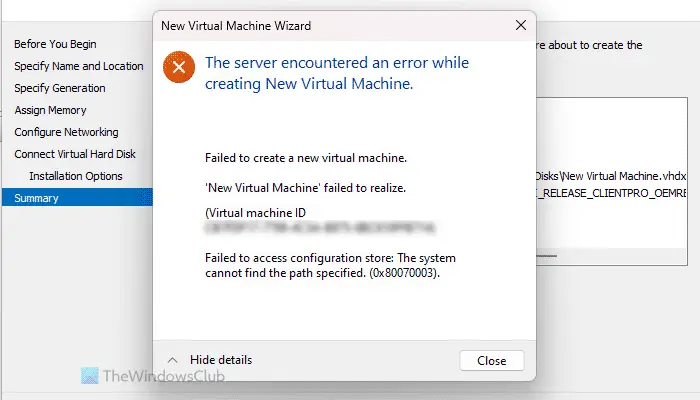
The entire error message looks like this:
The server encountered an error while creating [virtual machine name].
Unable to create a new virtual machine.
Unable to access the configuration store: The system cannot find the path specified. (0x80070003).
Some possible causes of this error include:
To fix the error the server encountered when creating a new virtual machine in Hyper-V Error, follow these suggestions:
To learn more about these solutions, read on.
When creating a virtual machine, make sure that the specified operating system ISO file location does not change before starting the installation process. If you need to change the ISO file location, you need to reselect the correct ISO file to complete the installation.
If you want to create a new virtual machine from scratch, do so in the Installation Options tab. However, if you have already created a virtual machine, or you get an error when starting an existing virtual machine, you need to perform the following steps:
Note: If you selected the Installation Options tab, it is highly recommended that you change the virtual drive name of the virtual machine. Otherwise you will keep getting the same or different errors.
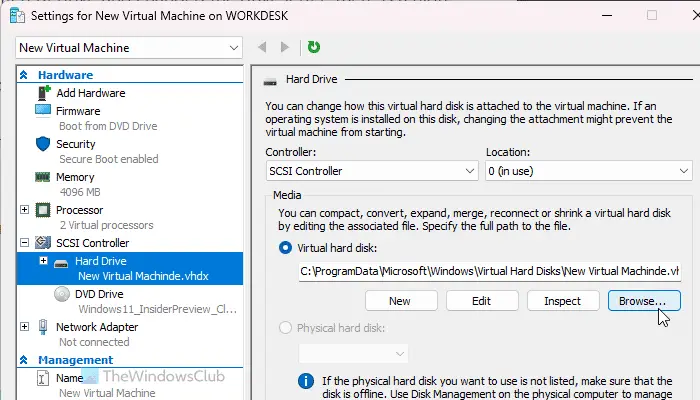
When you create a virtual machine, it creates a virtual hard disk and stores it on your computer. By default, the location is C:ProgramDataMicrosoftWindowsHyper-VVirtual Machines. However, you can also use another drive to store all the files for that virtual machine. This issue is most likely to occur if you selected a different drive and changed the drive letter.
In this case, you have only two options:
First, you can change the drive letter to the previous one.
Secondly, you can change the path to the virtual machine hard drive. To do this, you need to open the settings and go to the SCSI controller hard drive.
Then, click the [Browse] button and select the new path.
Finally, click the [OK] button.
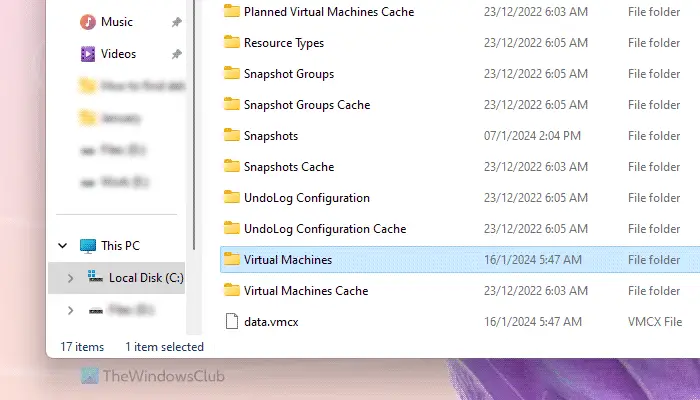
If you followed the above guide and it didn't help, then you'll need to create everything from scratch. Before doing this, the most important thing is that you need to delete the virtual machine folder. To do this, open File Explorer and navigate to the following path:
C: ProgramDataMicrosoftWindowsHyper-V
Right click on the virtual machine name folder and delete it.
I hope these solutions work for you.
Read: Hyper-V encountered an error while loading the virtual machine configuration
When starting the virtual machine, if you find that the application encounters an error when trying to change the error state, there are two things you need to do to troubleshoot this error. First, you need to kill all Hyper-V manager tasks using Task Manager. You can find them in Process's tab. Secondly, you need to stop all Hyper-V services using the services panel. There are almost 11 services that you need to stop manually.
If the virtual machine does not start, it is because there is insufficient hard disk space. All virtual machines use physical drives to store all data, and when you add something to that virtual machine, it starts consuming more data. The more virtual machines you use, the more hard drive it consumes. However, this situation can also be due to not selecting the correct path or having low RAM capacity.
Read: Hyper-V encountered an error while copying virtual hard disks to destination folder.
The above is the detailed content of The server encountered an error, 0x80070003, while creating a new virtual machine.. For more information, please follow other related articles on the PHP Chinese website!