How to undervolt and overclock your CPU using Intel XTU
Intel XTU is a powerful application that allows you to easily manage your computer's performance. You can fix overheating issues by adjusting the CPU voltage, or boost performance by overclocking. In this article, we'll look at how you can take advantage of Intel XTU to optimize your computer's performance, whether that's adjusting voltage or overclocking.
What are the effects of undervoltage and overclocking on the CPU?
Before we continue to learn how to undervolt and overclock a CPU, we first have to understand what they are.
Undervoltage refers to gradually reducing the voltage required by the CPU. This process helps reduce heat emissions, as high voltage results in higher temperatures. By reducing the voltage supply to the CPU, the temperature can be effectively reduced. If your laptop starts slowing down after heating up, you should resolve the issue promptly to avoid any blue screens or sudden crashes. Since most manufacturers favor higher voltage settings to provide higher performance perceptions, it's important to address this issue.
Overclocking is the practice of increasing the CPU frequency beyond the manufacturer's standards. Although it may cause system instability and hardware damage, overclocking can also significantly improve game performance and overall system performance. By optimizing system cooling, the potential risks of overclocking can be effectively reduced, making it somewhat of a beneficial practice.
How to use Intel XTU to undervolt and overclock your CPU
Intel Extreme Tuning Utility (Intel XTU) is a free tool that can be downloaded directly from Intel’s official website. Using this tool, you can easily undervolt and overclock your computer without entering the BIOS and avoiding complicated operations.
Download and install Intel XTU
First, it is crucial to download the Intel XTU application. It is a free tool that works with most Intel computers. Open your browser, go to intel.com, and click the download button to get the utility. Make sure to scroll down and review the download requirements to make sure your product is compatible with the download.
Undervolting your computer using Intel XTU
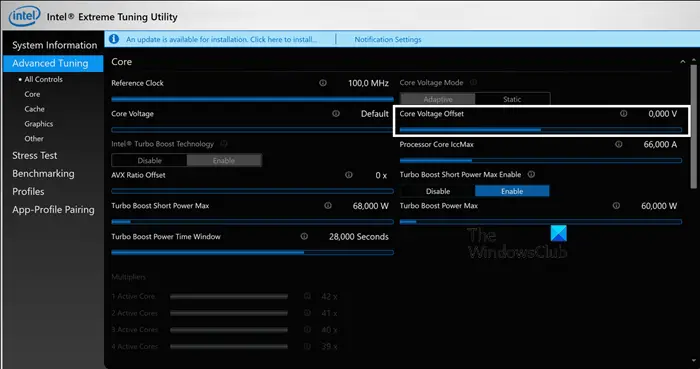
To undervolt your system using the free Intel Extreme Tuning utility, follow the steps mentioned below.
When testing the game, you can gradually reduce the voltage to -0.100V. If there is no problem, continue to reduce until the laptop crashes, and then return to the previous voltage value. After applying the changes, you will notice a significant decrease in CPU package temperature, which is very important to maintain system stability.
We do not require you to set specific voltages as they vary depending on the CPU, GPU and other connected components.
Read: AMD Ryzen Master is a powerful PC overclocking tool
Overclock your computer with Intel XTU
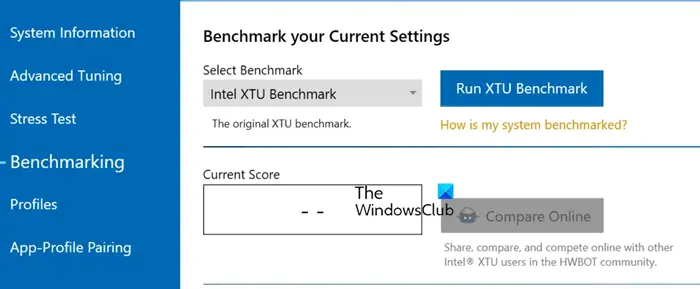
Overclocking is not as simple as underclocking. Here we need to pay maximum attention to the stability of the computer. Therefore, you need to test the stability of your system before proceeding with overclocking.
So, first open Intel XTU, go to Benchmarks, click Run XTU Benchmark. The results you get will then be used as a reference to check the performance differences between normal and overclocked systems. We recommend that you run the benchmark three times, take the average, and use it as a reference.
Read: Benchmark CPU Free with Overclocking Check Tool - OCCT
Intel XTU offers a range of options for both novice and experienced overclockers. In this guide, we'll only cover basic tuning options that are easy to use and provide ample overclocking capabilities for your CPU.
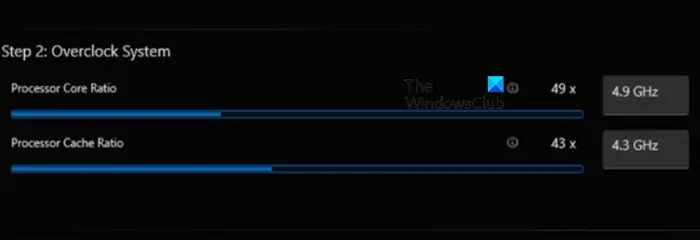
First we will adjust the processor core ratio by increasing the multiplier. Each core on the CPU comes with a base clock in MHz, and is relatively low. By increasing the multiplier we can set a considerable overclock on the CPU. So if we start at 50 MHz and add an x80 multiplier we get a frequency of 4000 MHz or 4.0 GHz. So make the changes accordingly and save them.
Next, change the processor cache ratio. The CPU cache is a type of memory that works extremely fast and helps close the speed gap between the processor and RAM. If the performance of the cache is not optimal, it may reduce the overall performance of your computer. When your CPU is overclocked, it is crucial to increase the processor cache ratio multiplier.
It is best to keep the processor core ratio and processor cache ratio multiplier at the same or similar level. You can adjust the processor cache ratio slider, save the settings, and restart your computer. After this, run the benchmark to check for any performance improvements. Keep repeating this process until you encounter any obstacles, such as the computer not booting, lagging, or other stability issues.
If you notice stability issues, you can add more and better cooling solutions, or reduce the processor core ratio and processor cache ratio multipliers to find the sweet spot. You can also reduce the voltage of your CPU on top of overclocking, checking the steps mentioned above to find the perfect balance and eliminate any stability compliance.
Hopefully with the help of Intel XTU, you can find the perfect balance between stability and performance.
Read: AMD Ryzen Master is a powerful PC overclocking tool
Is Intel XTU suitable for overclocking?
Yes, XTU is a great application for those who want to overclock their computers. The best part about it is that it not only allows experienced users to change the clock speed of their CPU, but also allows amateur users to improve their performance easily and systematically. So if you are looking for overclocking applications, look no further than Intel XTU.
Read: The Best Free Overclocking Software for Windows PC
Will low CPU voltage improve performance?
Undervolting does not directly improve the performance of your device, on the contrary, it enhances the computer's thermal management capabilities, making the system stable and preventing it from throttling. All this will ensure that you get constant performance without any significant drop-off while performing intensive tasks.
Also Read: How to undervolt GPU? Is it good or bad to do so.
The above is the detailed content of How to undervolt and overclock your CPU using Intel XTU. For more information, please follow other related articles on the PHP Chinese website!

Hot AI Tools

Undress AI Tool
Undress images for free

Undresser.AI Undress
AI-powered app for creating realistic nude photos

AI Clothes Remover
Online AI tool for removing clothes from photos.

Clothoff.io
AI clothes remover

Video Face Swap
Swap faces in any video effortlessly with our completely free AI face swap tool!

Hot Article

Hot Tools

Notepad++7.3.1
Easy-to-use and free code editor

SublimeText3 Chinese version
Chinese version, very easy to use

Zend Studio 13.0.1
Powerful PHP integrated development environment

Dreamweaver CS6
Visual web development tools

SublimeText3 Mac version
God-level code editing software (SublimeText3)

Hot Topics
 How to set CPU performance to full in Win11
Feb 19, 2024 pm 07:42 PM
How to set CPU performance to full in Win11
Feb 19, 2024 pm 07:42 PM
Many users find that the computer is not running smoothly enough when using the Win11 system. They want to improve CPU performance, but they don't know how to do it. The following will introduce in detail how to set the CPU performance to the highest level in Win11 system to make your computer more efficient. Setting method: 1. Right-click "This PC" on the desktop and select "Properties" in the option list. 2. After entering the new interface, click "Advanced System Settings" in "Related Links". 3. In the window that opens, click the "Advanced" tab at the top, then click the & at the bottom of "Performance"
 What should the CPU utilization be when gaming?
Feb 19, 2024 am 11:21 AM
What should the CPU utilization be when gaming?
Feb 19, 2024 am 11:21 AM
It's common for games to slow down your computer because they consume a lot of resources. It's crucial to understand your CPU usage when gaming so you can avoid overloading it. Therefore, keeping track of appropriate CPU usage is key to keeping your gaming experience smooth. In this article, we'll look at the appropriate CPU usage you should achieve while your game is running. CPU utilization during gaming CPU utilization is an important indicator of processor workload and depends on the performance specifications of the CPU. More powerful CPUs generally have higher usage. A CPU with more cores and threads can improve the overall performance of your system. Multi-threading support helps unleash the full potential of your CPU. In games, CPU usage depends on processor utilization, which can affect the game
 The operation process of WIN10 service host occupying too much CPU
Mar 27, 2024 pm 02:41 PM
The operation process of WIN10 service host occupying too much CPU
Mar 27, 2024 pm 02:41 PM
1. First, we right-click the blank space of the taskbar and select the [Task Manager] option, or right-click the start logo, and then select the [Task Manager] option. 2. In the opened Task Manager interface, we click the [Services] tab on the far right. 3. In the opened [Service] tab, click the [Open Service] option below. 4. In the [Services] window that opens, right-click the [InternetConnectionSharing(ICS)] service, and then select the [Properties] option. 5. In the properties window that opens, change [Open with] to [Disabled], click [Apply] and then click [OK]. 6. Click the start logo, then click the shutdown button, select [Restart], and complete the computer restart.
 How to increase the clock frequency of your computer's CPU
Feb 20, 2024 am 09:54 AM
How to increase the clock frequency of your computer's CPU
Feb 20, 2024 am 09:54 AM
How to Overclock Computer CPUs With the continuous advancement of technology, people's demand for computer performance is also getting higher and higher. An effective way to improve computer performance is to increase the CPU's operating frequency through overclocking. Overclocking allows the CPU to process data faster, providing higher computing power. So, how to overclock a computer CPU? The following will introduce you to the basic principles and specific operation methods of overclocking. First, let's understand how overclocking works. The operating frequency of the CPU is determined by the crystal oscillator on the motherboard
 How to undervolt and overclock your CPU using Intel XTU
Feb 19, 2024 am 11:06 AM
How to undervolt and overclock your CPU using Intel XTU
Feb 19, 2024 am 11:06 AM
Intel XTU is a powerful application that allows you to easily manage your computer's performance. You can fix overheating issues by adjusting the CPU voltage, or boost performance by overclocking. In this article, we'll look at how you can take advantage of Intel XTU to optimize your computer's performance, whether that's adjusting voltage or overclocking. What effect do undervolting and overclocking have on the CPU? Before we move on to learning how to undervolt and overclock a CPU, we first have to understand what they are. Undervolting refers to gradually reducing the voltage required by the CPU. This process helps reduce heat emissions, as high voltage results in higher temperatures. By reducing the voltage supply to the CPU, the temperature can be effectively reduced. If your laptop starts to slow down after getting hot, you should solve the problem promptly.
 Leak reveals key specs of Intel Arrow Lake-U, -H, -HX and -S
Jun 15, 2024 pm 09:49 PM
Leak reveals key specs of Intel Arrow Lake-U, -H, -HX and -S
Jun 15, 2024 pm 09:49 PM
IntelArrowLakeisexpectedtobebasedonthesameprocessorarchitectureasLunarLake,meaningthatIntel'sbrandnewLionCoveperformancecoreswillbecombinedwiththeeconomicalSkymontefficiencycores.WhileLunarLakeisonlyavailableasava
 144-core, 3D-stacked SRAM: Fujitsu details next-generation data center processor MONAKA
Jul 29, 2024 am 11:40 AM
144-core, 3D-stacked SRAM: Fujitsu details next-generation data center processor MONAKA
Jul 29, 2024 am 11:40 AM
According to news from this website on July 28, foreign media TechRader reported that Fujitsu introduced in detail the FUJITSU-MONAKA (hereinafter referred to as MONAKA) processor planned to be shipped in 2027. MONAKACPU is based on the "cloud native 3D many-core" architecture and adopts the Arm instruction set. It is oriented to the data center, edge and telecommunications fields. It is suitable for AI computing and can realize mainframe-level RAS1. Fujitsu said that MONAKA will achieve a leap in energy efficiency and performance: thanks to technologies such as ultra-low voltage (ULV) technology, the CPU can achieve 2 times the energy efficiency of competing products in 2027, and cooling does not require water cooling; in addition, the application performance of the processor It can also reach twice as much as your opponent. In terms of instructions, MONAKA is equipped with vector
 AM4 refuses to die, news says AMD will launch Ryzen 9 5900XT/7 5800XT: clocked at up to 4.8GHz
Jun 05, 2024 pm 09:43 PM
AM4 refuses to die, news says AMD will launch Ryzen 9 5900XT/7 5800XT: clocked at up to 4.8GHz
Jun 05, 2024 pm 09:43 PM
According to news from this website on June 1st, the source @CodeCommando tweeted today, sharing some screenshots of AMD’s upcoming presentation documents at the Computex2024 event. The content of the tweet was “AM4 will never die”, and the accompanying picture showed two new Ryzen5000XT series processors. The screenshots show the following two products: Ryzen 95900 Ryzen75800XT It is a faster variant of AMD's existing Ryzen75800X processor. Both processors are clocked up to 4.8G







