
php editor Banana introduces you 3 methods to set and cancel the password for opening Excel files. Password protection of Excel files is a common data security measure that can effectively prevent unauthorized access and modification of file contents. By setting a password, the security of the file can be ensured; while canceling the password allows users to view and edit the file freely. This article will introduce these 3 methods in detail, allowing you to easily deal with Excel file password management issues.
Encryption and cancellation method one:
1. Open the Excel table, click [File] at the top, and then click [Information] - [Protect Workbook] - [Encrypt with Password].
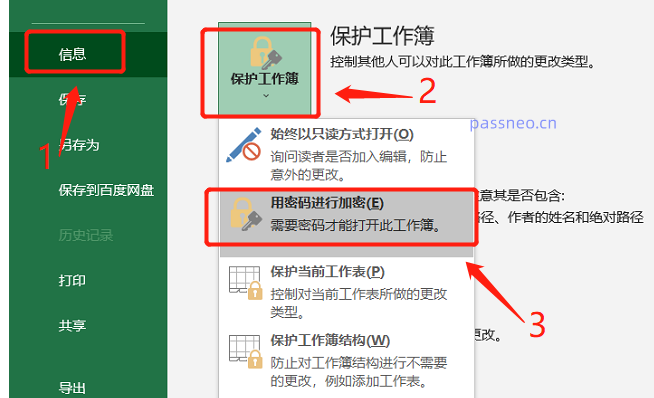 .
.
2. In the pop-up dialog box, enter the password you want to set, click [OK], and the password for opening the Excel table will be set.
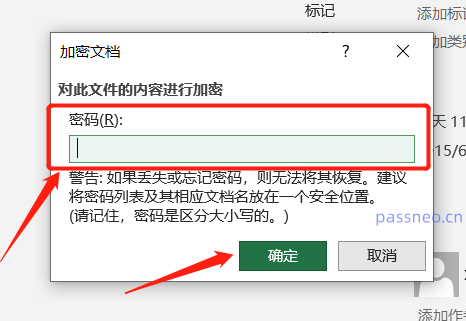
.
How to cancel if you don’t want it later?
Also follow the path above, click [File]-[Information]-[Protect Workbook]-[Encrypt with Password].
You can see that there is already a password in the pop-up dialog box. You only need to delete this password, turn it into a blank space, and then click [OK]. The password for opening the Excel table will be cleared.
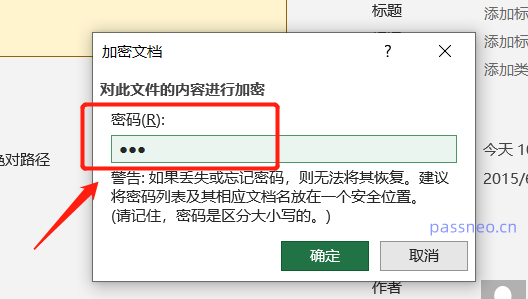
.
Encryption and cancellation method two:
1. Open the Excel table, click [File] at the top, then click [Save As], and then select the new save path after saving on the right side of the page.
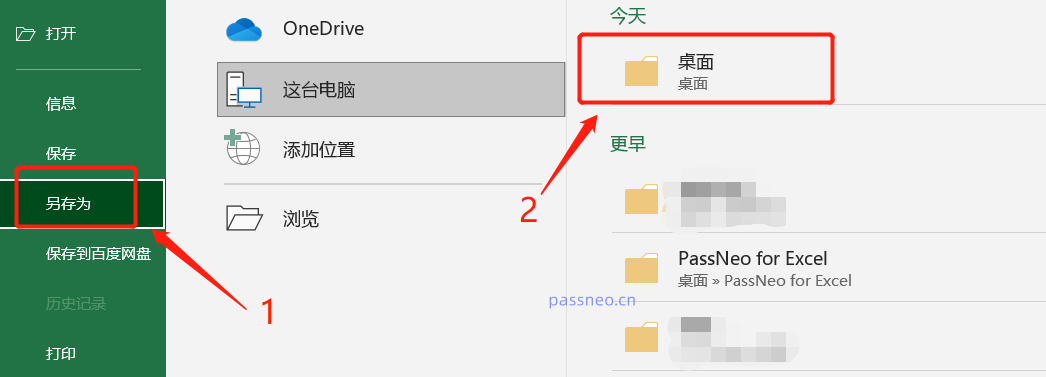 .
.
2. In the pop-up save dialog box, click [General Options] in the [Tools] list below.
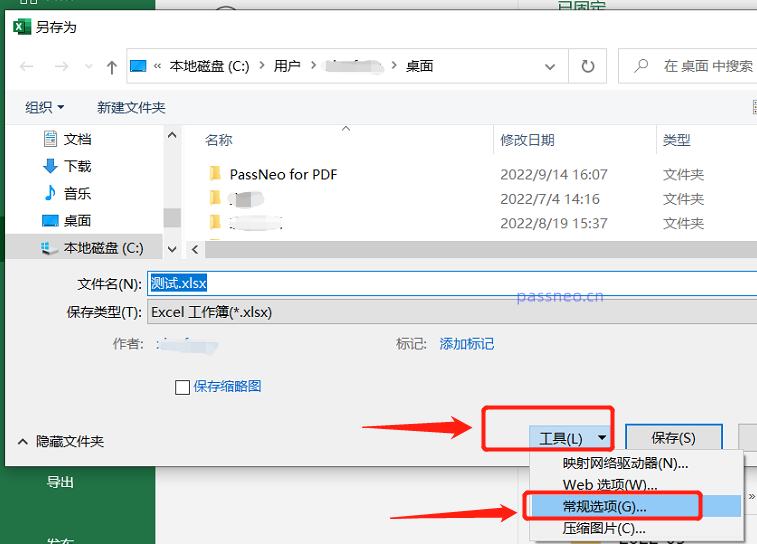 .
.
3. In the [Open Permission Password] column in the new dialog box, enter the password you want to set. After clicking [OK], you can save a new document or overwrite the original document and open it. The password is set.
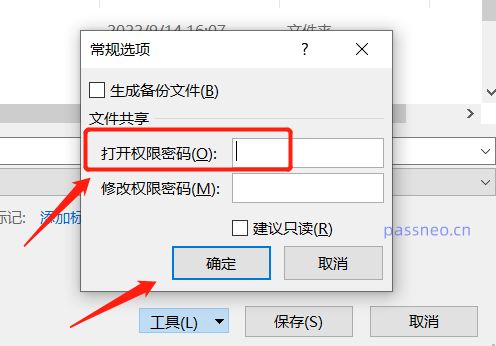
.
How to cancel the password set in this way?
is also the same path. Click [File]-[Save As], select a new path, and then click [General Options] in the [Tools] list. There is already a password in the pop-up dialog box. Delete this set of passwords. Leave it blank and click OK to clear the password.
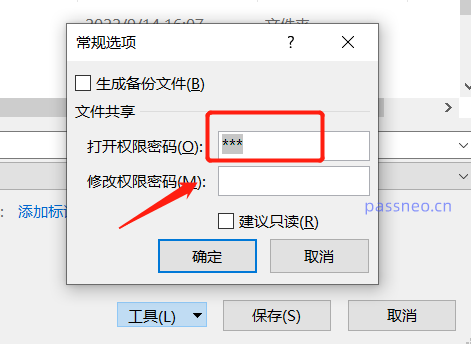
.
Cancel password method three
Here is a separate method to cancel the password, which is how to cancel the password when forgot the password.
Because you forget to open the password, you cannot enter the Excel table. When you open it, you will be prompted to enter the password to open it.
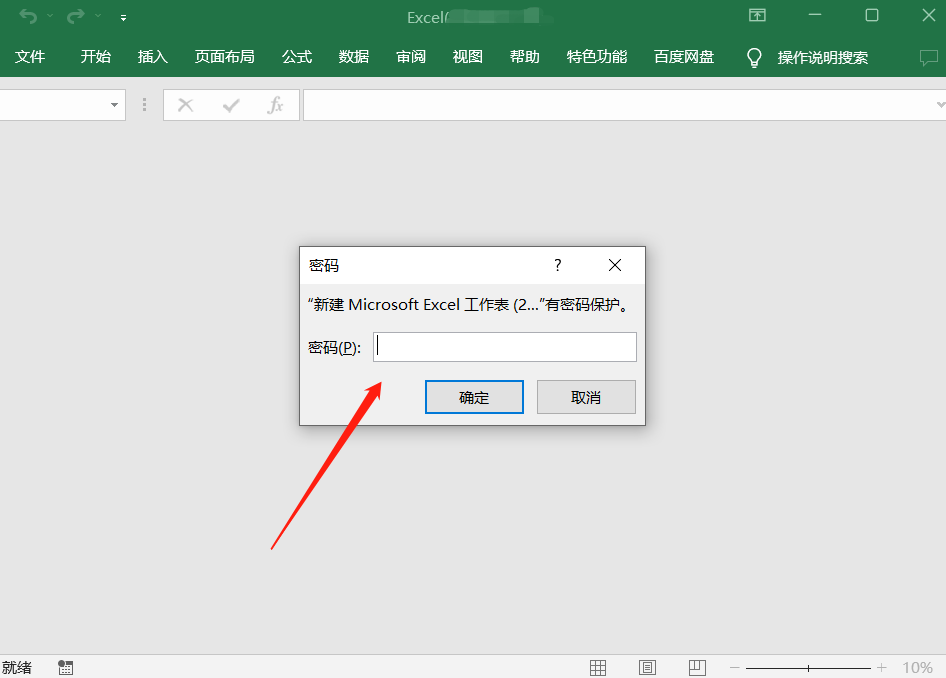 .
.
In this case, you cannot use method one or method two to remove the password, but you can use other tools to retrieve the password first, open the Excel table through the password, and then remove it according to the above method.
Similar tools such as Pepsi Niu's Excel password recovery tool, select the [Retrieve Password] module in the toolbar, and then import the Excel table. The tool provides 4 methods for retrieving passwords. Select one of them and follow the prompts. That’s it.
Tool link: Pepsi Niu Excel Password Recovery Tool
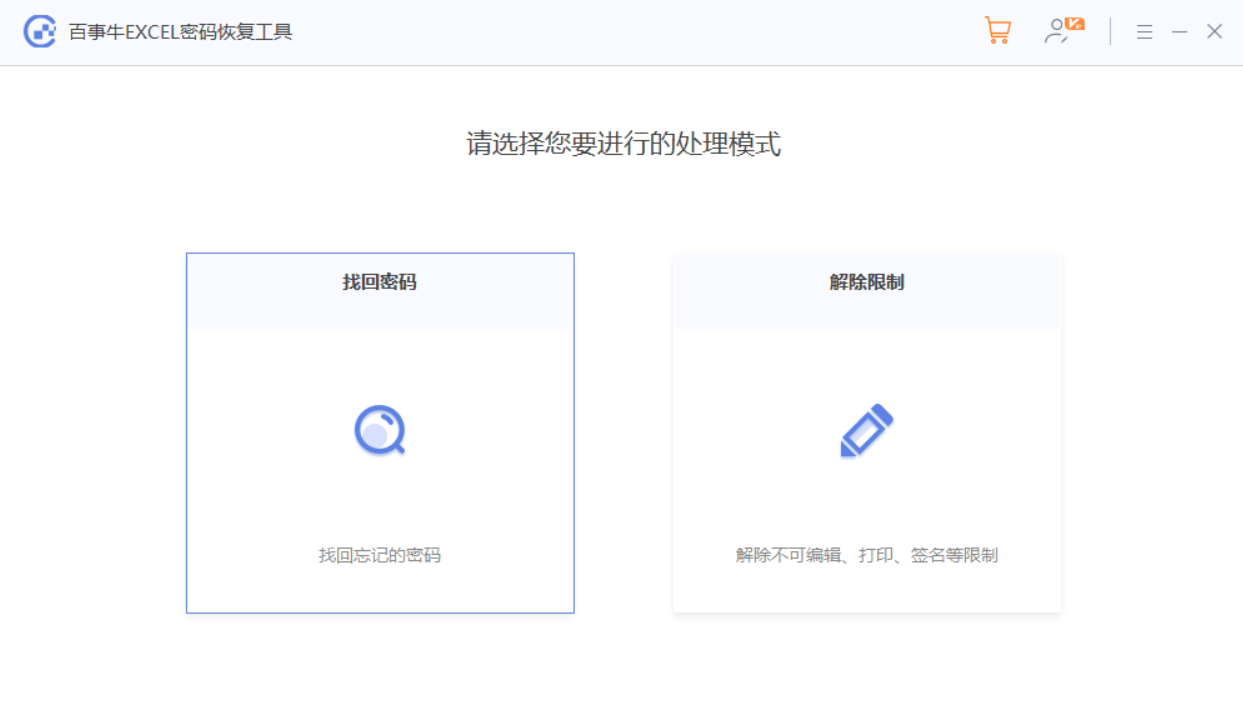
The above is the detailed content of 3 ways to set and cancel the password for opening Excel files. For more information, please follow other related articles on the PHP Chinese website!




