
php editor Youzi will introduce you how to print part of the content on the web page or hide the content that does not need to be printed. This functionality can be easily achieved with simple CSS styling. Add the class attribute to the content area that needs to be printed, and set the display attribute of the class to block in the CSS file; add the class attribute to the content area that does not need to be printed, and set the display attribute of the class to none in the CSS file. In this way, when the user performs a printing operation, only the displayed content will be printed, and the hidden content will not be printed.
For those who don’t know yet, you can check out the method below. .
1. Set up to print part of the content
If you only need to print a part of the content, and the printed content is relatively small, we can first select the part that needs to be printed in the Word document.
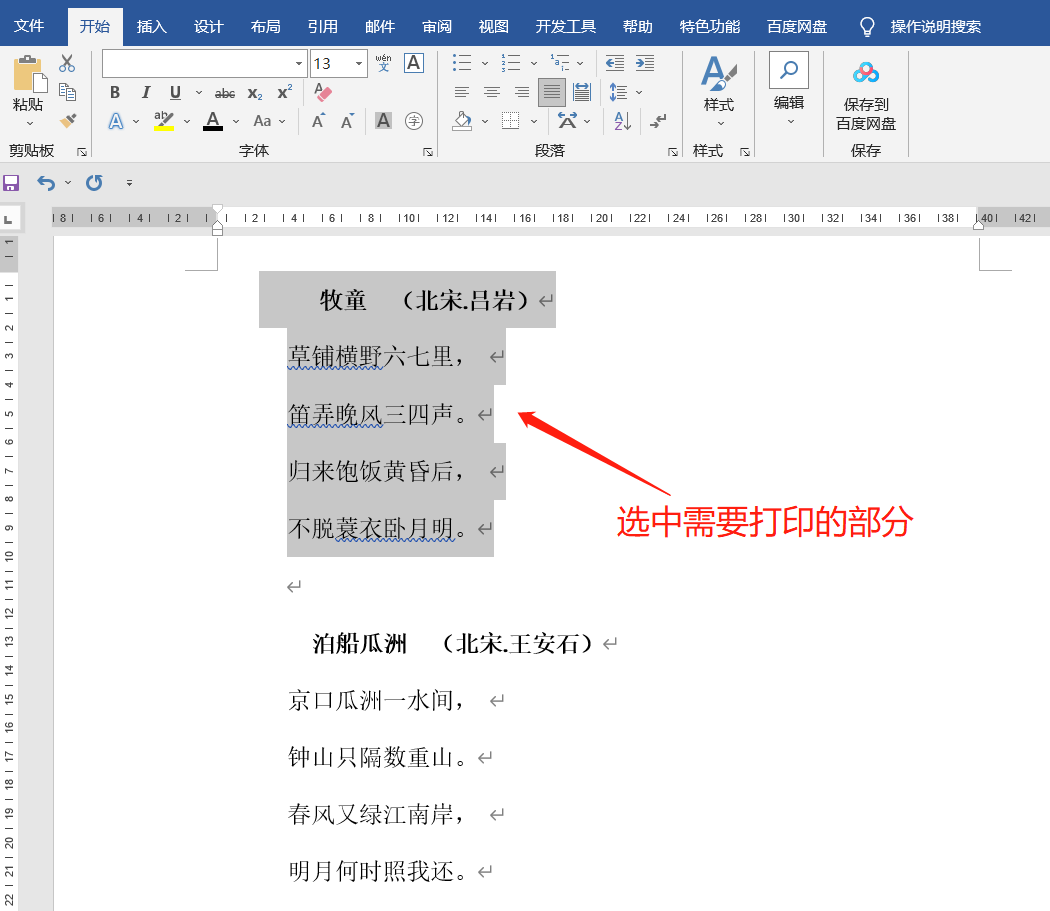 .
.
After selecting the content, click the [File] option in the menu bar, then find the [Print] option, and then click [Print all pages of the entire document] under [Settings], you can see [Print only the selected area. Select content], select and then click the "Print" button to print only the previously selected content, and the unselected content will not be printed.
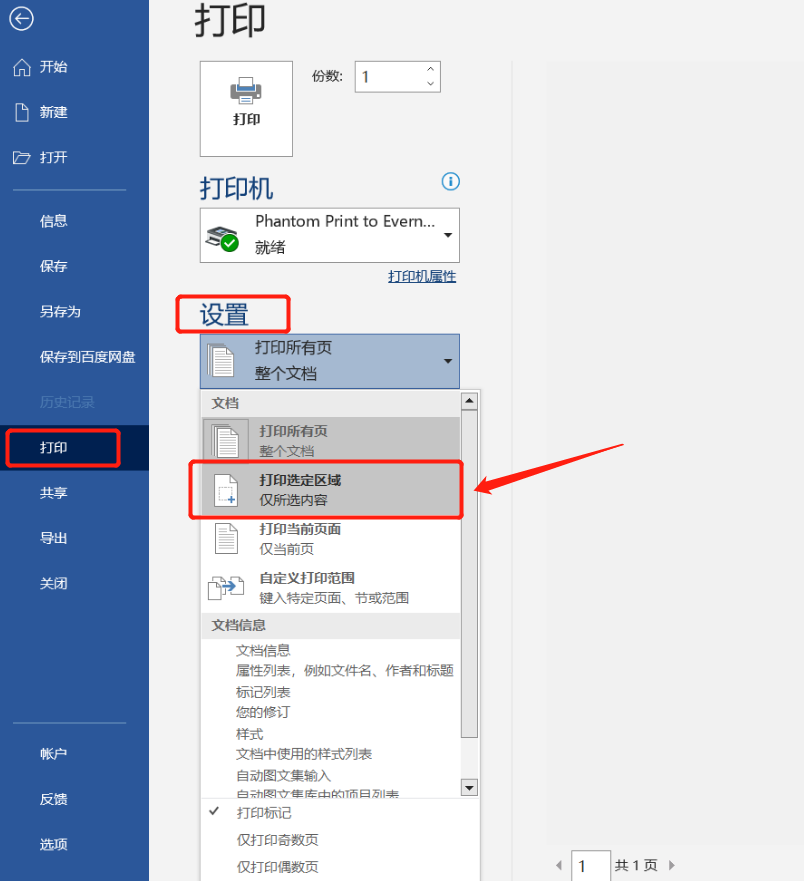
.
2. Hide content that does not need to be printed
If there is a lot of content to be printed, but only a small part of the content does not need to be printed, we can hide this part of the content and only print the unhidden part.
First, select the content that needs to be hidden in the Word document, that is, the part of the content that you do not want to print out. .
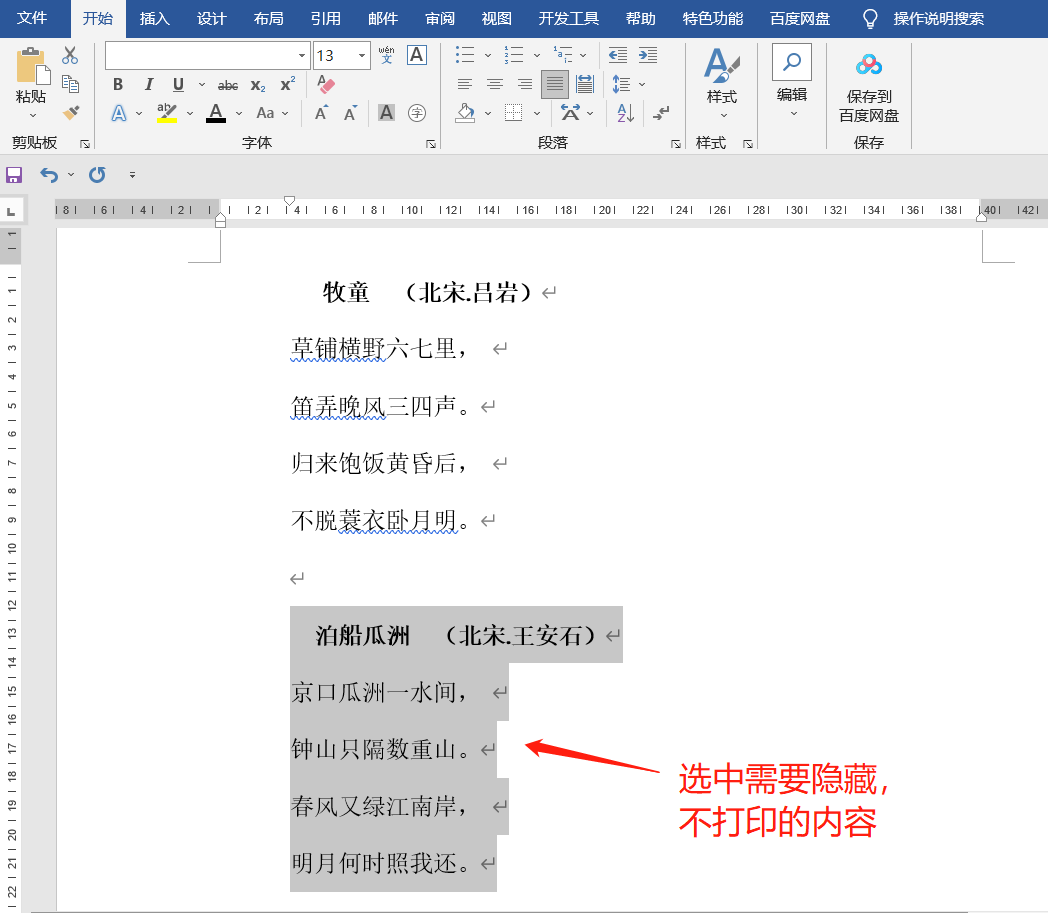 .
.
Then, click [Start] on the menu bar, find the [Font] option box, and then click the icon in the lower right corner.
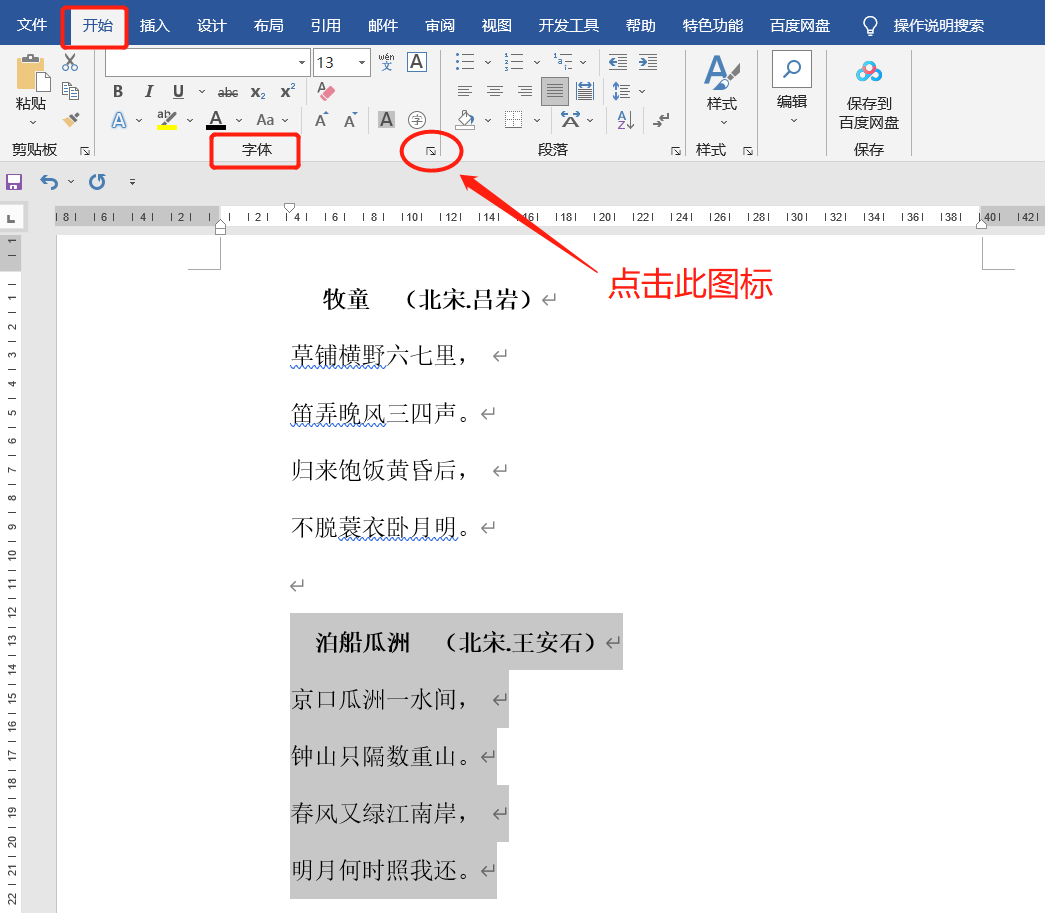 .
.
After the [Font] dialog box pops up, check the [Hide] option, and then click [OK].
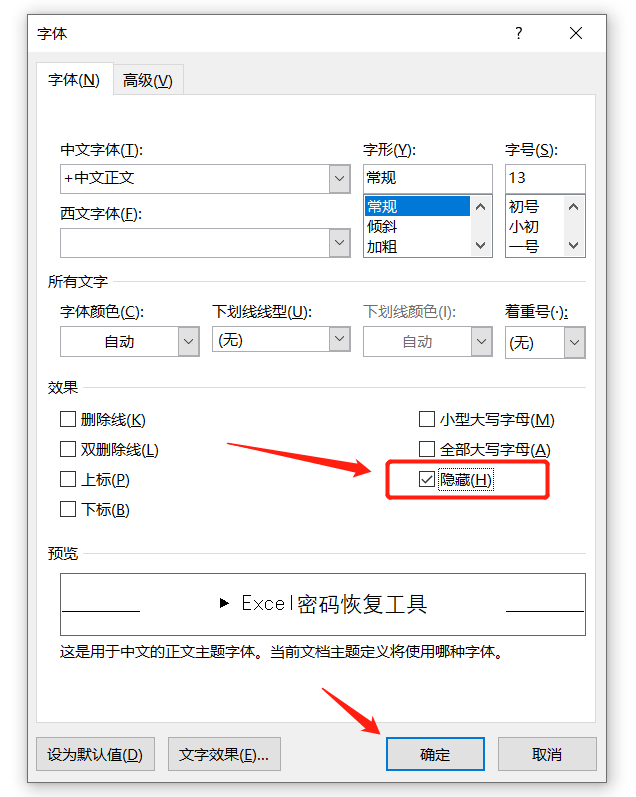 .
.
After completing the above operations, click [File]-[Print], and you can see that the content you originally chose to hide is no longer visible in the print preview. At this time, click the [Print] button, and the hidden part of the content will not be printed.
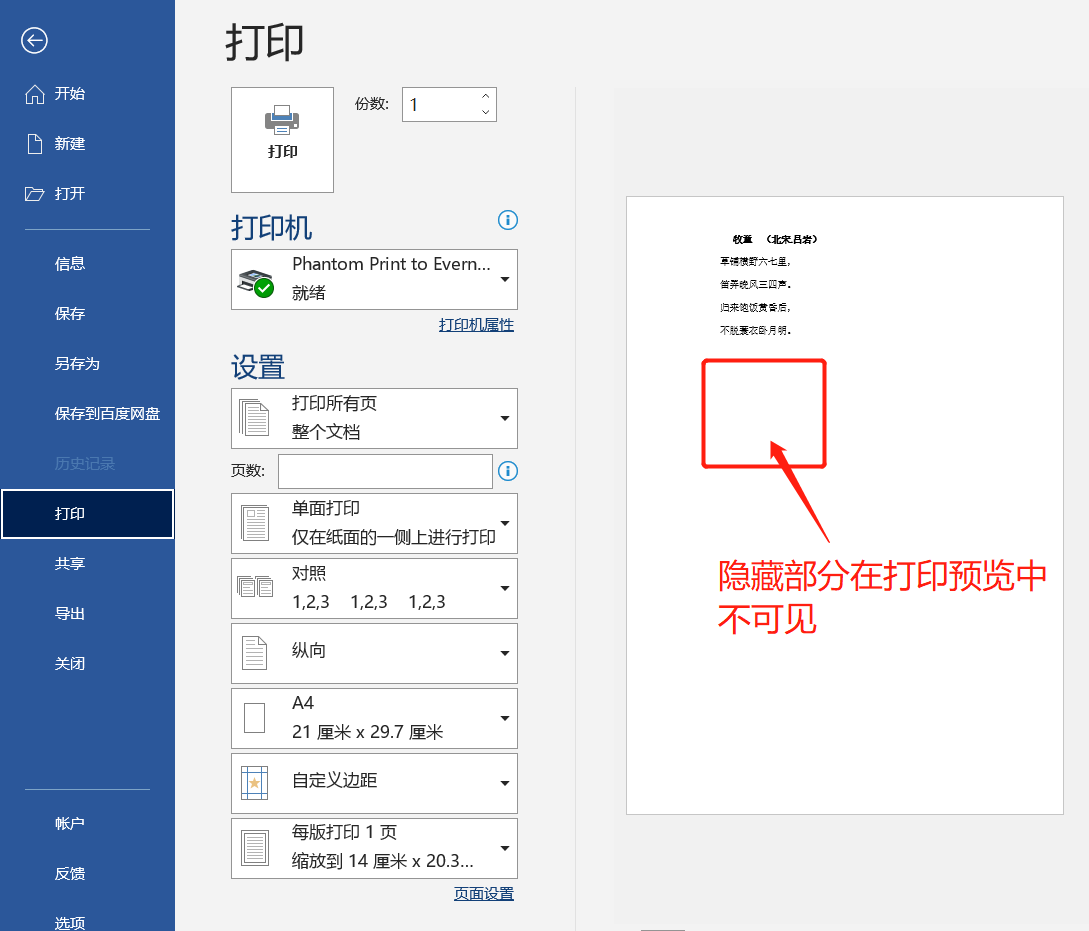
.
If you find that the [Font] checkbox is grayed out when setting the content to be hidden, and the icon in the lower right corner is also grayed out and cannot be clicked, what should you do?
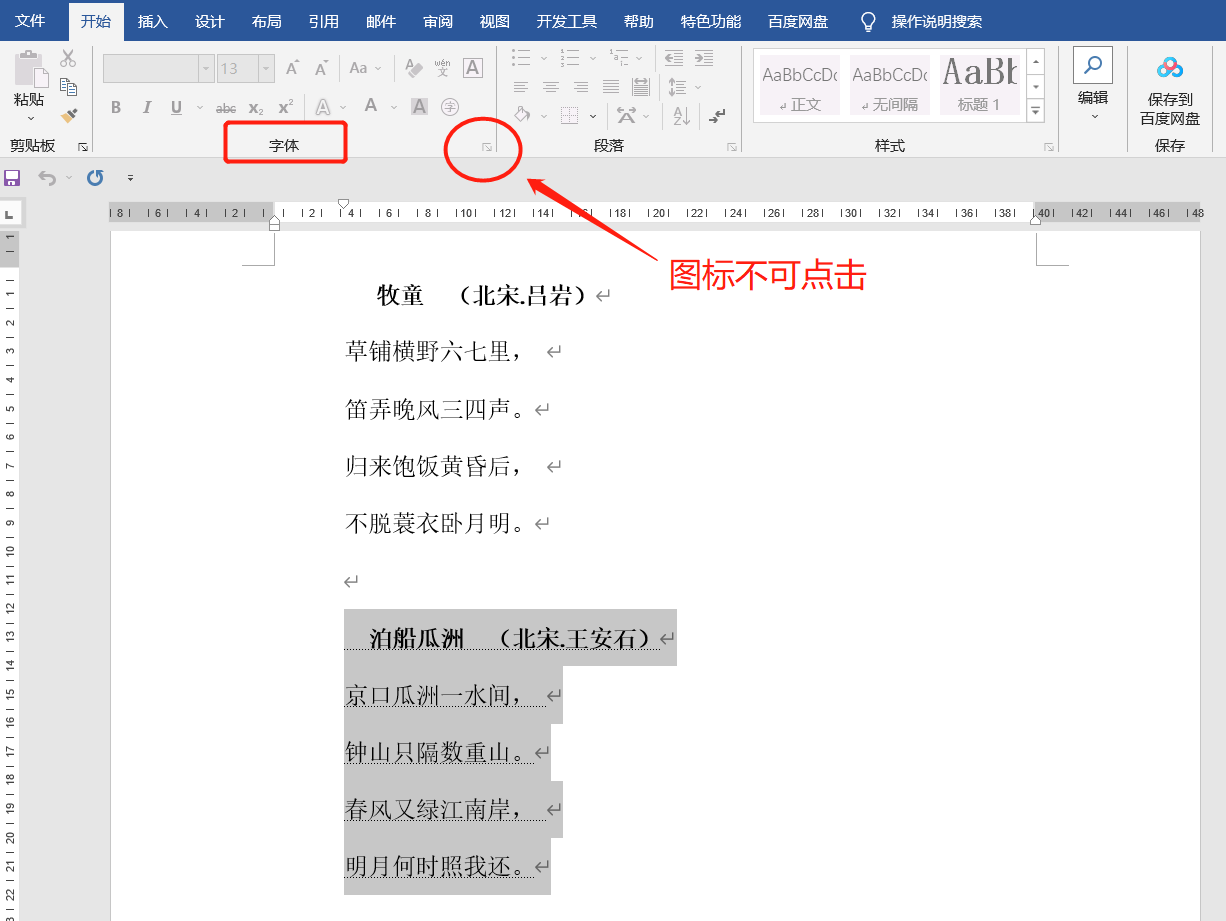 .
.
In this case, we can check whether the Word document has been set to "restrict editing". Under the restriction protection, Word cannot edit the document.
We need to lift the "restrictions" first before we can set up content hiding.
The method is also very simple, click the [Review] option in the menu, and then click [Restrict Editing] in the list.
 .
.
After the [Restricted Editing] dialog box pops up, click the [Stop Protection] button below, then enter the originally set password in the newly popped-up dialog box. After clicking [OK], the "Restricted Editing" of the Word document will be lifted. You can also set up to hide the content of Word documents.
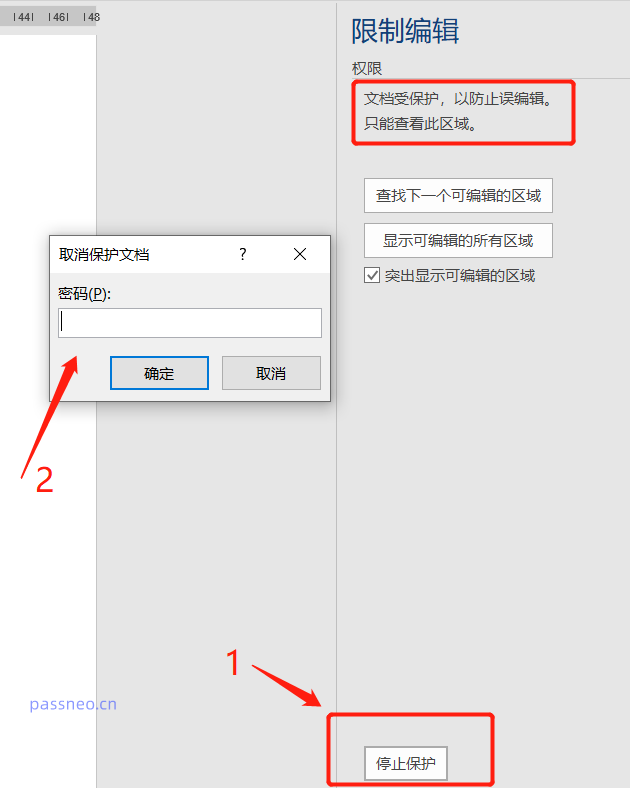 .
.
If we forget the password, we cannot lift the "restrictions" in Word, but we can use other tools to solve the problem.
Take the Pepsi Niu Word password recovery tool as an example. You can directly remove the "restricted editing" of a Word document without entering a password.
In the tool, select the [Unrestriction] module, and then import the Word document.
Tool link: Pepsi Niu Word Password Recovery Tool
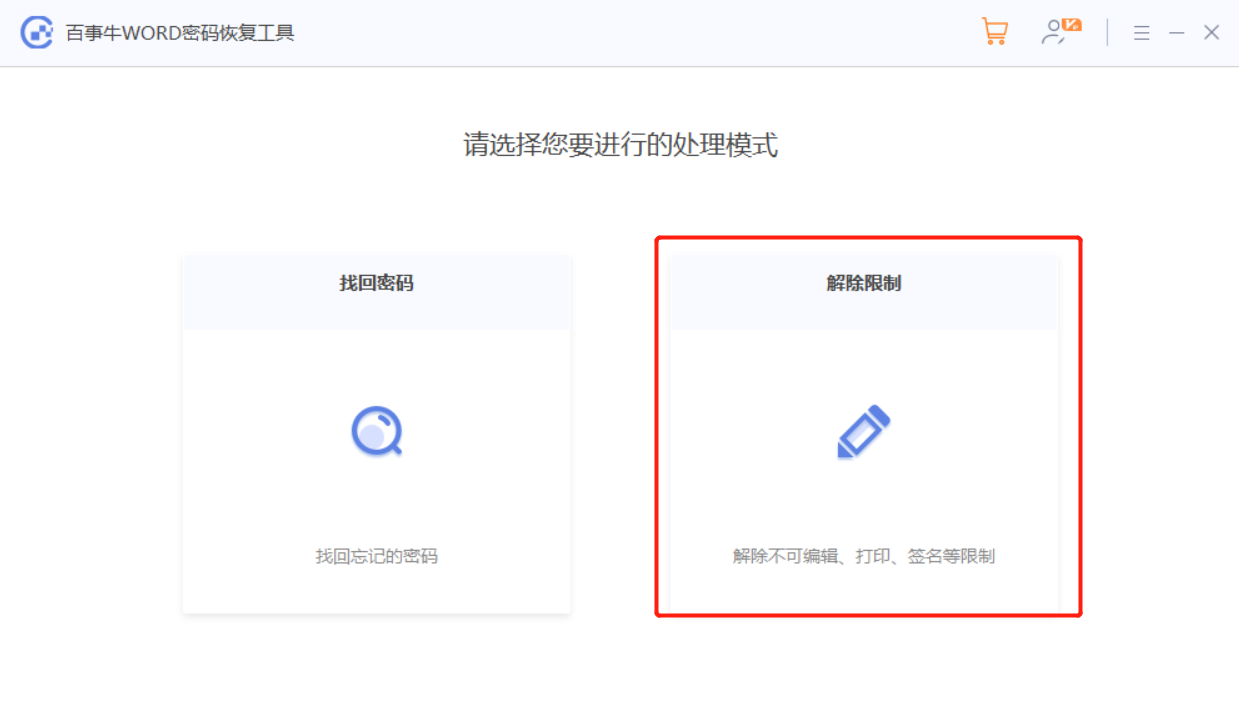
The word document with the restriction removed will be saved as a new document and will not overwrite the original Word document. Click [Go to View] to find it.
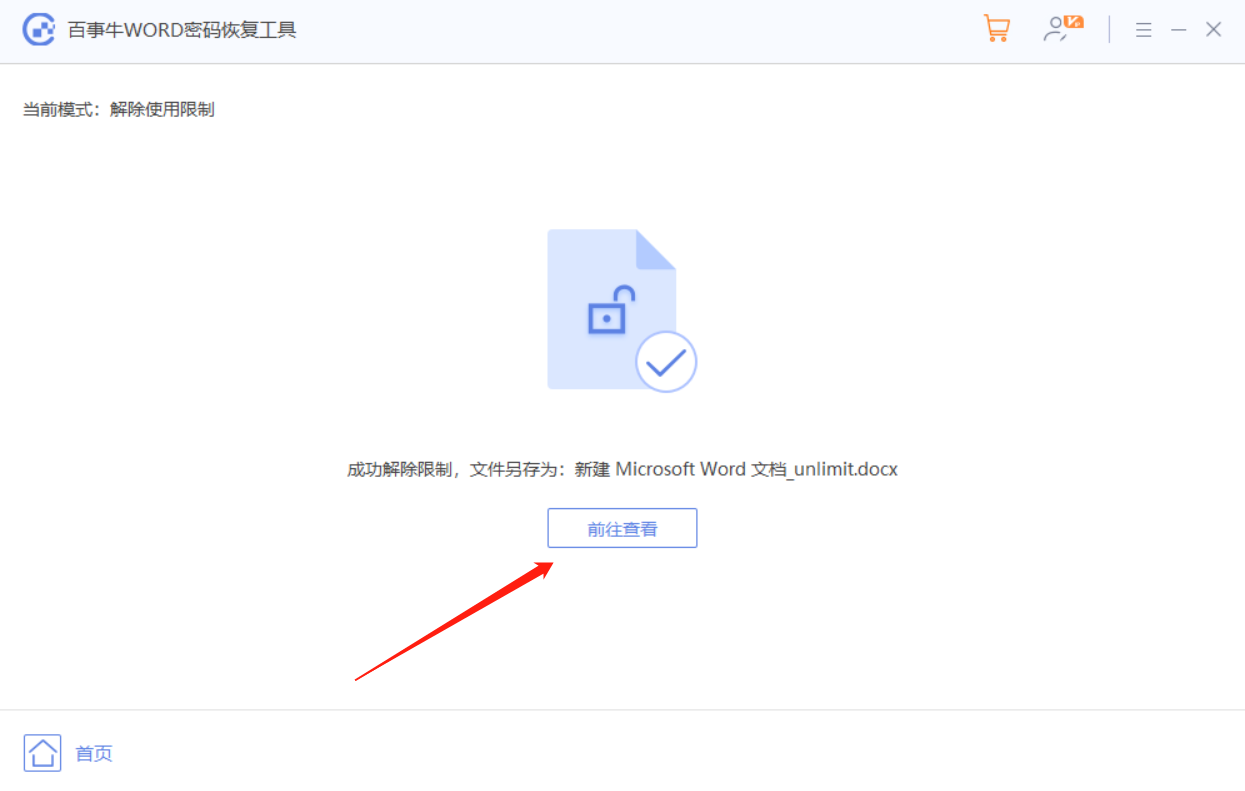
The above is the detailed content of How to print part of the content or hide the content that is not to be printed?. For more information, please follow other related articles on the PHP Chinese website!




