
php editor Apple has the answer for you: If you encounter a situation where the PDF file cannot be edited, you can try to use professional PDF editing tools, such as Adobe Acrobat, Foxit PhantomPDF, etc., to perform editing operations. In addition, you can also try online PDF editing tools, such as Smallpdf, PDFescape, etc. If the above method does not work, the file may be protected or damaged. It is recommended to contact the original author of the file for help.
Before editing a PDF file, make sure to open the file with a PDF editor, as it cannot be edited by a PDF reader. Therefore, it is crucial to choose the appropriate tool to modify PDF.
If you still cannot edit after opening it with a PDF editor, then you need to check whether it is the following two problems:
1. The PDF file is a scanned copy. The scanned copy is in image format and cannot be edited. We can use software with a text scanning function, such as WeChat’s screenshot function, to identify the text in the picture and extract it. .
2.The PDF file has "Restricted Editing" set. A PDF with "restricted editing" set is equivalent to being locked and cannot be edited. We need to lift the "restricted" before editing.
If you want to remove the "restricted editing" of a PDF file, you must first open the PDF file through the PDF editor, then find the [Protect] option in the menu, and then click [Remove Security Settings] in the list;
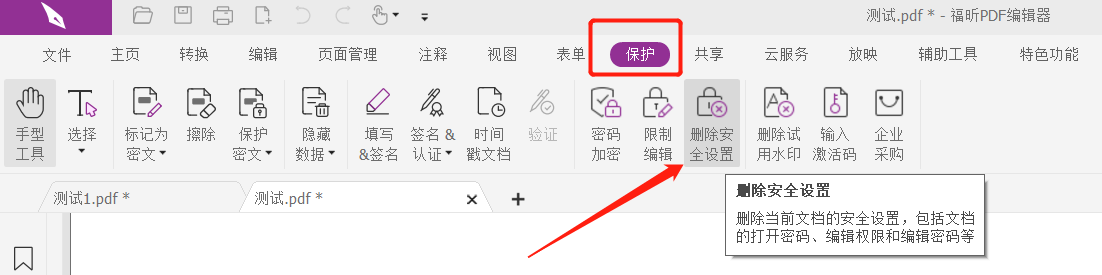
After the password dialog box pops up, enter the originally set password in the blank field. After clicking [OK], the "restrictions" on the PDF file will be lifted, and you can edit it.
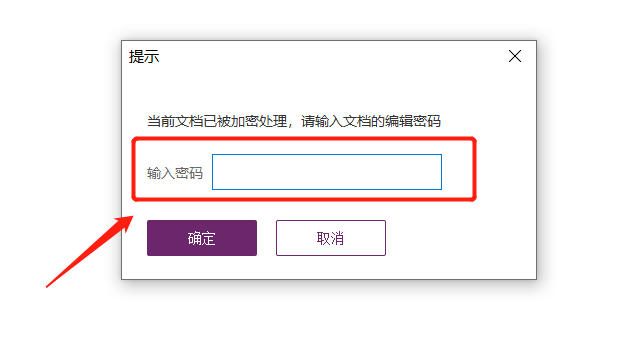
So if you forget the "restriction password" of a PDF file, is it impossible to remove the "restriction"? Don’t worry, we can also use the following two methods to solve it.
Method 1: Directly remove the "restriction password" of PDF
We can use PDF-related tools to directly remove the "restriction password" and lift the restriction protection without entering a password. Take the Pepsi Niu PDF Password Recovery Tool as an example. There is an "Unrestriction" module in the tool. Click on it to import the PDF file.
Tool link: Pepsi Niu PDF Password Recovery Tool
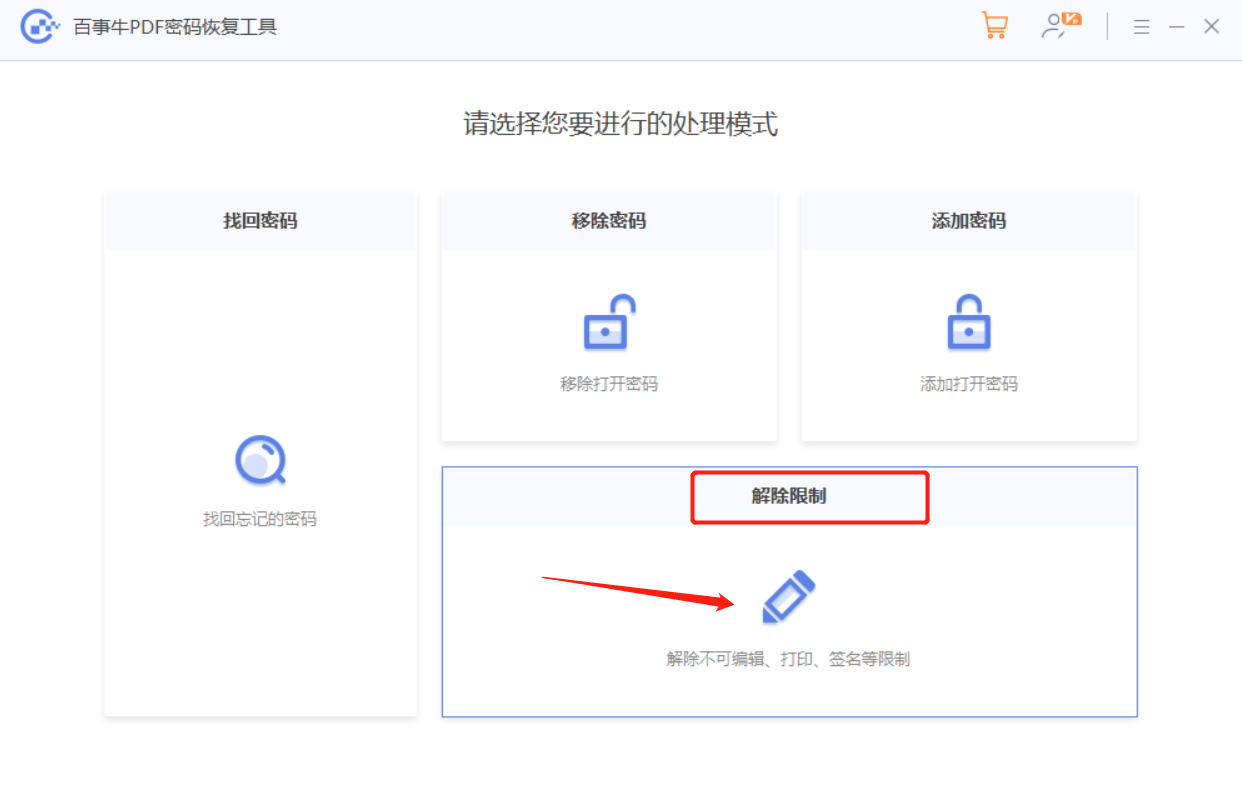
After the uninstallation is completed, the PDF file will be saved as a new file and the original file will not be overwritten. You can find it by clicking [Go to View] to open the folder.
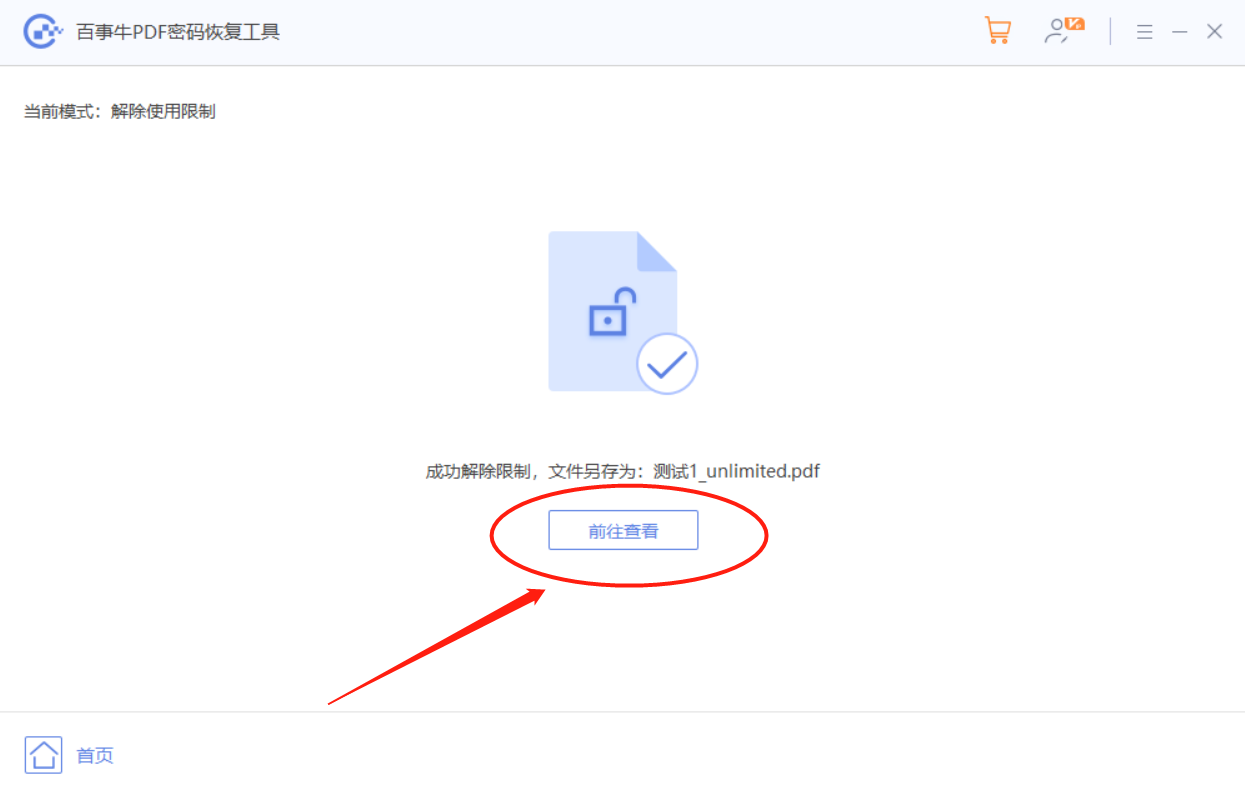
Method 2: Convert PDF to other editable formats
We can use the conversion tool to convert the "restricted editing" PDF files to other formats, such as Word format, and then edit them. Take the Pepsi Niu PDF conversion tool as an example. Even if the PDF file is set to "restrict editing", it can be directly converted to other formats without a password.
The [PDF to File Converter] module in the tool can convert PDF into Word, Excel, PPT, TXT, HTML and other files;
Tool link: Pepsi Niu PDF conversion tool
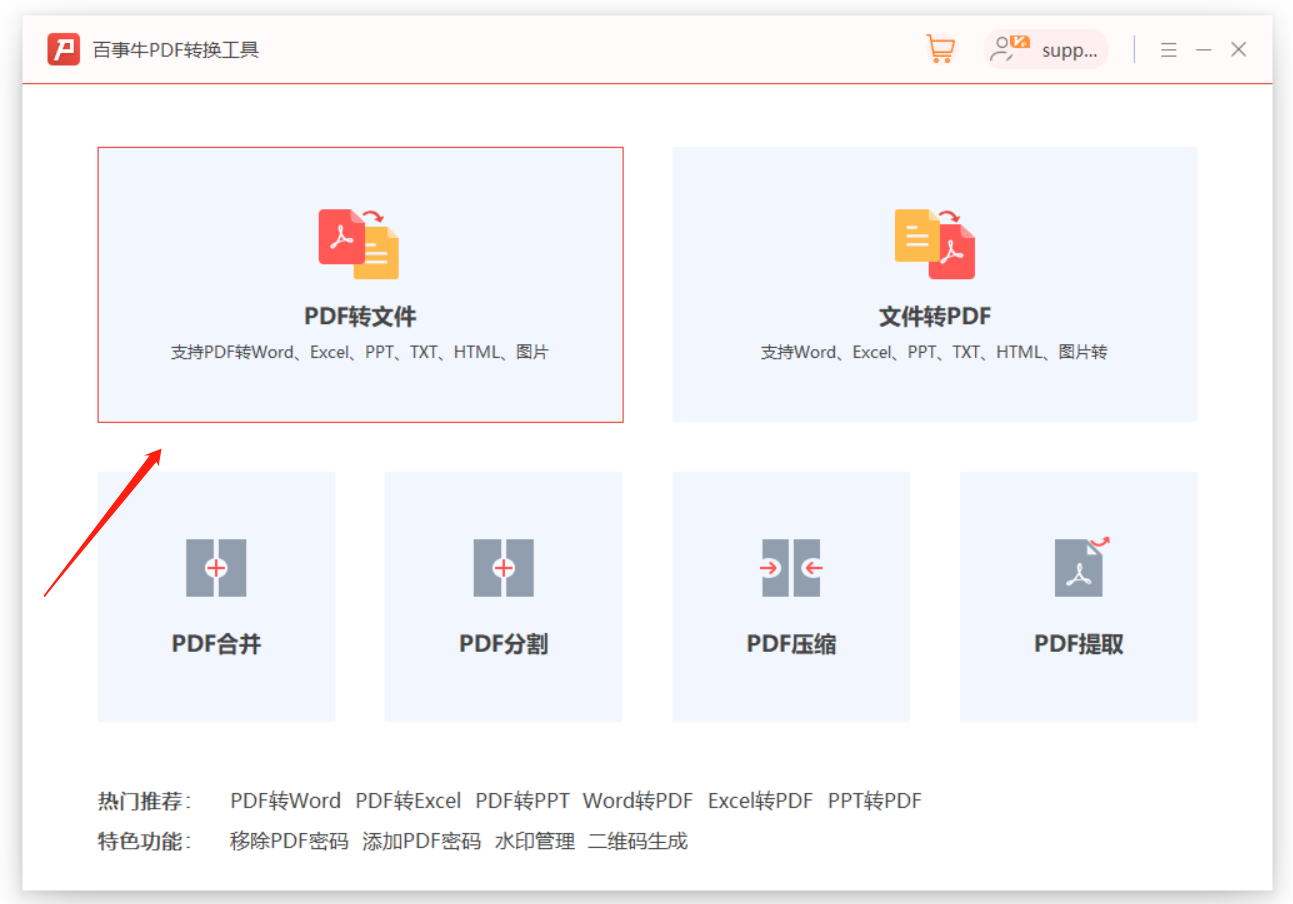
After clicking [PDF to File], drag the PDF file with "Restriction Protection" set directly into the tool, or click [Add File] to import, select [PDF to Word] as the conversion type, and then click [Start] 】Can be converted;
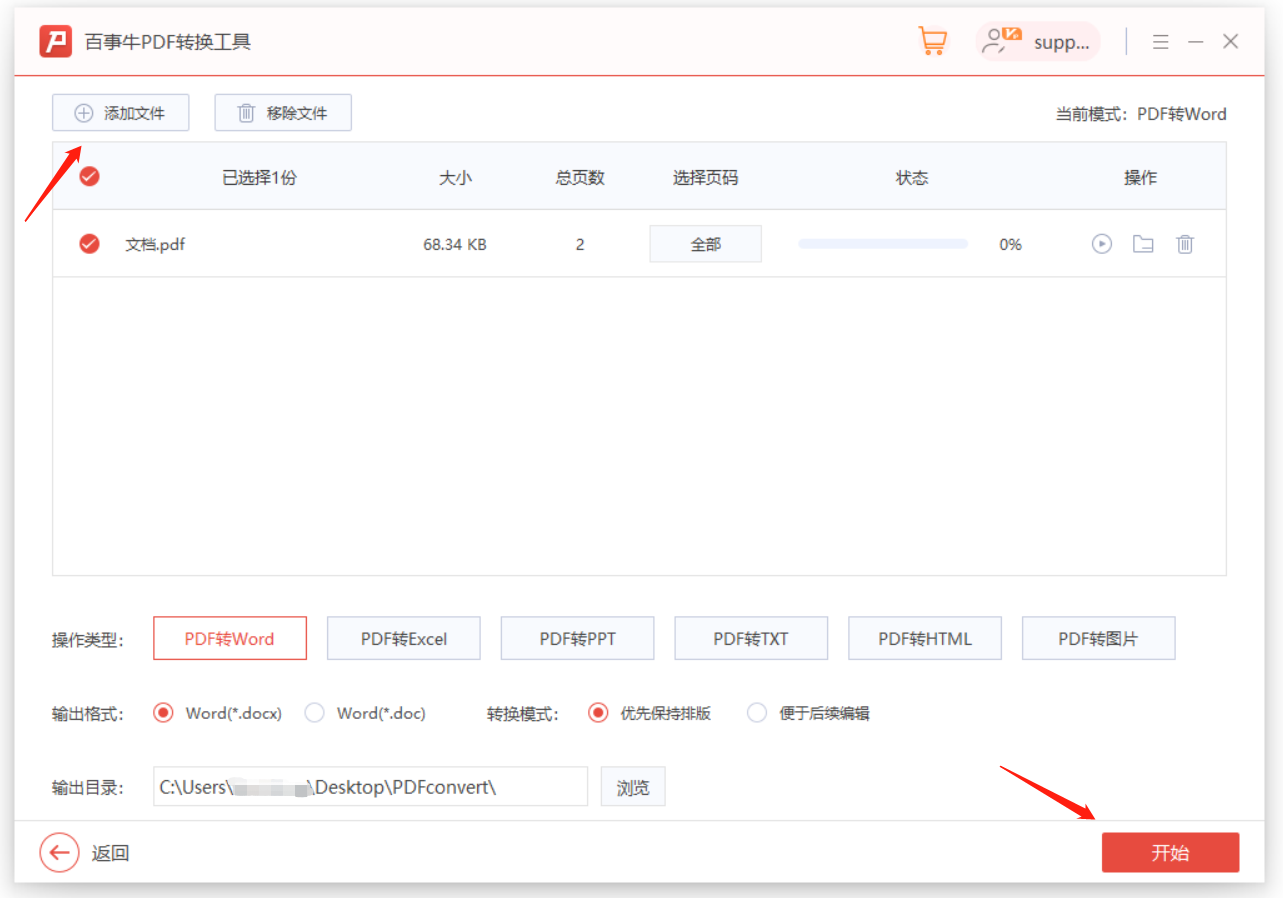
After you see the status showing "Complete", click the icon next to it, and then click [Open Result File] in the list to see the document converted to Word format, and you can directly use Word to edit the document.
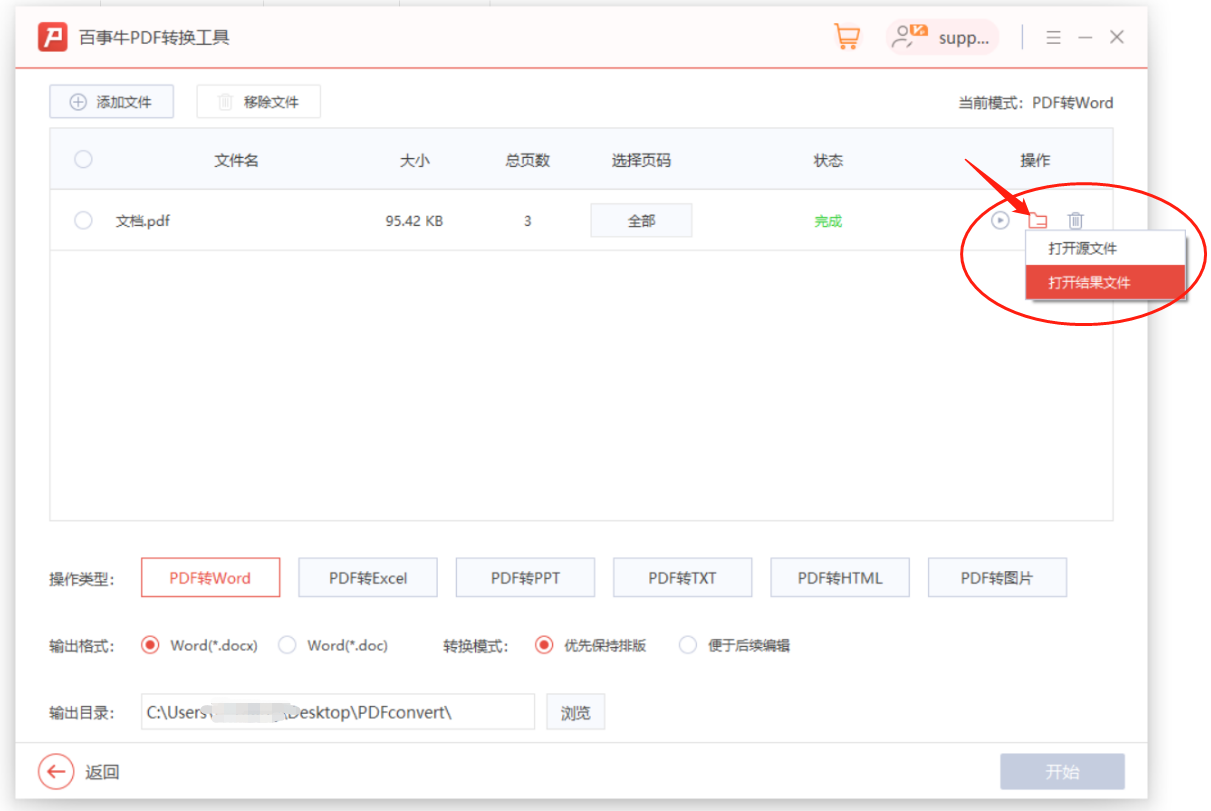
The above is the detailed content of What should I do if the PDF file cannot be edited?. For more information, please follow other related articles on the PHP Chinese website!




