
php editor Banana today will introduce to you how to set passwords and clear passwords for RAR files. Setting a password can effectively protect file security and prevent unauthorized access; clearing the password facilitates file sharing and management. Next, we will explain in detail how to set and clear RAR file passwords in WinRAR and 7-Zip, two commonly used compression software. Let’s learn together!
RAR is the most common format for compressed files. If you are using WinRAR software, you can set the opening password as follows:
1. Set the opening password while compressing the file: Select the file to be compressed, right-click the mouse, and select [Add to compressed file].
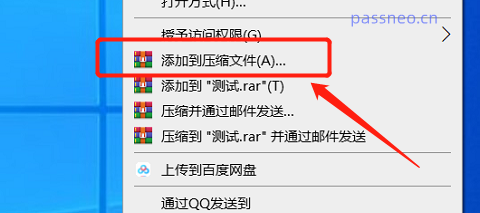 .
.
2. After the new menu pops up, you can see that the default compression is RAR format, and other formats can also be selected. Click [Set Password], enter the password you want to set in the pop-up dialog box, and click [OK]. The password for opening the compressed package is set.
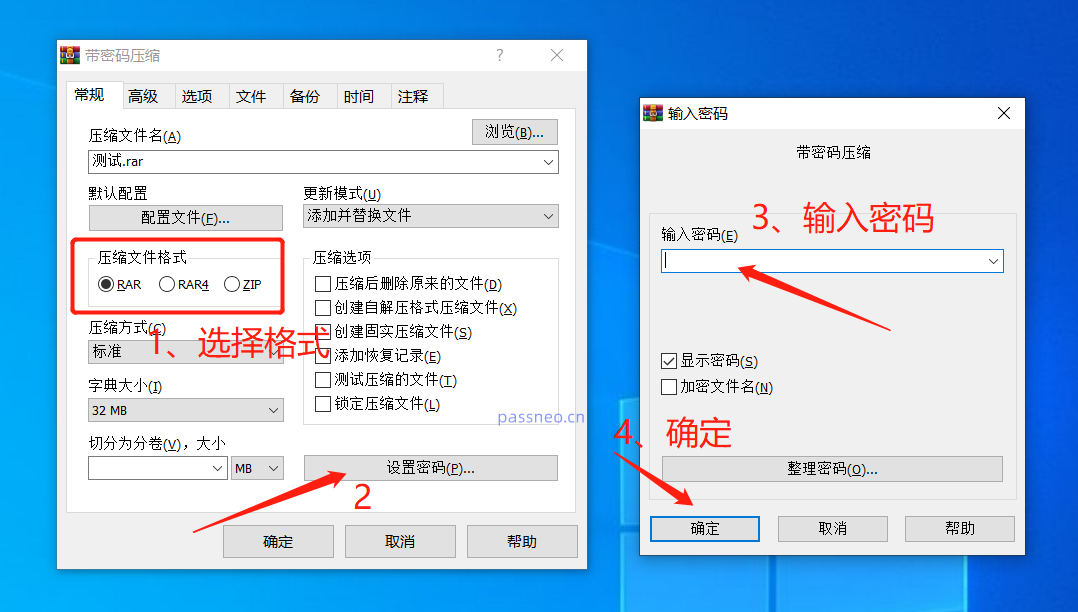 .
.
3. When opening any file in the compressed package, you will be prompted to enter a password before you can open the file.
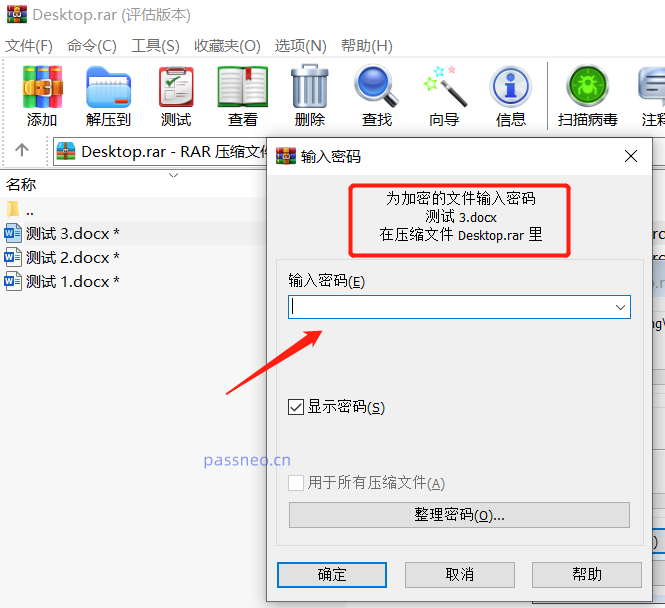
.
If the password is not needed later, it will be troublesome to have to enter the password every time you open the file in the compressed package. We can clear the password. However, RAR does not have the option to directly cancel the password. You can only decompress the compressed package files to a new folder, and then recompress the compressed package without setting a password.
1. First open the RAR archive, click [Extract to] on the toolbar above, select the path to save after decompression in the new dialog box, and then click [OK].
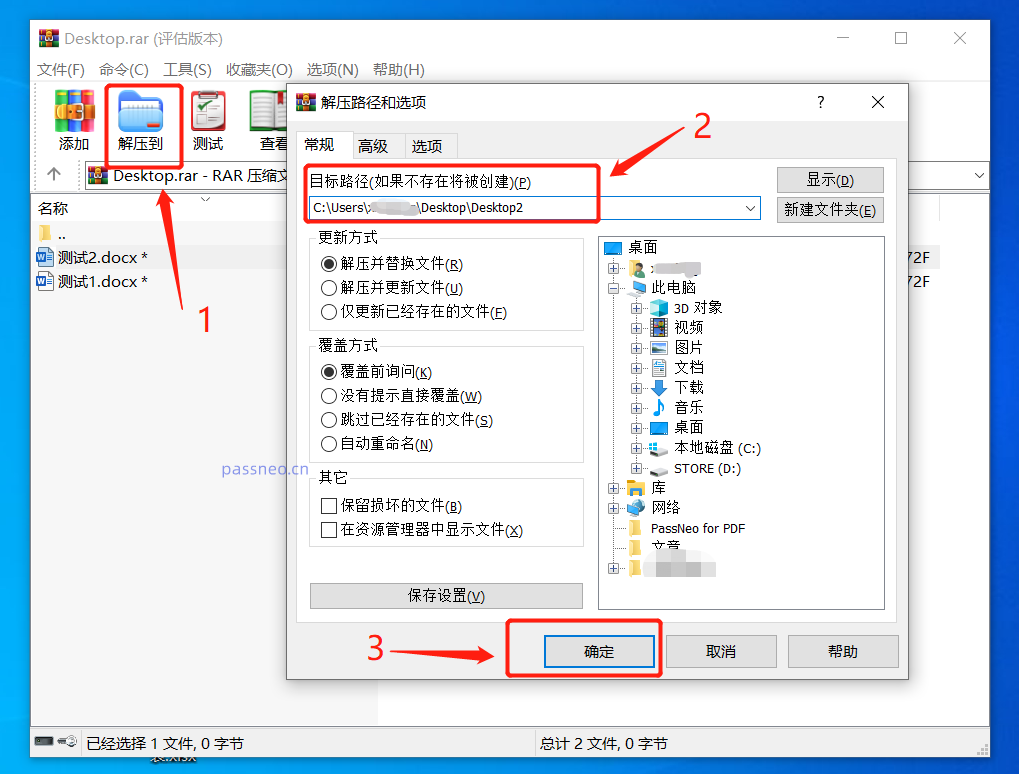 .
.
2. A dialog box for entering a password will appear. Enter the originally set opening password and press [OK]. The files in the compressed package will be decompressed to a new folder. If you recompress the file, you will not be able to open it without setting a password.
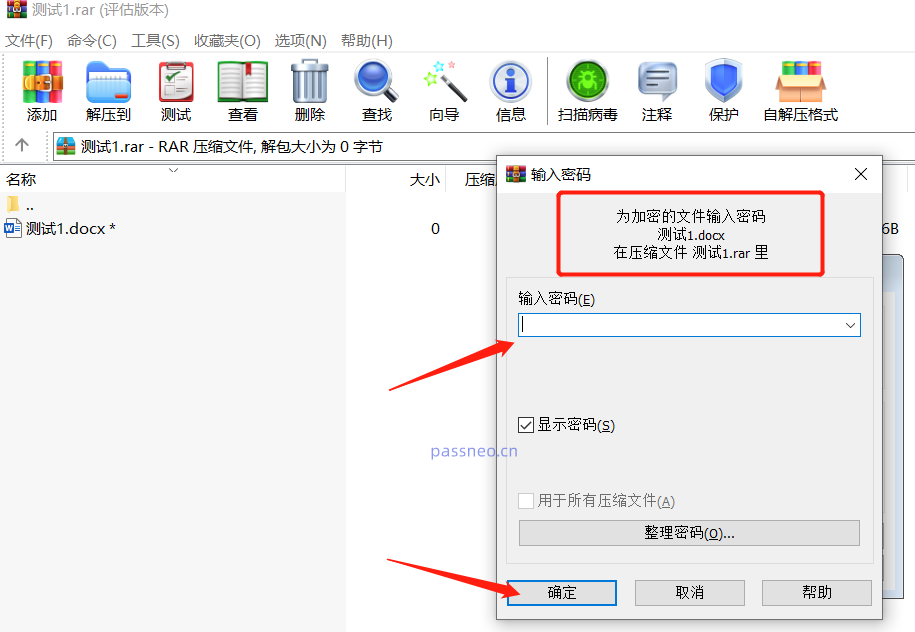
.
If you forget the password you set before, is there no way to clear it?
In fact, you can use other tools, such as Pepsi Niu RAR password recovery tool, to retrieve the password first, and then use the above method to remove the password.
First import the RAR file into the tool, then select one of the methods to retrieve the password, and click [Start].
Tool link: Pepsi Niu RAR password recovery tool
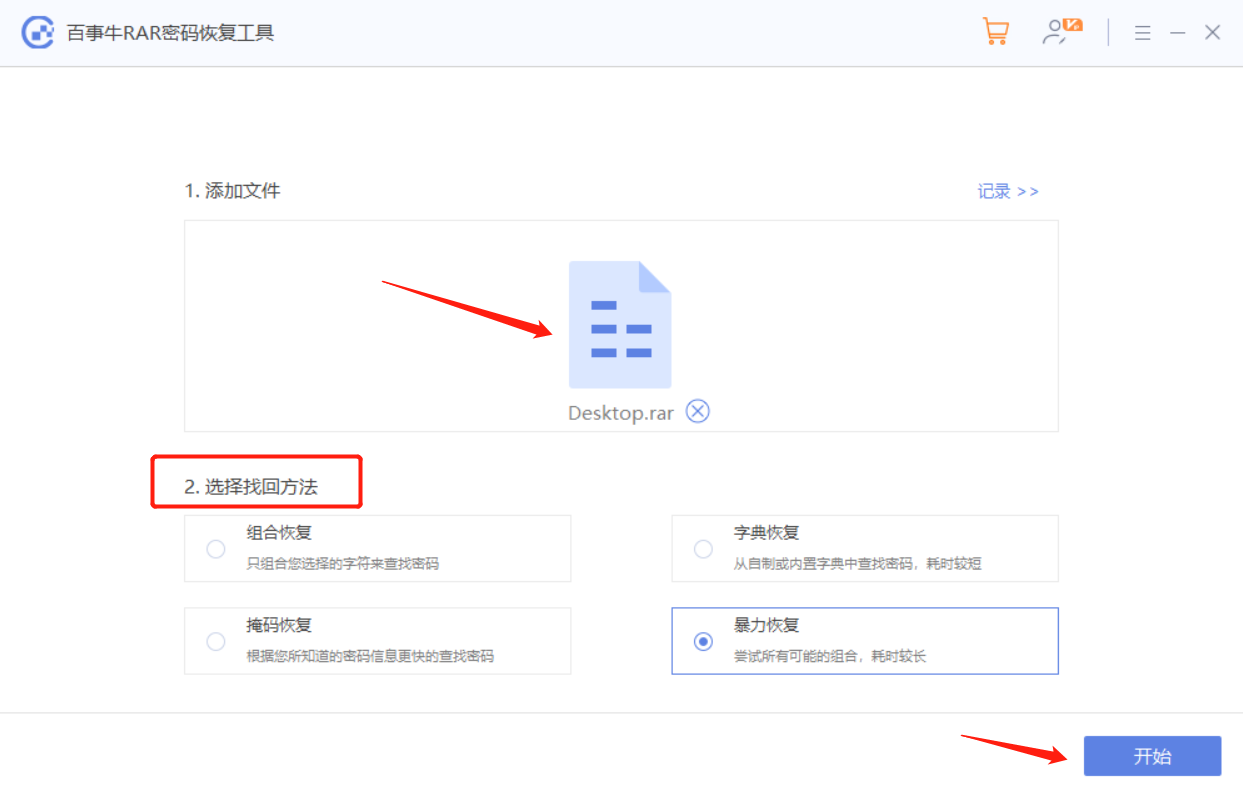
After filling in the information as prompted, wait for the tool to run to retrieve the password.
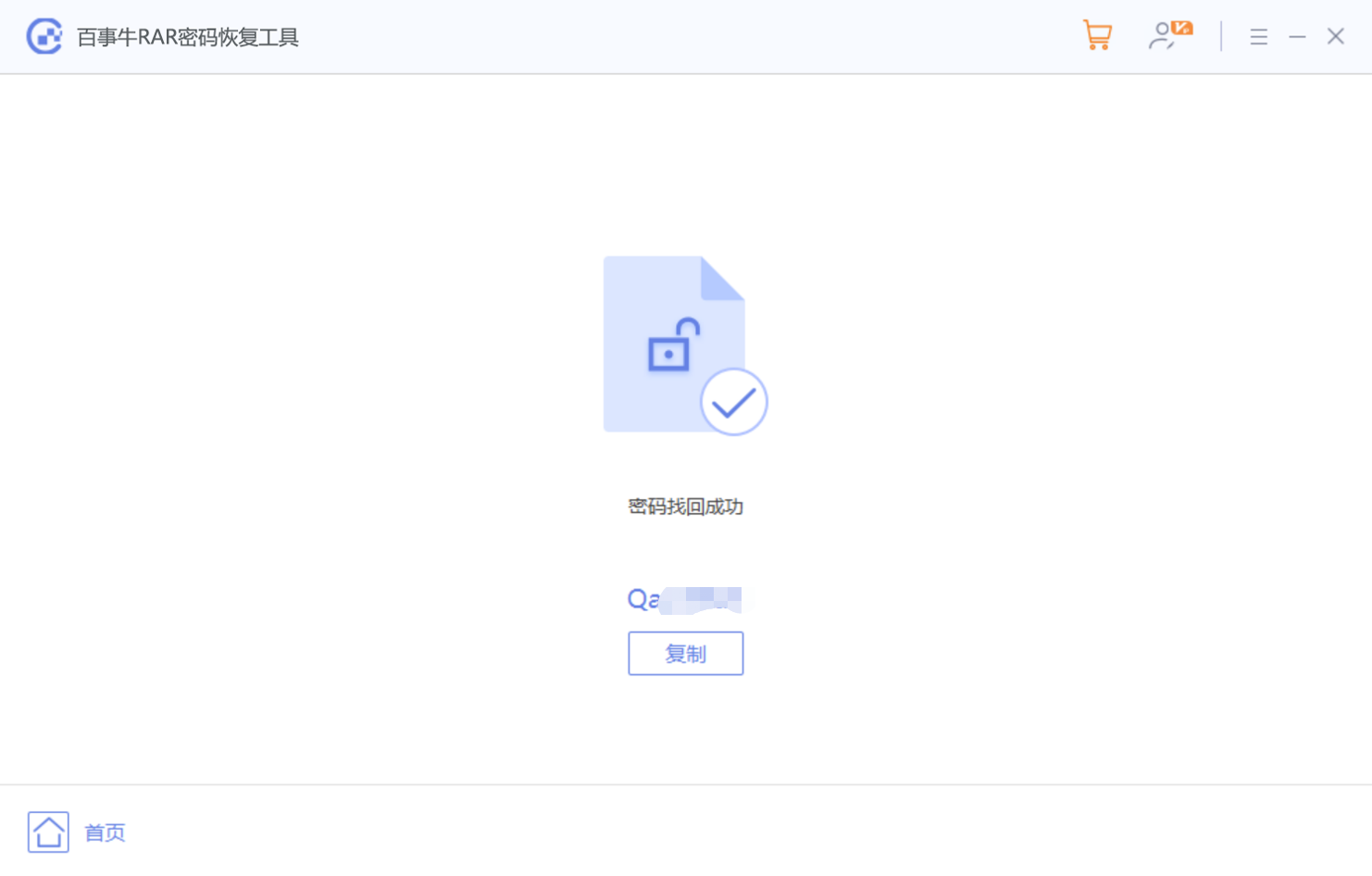
The above is the detailed content of How to set and clear passwords for RAR files. For more information, please follow other related articles on the PHP Chinese website!




