
php editor Xigua teaches you how to open a password-set RAR file. When you download a RAR file and find that you need a password to decompress it, don't worry, the following methods may help you. You can try common passwords, use the cracking function that comes with the decompression software, look for password hints, or contact the file provider to obtain the password. Remember to delete the files and change the password after unzipping to ensure safety. Hope these methods can help you solve RAR password problem!
RAR files usually need to be opened using specialized decompression software, the most popular of which is WinRAR. WinRAR is a powerful compression and decompression software. In addition to compressing files, it can also decompress RAR files and encrypted RAR files.
After downloading and installing WinRAR, you can double-click the RAR compressed package to open the file, or you can decompress the RAR compressed package and then open the files inside.
Double-click the password-set RAR file to open the compressed package and see the files inside;
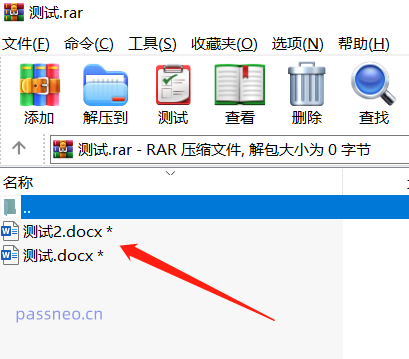
But since a password has been set, when you click to open the file inside, a dialog box will pop up. You need to enter the originally set password in the blank column to open the file.
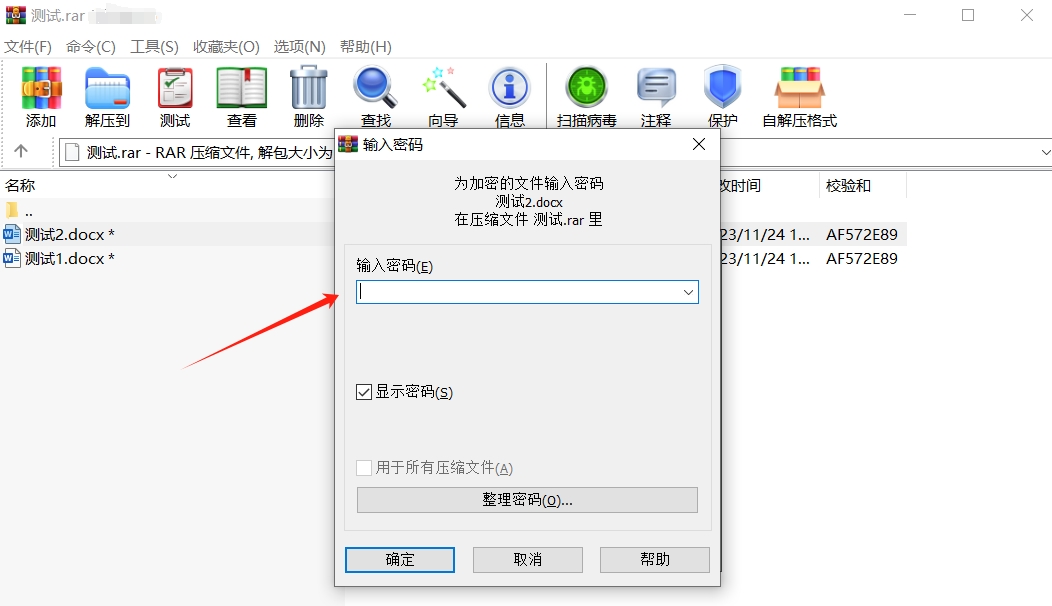
You can also directly extract the password-set RAR file to generate a normal folder, and then open it to view.
First, select the RAR file with the mouse and right-click the mouse. Select "Extract File" in the list to decompress the file and place it in the specified folder. Select "Extract to current folder" to decompress directly to the location of the RAR file. folder.
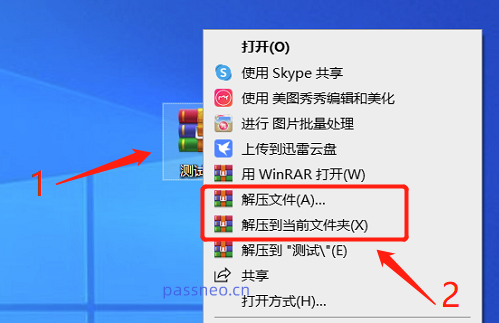
As shown in the figure, after selecting "Extract File", a dialog box will pop up. You can set the save path, update method, overwrite method and other options of the decompressed file. After selecting, click "OK" to start decompression;
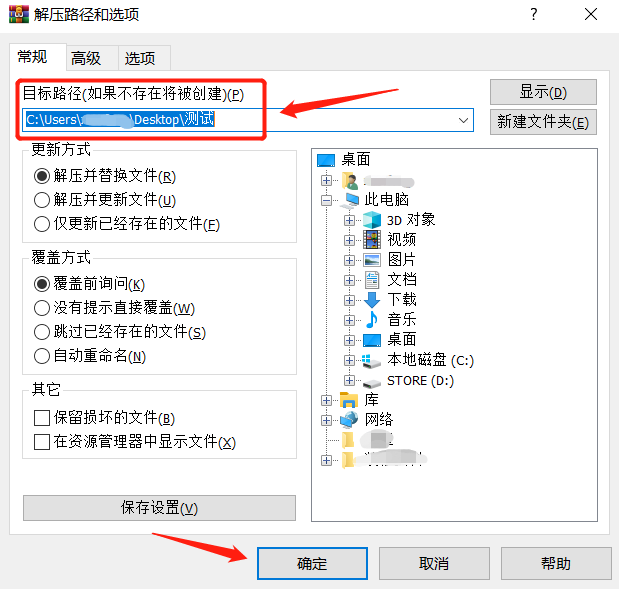
Regardless of whether you choose "Extract File" or "Extract Current Folder", the "Enter Password" dialog box will still appear. Enter the originally set password in the blank column and click "OK" to decompress the file. .
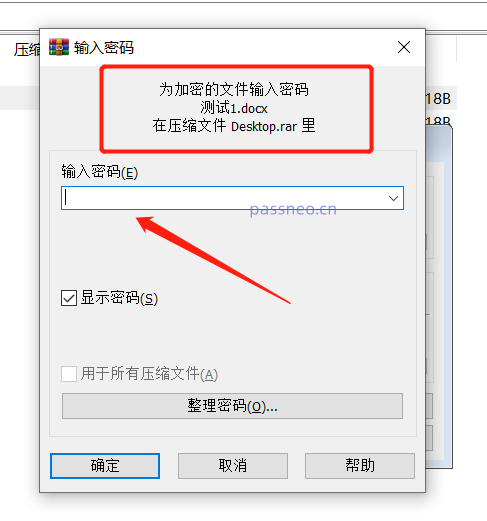
In addition to WinRAR, we can also choose 7-Zip decompression software to open password-set RAR files. 7-Although Zip software cannot compress compressed files in RAR format, it can open or decompress RAR files.
The operation method is the same as WinRAR software. After installing 7-Zip, directly double-click the RAR archive to see the files inside. Click the file and enter the password to open the file.
The difference is that when using 7-Zip to decompress the RAR file, selecting "Extract file" means that the compressed package can be set to a specified folder after decompression. Selecting "Extract to current location" means extracting the file to the location of the compressed package. folder.
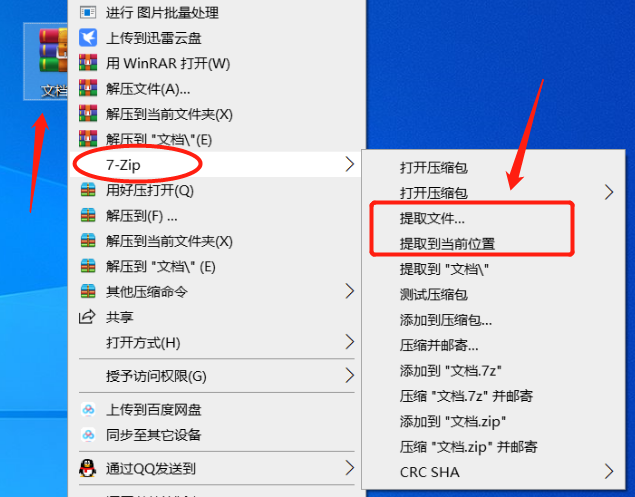
Similarly, when using 7-Zip software to open or decompress a RAR file with a password set, you need to enter the password first before you can open the file in the compressed package or decompress the file.
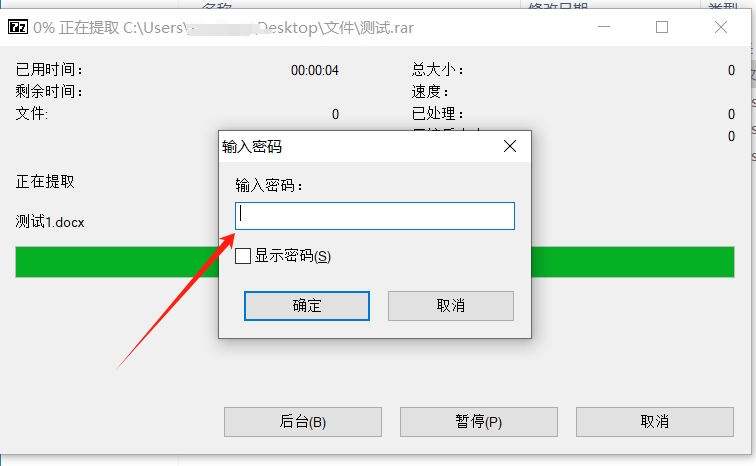
The above is the detailed content of How to open a password-set RAR file?. For more information, please follow other related articles on the PHP Chinese website!
 Introduction to the function of converting uppercase to lowercase in Python
Introduction to the function of converting uppercase to lowercase in Python
 What does mesh networking mean?
What does mesh networking mean?
 What are the reasons why a mobile phone has an empty number?
What are the reasons why a mobile phone has an empty number?
 Network Topology
Network Topology
 The role of validate function
The role of validate function
 Commonly used codes in html language
Commonly used codes in html language
 What to do if php deserialization fails
What to do if php deserialization fails
 What is nfc access control card
What is nfc access control card




