 Computer Tutorials
Computer Tutorials
 System Installation
System Installation
 What is the reason for the black screen on the computer?
What is the reason for the black screen on the computer?
What is the reason for the black screen on the computer?
Computer black screen is a common computer failure. Many users feel helpless when their computer screen goes black. They don’t know the cause of the black screen and don’t know how to solve it. In this issue, the editor summarizes several common causes of failures. Users After troubleshooting, it can be solved accordingly. If it is a system problem, this site provides free download and installation packages for Windows systems. Let’s take a look.

What causes a black screen on a computer
Method 1: Monitor
Sometimes the black screen is caused by the monitor itself not working properly, such as Poor contact between the power cord and power plug, bad power switch, internal circuit failure of the monitor, etc.
After the computer monitor has a black screen, and the monitor indicator light goes out, it means that the monitor itself is faulty, usually there is a problem with the power supply.
After the computer monitor has a black screen, if the indicator light stays on and does not flash, it means that the monitor's high-voltage board (Including its power circuit), backlight circuit, and AD driver board circuit are faulty
After the computer monitor has a black screen, the indicator light flashes, which is not necessarily a problem with the monitor
The graphics card of the computer monitor has a black screen
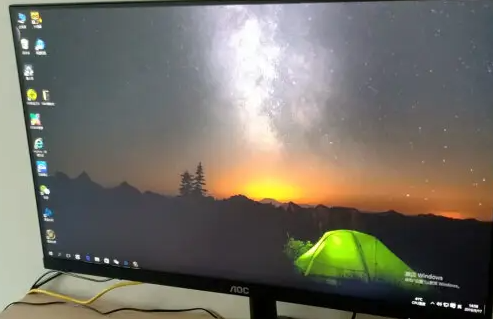
Method 2: Graphics card
After the computer is turned on, the computer monitor suddenly appears with a black screen. Pay attention to whether there is an alarm sound from the PC speaker in the computer. We can preliminarily determine the hardware part that may have a problem based on the length of the alarm sound. If the alarm sound fluctuates when the computer is turned on, it is judged to be a problem with the graphics card.
1. We can open the case, check whether the graphics card is firmly inserted, pull out the graphics card, plug it back in, tighten it, and then fix it with screws.
2. If the black screen problem of the monitor cannot be solved after replugging it, you can unplug the graphics card and try it in another slot on the motherboard. If the graphics card is not a PCI but an AGP slot board, and the computer motherboard only has one AGP slot, you can try another AGP slot on the motherboard to eliminate physical problems with the graphics card.

#3. If the graphics card is not inserted firmly and has physical faults, there is another possibility that the "golden finger" of the graphics card itself has poor contact. Pull out the graphics card again and wipe the "golden finger" with an eraser, because poor contact of the "golden finger" is mostly caused by some dirt on the graphics card.
Plug it back in, wipe the golden finger, and reconnect it. The computer monitor still has a black screen. Determine whether the graphics card needs repair or replacement.
 Method 3: Memory
Method 3: Memory
If the alarm sound is a short sound when the computer is turned on, and a black screen appears at the same time, it can be roughly judged that the computer memory is in poor contact.

You can plug and unplug the memory again. Most SDRAM slots on motherboards are made very tight. You can use your finger to hold the bottom of the SDRAM slot on the motherboard, and then use your thumb to press down on the memory. Hearing a slight sound proves that the memory has bottomed out. Finally, the memory can be secured with clips.

Method 4: Monitor black screen Power supply
There are also some computer monitors with a black screen, and the computer will not alarm. The simplest way is to analyze the specific problem based on the mathematical "exclusion method". First, check whether there is any problem with the power supply wiring board. Remove the relevant supporting parts of the computer and replace them with others that can be used to check whether the power wiring board is working properly. device of. If the power supply terminal board is not faulty, then follow normal procedures to check whether the connection between the computer power supply and the motherboard is normal, and check whether the motherboard power supply is normal.

If the socket is not connected incorrectly, the power supply should be checked. If the power supply burns out, the fan will stop running. Some early computer cases often lacked power. If this is the case, we can unplug all power cords from the hard drive, optical drive, and floppy drive, and then restart the computer. After the power consumption rate is significantly reduced, see if this situation is resolved. If the problem still cannot be solved, please rule out whether the motherboard BIOS is accidentally damaged by viruses such as CIH, or whether the motherboard has poor contact or a solder joint short circuit.
 Method 5: CPU
Method 5: CPU
As the CPU clock speed continues to increase, the power supply plays an increasingly important role in the entire PC power system. The CPU is the heart of the computer, and the chassis power supply can provide power and energy for the heart. Insufficient power supply may also cause a black screen on the computer monitor. The symptom is that after turning on the computer, you can hear the chassis power fan starting normally, and you cannot hear the beep sound of system errors, but the machine does not work, there is no power-on self-test process, and the computer monitor has a black screen. If after cutting off the power, plug and unplug all boards and memories again to make sure that all boards or components are not loose, it is most likely caused by insufficient power.

The above is the detailed content of What is the reason for the black screen on the computer?. For more information, please follow other related articles on the PHP Chinese website!

Hot AI Tools

Undress AI Tool
Undress images for free

Undresser.AI Undress
AI-powered app for creating realistic nude photos

AI Clothes Remover
Online AI tool for removing clothes from photos.

Clothoff.io
AI clothes remover

Video Face Swap
Swap faces in any video effortlessly with our completely free AI face swap tool!

Hot Article

Hot Tools

Notepad++7.3.1
Easy-to-use and free code editor

SublimeText3 Chinese version
Chinese version, very easy to use

Zend Studio 13.0.1
Powerful PHP integrated development environment

Dreamweaver CS6
Visual web development tools

SublimeText3 Mac version
God-level code editing software (SublimeText3)
 How to check if Windows is activated and genuine
Jul 09, 2025 am 12:54 AM
How to check if Windows is activated and genuine
Jul 09, 2025 am 12:54 AM
1. Check the activation status in the settings; 2. Use the command prompt to check the activation status; 3. Check whether there are watermarks or restrictions; 4. Verify whether the system is genuine. To confirm whether Windows is genuine and activated, first open "Settings" → "System" → "About" → "Activate" to view the status, and it is normal to display "Windows is activated"; secondly, you can run the commands wmic and slmgr with administrator permissions to view the license details; if the desktop has a "Activate Windows" watermark, it means that it is not activated; finally, use "Windows Specifications" to confirm that the system type is retail or OEM version, and use Microsoft's official tools to verify the authenticity of the system.
 How to install Windows on a second monitor setup
Jul 17, 2025 am 02:42 AM
How to install Windows on a second monitor setup
Jul 17, 2025 am 02:42 AM
Connecting a second monitor when installing a Windows system will not affect the installation process, but the following things need to be paid attention to to ensure that the dual screens work normally: 1. There may be only one screen display during the installation process, and the main display device in the BIOS can be adjusted or the interface can be replaced; 2. After the installation is completed, select the display mode through Win P, and adjust the resolution, position and main display in the display settings; 3. If there is a black screen or unrecognizable situation, check the cable, update the driver or enter safe mode to reinstall the driver; 4. When using monitors with different resolutions, set the appropriate zoom ratio and enable the zoom repair option to optimize the display effect.
 How to back up my Mac before a macOS update?
Jul 15, 2025 am 12:33 AM
How to back up my Mac before a macOS update?
Jul 15, 2025 am 12:33 AM
Before updating macOS, you should back up your Mac. 1. Use TimeMachine to make a complete backup, insert the external hard disk and enable automatic regular backup; 2. Manually back up important files to cloud storage or external devices, and give priority to backing up documents, photos, bookmarks and other key information; 3. Create a bootable macOS installation disk for system repair or reinstallation, prepare a 16GB USB disk and run terminal commands to create. Backup can effectively prevent update failure or data loss, and it is more secure to prepare in advance.
 How to create a macOS bootable installer in Windows?
Jul 13, 2025 am 01:10 AM
How to create a macOS bootable installer in Windows?
Jul 13, 2025 am 01:10 AM
Making a macOS bootable installer on Windows is not officially supported, but can be implemented through third-party tools. First, prepare a USB drive above 16GB, macOS installation image (.dmg/.iso) and tools such as TransMac or balenaEtcher; secondly, use TransMac to right-click the USB drive and select "RestorewithDiskImage" to write the image, or use balenaEtcher to select ISO files and target disk to write; finally note that the USB drive must be in GPT format, and install Hackintosh, you also need to manually configure EFI boot and use boot tools to bypass restrictions.
 How to delete downloaded macOS update files to free up space?
Jul 20, 2025 am 02:04 AM
How to delete downloaded macOS update files to free up space?
Jul 20, 2025 am 02:04 AM
To clean macOS update files, you can manually delete the update packages in /Library/Updates and /var/folders, or use the terminal command sudorm-rf/Library/Updates/* to delete them, or use CleanMyMacX, DaisyDisk and other tools to clean up the system cache; however, be careful to confirm that the update has been completed before deletion and keep the necessary files for rollback.
 How to install macOS on a Dell laptop?
Jul 21, 2025 am 01:31 AM
How to install macOS on a Dell laptop?
Jul 21, 2025 am 01:31 AM
Installing macOS to Dell laptops is feasible but requires hands-on ability. 1. Prepare supported Dell laptops, USB drives, macOS environments and EFI files; 2. Use OpenCore or UniBeast to create a boot disk and adjust the BIOS settings; 3. Handle driver problems such as graphics cards, network cards, etc. when installing the system; 4. Use configuration tools to optimize EFI repair power management; 5. Pay attention to system update compatibility during daily maintenance and use the community to solve problems.
 How to roll back a macOS update?
Jul 09, 2025 am 12:50 AM
How to roll back a macOS update?
Jul 09, 2025 am 12:50 AM
You can return the macOS version, but the operation is complicated and risky. 1. Use TimeMachine to roll back the system: the premise is that the backup has been turned on and the complete mirror has been made. The entire system will be restored to a certain time point during operation, resulting in the loss of subsequent new data; 2. Manually reinstall the old version of macOS: you need to prepare to start the USB drive, erase the system disk and install the old version. The process is cumbersome and will clear all current data; 3. Data backup and precautions: No matter which method, you must back up the data in advance, pay attention to the limitations of the system version of different models, and Apple officially stops signing of the old version, and it will be difficult to downgrade, and the M series chip models are particularly limited.
 How to install macOS without an Apple ID?
Jul 14, 2025 am 01:19 AM
How to install macOS without an Apple ID?
Jul 14, 2025 am 01:19 AM
You can install macOS without using AppleID, but some functions are limited. There is no need to force login to AppleID during the installation process. You can create a local account to use the basic functions of the system. However, functions such as iCloud synchronization, AppStore download, and search for my Mac require AppleID to enable it. 1. When installing, you can use the USB drive to boot disk or recovery mode to create a local account; 2. Local account can browse web pages, edit documents, program development, and play media, but it is impossible to use iCloud and download most AppStore applications; 3. Skip AppleID to log in for the first time to create a local account; 4. Suitable for computer room equipment, development and testing, and privacy-sensitive users, and it is recommended to bind Apple to long-term use.






