
php editor Youzi will introduce you to the screenshot shortcut method of Win11 system. The Win11 system brings a new user interface and functions, and also optimizes and improves the screenshot function. In Win11, there are six shortcut key methods for convenient screenshot operations, including full-screen screenshots, window screenshots, area screenshots, delayed screenshots, etc. Whether for work or entertainment, mastering these screenshot shortcut keys will improve work efficiency and user experience. Let’s introduce these six Win11 screenshot shortcut methods one by one.
Six win11 screenshot shortcut key methods
Method 1:
1. Directly press pirintscreen (prt sc sysrq) on the keyboard
2. Press You can take a full-screen screenshot in one click.
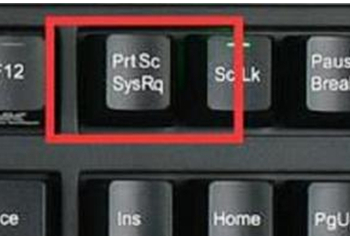
Method 2:
1. Press and hold win shift s to take a screenshot.
2. This is the system’s own screenshot system.
Method 3:
1. You can also take a screenshot by holding down ctrl alt a directly.
2. However, when pressing and holding this, please note that it will overlap with the qq hotkey.
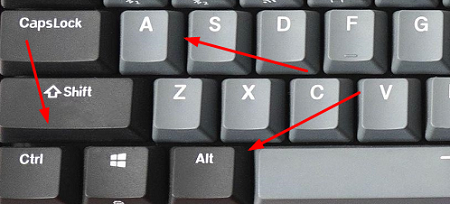
Method 4:
When using WeChat, we can also directly use alt a to take a screenshot.
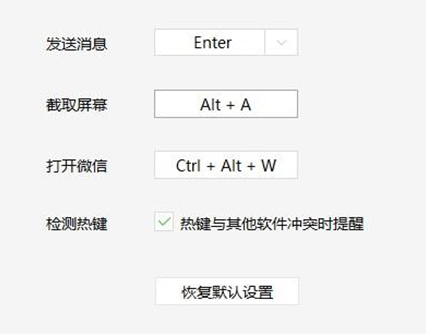
Method 5:
1. First click on the Start menu, and then find "Settings" in it.
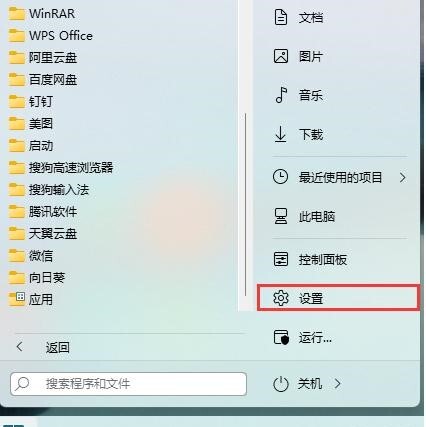
#2. Find "Game" in the settings interface and click to enter. Select "Game Bar" on the left side of the game settings interface and find "Game Bar" on the right side of the game bar. Take a screenshot" and then you can customize the screenshot shortcut key.
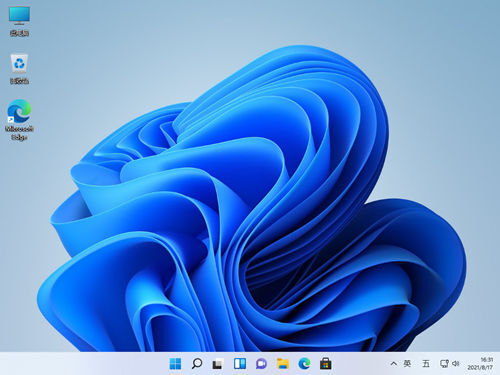
Method 6:
The screenshot shortcut key for QQ, DingTalk, WeChat and other communication tools is ctrl alt a, and the browser screenshot shortcut key is ctrl shift x.
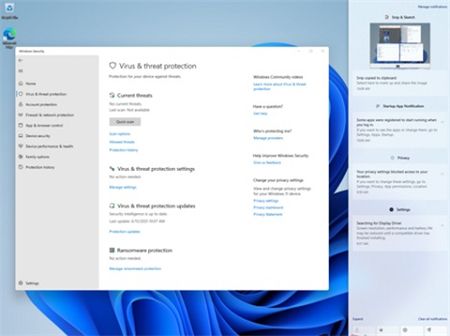
The above is the detailed content of How to take screenshot shortcut keys in win11? Six shortcut key methods for taking screenshots in Windows 11. For more information, please follow other related articles on the PHP Chinese website!
 There is no WLAN option in win11
There is no WLAN option in win11
 How to skip online activation in win11
How to skip online activation in win11
 Win11 skips the tutorial to log in to Microsoft account
Win11 skips the tutorial to log in to Microsoft account
 How to open win11 control panel
How to open win11 control panel
 Introduction to win11 screenshot shortcut keys
Introduction to win11 screenshot shortcut keys
 Windows 11 my computer transfer to the desktop tutorial
Windows 11 my computer transfer to the desktop tutorial
 Solution to the problem of downloading software and installing it in win11
Solution to the problem of downloading software and installing it in win11
 How to skip network connection during win11 installation
How to skip network connection during win11 installation




